How to Fix YouTube “An Error Occurred, Please Try Again” Issue
Don’t know what to do with the YouTube error you meet? Read this post, you’ll get the simple methods to tackle the YouTube ‘an error occurred, please try again’ problem easily.
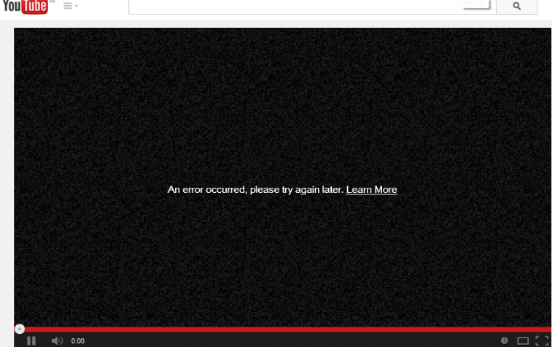
How to Fix YouTube ‘An Error Occurred, Please Try Again’
Have you ever run into such a situation that you are going to watch videos on YouTube but just receive an error message says ‘an error occurred, please try again’? And try to fix this error by refreshing but nothing works?
Well, no matter you have met this dilemma or not, as the most common error of YouTube, all of us have a chance to come across it. So in this post, we sum up several simple methods to help you tackle YouTube ‘an error occurred, please try again’ problem easily.
How to Fix YouTube “An Error Occurred, Please Try Again” Issue
Tip 1. Clear Cached Data in Browser
If you have tried refreshing and it not works, maybe you can try to delete cookies, cache, history, and other temporary Internet files in your browser.
Go to Tools > data > click on cookies as well as other ticked boxes > clear.
Tip 2. Change Video Quality
Change video quality of the “errored video”, you can just pause the video and choose one of the several resolutions proposed by the YouTube player (720p, 480p, 360p, 240p, etc.). Then try to run the video again by clicking on the Play button.
Tip 3. Update Browser & Flash Player to the Latest
Make sure that your browser and Flash Player are in the latest version. If yours are not, then update them first. Or you can watch the YouTube video in another browser or computer.
Tip 4. Hitting the Backspace Key
There are users who said that when they get that error they can still watch the video by hitting the pop-out button below the viewing screen to get a new window to play, or hitting the backspace key to go back to the video as soon as the message appears.
Tip 5. Disable or Uninstall Extensions
Extensions would optimize all your browser behavior. However, some extensions can also slow down the browser, and the videos may not load or be blocked. Therefore, you can disable or uninstall the extensions which maybe work this issue out.
So if the above methods do not work for you, maybe you can give these two a try, even it can’t stop that error occurring but you are still able to watch the video.
The Bottom Line
With the four solutions we list above, you can handle the ‘an error occurred, please try again’ YouTube error with ease. Just follow the methods mentioned and do exactly as the steps say.
Product-related questions? Contact Our Support Team to Get Quick Solution >

