How to Fix iPhone Not Showing Recent Calls
Is your iPhone not showing you your recent calls? The issue is faced by many users and there are a few solutions available that can help you get rid of the issue. Read on to learn those solutions and get the recent calls to show up on your iPhone.
No matter what extra features you get but an iPhone is just a phone whose basic purpose is to help you make and receive phone calls. There’s the Phone app on your device that allows you to place new calls as well as view your recent calls. Some of the users who updated their iPhone X and other models found that their iPhone is not showing recent calls. How to fix iPhone not showing recent calls?
The iPhone 17 and other models’ recent calls not showing issue is a big one as it doesn’t let you see who you have had calls with recently from your iPhone.
Fortunately, though, there are some methods that you can use to fix the issue and get your iPhone to show all the recent and old calls made on your device. Check out our guide below offering these methods for you and find the best solution for you.
Part 1: Reasons for iPhone Not Showing Recent Calls Issue
The reason behind the issue could vary by the device and you may be facing the issue for a reason completely different than your friend’s. Let’s check out the major and general causes of the issue so you can figure them out.
Reason 1: iOS Update Made You Lost the Recent Calls
The iPhone 17 or other model users, especially those who have updated to the iOS 26 have found that the update has made them lose their recent calls history. While the updates are supposed to fix issues, sometimes they are the cause of the issues.
Reason 2: Restoring an Invalid iTunes or iCloud Backup
If you restored an iTunes or an iCloud backup that was not made properly, it could have deleted your recent calls history. An improper backup often causes issues like these and you should make sure not to restore such backups on your iPhone 17 or any other model for that matter.
Part 2: Fixes for iPhone Not Showing Recent Calls Issue
Now that you know what has caused the issue, you may want to learn how you can go about fixing the issue on your device. There are multiple methods that you can try on your device to see if they help resolve the issue.
Let’s check out all the possible solutions to the issue:
Fix 1: Set Time and Date of the iPhone on Automatic Mode
If some major changes have been made to the time and date settings of your device, those could have caused the loss of your recent calls history. Setting the date and time of your iPhone or any other model will likely fix the issue for you and below is how you do it.
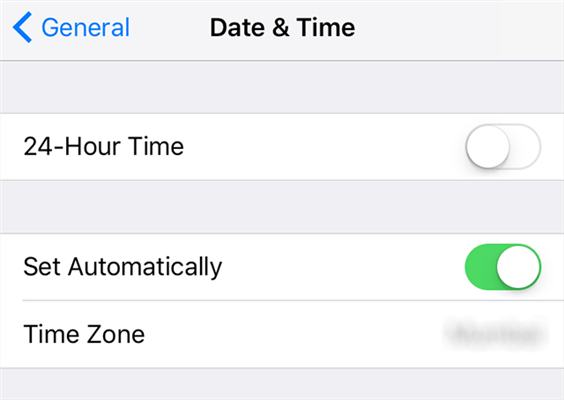
Set Automatic Date and Time on iPhone
On your iPhone, open the Settings app and tap on General followed by Date & Time. Turn the toggle for Set Automatically to the ON position.
The above should fix the recent calls not showing on iPhone issue for you.
Fix 2: Restart Your iPhone to Fix the Recent Calls Disappeared Issue
Sometimes all your device needs is a restart to start functioning properly and you already know how easy it is to do so.
While your device is turned on, press and hold the Power button for a few seconds. A slider will appear that you need to drag and your iPhone will shut down. Then, press the Power button once again for a few seconds and your iPhone will boot-up.
Your iPhone recent calls not showing up issue should now be gone.
Fix 3: Toggle Airplane Mode to Fix Recent Calls Issue
While this may not have much to do with your calls, it has to do with your network and it is worth toggling the airplane mode on your iPhone to see if that helps resolve the recent calls disappeared issue on your device.
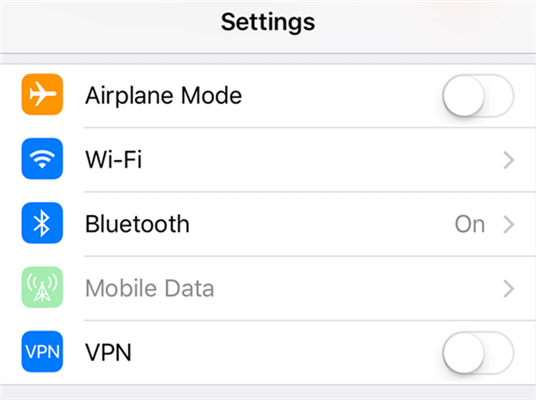
Enable and Disable Airplane Mode on your iPhone
Open the Settings app on your iPhone and turn the toggle for Airplane Mode to the ON position. Wait for about thirty seconds and then turn the option back ON. Your phone will start to receive signals from your network and will restore the network connections.
See if you can now view your recent calls history in the Phone app on your device.
Fix 4: Reset Network Settings to Fix the Calls Issue on iPhone
Many of the users on Apple’s official discussion boards have confirmed that resetting the network settings on their iPhone has helped them get rid of the recent call issue on their iPhones. You may want to give it a try and the following shows how.
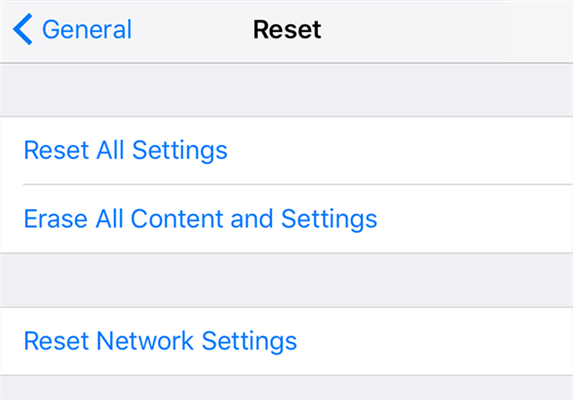
Reset Network Settings on your iPhone
Launch the Settings app on your iPhone and tap on General followed by Reset. On this screen, tap on the option that reads Reset Network Settings and follow the on-screen instructions to have your network settings reset.
When it’s done, open the Phone app and see if you can now view your recent calls.
Fix 5: Check and Free-up Memory Space on iPhone
In order to store the details of your recent calls, your iPhone requires some amount of memory space. If you have already filled your iPhone with a load of data, it won’t have much space to store recent calls and thus won’t show anything in the Phone app.
On your iPhone, head to Settings > General > Storage & iCloud Usage > Manage Storage and find the apps that consume the most amount of memory space on your device. If there are apps that consume memory but you don’t use them, delete those apps from your device.
Fix 6: Restore an iCloud Backup on Your iPhone
The last thing you may want to try is to restore your iPhone’s backup from the iCloud. It will wipe out all the data on your device but will restore everything that your backup contains. Here’s how to do it.
Step 1: On your iPhone, head to Settings > General > Reset and tap on Erase All Content and Settings to reset your device.
Step 2: Set up your iPhone from scratch and tap on Restore from iCloud Backup on the apps & data screen.

Restore an iCloud backup on iPhone
The above should fix the recent calls iPhone not showing issue on your device.
The Bottom Line
The iPhone not showing recent calls is a big yet common issue and there are now many solutions available for it so you can fix the issue and be able to view your recent calls. We hope this guide helps you get access to your recent calls history on your iPhone.
Product-related questions? Contact Our Support Team to Get Quick Solution >

