How to Fix iPhone Won’t Turn Off [10 Fixes]
Are you unable to turn your iPhone off for some reason? Don’t worry, the following guide shows some easy methods to successfully fix iPhone won’t turn off. Read on to learn how to do it.
Encountering a situation where iPhone cannot turn off can be both puzzling and frustrating. This common issue may arise in various scenarios, such as when the screen freezes during use, the power button becomes unresponsive, or the device continues to run despite multiple attempts to shut it down. Each scenario presents a unique challenge, often leaving users unsure about the next steps.
Fortunately, this article serves as a guide to navigate through this perplexing issue. We will explore a range of effective solutions to fix iPhone won’t turn off, ensuring you can regain control of your device without delving into technical complexities or needing expert intervention.
Why iPhone Won’t Turn Off
Understanding the reasons behind the “iPhone won’t turn off” issue is crucial for finding the right solution. Here are some common causes that might explain why your iPhone is staying stubbornly on:
- Software Glitch: A temporary software malfunction can cause the power off function to be unresponsive.
- Frozen Screen: The iPhone’s screen may freeze, making it seem like the phone is not turning off even when commanded.
- Faulty Buttons: Physical damage or wear to the power button can prevent it from functioning correctly.
- System Overload: Running too many apps or processes simultaneously can overload the system, hindering its ability to shut down.
- iOS Update Issues: Sometimes, a recent iOS update might contain bugs that affect the phone’s power-off capabilities.
Best Way to Fix iPhone Won’t Turn Off Directly [Safe & Easy]
AnyFix – iOS System Recovery is the easiest and safest way to fix your iPhone not turning off issue. AnyFix is a comprehensive tool designed to resolve a wide range of issues on iPhone, like iPhone cannot turn off/on, stuck on recovery mode, white screen, and more. And compared with other ways, AnyFix is much easier to use. All you need to do is click the buttons and then all the issues will be removed successfully. What’s more, it supports all iPhone and iOS versions. Just keep reading to learn more about this tool.
- 3 repair modes – Depending on the difficulty and type of the problem, there are three repair modes for you to choose. Meet multiple repair needs.
- No data loss – To avoid data loss, you can use Standard Repair mode to fix issues. After repairing, you can use your device as before.
- Easy and fast – With this tool, you can fix iPhone issues in 3 steps and 5 minutes. No long time waiting any more.
- Fix iTunes errors – AnyFix can also help fix various iTunes errors, like iTunes not recognize iPhone, cannot sync data to iTunes, and more.
Free download the latest version of AnyFix and refer to the following step-by-step guide to resolve iPhone won’t turn off issue.
Free Download* 100% Clean & Safe
Step 1. Freely Download AnyFix and connect iPhone with the USB cable > Once the interface is below, click the System Repair mode.

Choose System Repair Mode
Step 2. Select iPhone Problems and tap on Start Now > Choose Standard Repair mode to continue.

AnyFix Standard Repair
Step 3. AnyFix will check your iPhone model and click the Download button to get matching firmware > When the download is finished, just tap on Start Standard Repair.

AnyFix System Repair Firmware Download
Step 4. Wait for a few minutes and then you will see the Repaired Completed page as follows.

Repair Is Completed
Each step is designed to be user-friendly and straightforward, making the process accessible even for those not technically inclined.
Free Download* 100% Clean & Safe
9 Common Ways to Fix iPhone Won’t Turn Off
Fix 1. Force Restart iPhone
When your iPhone won’t turn off, a force restart is a quick and effective way to reset the system without affecting your data.
- For iPhone 8 or later: Quickly press and release the Volume Up button, then the Volume Down button. Finally, hold the Side button until the Apple logo appears.
- For iPhone 7/7 Plus: Hold the Volume Down and the Sleep/Wake buttons simultaneously until you see the Apple logo.
- For iPhone 6s or earlier: Press and hold both the Home and the Top (or Side) buttons at the same time until the Apple logo is displayed.
Fix 2. Turn off iPhone in Settings
If the physical buttons aren’t working, you can turn off your iPhone from the settings menu, a handy alternative method.
- Open the Settings app on your iPhone.
- Scroll down and tap “General”.
- Scroll to the bottom and select “Shut Down”.
- Slide the power off slider to turn your iPhone off.
Fix 3. Turn off iPhone with Siri
Siri, the iPhone’s virtual assistant, can also help in turning off your iPhone through a simple voice command.
- Activate Siri by saying “Hey Siri” or holding the Side button (or Home button on older models).
- Tell Siri to “turn off my iPhone” or “shut down my iPhone”.
- Siri will prompt a slider on the screen; slide it to turn your iPhone off.
Fix 4. Use AssistiveTouch to Turn Off Your iPhone
AssistiveTouch provides an on-screen method to access your iPhone’s functions, useful if the physical buttons are unresponsive or if the iPhone won’t turn off normally.
- Enable AssistiveTouch: Go to Settings > Accessibility > Touch > AssistiveTouch, and toggle it on.
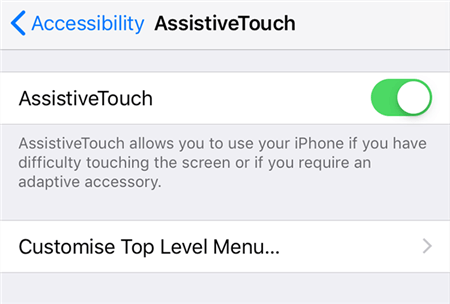
Turn on AssistiveTouch on the iPhone
- A virtual button appears on-screen. Tap it.
- Go to Device > More.
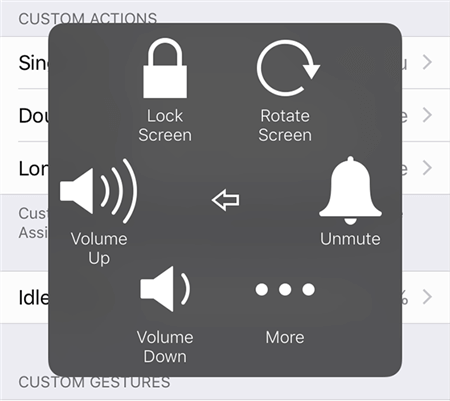
Control Volume with AssistiveTouch
- Tap on “Restart”. Confirm to restart your iPhone.
Fix 5. Update Your iPhone
Outdated software can sometimes cause issues like your iPhone not turning off. Updating to the latest iOS version might resolve this.
- Connect your iPhone to Wi-Fi.
- Go to Settings > General > Software Update.
- If an update is available, tap “Download and Install”.
- Follow the prompts to complete the update.
Fix 6. Restore Your iPhone Using iTunes to Fix the Not Turning Off Issue
Restoring your iPhone via iTunes is a more comprehensive approach, useful when simpler methods don’t fix the issue of an iPhone that won’t turn off.
- Connect your iPhone to a computer and open iTunes (or Finder on macOS Catalina or later).
- Select your iPhone when it appears in iTunes.
- Choose “Restore iPhone” and confirm your choice.
- iTunes will download the software for your device and restore it to factory settings.
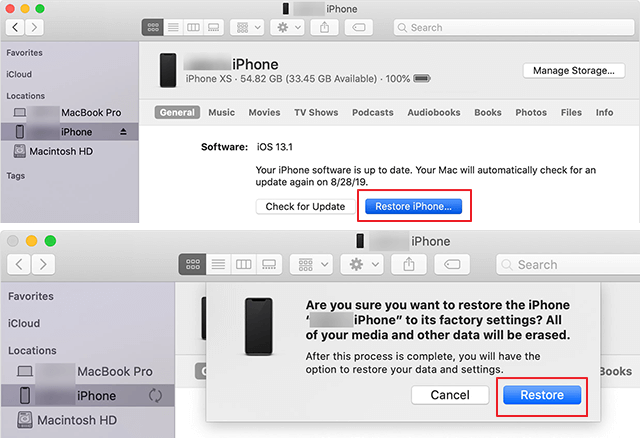
Restore Your iPhone in iTunes
Fix 7. Reset All the Settings on Your iPhone
Resetting all settings on your iPhone can resolve underlying issues causing it not to turn off, without deleting your personal data.
- Go to Settings > General > Reset.
- Select “Reset All Settings”.
- Enter your passcode to confirm and proceed with the reset.
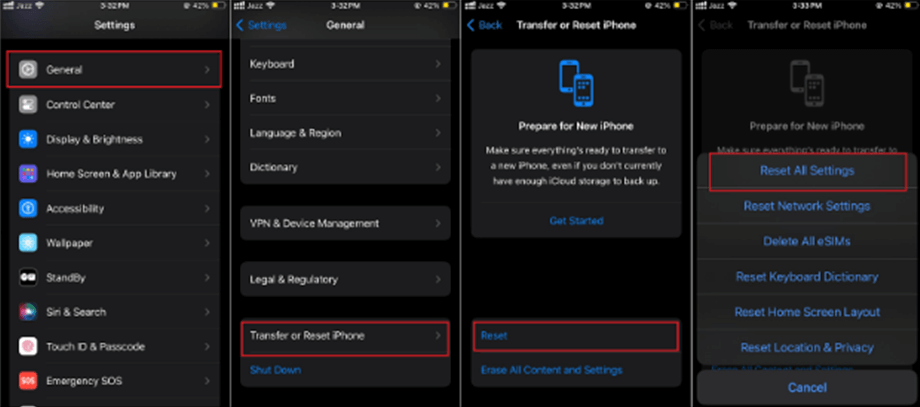
Reset All Settings on iPhone
Fix 8. Factory Reset Your iPhone
A factory reset using the iPhone’s buttons is a solution for severe issues when the iPhone won’t turn off. This method will erase all data and settings.
First, backup your data to iCloud or your computer.
- For iPhone 8 or later: Quickly press and release the Volume Up button, then the Volume Down button. Finally, press and hold the Side button until the recovery mode screen appears.
- For iPhone 7/7 Plus: Press and hold the Volume Down and the Sleep/Wake (Side) buttons at the same time, until you see the recovery mode screen.
- For iPhone 6s or earlier: Hold the Home and the Top (or Side) buttons simultaneously until the recovery mode screen is displayed.
Once in recovery mode, connect your iPhone to your computer and follow the prompts on your computer to restore your iPhone.
Fix 9. Visit Apple Support Center
If all else fails, seeking professional assistance from an Apple Support Center is recommended.
- Locate the nearest Apple Support Center or Apple Store.
- Book an appointment through the Apple Support website or the Apple Store app.
- Bring your iPhone to the appointment for diagnosis and repair.
The Bottom Line
In conclusion, these diverse methods can all resolve the iPhone won’t turn off issue. While manual fixes range from simple settings adjustments to more complex factory resets, AnyFix stands out for it solves the problem efficiently and with no data loss. For a more comprehensive solution, consider downloading AnyFix and simplify the troubleshooting process for your iPhone concerns.
Free Download* 100% Clean & Safe
Product-related questions? Contact Our Support Team to Get Quick Solution >

