6 Tips to Fix Pokémon Go GPS Not Found on iPhone
Meet GPS signal not found (11) error on iPhone? This guide will tell you several quick methods to fix the Pokémon Go GPS not found problem on iPhone X/8/7/6s.
When you turn on Pokémon Go, a message says that “GPS signal not found”. As is known to all, Pokémon Go is a game based on location, so you just cannot enjoy the game if you get the GPS signal not found error. You definitely want to fix this annoying issue as soon as possible, and you’ve come to the right page. Here in this guide, we collect some practical methods to fix the Pokémon Go GPS signal not found (11) issue on iPhone.
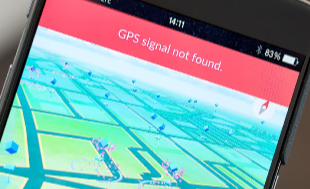
iPhone Pokémon Go GPS Not Found Issue
How to Fix Pokémon Go GPS Not Found 11 on iPhone X/8/7/6s
Tip 1. Turn on/off Airplane mode. Swipe up from the bottom of the screen to access Control Center, turn on Airplane mode, and turn it off after a few seconds, it can help reset the GPS.
Tip 2. Turn off/on Wi-Fi. You can turn on/off Wi-Fi a few times to have a try even if there is no network. Go to Settings to make it.
Tip 3. Turn off/on Cellular. Settings > Cellular > Cellular Data.
Tip 4. Turn off/on Location Services. Settings > Privacy > Location Services.
Tip 5. Re-launch the app. Double press the Home button to enter the multitasking screen > Swipe to the Pokémon Go > Swipe up to quit it > Re-launch the app again.
Tip 6. Step outside. If you are indoors, you can step outside to make sure the GPS satellite is able to locate your iPhone.
If you have tried all the methods above but still see the GPS signal not found (11) error, please give the app some time. The servers may be overloaded due to its popularity.
Bonus Tip: How to Manage iPhone Data with Ease
If you are tired of iTunes sync, which is complicated and time-consuming, here we recommend you an iTunes alternative: AnyTrans. It’s one all-sided iPhone data management tool, which can help you always put your important data in the right place.
It supports managing contacts, messages, notes, photos, videos, music, ringtones, etc. You can simply transfer the data from iPhone to computer/iTunes and vice versa, iPhone to iCloud, iPhone to another iDevice. Also lets you check iTunes and iCloud backup. Why not give it a free try?

Back Up and Restore iPhone via AnyTrans
The Bottom Line
Hope this guide can help you fix the Pokémon Go GPS not found problem successfully. If you have any questions, please leave a comment and we will reply you soon. If you have any other method to fix it, just share it to help other users here.
Product-related questions? Contact Our Support Team to Get Quick Solution >

