How to Put Videos on iPhone with/without iTunes Sync
Want to add movies to iPhone but do not know how? This post will show you how to put videos on iPhone with or without iTunes.
With an iPhone, watching movies is a nice experience as well as a good way to kill time. If you want to put a movie on your iPhone from the computer, you can try the default iTunes program on the computer. However, when you try to put some iPhone incompatible video files like AVI to your iPhone, you may need to find a new path.
In this guide, we will show you detailed steps on how to add movies on iPhone with or without iTunes.
Part 1. How to Put Videos on iPhone without iTunes
In this part, we will show you an iTunes alternative program to help you put videos on iPhone from a computer with few clicks, including MP4, M4A, MOV, WMV, AVI, FLV, etc.
If you want a flexible way to add videos to your iPhone and don’t want to wipe any existing data on it, then a professional iOS file management program named AnyTrans can be your first and best choice.
- AnyTrans breaks through the limitation of iTunes sync by offering you full-way transferring modes.
- It allows you to put both media files and personal data, such as videos, music, contacts, messages, and call logs from computer to iPhone without erasing, and vice versa.
- It is 100% safe and secure file management software. You don’t need to worry about information leakage with AnyTrans.
Just download AnyTrans and follow the steps below to explore more.
Free Download * 100% Clean & Safe
Step 1: Open AnyTrans and connect your iPhone to your computer > Choose “Device Manager” > Click on the “+” button to add videos to iPhone.
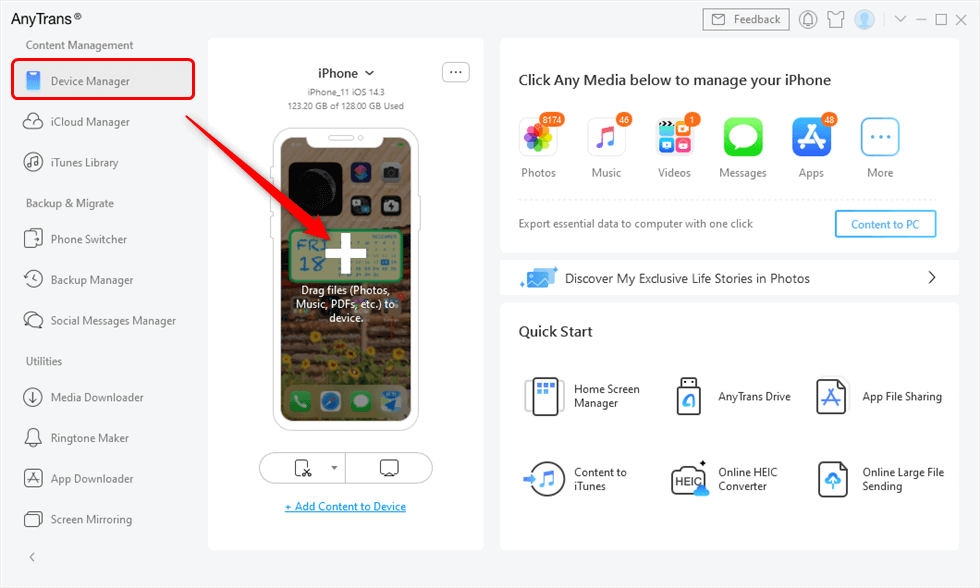
Drag Files from Computer to iPhone Directly
Step 2: Choose the videos you need > Click the “Open” button to continue. You can confirm the selected videos firstly, then click the “Next” button to starting moving the selected videos to your iPhone. Videos you add to your iPhone will be stored in the Videos app on your iPhone directly.
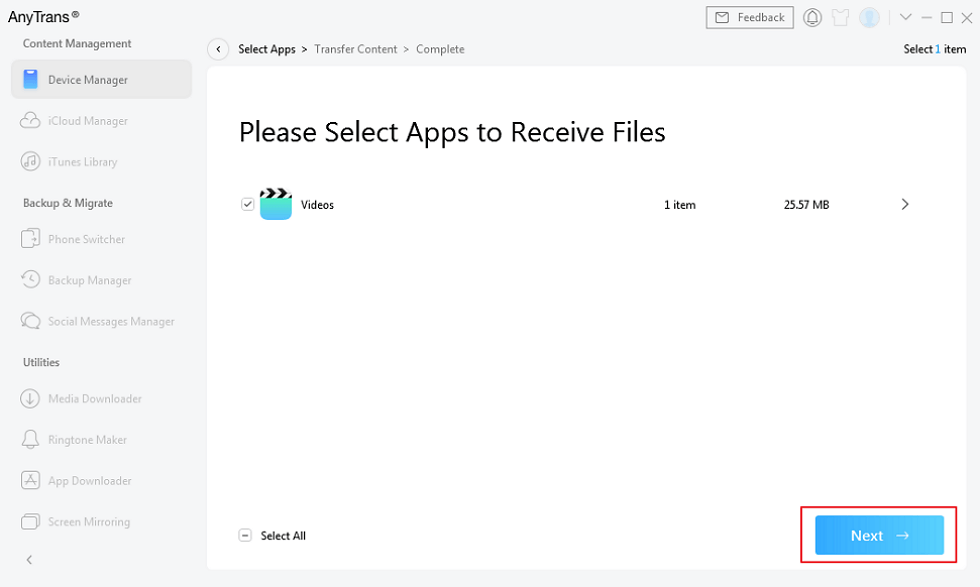
Choose Where the Videos be Saved
When the transferring process completes, you will see the Transfer Completed page.
Part 2. How to Put Videos on iPhone with iTunes
You should know that iTunes only allows your iPhone to sync with one iTunes library, and it will wipe the existing videos on your iPhone while syncing new videos to it. Refer to Part 1 if you want to add videos to iPhone without data loss.
Step 1: Open iTunes, and connect your iPhone to your computer.
Step 2: Click Files and choose to Add to Library on the menu bar if you are on a Mac. Choose the video files on your computer to add to the iTunes library.
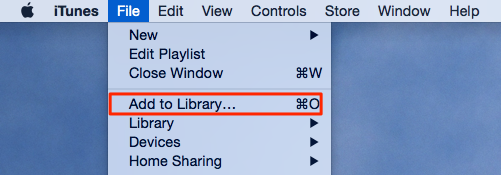
Put Movies on iPhone with iTunes
Put Movies on iPhone with iTunes
Step 3: Click your iPhone> Choose Movies under Summary > Click Sync Movies > Select the movies you want to put on your iPhone > Click Apply.
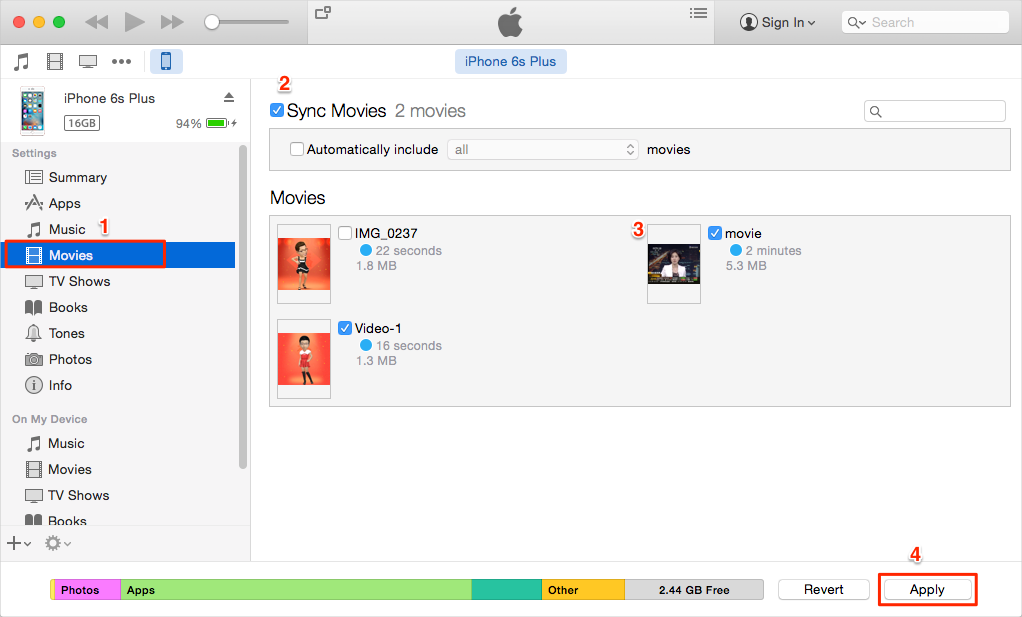
How to Add Movies to iPhone with iTunes
How to Add Movies to iPhone with iTunes
The Bottom Line
It is easy to add videos to iPhone from PC/Mac computer with the above two methods. And it is recommended to have a try on AnyTrans to manage your iPhone content like photos, videos, music, messages, notes, contacts, books, apps, etc.
Product-related questions? Contact Our Support Team to Get Quick Solution >

