How to Unblock Someone on Facebook on iPhone & Computer
If you blocked someone on Facebook before and want to unblock he or she now, you can follow this tutorial to unblock someone on Facebook on your iPhone and computer.
Many users use Facebook on iPhones or on the web to keep in touch with others. But, sometimes, people will block others for many reasons; such as don’t want to show whatever you have on your feed to someone, or someone irritated you, or you just don’t like someone, etc. While, one day, you may find someone is not so annoying and you want to unblock him or her on Facebook. Well, how to unblock someone on Facebook? If you have no idea, read on, this guide will show you how to unblock someone on Facebook from your “Blocked” list on both mobile and computer in 2 parts.
Well, how to backup music to iTunes from iPhone, iPad, and iPod? As is known to all, iTunes allows users to sync music from computer to iOS device but does not enable you to transfer music from your iPhone/iPad/iPod to iTunes directly. In this case, you need a tool named AnyTrans, which can help you backup iPhone/iPad/iPod music to iTunes whenever you like.
Part 1. How to Unblock Someone on Facebook on iPhone/iPad
If you always use Facebook on your iPhone or iPad, you can follow the steps below to unblock someone on Facebook.
Step 1. Open Facebook on your iOS device.
Step 2. Tap ![]() , scroll down, and tap Settings. Select Account Settings.
, scroll down, and tap Settings. Select Account Settings.
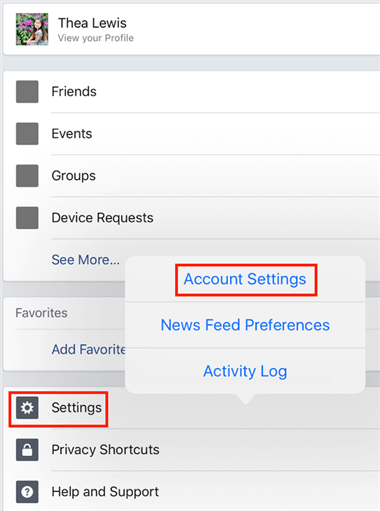
Click Account Settings
Step 3. Tap on Blocking.
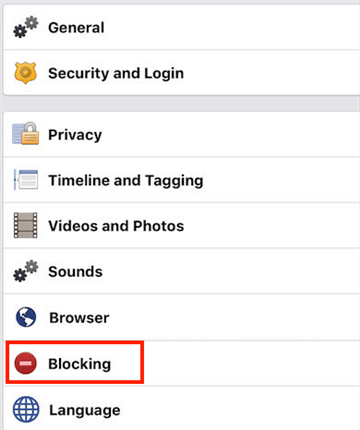
Tap on Blocking
Step 4. Then on this page, you’ll see a list of people that you’ve blocked in the past. Select the one you want to unblock, tap on Unblock and confirm. That’s it!
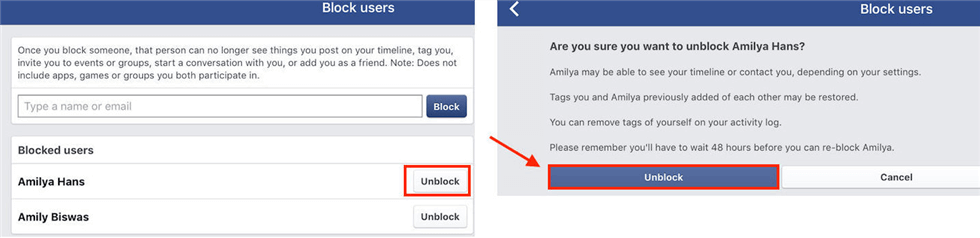
Tap on Unblock and Confirm
Note: This method is also suitable for unblocking someone on Facebook on your Android phone.
Part 2. How to Unblock Someone on Facebook on Computer
If you use Facebook on the computer, you can follow the steps below to unblock someone on Facebook on your Windows or Mac.
Step 1. Go to www.facebook.com, and sign in to your account.
Step 2. Click the drop-down arrow on the top-right side of the Facebook window, and click Settings.
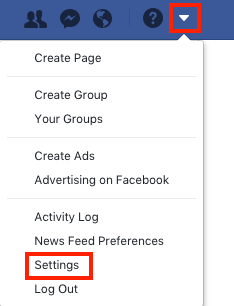
Click Settings
Step 3. Click on Blocking, you’ll see the name of each person that you’ve blocked in Block users section. Choose the one you want to unblock and click Unblock button.
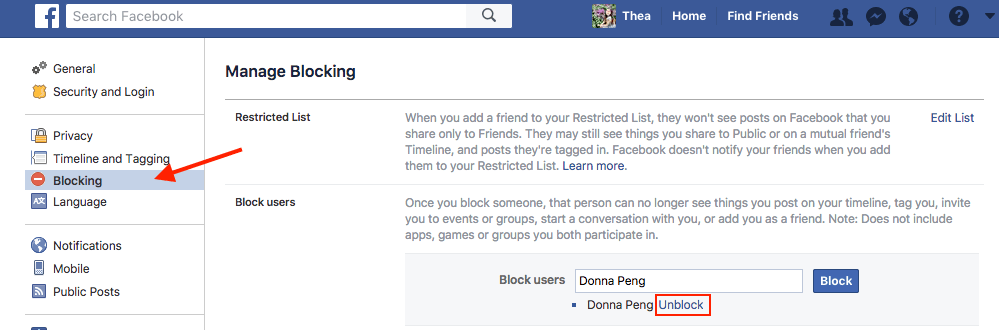
Click on Blocking
Step 4. Confirm your operation.
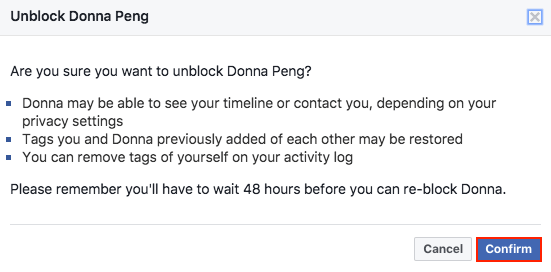
Confirm Operation
Note: If you unblock a person, you can re-block the one after 48 hours.
Bonus Tip: How to Sync Data from Computer to iPhone
When concerning syncing data from computer to iPhone, there is no doubt that iTunes is the default choice. However, using iTunes will wipe all the media files on the device, such as music, iBook, ringtones, etc. So, if you don’t want to lose any data on your iPhone, suggest you use a powerful iTunes alternative – AnyTrans. Which can help you sync data from computer to iPhone without data loss.
AnyTrans is a professional iOS data management and transfer tool, which is award-winning because:
1. It is compatible with Mac & PC, and supports all models of iPhone, iPad, and iPod.
2. It supports managing and transferring all kinds of iOS data including photos, music, videos, notes, calendars, contacts, apps, reminders, messages, ringtones, etc. Whatever you want to transfer, it can do for you.
3. It supports transferring data among iDevice, iTunes, computer, and iCloud.
Click Here to Download AnyTrans and Have a Trial Now >
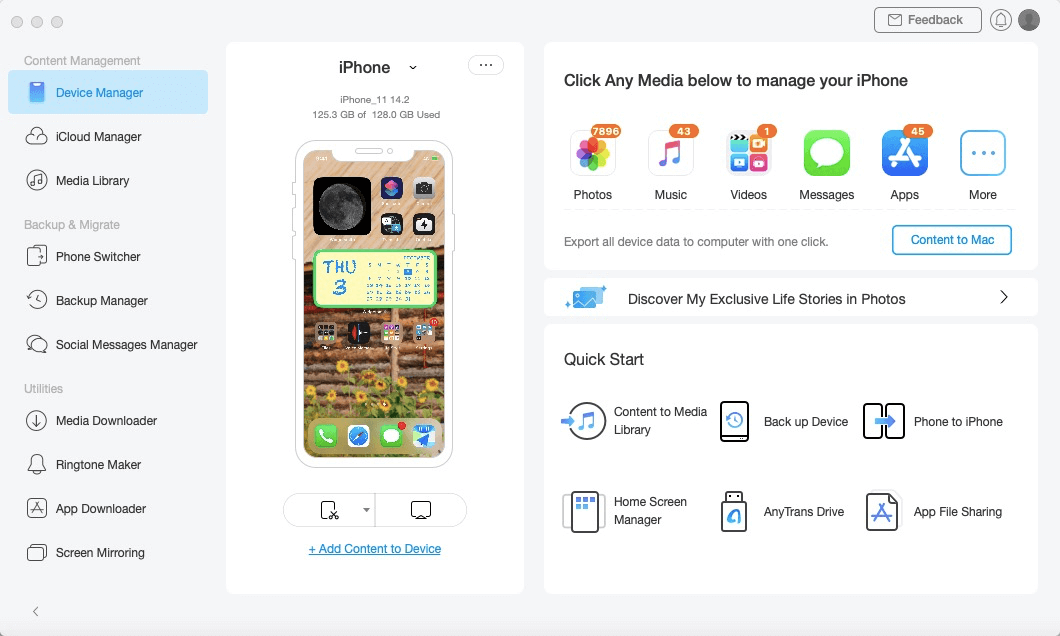
Connect iPhone with AnyTrans Mac Version
The Bottom Line
That’s all for how to unblock someone on Facebook, you can follow the two methods mentioned above to make it easy. By the way, if you have the demand for transferring iPhone, iPad, or iPod data, you can have a try on AnyTrans.
Product-related questions? Contact Our Support Team to Get Quick Solution >

