[Guide] How to Remove Yourself from a Group Text on iPhone
If you have been added into a group text that you don’t want to be a part of, this guide will tell you how you can remove yourself from a group text on an iPhone. The post offers detailed steps that will let you easily remove yourself so read on to learn how.
For many users out there, group texts are important as they let you easily communicate with all the members of the group. However, sometimes it happens that someone adds you to a group text that you do not wish to join at all. You keep getting notifications for the messages that are not relevant to you at all but there’s nothing you can do about it. Fortunately, there are ways available to get you out of such texts and the following guide should teach you how to remove yourself from a group text in iOS 11/12.
Option 1. Remove Yourself from a Group Text on iPhone
Once you have followed the steps that let you remove yourself from a group text on an iPhone, you will no longer be a part of that group and thus you will not receive any messages on your iPhone sent from that group.
Whether your iPhone runs the latest iOS 12 or a slightly older version iOS 11, you should still be able to use the same steps to get yourself out of a group text aka unwanted trouble. Here’s how:
- Launch the Messages app on your iPhone as that is where the group texts take place. Once there, find the group text that you are a part of and tap on it to open it.
- Tap the top of the conversation and tap “i” option.
- On the details screen, tap Leave This Conversation to remove yourself from the group.
- Also, you can swipe left over the name of the person, tap Remove and Done to remove others in this group.
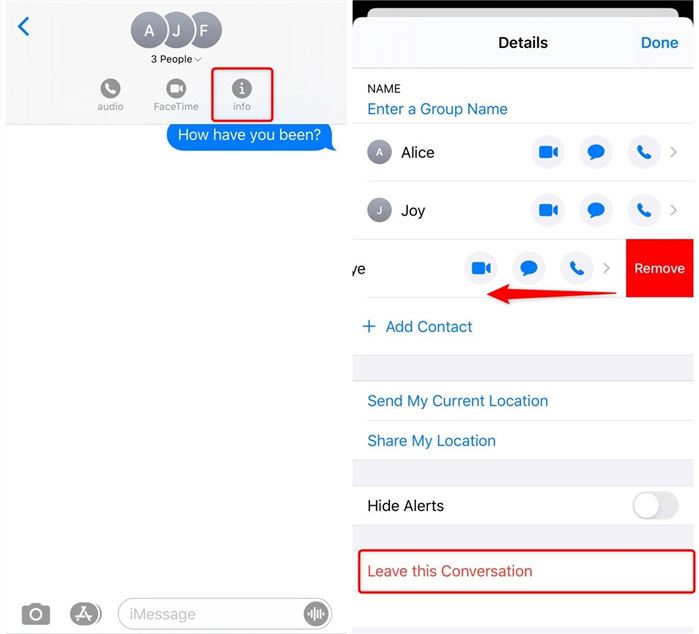
Remove Someone from a Group Text on iPhone
You should have successfully removed yourself from the group text now and you will no longer receive any messages from the group ever again.
- There is a limitation here though which you need to keep in your mind. When a group has three or lesser number of people, you will not be able to tap on the Leave this Conversation option as it will be disabled. The Messages app only allows you to leave a group text that has either four or more than four members in it.
- If you are wondering how you can stop receiving notifications when you are a part of a group text with three or lesser than three members, then you can use the Do Not Disturb mode on your iPhone which will silence all the notifications for you. It’s a good idea to use that mode to stay away from all the troubles coming out of the group text.
Option 2. Hide the Group Alerts on Your iPhone
It could be the case that you do not want notifications from a group text but you would still like to be a part of it. In that case, your iPhone offers you the option to disable all the alerts coming from that group on your device. That way you won’t be bothered and still be a part of the group.
Here’s how to do it on your iPhone:
- Launch the Messages app on your iPhone > Tap and open the group text you want to hide alerts for.
- Tap the top of the conversation and tap “i” option.
- On the Details option, tap on the Hide Alerts toggle on the screen that follows.
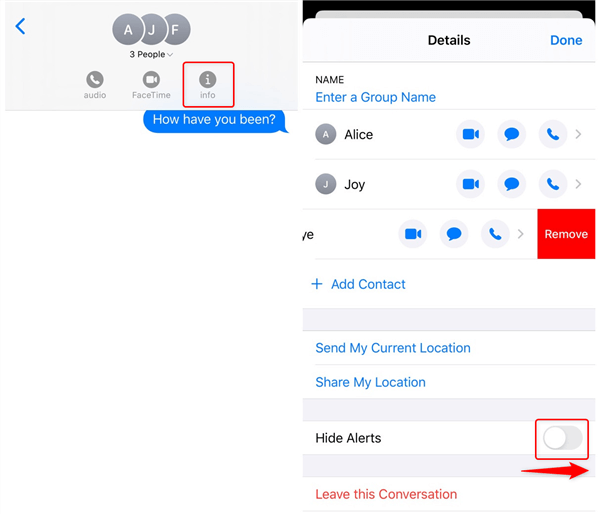
Hide the Group Alerts on Your iPhone
You are all set. Your iPhone will hide all the alerts from the selected group texts.
The Bottom Line
If you are stuck in a group conversation and wish to leave it, the above guide should teach you how to remove yourself from a group text on an iPhone running iOS 11/12. We hope it helps you to remove yourself from all the unwanted groups you have been added to.
Product-related questions? Contact Our Support Team to Get Quick Solution >

