How to Transfer Music from iPhone to Mac EI Capitan
Want to make a backup for your iPhone music and transfer music from iPhone to Mac EI Capitan? Read on this article and get 2 useful methods to transfer music from iPhone to Mac EI Capitan.
“I’ve just bought an iPhone XS and have downloaded a great number of songs on it. There is still enough space on my iPhone, but I want to transfer music from iPhone to Mac EI Capitan to make a local backup. Is there any quick solution?”
A user from Apple Forum
When it comes to transferring music from iPhone to Mac EI Capitan, most users would think of iTunes. But the truth is that iTunes only supports transferring purchased songs from iPhone to a computer. Therefore, we’d like to share a more reliable tool called AnyTrans for iOS to transfer all types of songs from iPhone to Mac EI Capitan.
The Tool You’ll Need – AnyTrans for iOS
As a comprehensive iOS data managing tool, AnyTrans for iOS is fully capable of transferring iPhone data from iPhone to Mac EI Capitan within simple steps. Let’s check some main features of this tool:
- Supports transferring music from iPhone to Mac EI Capitan without any limitation, and you can transfer all purchased or downloaded music with ease.
- Offering fast transferring speed to transfer more than 1000 songs from iPhone to Mac EI Capitan within several minutes.
- Supports all versions of Mac EI Capitan computer including iMac, MacBook Pro/Air, and Mac mini. It’s also compatible with all models of iPhone, iPad, and iPod touch.
- Allows you to transfer music from iPhone to iTunes without syncing, which means you don’t have to wipe existing media data on iPhone.
- AnyTrans for iOS can also help you transfer other iPhone data like photos, messages, contacts, bookmarks, videos, ringtones, calendars, and more.
How to Transfer Music from iPhone to Mac EI Capitan
To transfer music from iPhone to Mac EI Capitan, you need to free download AnyTrans for iOS to your computer before the start.
Free Download * 100% Clean & Safe
Step 1. Launch AnyTrans for iOS on your macOS Sierra and connect your iPhone via a USB cable. Click on the Device Manager tab and choose Music.
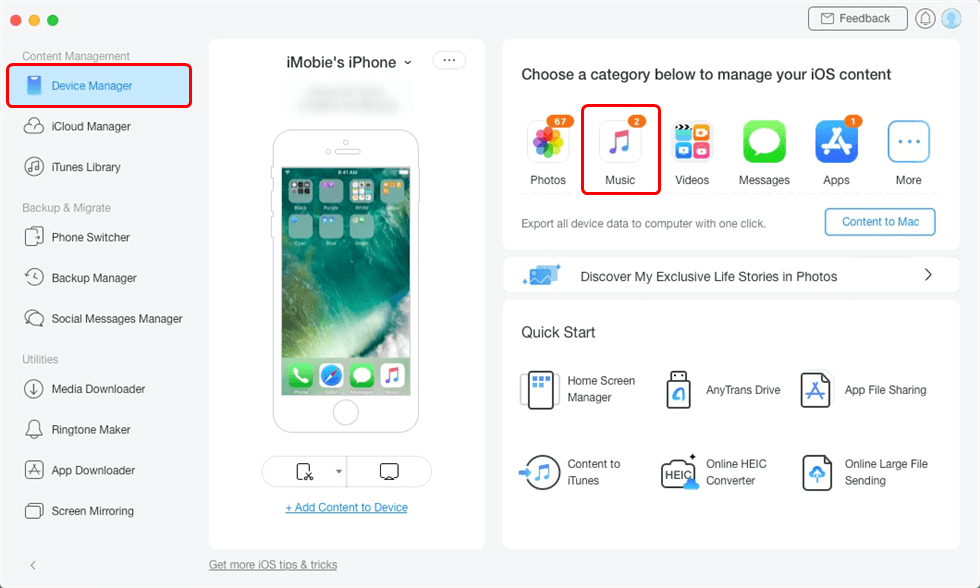
Click Music Tab to Manage
Step 2. Preview and select the music you want to transfer from iPhone to Mac EI Capitan and then click the To Mac button to start.
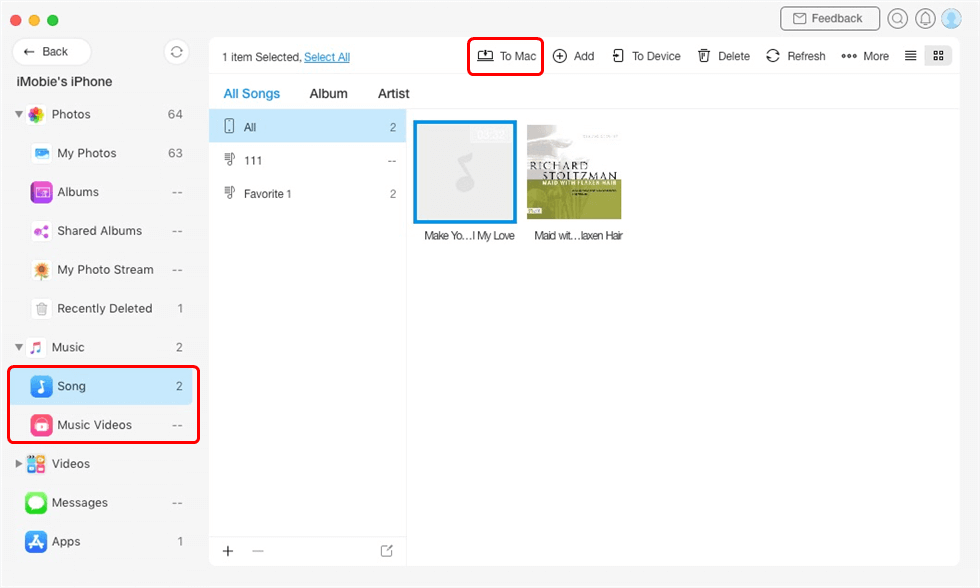
Choose Any Music and Send to Mac
The Bottom Line
That’s all about how to transfer music from iPhone to Mac EI Capitan with the help of AnyTrans for iOS, and you can also rely on AnyTrans to manage other iOS data with ease. Now just get it to your computer and start a free trial >
Product-related questions? Contact Our Support Team to Get Quick Solution >

