Why Are Videos Not Playing on iPhone and How to Fix It
If you are facing the videos not playing issue on your iPhone, you may want to check out our guide below that teaches you multiple ways to get around the issue and play videos as usual on any of your iPhone variants.
While an iPhone usually processes everything smoothly, sometimes it gets stuck and does not do things the way it should. Some of the iPhone users including iPhone X/XS (Max)/XR users have complained that videos are not playing on their iPhone models somehow.
There could be various reasons as to why the videos are not playing on your iPhone. Maybe the video file format is not compatible with your iPhone or maybe your Internet connection is not active. To find out the cause and to fix the videos not playing on iPhone 7 or any other model for that matter issue, here we have put together a guide that shows six methods to fix the issue of videos not playing on iPhone.
6 Tips to Fix the Videos not Playing on iPhone Issue
Tip 1. Force Quit the Video App on iPhone
It is assumed that most of your videos are stored in the Videos app on your iPhone and that is usually where most users play videos from. If you are facing an issue with the Videos app, this method is likely to fix the issue for you.
Sometimes the Videos app gets stuck at some point due to things running behind the scenes. If that’s the case with you, the first thing you will need to do is force quit the Videos app on your iPhone.
To do that, simply double-press the Home button on your iPhone and choose the Videos app card. Swipe up the card and the app will be quitted. Re-open the app and start playing your favorite videos. You’ll find that videos now play without any issues with the app.
Tip 2. Re-Install/Update the Problematic Video App from App Store
Apple doesn’t force you to use the Videos app to store your video files and you may be using another app for your video management. If you are having issues with that app, you may want to reinstall or update it from the official Apple app store.
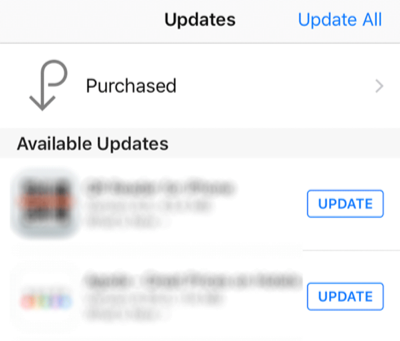
How to Fix Videos Not Playing on iPhone
Reinstalling the app deletes old app files and caches and gives a fresh start. Updating the app fixes any bugs the app may had in the past that developer has admitted and has provided the fix as an update. Launch the App Store on your iPhone and update the app you have issues with. If that doesn’t work, uninstall the app and then re-install it from the app store.
Tip 3. Ensure Internet Connection Works If You Are Streaming Videos
Nowadays people prefer streaming videos rather than downloading and keeping large video files on their iPhones. If you have issues with the videos that you stream from the Internet, you need to check if your Internet connection is active and works.
The best way to check if your Internet connection works is to open a web browser on your iPhone and go to any of your favorite websites. If the site loads-up, your Internet works. Also, keep in mind that then the bandwidth of your connection matters when it comes to streaming videos. Ensure you have enough bandwidth available to live stream videos on your iPhone.
Tip 4. Convert Your Videos into Compatible Format
If you download videos from random websites, you might come across video formats that are not supported by your iPhone 6 or any other iPhone model. These videos will not play no matter how hard you try as your iPhone simply doesn’t have the codes to play videos.
What you can do in this case is first convert the videos to compatible formats and then send them to your iPhone. There are a number of video converters available in the market that you can use to convert formats for your video files. Feel free to use any good converter to convert your videos and you should be able to play them on your iPhone.
Tip 5. Update the Operating System on iPhone
Those of you using an older version of iOS will probably face the videos not playing on iPhone 7 or iPhone 6s or whatever model. To get around the issue, you will need to update the operating system version of your iPhone and the best way to do that is shown below.
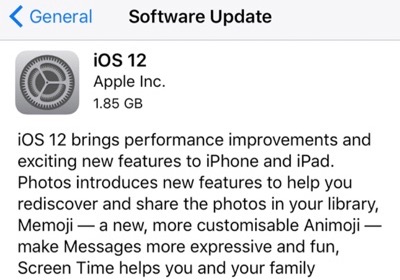
How to Fix Videos Not Playing on iPhone
Open the Settings app on your iPhone and head to General > Software Update. Let your iPhone check for updates and then tap on Download and Install when an update is shown on your screen. The update will be downloaded and installed on your iPhone for you.
The Bottom Line
If you are unable to play videos on your iPhone anymore, the fixes above will help you get rid of the issue and make videos play again on your iPhone. It’s a common issue amongst iPhone users and can easily be resolved by applying various fixes as given in the guide.
Product-related questions? Contact Our Support Team to Get Quick Solution >

