Full Guide on Creating Video Overlay 2025
Let’s face it – the only way to stand out as a video content creator in this current era is to be creative. One of the ways to do that is to add overlays to your video. Yes, overlays can be a big game-changer for your videos if you understand how to use them.
This comprehensive guide will teach you all you need to know about video overlay, from what it overlays to why you need it and how to overlay videos without compromising quality. Don’t hesitate to stick with us to find out more.
What is Video Overlay?
Video overlay is a video editing technique that adds supplementary visual elements, such as images, text, graphics, or even another video on top of the main video content. It allows you to transform your video from a simple, static video to a more visually appealing one, with each layer adding depth and context to your story. You can use video overlay to layer additional information, branding, special effects, or interactive components within a single video frame.
You may also like: How to make a time-lapse video
Why Create Video Overlay?
There are several reasons why you might want to consider creating a video overlay. This includes:
● Enhanced Viewer Engagement:
One of the common reasons to create a video overlay is to enhance viewer engagement. Creating a video overlay enables you can add interactive elements like clickable buttons, hotspots, or links directly on top of the video content, which helps to increase your viewer engagement by giving them more ways to interact with and navigate the video.
● Provide Additional Context:
If you need an effective way to provide additional context in your videos, creating an overlay is one of the best ways to achieve that. Video overlay can help your viewers better understand the message or content being presented, as it allows you to display supplementary information, captions, or graphics that add more depth to your video content.
● Improve Branding and Messaging:
Another reason you might need to create a video overlay is to improve your branding and messaging. Overlaying text, logos, or other branded elements on top of the video can reinforce your brand identity and ensure your key messaging is communicated to viewers.
● Enable Easy Content Updates:
Video overlays make it easier to update or refresh certain elements of a video, like text or graphics, without having to re-shoot or re-edit the entire video. It is a great way to keep your content current and relevant without having to do much work.
● Create Cinematic Effects:
Overlaying visual effects like film grain, light leaks, or other artistic filters can help enhance the overall aesthetic of your video, which makes it look more polished, giving it a cinematic look and feel.
How to Overlay Videos Easily
If you’re looking to create overlay videos with fast speed and high quality, you need Movavi Video Editor for the operation. This tool offers all you need to create a stunning video overlay. From the overlay effects to templates and other amazing tools that you can use to take your videos to the next level.
With the Movavi Video Editor, you can create overlay videos within seconds – thanks to its clean and intuitive user interface. Plus, it supports many video editing features that enable you to cut, split, trim, and crop your videos efficiently. It also supports powerful AI tools that facilitate complex video editing tasks like noise removal, background removal, and motion tracking.
Key Features
- Its sleek user interface makes navigation seamless for users with any experience level.
- Support incredible features like transitions, titles, and intros for boosting video quality.
- Boasts more than 100 filters, including glitch, blur, VHS, etc.
- AI-powered editing for quick background change and audio removal.
- Built-in video conversion and compression tools that enable you to convert and compress your videos with high quality.
Steps to Overlay Videos With Movavi Video Editor
Step 1: Download and Install Movavi Video Editor
Step 2: Upload Media File
Launch the software and click on “Add Files” to upload the “Video” that you’d like to add overlay to. Then, drag and drop the video to the timeline.
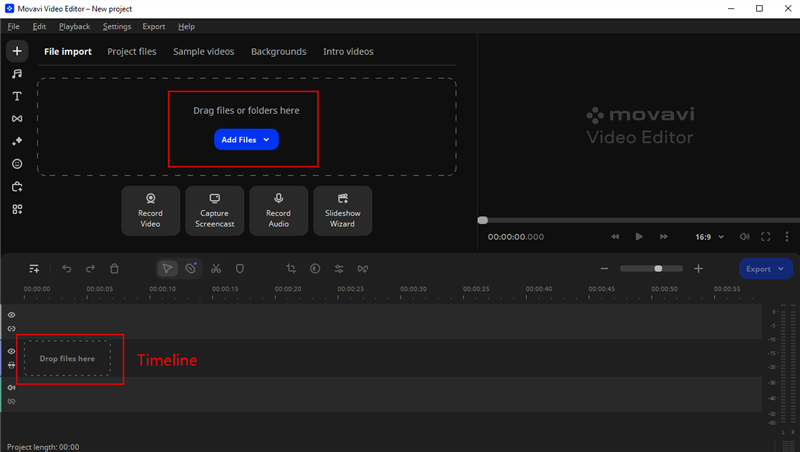
Add Files in Movavi Video Editor
Step 3: Create a Video Overlay
Select the “Effects” icon from the left-hand side of the tool’s interface and click on the “Overlay Effects” tab. Then, drag and drop the overlay effect you’d like to use to the “Overlay track” in the timeline.
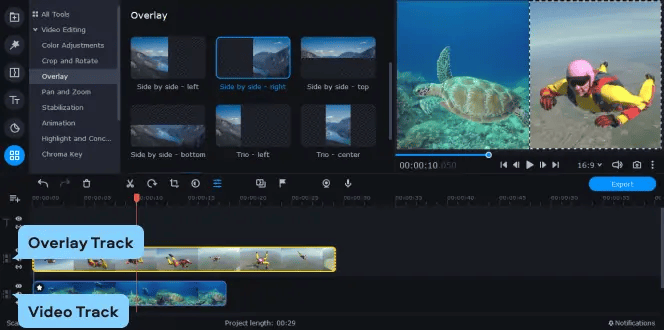
Set Video Overlay in Movavi Video Editor
● After that, you need to choose where you want the overlaid video to be positioned. All you just need to do is to click on the drop-down list above the preview screen and select one of the following options: Picture in picture, Side by side, or Cover.
Step 4: Add Animation (Optional):
If you’re looking to add animation to your video, click on the “More” button on the left-hand side and select “Animation”. Then, click on the “Advanced” tab and select “Add Animation”. Ensure that the animation fits your requirements.
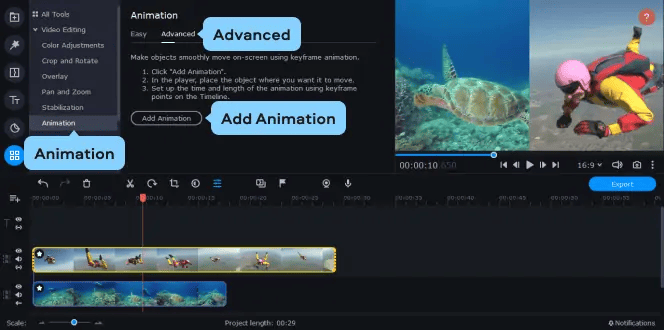
Add Animation for Video
Step 5: Preview & Save Video
Once you finish, click on the “Play” button under the preview box to view your video output. If you’re satisfied, click on the “Export” button, which is directly under the “Preview box”. Then, select the location where you’d like to save your video in the pop-up window and click “Start” to complete the operation.
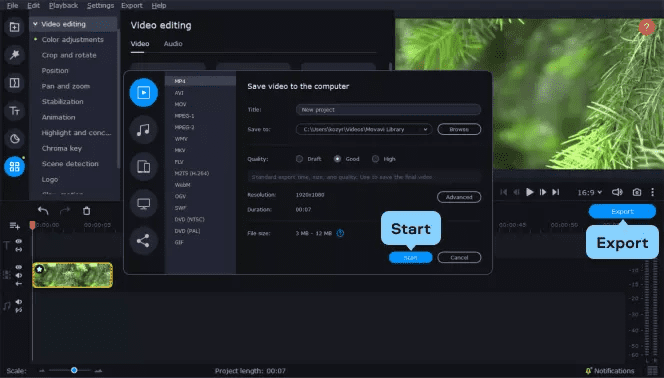
Preview & Export the Video
Some Popular Video Overlay 2025
If you’re looking for a video overlay that you can use for your video, don’t panic. In this section, we will show you five popular video overlays in 2025 that you can use for your video.
● Night Vision
The Night Vision overlay effect simulates the green-hued, grainy visuals characteristic of night vision goggles. This effect can be used to create a sense of surveillance, covert operations, or nocturnal activity in your video, adding a layer of realism to scenes set in low-light conditions.

Night Vision Overlay
● Film Grain Overlay
Film Grain overlays add a textured, organic feel to digital footage, reminiscent of traditional film stock. This effect can infuse warmth and a classic cinematic quality into your video, making it less sterile and more aesthetically pleasing. It’s perfect for achieving a nostalgic or vintage look.

Film Grain Overlay
● Smoke Overlay
Smoke overlays introduce dynamic, swirling patterns of smoke to your video, which can enhance the atmosphere, suggest chaos or mystery, or simply add visual interest. This effect can be used to simulate anything from a gentle haze to a dense fog or a dramatic fire.
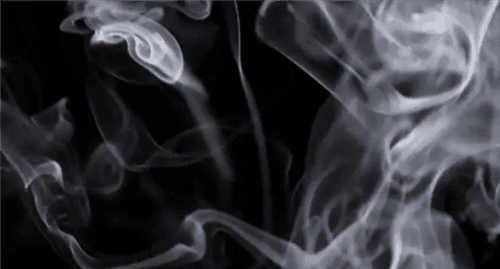
Smoke Overlay
● Burning Branches Overlay
The Burning Branches overlay effect adds fiery textures and the essence of natural flames to your video. It’s ideal for creating intense, dramatic scenes or for adding a touch of warmth and natural light to a night-time setting, enhancing your visual storytelling.

Burning Branches Overlay
● Hallway Explosion
An overlay of a Hallway Explosion adds a high-impact visual of an explosion in a confined space, such as a corridor or tunnel. This effect can be used to heighten tension, depict action sequences, or create a sudden dramatic turn in your narrative.

Hallway Explosion Overlay
● Countdown
A Countdown overlay is typically used to build anticipation or signify the beginning of an event. It can be a stylistic choice for intros, to create urgency, or to mark time-sensitive scenarios within your video content, adding a layer of engagement for the viewer.
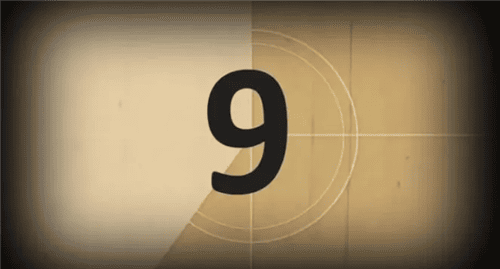
Countdown Overlay
Conclusion
We hope our guide helps you in your endeavor to create a stunning overlay video. Movavi Video Editor is the most reliable software to create video overlays for any project. Besides, it offers the best tools you can always count on for the job, and it’s very easy to use.
Product-related questions? Contact Our Support Team to Get Quick Solution >

