How to Convert a WhatsApp Account to Business Account and Vice Versa
WhatsApp is used for many different purposes, from friendly chatting to serious business collaboration. That’s why it’s relatively common for private users to want to know how to convert WhatsApp account to business account and continue using it. This conversion isn’t too difficult to perform, and it provides users with an opportunity to keep all of their conversations and multimedia for later reference.
Digital business often crosses the boundaries with private life – we often have to answer messages and take calls from a private phone while we are working away from the office or even while on vacation. It’s also very common for people to switch between phones, or to convert a business device into a private one for a short period. In all of those cases, it may be preferable to change the status of your WhatsApp account as well.
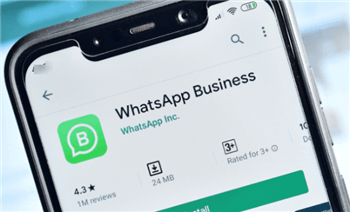
How to Convert a WhatsApp Account to Business Account
It’s possible to use a private or business account on WhatsApp and at any moment you can decide to convert one into another. The conversion won’t take too much of your time, so it’s recommended whenever you need to draw a line between your work contacts and private communications. And it allows you to have continuity in your exchanges with close contacts and business associates.
This article provides you with detailed instructions on how to change the status of your WhatsApp Account and how to share your WhatsApp messages between phones.
How to Convert WhatsApp to Business Account?
There is no need to open a new Business account if you have an old one you can readily convert. This can be done in several simple steps from any device. Before you start the process, it’s highly recommended to back up your old WhatsApp conversations at a location of your choice, so that you don’t lose any personal data while changing the status of the account. For the conversion to be successful, you also need to have the latest version of WhatsApp installed on your device.
If you are unsure how to convert WhatsApp to business account, just execute the following steps in exact order and you will complete this simple task.
Step 1. Open the WhatsApp business application on your phone.
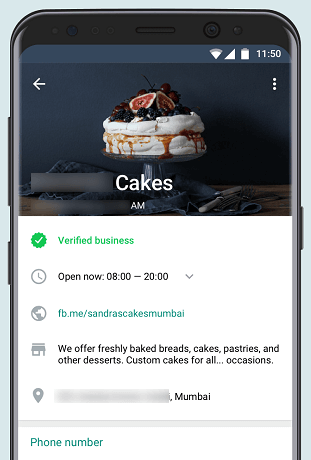
Open WhatsApp Business Application
Step 2. Read the Terms and Conditions carefully and tap on the Agree button when you finish reading.
Step 3. WhatsApp will automatically recognize the phone number from which you accessed it. If you wish to use your business number instead, you need to tap on the Use a different number button and complete the verification process for a number you enter.
Step 4. Choose Continue and then Allow in order to let WhatsApp copy all of your conversations and related media to the new account.
Step 5. Enter the code number you receive via SMS to confirm your identity and verify the phone number.
Step 6. Create a new business account from the same device and it will instantly be associated with your old WhatsApp installation.
How to Convert WhatsApp Business Account to Normal Account?
Another important thing to learn is how to convert WhatsApp business account to normal account that you can use for private chats. This conversion is just as simple as the one in the opposite direction and can be completed within minutes if you know exactly what to do. To make things even better, all of your WhatsApp chats can be saved and later accessed from your private account if you perform backup before the conversion. For users who never tried to switch between professional and private WhatsApp before, here is a quick summary of the main steps:
Step 1. Make sure to back up all of your old chats to your iCloud account or another online location of your choice.
Step 2. Uninstall Business WhatsApp from the phone (it’s not necessary to delete the business account).
Step 3. Go to the appropriate web store (Google Play Store or App Store depending on the type of phone you have) and download WhatsApp messenger to your smartphone.
Step 4. Read and accept the Terms and conditions, provide a phone number and undergo the SMS verification procedure for that number.
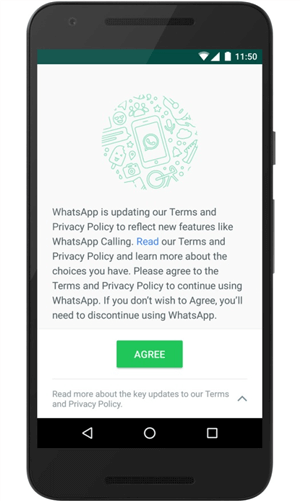
Tao on yhe Agree Button
Step 5. Restore your old conversations and associated photos/videos from the backup file.
Bonus Tip. How to Transfer WhatsApp Chats from Android to iPhone?
In addition to the native methods described above, there are some very convenient third-party tools that can help ensure continuity when you are changing phones. For example, AnyTrans by iMobie has a broad spectrum of useful features and can be used to transfer WhatsApp chats between phones using a different OS, among other tasks. It’s definitely a good idea to download AnyTrans to your phone and use it frequently for a wide variety of data management and security duties.
To move WhatsApp conversations from an Android device to an iPhone, you have to follow a sequence of simple actions outlined below:
Step 1. Install AnyTrans software on your computer and start it > Use USB cables to connect both the Android phone and the iPhone to the computer.
Free Download * 100% Clean & Safe
Step 2. Choose Social Media Messages mode from the main menu of AnyTrans > Select WhatsApp to Device option from the next page and specify the source and target devices.

Choose WhatsApp to Device
Step 3. Select the source phone and target phone > Click on the “Next” button to transfer WhatsApp messages to your iPhone.
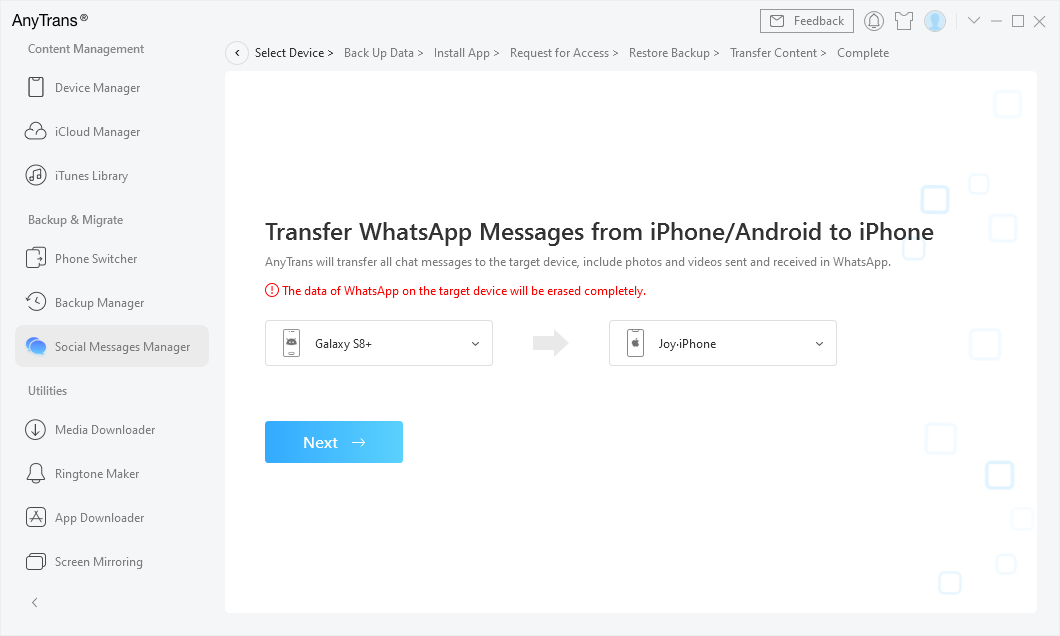
Confirm the Source Phone and the Target iPhone
Step 4. Then follow the instructions to finish it: Backup your WhatsApp on your Android > Install the enhanced version WhatsApp on your Android > Allow access to the Phone Storage in WhatsApp.
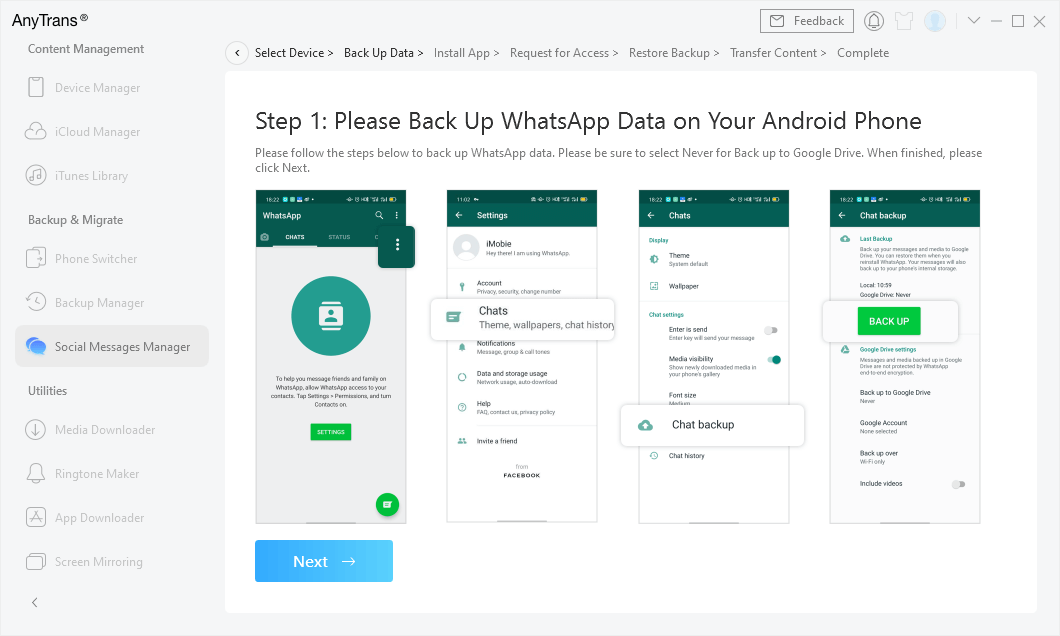
Make a Backup of Your WhatsApp on Android
Step 5. AnyTrans will start to transfer WhatsApp data to your iPhone.
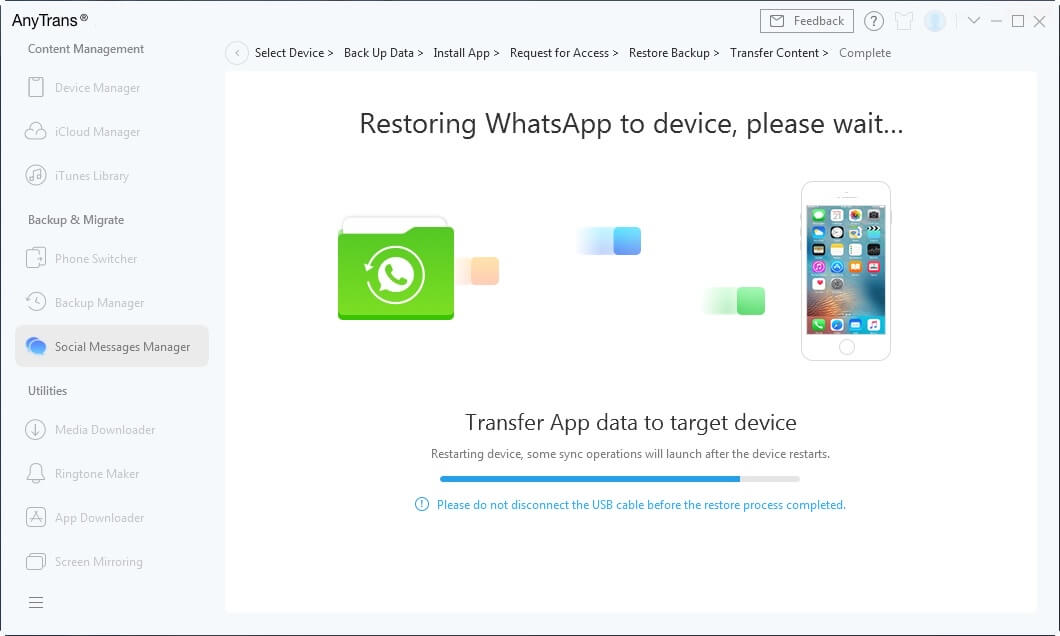
Restore WhatsApp to iPhone Now
For more details, you can also refer to the guide page for transferring WhatsApp from Android to iPhone >
The Bottom Line
You have a lot of flexibility regarding the use of WhatsApp for personal and business purposes, and you should take full advantage of it. Once you learn how to convert WhatsApp account to business account and vice versa, you can switch between them according to your current needs. This way, you can get even more functionality from this exceptional app and organize your communication channels the way it suits your business at any particular moment.
Product-related questions? Contact Our Support Team to Get Quick Solution >

