Feasible Ways to Transfer Photos from Huawei to iPhone
If you are using a Huawei Android phone and as per the situation, you want to switch on iOS (iPhone). It sounds pretty cool that you are changing your device. But the main problem that many users face is how to transfer photos from Huawei to iPhone? To overcome this situation, all the best and free methods are listed below.
If you switch from the Android operating system to iOS, there is a basic need to transfer data from your old phone to your current phone. For this reason, if you are searching for all the best and feasible ways to transfer photos from Huawei to iPhone, then your search ends here. This article covers all the best and easy methods to transfer photos through Android devices to iOS.
Many users thought that transferring photos or data through two different OS (Operating Systems) is not feasible or difficult. However, no need to worry. This is so easy; just read it carefully and follow all the steps of any method you are comfortable with. All the ways are very professional to resolve it.
One-Click Transfer Huawei Photos to iPhone
If you want to transfer photos in the way you choose, you may use AnyTrans. This is software designed to transfer data (including photos) between iOS devices, transfer data between iOS device & computer, iOS device & iTunes, transfer data between iOS devices without iCloud, etc. And the most exciting thing is that it can help you transfer data between two different systems.
Before you transfer photos from a Huawei phone to an iPhone, you can preview all the photos one by one to be sure which photos can be transferred. When you are transferring the photos, you can selectively choose some of the photos to transfer or just one click select them all. No technical skills are needed and the interface is quite clear.
Now, download AnyTrans and see how to transfer photos from Huawei to iPhone:
Free Download * 100% Clean & Safe
Step 1. Install and run it on your computer. Connect with your Android and iPhone. Click Phone Switcher > Phone to iPhone > Confirm your two devices.

Choose Phone to iPhone on Phone Switcher
Step 2. Choose Photo Library and Click Next to transfer to your iPhone.
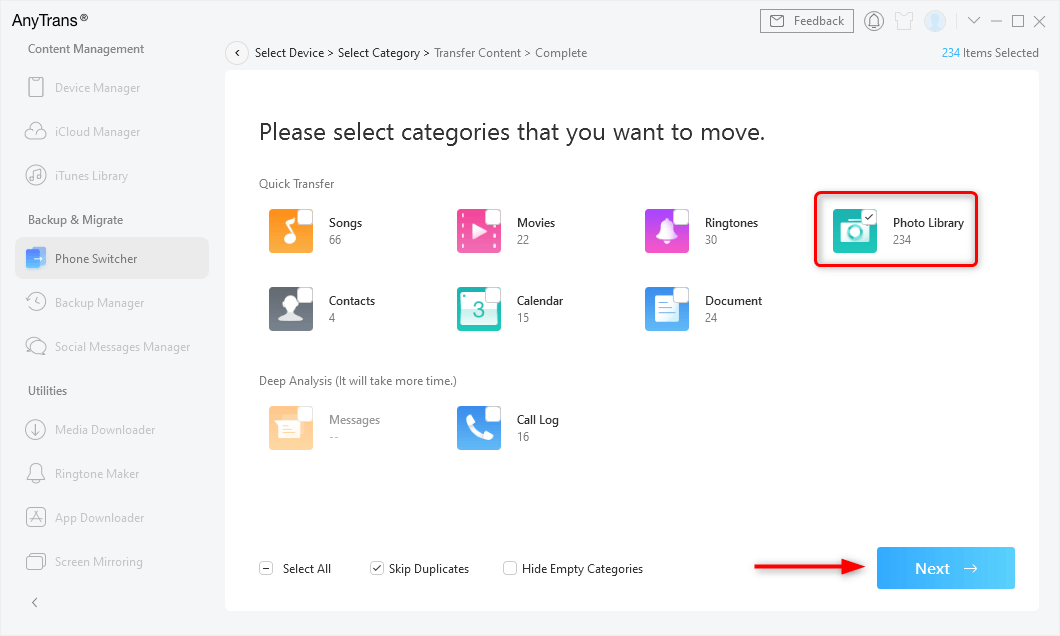
Choose Photos and Click Next to Transfer
Transfer Huawei Photos to iPhone with Move to iOS
In your new journey, your complete world revolves around your iOS ecosystem, and on behalf of that, users don’t need to lose a single piece of data in their old phone. On behalf of that, users can easily transfer photos from Huawei to iPhone using Move to iOS. Follow all the steps that are given below carefully.
- Download and install Move to iOS on the Huawei phone.
- Open the application on your Android device (Huawei phone). Then tap on the Continue > Agree > Next options that are displayed on your screen.
- Now Setting up your iPhone device for that, tap on the Setting application > Apps & Data > Move Data from Android.
- Tap on the Continue option on both Huawei as well as Android devices.
- Now, a security code will be displayed on the screen of the Huawei device. This security code is to be entered into the iPhone.
- By tapping, choose the data you need to transfer and click on the Next option. After that, your data is transferred easily to the iPhone device.
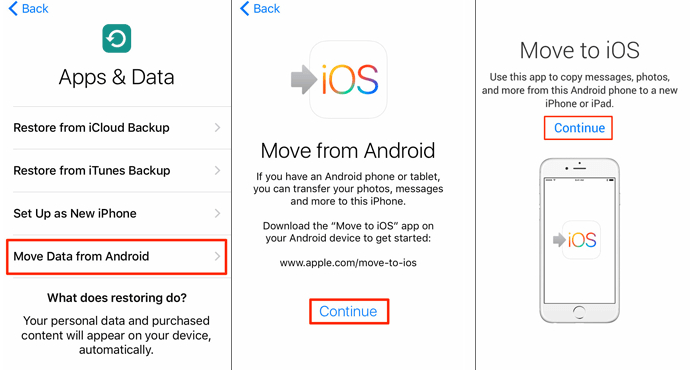
Transfer Photos from Huawei to iPhone via Move to iOS
Transfer Photos via Huawei Share
In this section, we will learn complete transfer photos from Huawei to iPhone via Huawei share. It is a sharing platform where the Android operating system connects the iOS operating system to transfer photos. Read all the steps and follow them carefully to perform the tasks that are given below.
- The user needs to unlock the Huawei device and then go to Setting > Device connection. A huge list is visible on the screen, but users need to tap on the Huawei Share option. After that, a new context screen appears in front of the user. Then Users need to enable the Huawei Share and Computer Share.
- Now, the user needs to connect Huawei share to the iPhone to visit the FIle manager application of your device. Users need to tap on the Add icon button on the top right corner of the screen.
- A list of new connections appears on the device screen. For that user needs to tap on the NAS option. Then the iPhone device automatically finds the Huawei device. Tap on the Huawei phone name, Then Connect as the sub-context menu appears on the screen. Users need to tap on the Register User option.
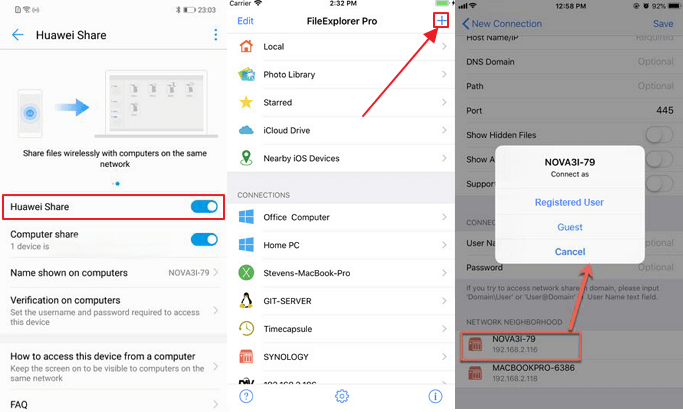
Transfer Photos from Huawei to iPhone via Huawei Share
Transfer Huawei Photos to iPhone with Google Photos
Transferring Huawei photos to the iPhone is a very simple way. Just users need to upload the photos into the google account or need to take backup of all the photos that are going to transfer. On behalf of this, users need to follow all the steps that are given below.
- If you are using an Android phone, then the Google photos application is pre-installed. If this application is not present on your Android device, you can install it from the Google play store.
- Open the Google photos application and link that account with the google account. Then tap on the Backup and Sync option that is present in the google photos application setting.
- After completing the Backup and Sync process sign the same Google Photos account in the iPhone. All the photos are visible to the iPhone. Now you can download any photo from there.
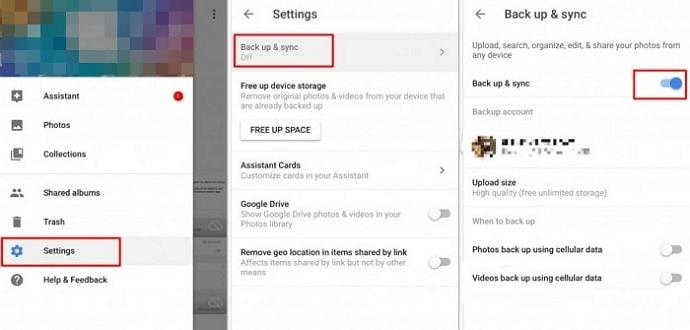
Backup Photos to Google Photos
Transfer Photos via Google Sync
If you have a google account, you can make that account more useful after syncing your data. Let’s transfer photos from a Huawei phone (Android Phone) to an iPhone (iOS) via Google Sync. Follow all the detailed steps that are given below in detail.
- Open Setting application of your Android phone. Tap on the Accounts > Google > Photos (Data) > tap on Sync Now Option. All the Photos that are present in the device are uploaded to your google account.
- Login into the Google account to the iPhone. Open the Setting application > Password and Accounts > Enter the credential of the same google account > Turn on the Sync Option.
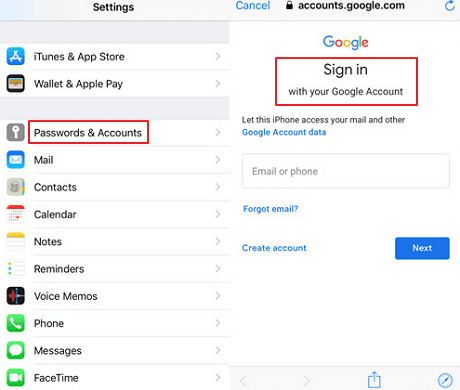
Login to the Google Account on iPhone
The Bottom Line
We hope that your issue has been resolved professionally related to transferring photos from Huawei to iPhone. The best part is all the ways are secure and safe to use. There will be no data loss. All are free to use and methods are easily grabbed by the users.
Product-related questions? Contact Our Support Team to Get Quick Solution >

