How to Share Wi-Fi Password from Android to Another Phone
With how much we use our smartphones these days, it’s not hard to imagine yourself in a situation where you need to share a Wi-Fi password from Android to other smartphones or share a Wi-Fi password from iPhone to Android.
It is not always advisable to share a Wi-Fi password with others, due to security and privacy reasons. On the other hand, there are times when it’s absolutely necessary to share the password so that you or someone else can connect to the Wi-Fi network from a different phone.
Sharing Wi-Fi passwords between Android phones is enabled if you have Android 10 or a high version of OS. It’s the same the other way around, as you need the latest Android version in order to share Wi-Fi passwords from iPhone to the said Android device. Thus, before you try doing this it’s necessary to check both devices for their OS version.
It’s not hard to learn everything about the best ways for sharing wireless passwords from one phone to another, including how to share Wi-Fi passwords from iPhone to Android or how to send password data from between two Android phones. This article will give you all the details so that you can perform the necessary operations whenever you might need to.
So, let’s start!
Also Read: How to View Saved Wi-Fi Password on Android >
How to Share Wi-Fi Password from Android to Another Android
By using a QR code, you can share Wi-Fi passwords with your friends or co-workers. In order to do that, you first have to carry out a few simple steps and provide uninterrupted network access. This is very important since both devices need to be connected to the Wi-Fi network if you want to exchange data between them. Here is the correct procedure you need to follow in order to complete this simple task:
Step 1. Open your handset’s Settings menu and find the gear-shaped icon. This icon could be slightly differently positioned on different Android phones, so look carefully.
Step 2. Select Connections or Network & Internet option, depending on the smartphone brand.
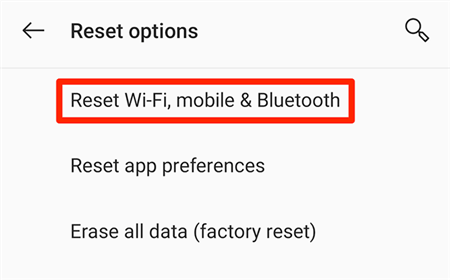
Reset Android Network Settings
Step 3. Tap on Wi-Fi to see the list of available networks.
Step 4. Select the name of your network or the corresponding icon.
Step 5. Open the Advanced Settings section and find the button labeled either QR Code or Share. Tap on that button and your job is done because a device is now set up for sharing the network details. If the system asks you for your PIN or password, provide the correct input into the required field to complete the process.
In order to receive the password data, the recipient just needs to open the default camera app, scan the QR code and press yes when the system asks whether to connect with the particular Wi-Fi. In that way, the receiving device will be instantly connected to your network.
How to Share Wi-Fi Password from iPhone to Android
There is no built-in option suitable for directly sharing network passwords from iPhone or any iOS device to Android. However, this endeavor is not impossible, it just involves a few additional moves that you must do before you become able to share Wi-Fi between iPhone and Android.
To successfully share a Wi-Fi password across platforms, you need to download and install a QR code generator from the web store. Based on the device’s characteristics and your technical skill level, you should be able to find an app that allows you to successfully share your password. The main step that you need to perform with the app is the generation of the QR code containing all network details. Once you manage to do that, the rest is very simple.
You also need to prepare certain information about your network, like SSID. In case you are wandering, SSID is the public name of your network, and it also includes the Wi-Fi password and the type of security mechanisms used. SSID details can be found on the Wi-Fi router, or you can copy them from the Wi-Fi router’s mobile application.
Step 1. After downloading the QR code generator you want from the web and installing it on your iPhone, open the application
Step 2. Tap on the Add Codes option.
Step 3. At the bottom of the screen, you will see the Connection to Wi-Fi button. Click on it.
Step 4. Put the network SSID into the field with the label Name.
Step 5. At this point, the system will ask you to enter the Wi-Fi password and security type, which is WPA in a majority of cases.
Step 6. Another empty field will appear, requiring you need to type the name of the network connection. You can pick any name, so make sure you use one that can be easily remembered.
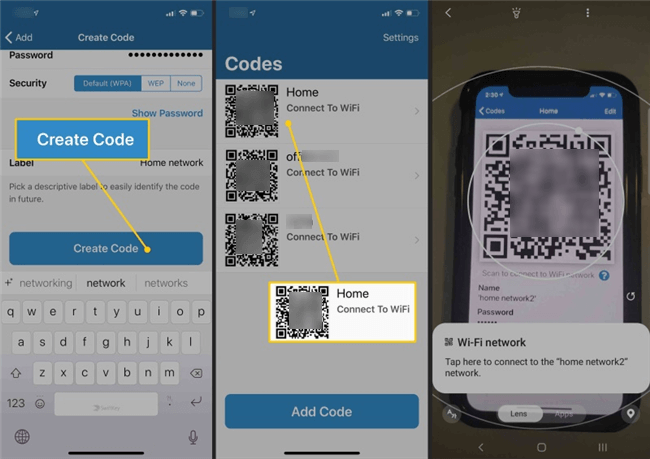
Click on the Create Code button
Step 7. Click on the Create Code button to generate QR code with all relevant information.
Step 8. The QR code will be created instantly and placed on the Codes page.
After you complete all the steps described above on the iPhone, you need to take the Android device, turn it on, and scan the QR code that you created on the iPhone. This way, Android will gain access to all information contained within the code, and be able to connect to a Wi-Fi network.
The Bottom Line
We hope that this article helped you to find out a lot of interesting information and discover some great solutions that will serve you well if you ever want to share your Wi-Fi password with co-workers or friends. It’s important to remember that you need to take note of the version of the Android device you use and prepare some wireless info before you start the sharing process. Using the methods described above, you can easily share network data between any two mobile devices, regardless of whether they operate on iOS or Android system.
Product-related questions? Contact Our Support Team to Get Quick Solution >

