How-to Guide: Download Samflash Tool Latest Version V4.1
Learn how to download the latest SamFlash Tool V4.1 easily. Follow this simple guide for fast and secure installation. Unlock new features for your device now!
Need to unlock your Samsung or fix issues quickly? SamFlash Tool can help you manage your device easily. It is a widely used tool for bypassing FRP and flash firmware for Samsung devices. This tutorial will walk you through downloading and using SamFlash Tool V4.1, the most recent version. This version has extended the support for the latest Samsung devices, including S21, S21 Ultra, M31, and more.
We’ll also present a different way to bypass FRP locks on Android smartphones. Let’s get started and make your Android experience smooth and trouble-free!
Part 1: What Is SamFlash Tool?
SamFlash Tool is a potent utility designed to flash Samsung device firmware easily. It may be particularly helpful for those who wish to fix or reset their mobile devices without requiring technical knowledge. The tool updates or reinstalls the operating system, keeping your device in working condition. If your device is locked out, you can also use it to remove Factory Reset Protection.
Is SamFlash Tool Free to Use?
Yes, the SamFlash Tool is free to use. You don’t need to pay anything to download or use its features. It’s a fantastic way to resolve Android problems without paying for them. SamFlash is commonly distributed as a free/unofficial package by third-party sites. While the tool itself is often available without charge, distribution through unofficial channels introduces security risks. Always download from a trusted source when possible, and run the package within an isolated environment (VM or test machine) before using it on a primary system.
Key Features of SamFlash Tool
Some of the best features of SamFlash Tool are:
- Firmware Flashing and Backup: Easily flash firmware onto mobile devices or create backups to safeguard your data.
- IMEI Repair: Restore network connectivity by repairing IMEI numbers on compatible devices.
- FRP Unlocking: Effortlessly remove Google FRP locks from phones, allowing users to access their devices again after a reset.
- Multi-mode connectivity: Works with MTP, Download Mode, and, in some distributions, EDL or other connection methods.
SamFlash Tool Versions
- v4.1 (commonly distributed) — Many community distributions label recent releases as v4.1; these builds typically include broader device detection and updated scripts for newer models. SamFlash v4.1 provides faster and more stable operations.
- v3.9 / v3.x — Prior stable builds with basic FRP and flashing features; may lack newer-device compatibility.
- v3.0 – It expanded model compatibility and faster FRP bypass process compared to v2.0.
- Older releases (v2.x and earlier) — Fewer features and lower compatibility; mainly useful for legacy devices.
Tip: Because community builds vary, always check the included changelog and support list inside the downloaded package.
Supported Devices of SamFlash Tool
SamFlash Tool is a flexible user option because it supports many Samsung devices. It integrates easily with various Samsung smartphones, from entry-level to high-end flagship models. Below are some of the supported models:
| Model | Device Name |
| SM-G998U | Galaxy S21 Ultra |
| SM-A505U | Galaxy A50 |
| SM-N986U | Galaxy Note 20 Ultra |
| SM-A037U | Galaxy A03s |
| SM-F926U | Galaxy Z Fold3 |
| SM-A135U | Galaxy A13 |
Part 2. How to Download and Use SamFlash Tool Latest Version
Now, let’s explore the steps to get mobile sea tool download and how to use:
Guide 1. How to Download SamFlash Tool
Safety note: SamFlash is commonly distributed on third-party websites. Validate downloads with checksums where provided and scan packages in a sandbox/VM before running.
- Locate a reputable distribution or tutorial page that references “SamFlash v4.1” (or the labeled latest build).
- Download the ZIP package to a test environment.
- If the page provides MD5/SHA checksums, verify the file integrity. If not, proceed with caution and run the package in a sandbox or VM first.
- Extract the archive and inspect contents for unexpected files (installers, unrelated executables). Treat as suspicious if you find extra bundled installers.
- Move to the next step (run in admin mode) only after confirming the package is clean.
Guide 2. How to Use SamFlash Tool
Pre-checks (before connecting device):
- Install official Samsung USB drivers and ADB drivers on the PC.
- Use an original or high-quality USB cable.
- If possible, enable USB debugging on the device before it becomes locked. If not possible, be ready to use the phone’s Download Mode or the device-specific key combination to enter recovery/bootloader.
Step 1. Download the SamFlash Tool V4.1 and unzip the file on your computer.
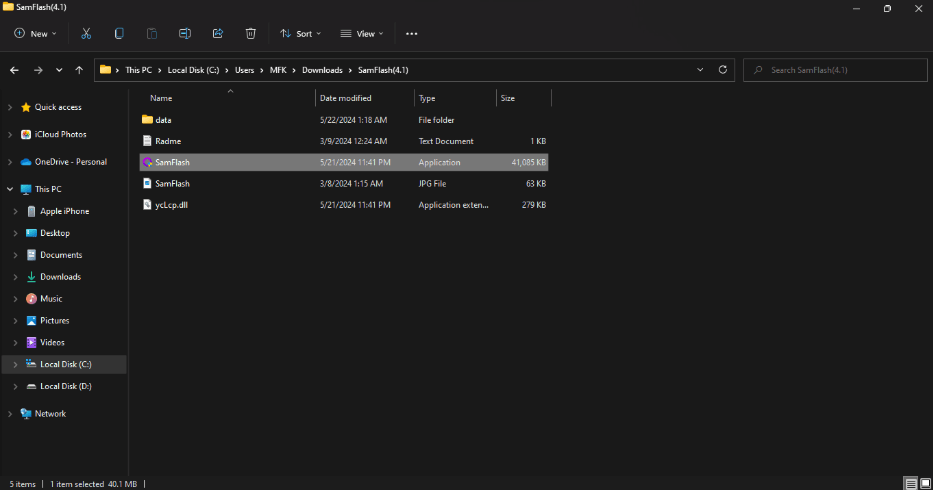
Download Samflash Tool
Step 2. Locate the “SamFlash” application file and run it as an administrator. This will open the tool.
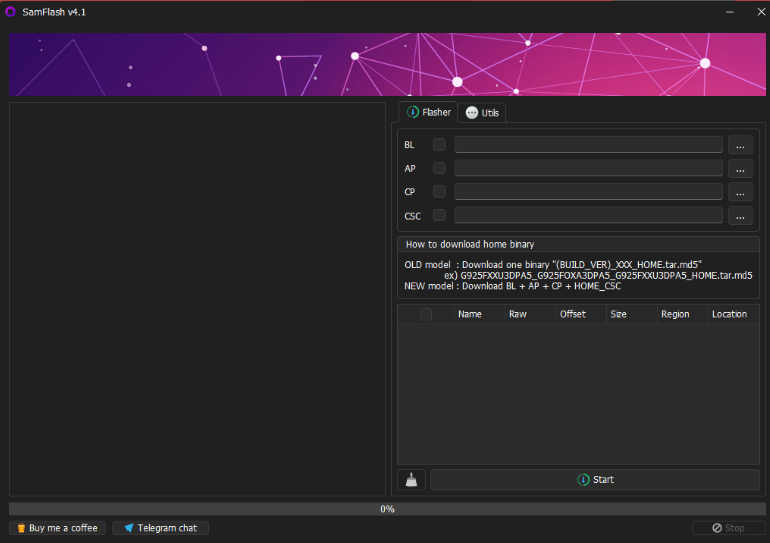
Run as Administrator
Step 3. Connect your Samsung phone to the computer using a USB cable.
Step 4. Choose the function you want to use from the tool’s menu.
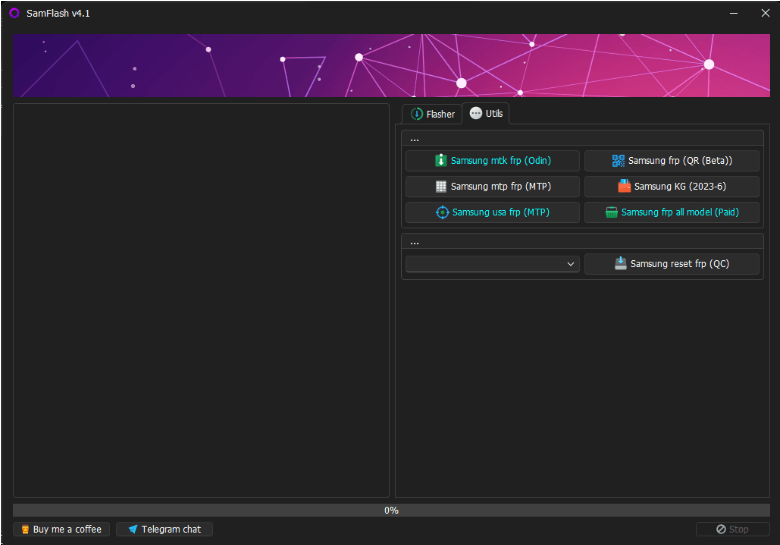
Choose the Function
Step 5. Check the log screen for detailed instructions, and follow the steps to connect your phone properly.
Note: Make sure to install the Samsung USB driver before continuing.
Step 6. The tool will unlock FRP and restart your phone. Once complete, disconnect your phone and set it up.
Part 3: [Hot] Bonus: Try the Best Alternative to Bypass FRP on All Android
You might find the mobile sea service tool too complex to handle for technical-navie, or what is it fails when you are using? Then try mobile sea tool best alternative-iMobie DroidKit! This software was created to assist Android users to bypass FRP. Those who have forgotten their Google account information or bought a device with FRP activated will find it extremely useful. Its user-friendly interface makes the process easy and requires no technological expertise.
DroidKit guarantees high success rates while safeguarding your data during the smartphone unlocking. Its speed, efficacy, and ease of usage set it apart from other FRP bypass methods, which is why people choose it.
Free Download * 100% Clean & Safe
Key Features:
- Screen Unlocker: With DroidKit, users can unlock their Android phones and recover access to them without needing passwords, PINs, or patterns.
- Wide Compatibility: More than 20,000 Android devices from various brands are compatible with DroidKit.
- All-in-one Manager: DroidKit provides easy data management, allowing users to transfer, backup, and restore Android data seamlessly.
- Data Retreive Helper: DroidKit can restore deleted messages/texts/photos and so on even without backup.
Here are the simple steps to use iMobie Droidkit for FRP Bypass:
Step 1. Open iMobie DroidKit and select “FRP Bypass” from the main menu.

DroidKit FRP Bypass
Step 2. Connect your Android device to your computer with a USB cable. Choose the right brand name. Once connected, click on “Start.”

Select Correct Brand
Step 3. Wait for DroidKit to prepare your device, then click “Start to Bypass.”

Click Start to Bypass
Step 4. Select your device’s model and operating system version, then click “Next.”

Select the Correct System Version
Step 5. Follow on-screen instructions to enter Factory Mode and adjust settings.

Go to Factory Mode
Step 6. Allow the process to finish; your device will restart with the FRP lock removed.

FRP Bypass Complete
Part 4: Sum It up
To sum up, SamFlash Tool V4.1 can be very effective in unlocking Samsung FRP smartphones as it works with a variety of Samsung models and is easy to use. iMobie DroidKit is also one of the best options to consider while looking for something more dependable since it is compatible with 20,000+ different types of Android devices. Its outstanding features make it one of the top contenders in bypassing FRP locks effectively. We recommend downloading iMobie DroidKit for FRP bypass.
Part 5: FAQs About SamFlash Tool
1. How can I download and use the latest version of the SamFlash Tool to unlock a Samsung phone or bypass FRP?
Download a reputable SamFlash v4.1 package, verify and scan it in a sandbox/VM, then extract and run SamFlash.exe as Administrator on a Windows PC with Samsung USB drivers installed.
Connect your phone, choose Remove FRP or Flash Firmware, follow the tool’s prompts to put the device into the required mode (MTP/Download/EDL), and monitor the logs until completion.
2. What is the SamFlash Tool, and how does it help unlock or reset Samsung devices?
SamFlash Tool is a Windows utility designed to flash firmware and assist with device recovery tasks, including workflows to remove FRP. It operates by communicating with the device in specific modes (e.g., Download Mode, MTP, EDL) and executing scripted procedures to rewrite or repair system partitions. Its effectiveness depends on the phone model, Android version, and security patch level; newer devices or patched builds can be harder or impossible to unlock with community tools. Always use such tools responsibly and legally.
Product-related questions? Contact Our Support Team to Get Quick Solution >

