3 Ways to Bypass FRP on Samsung A14/A14 5G
This guide shows three easy techniques for eliminating FRP from your Samsung A14 and A14 5G. You will know how to bypass it with iMobie DroidKit, Odin, or a method that requires no PC. All the Samsung A14 FRP bypass steps mentioned below are simple and helpful for regaining your device’s access in case you are locked out after a factory reset.
Easy Samsung A14 FRP Bypass Tool
If you want an easy way to bypass FRP on Samsung A14, iMobie DroidKit is the best choice. It provides clear and accurate steps for Android FRP bypass. Follow the step-by-step instructions to finish Samsung A14 FRP bypass on Windows or Mac without passwords.
Samsung A14 or A14 5G FRP bypass is not easy, and it can be very stressful when you are locked out of your Samsung after the factory reset, realizing that you need to remember the Google account details. However, it is possible to deal with this problem and unlock your device with the assistance of particular methods. This article introduces 3 methods to bypass FRP on a Samsung A14 or A14 5G. No matter if you want to use a computer or not, there is a way out.
Samsung A14/A14 5G FRP Bypass Directly
The easiest way to bypass FRP on Samsung A14 is using iMobie DroidKit. As a powerful and all-in-one Android device manager, iMobie DroidKit FRP bypass is the ultimate way to bypass FRP locks on all Samsung devices efficiently and quickly. This tool can easily remove and unlock your gadget, usually without expertise and prior technical knowledge. Apart from FRP removal, other aspects of iMobie DroidKit include removing all Android lock screens, upgrading Android systems, recovering lost Android data, and repairing damaged systems.
Below are some key features of iMobie DroidKit for Samsung FRP bypass:
- Quick FRP bypass – Bypass FRP lock on Samsung devices within minutes and regain access quickly.
- User-friendly – Designed for non-tech users, allowing easy FRP bypass at home.
- Wide compatibility – Supports Android 6 and above with tailored solutions for each system.
- Multi-brand support – Available for FRP bypass on Samsung, Xiaomi, POCO, and more brands.
- Safe and clean – Uses advanced encryption technology, ensuring privacy protection and malware-free operation.
Free Download * 100% Clean & Safe
No, let’s explore the simple steps to use iMobie Droidkit for FRP Bypass:
Step 1. On your Windows or Mac computer, launch iMobie DroidKit and choose “FRP Bypass” from the main menu.

Choose FRP Bypass Mode
Step 2. Attach your Samsung device to the PC by a cable. Then, click “Start” and select the brand of the device.

Choose Device Brand
Step 3. iMobie DroidKit will create a configuration file for your device. Make sure your phone stays connected during this process. Once it’s ready, click “Start to Bypass.”

Connect Device and Click Start
Step 4. Choose your Android system version from the available options, then click “Next.”
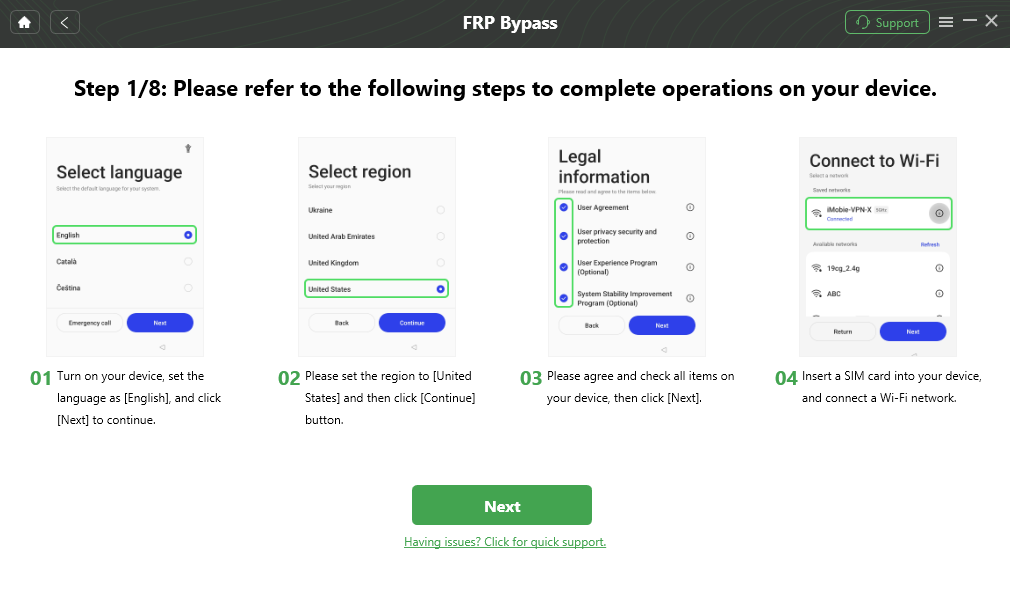
Follow the Bypass Steps
Step 5. Keep following the instructions in iMobie DroidKit to complete the necessary settings on your device. When done, iMobie DroidKit will regain access to your phone.

FRP Bypass Complete
Bypass FRP On Samsung A14/A14 5G Using Odin
Odin is an effective Windows-based tool developed by Samsung and used internally to communicate in the download mode, also known as Odin mode. However, users can utilize this utility to easily remove the FRP on Samsung A14 or A14 5G. Odin can get beyond the FRP lock; however, it’s used primarily to root Samsung devices and install custom kernels or firmware updates.
This method is more technical and requires some preparation, including downloading essential files like Samsung FRP Files and Samsung USB Drivers for Windows. Once you have these files ready on your PC, you can use Odin to upgrade your device with custom features, bypassing the FRP lock and restoring access to your phone. For this method:
Step 1. Download and install Odin on your Windows PC.
Step 2. Hold the volume down and power buttons together, then release the power button while keeping the volume button pressed until Recovery Mode appears.
Step 3. Connect your device to the PC with a USB cable, then launch Odin.
Step 4. Odin will show a list of .zip files needed for the FRP bypass process.
Step 5. Select the AP, CP, or CSC tabs in Odin, and import the necessary files from the Samsung FRP files you downloaded.
Step 6. Choose “Start” to initiate the FRP bypass procedure.
Step 7. Wait a few minutes until you see the “PASS” message indicating that the FRP lock has been successfully removed.
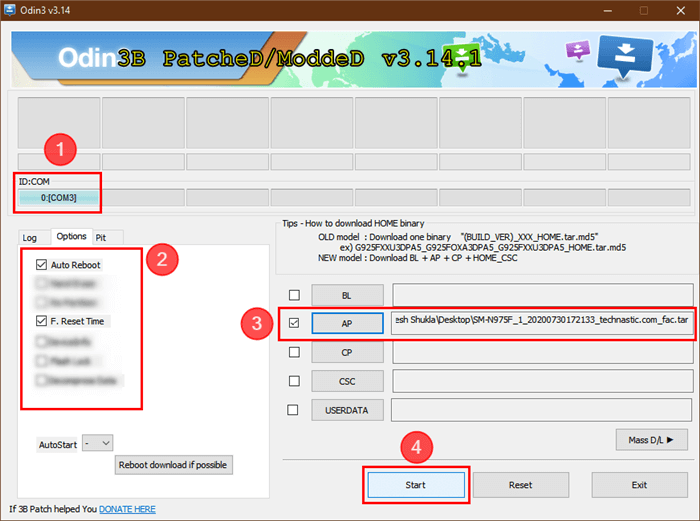
Bypass FRP on PC with ODIN
FRP Bypass Samsung A14/A14 5G Without PC
FRP after factory reset may be useful in terms of security, but that’s not necessarily the case, especially if you forget the login details or buy a new device with FRP activated. Fortunately, removing the FRP lock on your smartphone without a PC is possible so you can complete the process successfully.
Google Account Recovery approach involves receiving a verification link or code on the SIM card registered with Google, hence resetting the Google account password and gaining control of the device. To use this method:
Step 1. After you reset your Samsung phone, you’ll be asked to enter your Google credentials. Enter the incorrect password first, then click “Forgot Password.”
Step 2. After unlocking your locked Samsung phone, remove the SIM card and insert it into another device. If you select to reset the password with your phone number, a text message with a reset link will be sent to you.
Step 3. Use the link to “Create a New Password”, which you will need to unlock your Samsung phone. Return to the FRP screen and enter the new password on your Samsung A14/A14 5G.
FAQs About Samsung A14/A14 5G
1. What is the default PIN for Samsung A14?
The Samsung A14 doesn’t come with a default PIN. Users set their own during the initial setup. If forgotten, a factory reset might be required. You can also try iMobie DroidKit to unlock Samsung without a password.
2. Can I factory reset my Samsung A14 while it is locked?
If you have a locked Samsung A14 and wish to reset it, switch off the device and then use the Volume up Power button combination. When the recovery menu shows up, choose the ‘Wipe data/factory reset’ option.
3. Can I unlock Samsung A14 without password?
There is a way to bypass Samsung A14 with a password by employing a professional tool such as iMobie DroidKit. iMobie DroidKit can unlock your device’s lock screen, giving you safe and efficient access.
Conclusion
In this article, you learned how to remove the FRP lock on Samsung A14/A14 5G using tools like Odin and the Google Account Recovery option without PC. Both methods provide a simple method of unlocking your device if locked out. However, to be more precise and to use iMobie DroidKit in a much simpler and more effective way, you had better use it. It is an effective tool that helps you make the process faster and safer to unlock your Samsung device in a few steps.
Free Download * 100% Clean & Safe
Product-related questions? Contact Our Support Team to Get Quick Solution >


