How to Unlock Tablet without Password [Solved]
Are you trying hard to unlock your tablet but forgot the password? If yes, then we are here with some practical tips to help you learn how to unlock tablet without password! Just read on and choose the best way for you.
DroidKit – 1-Click Unlock Tablet without Password
How to unlock Android tablet without password? Just free download DroidKit. It enables you to unlock all Android phones and tablets, like Samsung, LG, Huawei, Motorola, etc.
Tablets are excellent devices that boast plenty of features like calling, gaming, taking pictures, and much more. But what if your Android tablet is locked and forget your password?
How to unlock it? In this article, we will answer all your questions, and we will also cover the most effective solutions on how to unlock tablet without password! Whether your tablet is locked with a password, PIN, pattern, or fingerprint, these solutions will work flawlessly!
Can You Unlock a Tablet without the password?
Yes, luckily! You can unlock your Android tablet even if you forgot the password.
People have a large number of passwords to remember, and these passwords are usually complex to ensure security. Therefore, it is inevitable that people sometimes may forget their passwords. With this in mind, there are already many ways to help people unlock tablet without password. But not every method is safe and useful. Thus, we have tested and summarized several feasible ways to help you unlock tablet. Let’s take a look at how to unlock tablet without password!
How to Unlock Tablet without Password in 1 Click
How to unlock a tablet when you forgot the password? DroidKit – Android Phone Toolkit provides an excellent Android Unlocker tool that will help you unlock your Android phone or tablet without password or Google account!
As one of the most recommended tools when it comes to unlocking a device, DroidKit supports removing a handful of password types that involve PINs, patterns, fingerprints, digital numbers, face ID, etc. from your tablet and phone. Besides, you can remove your Google account if you’re locked out of factory reset protection. Using DroidKit, you can quickly get access to your Android tablet within a few steps.
DroidKit – Unlock Tablet without Password
- Unlock all screen locks like password, Touch/Face ID, pattern, etc.
- Unlock in 1 Click. No skills are required. No root is needed.
- Only takes a few minutes to unlock. Access your device at once.
- Supports all Android phones & tablets, like Samsung, Huawei, LG, etc.
Free Download100% Clean & Safe
Free Download100% Clean & Safe
Free Download * 100% Clean & Safe
In addtion, as a complete Android solution, DroidKit can also help you recover your lost data like WhatsApp, photos, contacts, etc., fix system bugs such as black screen, extract your files from Google account and broken Samsung device, and more.
And now you can read on to see how to unlock tablet without password via DroidKit with simple clicks.
Step 1. Free download and run the DroidKit tool on your PC and go to “Screen Unlocker” mode on the main interface to begin the unlocking process.

Select Screen Unlocker Mode
Step 2. On the “Screen Unlocker” page, read all the notes carefully and click on the “Start” button after connecting your Android tablet via a USB cable.

Connect your Locked Phone
Step 3. Now, follow the on-screen instructions carefully to put your tablet into recovery mode. This will wipe the cache patterns on your tablet, and within few minutes, the Android tablet screen lock will be disappeared automatically.

Click on Remove Now
Step 4. Follow the On-screen Instructions on Samsung Brand. It will identify your device brand. Then, follow the on-screen instructions on your Samsung to remove the screen password.

Confirm Locked Device Brand and Continue
Step 5. It was this hassle-free and straightforward to remove passwords from your Android tablet with the DroidKit tool!

Unlock Android Screen Successfully
How to Unlock Tablet without Password via Google Account
Your Google Account is not only responsible for sending and receiving mails, but you can even use it to solve how to unlock a tablet without password. Yes, this might sound strange, but it’s absolutely true!
While entering the password in your Android tablet, you are allowed to draw the wrong pattern at most five times, and when you try entering the wrong password for 6th time, you then receive a message that reads like “You have incorrectly drawn your unlock pattern five times. Try again in 30 seconds”. Now, you simply need to follow the below-mentioned steps to learn how to unlock tablet without password via a Google account.
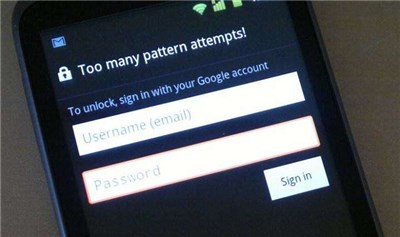
Unlock a Tablet via Google Account
Step 1. After drawing the wrong pattern five times on your tablet, click on the “Forgot Pattern/Password” option below at the bottom of the lock screen.
Step 2. Now, enter your email ID and password to unlock your tablet, and then hit the “Sign in” button.
Step 3. Here, you will be redirected to a Screen Unlock Settings page. On this page, you can easily reset the screen pattern for your Android tablet.
Once you are able to reset the password, you can now use the new password to unlock your Android tablet.
How to Unlock Tablet without Password via Factory Reset
If the above method didn’t solve how to unlock tab without password, then you can try fixing it by factory resetting your Android tablet. But make sure that this method will delete all your stored files and data on your Android device.
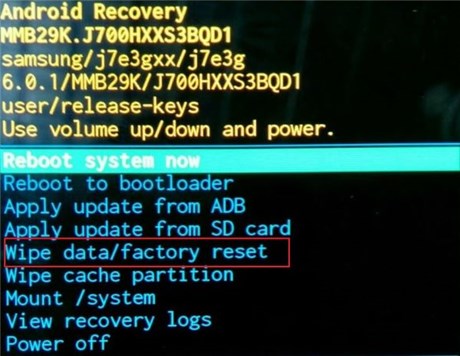
Unlock a Tablet via Factory Reset
Here’s how to unlock tablet without password via Factory Reset!
Step 1. Long press the “Power” button on your tablet and tap on the “Power OFF” option. This will turn OFF your Android tablet.
Step 2. While the tablet is OFF, hold the “Volume Down” button to boot into Recovery Mode. If this didn’t work, then long-press the “Power Button” and “Volume Down” buttons simultaneously to enter into Recovery Mode. Continue holding the buttons until the “Start” menu appears on the screen.
Step 3. Now, press the “Volume Down” button to highlight the “Recovery Mode” option and press the “Power” button to make a selection.
Step 4. Here, choose the “Wipe data/Factory Reset” option from the list. Use the “Volume Down” button to highlight and the “Power” button to make a selection.
Step 5. Simply click on the “Yes” button to begin the resetting process. This will now delete all the data in your Android tablet.
Step 6. Wait for around 20-30 minutes, and later, your Android device will be unlocked. You will now have to start the new device set up after the reset.
How to Unlock Tablet without Password via Find My Mobile
How do I unlock my Samsung tablet if I forgot my password? If you are using a Samsung tablet, then the “Find My Mobile” online tool can help you unlock your device within a couple of minutes.
Here’s how the “Find My Mobile” online tool works to solve how to unlock tablet without password!
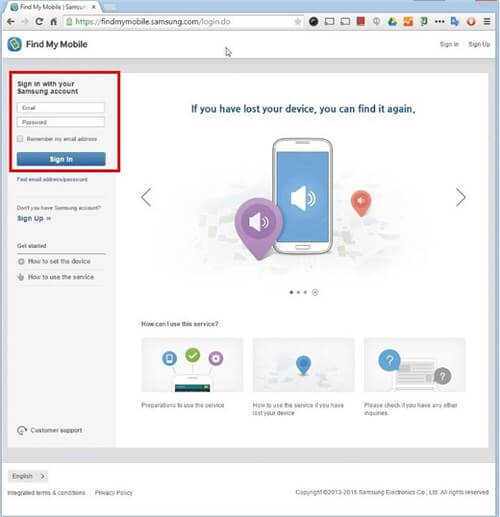
Unlock a Tablet via Find My Mobile Online
Step 1. Open “Google Chrome” on another device or PC and visit the official website of “Find My Mobile.”
Step 2. Now, you need to enter the email ID and password to sign in to your Samsung account.
Step 3. After signing in, tap on the “Unlock My Screen” option available on the left side of the “Find My Mobile” website.
Step 4. Finally, hit the “Unlock” button and wait for your Samsung tablet screen to unlock.
How to Unlock a Tablet?
While setting a lock for your Android tablet, you generally have 3 options to lock that involve password, PIN, or pattern. So, “how to unlock an Android tablet” is not a wondering situation if you know the correct password, PIN, or pattern.
For unlocking an Android tablet with the correct PIN, password, or pattern, you simply need to open the tablet and enter the password or pin. In contrast, if you have set the pattern, you simply need to draw the pattern by connecting the dots, and your Android tablet will be unlocked instantly!
This was all about how to unlock a tablet when the password is known!
The Bottom Line
It was easy and quick to unlock your Android tablet even if you have forgotten the password. All the above-mentioned methods are safe and reliable, and therefore you can follow them without having a second thought. Moreover, if you ask us, then there’s no better tool than DroidKit to unlock your tablet without a password. So you can get DroidKit for free and try it first. With such a great tool, “how to unlock tablet without password” is no longer a tedious task to do!
Free Download* 100% Clean & Safe
More Related Articles
Product-related questions? Contact Our Support Team to Get Quick Solution >

