How Can You Export Viber Messages?
If you want to export your Viber messages but don’t have any ideas. Follow this guide to learn how to send and export the Viber messages to PC on you Android and iPhone.
AnyTrans – Full-way Viber Data Transfer
Free download AnyTrans back up, restore and transfer Viber app and Viber data you want in 1 click. Even download it as PDF.
Viber is one of the most widely used messaging apps and many people use it on multiple devices, so the question of transferring Viber messages and other content has far-reaching implications. It’s very convenient and sometimes necessary to have access to your old Viber messages long after you stop using the phone from which they were sent. Fortunately, there are multiple ways to backup or copy content from Viber and you can easily ensure to export Viber chat that you care about.
The best way for Viber export messages to be handled depends on the type of devices you have, the amount of text and other media you want to move, and other factors. Depending on your priorities, you could try one of the following data transfer methods for this simple task.
Also Read: How to Backup Viber Messages to Computer Easily >
How to Send Viber Messages to Your Email
Perhaps the simplest way to keep your Viber conversations for later reference is to e-mail them to yourself directly from the app. This can be done if you run the Viber app following the steps below:
- Open the menu in the Viber app > Selecting the Settings tab.
- From here, you need to select Calls and messages and tap on the option ‘Email chat history’ from the next screen.
- This chain of actions will let you export Viber messages to PDF format and send them to a specified e-mail address.
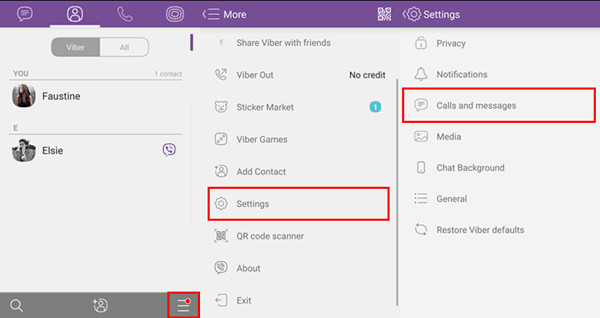
Send Viber Messages to PC via Email
If there are a lot of messages to export, you might have to wait for a bit for this process to play out and the file to be actually sent. To retrieve chat data, you need to open your inbox and find the appropriate conversation in the attached PDF file. Export Viber chat to email is extremely simple, it has a significant downside of being able to copy only text, so you will have to search for an alternative route if you also want to export multimedia files such as images or video clips.
How to Export Viber Chat to PC with AnyTrans
If you think the above methods are too time-consuming and troublesome, then it will be much more convenient for you to use a professional app and app data export tool – AnyTrans. It allows you to easily and quickly export Viber messages from your phone over to your PC. Moreover, you can also easily to restore Viber chat history to your new iPhone, or tarmsger the Viber data from old phone to new iPhone 14/Pro/Pro Max.
Free Download * 100% Clean & Safe
Step 1. Get the latest version of AnyTrans and launch it on your computer. Then tap on Social Messages Manager > connect your phone to computer > choose Viber > Tap on Back Up Now button.
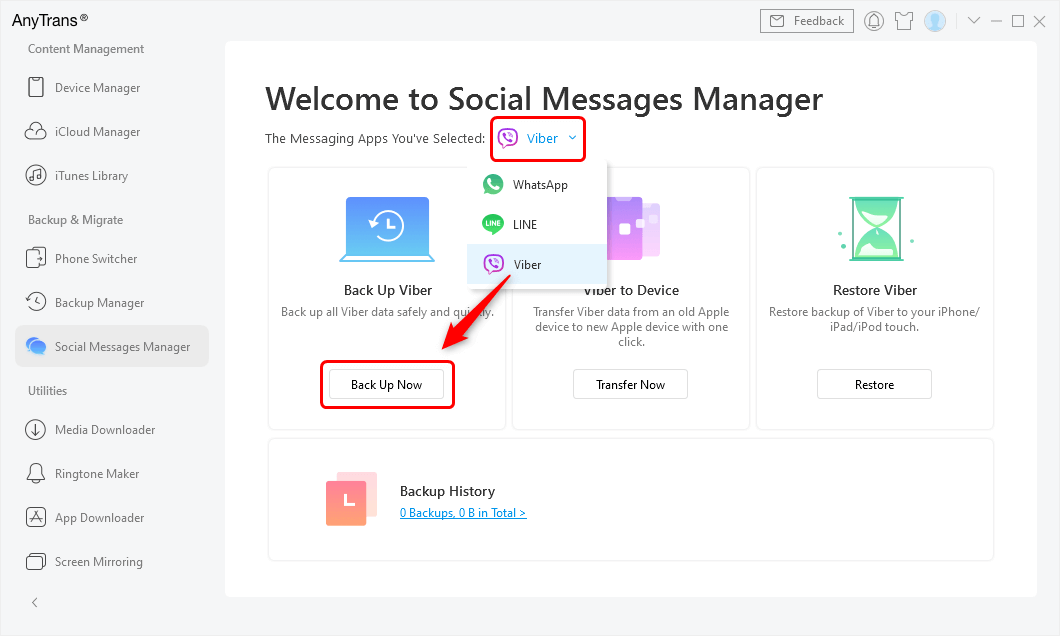
Tap Social Messages Manager and Choose Viber to Back Up
Step 2. If you want to add a password to your backup file, tap Enable Password Protection. It is optional, though. Then tap on the Next button to start the backup process.
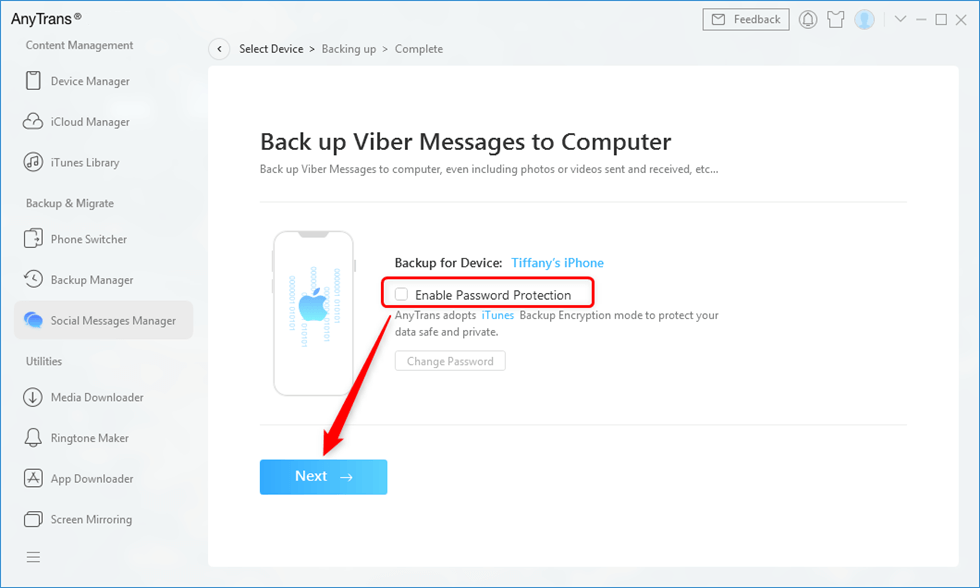
Enable Password Protection and Tap Next
How to Use the Cloud Services to Export Viber Messages?
Users of both OS platforms have the option to send Viber data to the cloud wirelessly and retrieve it via the same channel. On Android, you can use Google Drive for this purpose while iOS users can use iCloud for this task.
Viber chats can be backed up automatically if you set up the appropriate cloud service account in your app and allow regular data transfers. Having an online backup is very useful in case you accidentally delete some messages, but also comes handy in situations when you want to export chats to another device.
When you want to gain access to your chat history from a new device, all you need to do is find the backup files on Google Drive or iCloud and retrieve them. However, this method only works between devices with compatible OS systems, and can’t be used to directly bridge the gap between Apple and Android ecosystems.
How to Export Viber Data with AppTrans
If you don’t have enough space on Google Drive or iCloud, then here comes AppTrans. It can help you back up, restore, and transfer all or any apps & app data you want on your phone in 1 click. There are the main features of AppTrans:
- AppTrans backup all your data on your own computer. No need to jailbreak or root your phone. So there’s no risk of privacy leakage and is 100% safe and secure.
- You have the freedom to choose what app and app data to back up. Such as Viber, WhatsApp, and other game apps.
- AppTrans gives you a lot more leeway, and you can choose to only backup select apps and data.
Free Download * 100% Clean & Safe
Follow the steps below to export your app and app data to computer:
Step 1. Please free download AppTrans and follow the steps below to make a backup of your apps and app data:
Step 2. Launch AppTrans on your computer > Choose the App Backup option on the left control panel and then click on the Back Up Now button.
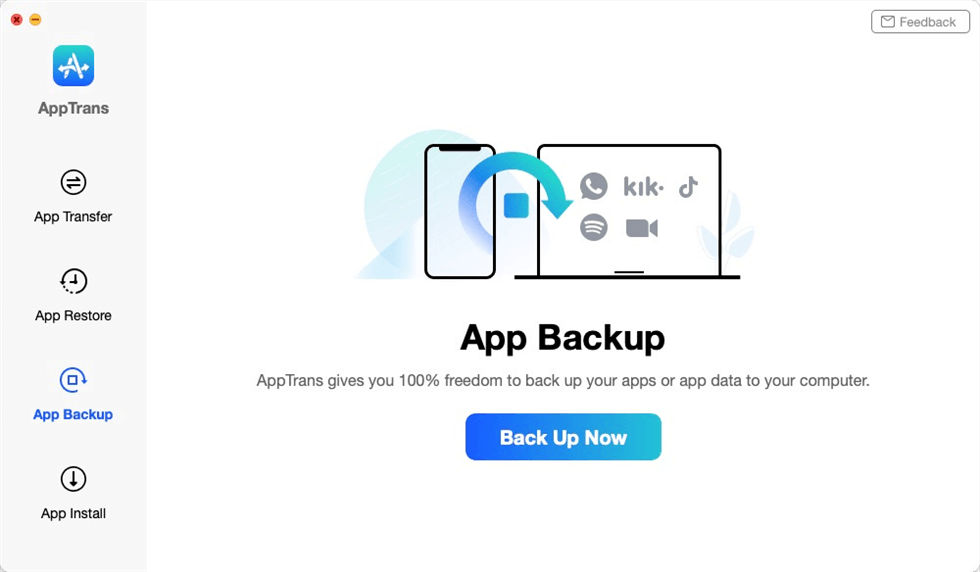
Click the App Backup
Step 3. Connect your Android phone to the computer > Tap on the Back Up Now button.
Step 4. Select the apps that you want to backup to the computer and you can choose to backup both app and app Data only backup app by tapping on the button at the lower right corner.
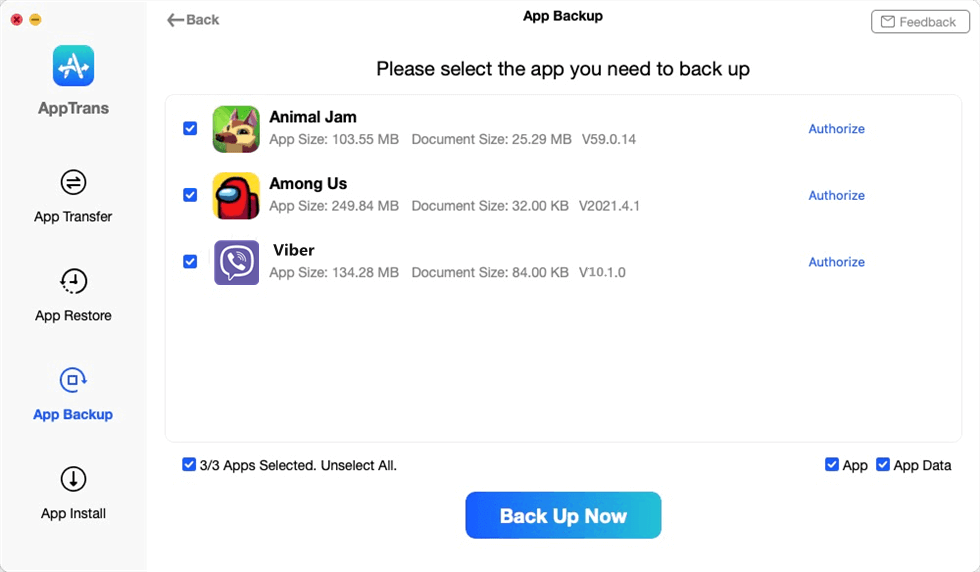
Choose Viber to Make a Backup
Step 5. Now AppTrans is downloading your Viber app and app data. It may take some time to complete the backup process based on the amount of device data. Please keep patient.
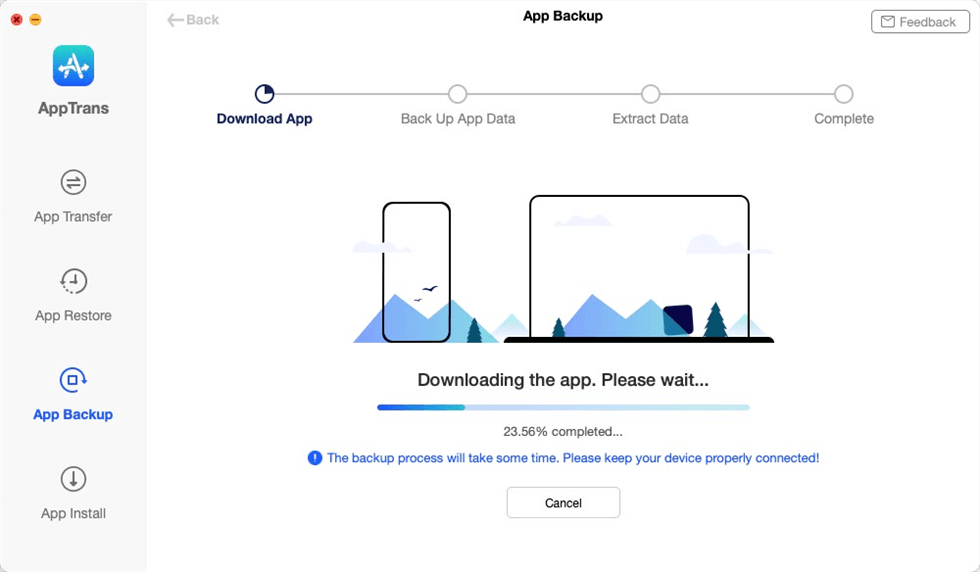
Downloading the Apps to Computer
How to Transfer Viber Messages to Android?
If you are not content to just export Viber messages to PDF, Android system gives you a few viable options. For transferring data between two Android devices, you can simply use the backup and restore function within the Viber app. This method requires you to have a personal Google account and an active internet connection, but otherwise, it is very simple and intuitive.
- Ensure you have logged in to your Google account on the Viber app.
- You just need to open the app on the old device, enter the Settings menu.
- Find Backup button in the menu and tap it > Choose Backup to Google Drive.
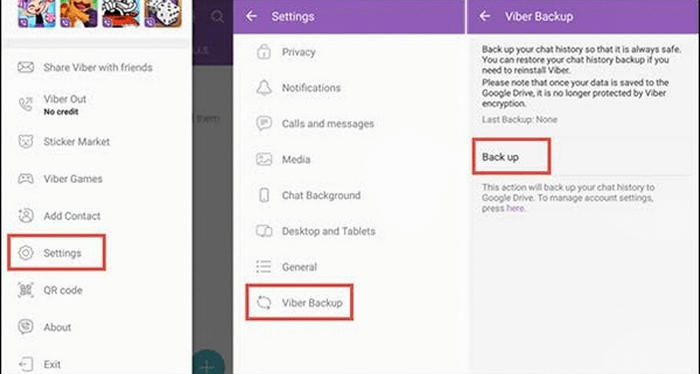
Export Viber Messages to Android Phone
Once the app data has been saved, you need to restore it on your new Android phone or tablet and download all Viber chats. The procedure is identical until the last step, where you need to tap on the Restore button. This method will let you import complete Viber data and not just text messages, so it’s very useful when migrating to a new phone. However, keep in mind that Viber can’t be installed in parallel on two phones with the same phone number, and one of those devices must serve as the primary one.
Also Read: How to Transfer Viber to New iPhone & Android >
The Bottom Line
It’s definitely worth investing a bit of time to ensure that your complete Viber chat history is transferred to your new phone or tablet. To export Viber chat as text, you can simply use e-mail, but if you select the AnyTrans method you can also get back your photos and videos. That’s why using a dedicated third-party solution is probably a better way of completing this action and sharing Viber data across different devices.
Free Download * 100% Clean & Safe
Product-related questions? Contact Our Support Team to Get Quick Solution >

