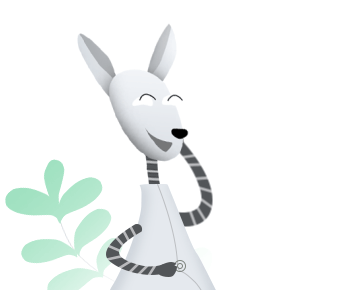Download AnyDrive to Start Your Cloud Contents Management Experience!
How to Use AnyDrive
Welcome to AnyDrive Online Guide. Here you can find all detailed tutorials about how to manage cloud contents, transfer contents between cloud & computer or share contents with others. If you still have questions after reading this guide, please do not hesitate to contact our Support Team, and you will receive reply in 24 hours.
Download Now *Available for Windows and Mac computer.
One-way Sync
Saving content in cloud is popular since it is safe and has large storage. More and more people may have at least two clouds, like Google Drive, Dropbox, OneDrive, iCloud Drive and so on. But how to sync files or folders from cloud (Source) to cloud (Target) is complicated. One-way Sync function is to sync files or folders from one cloud (Source) to another cloud storage (Target) in a simple way. If the target has the same folder or file as the source, it will merge the folder or file and skip the same file. Please refer to this detailed guide to make good use of AnyDrive.
Step 1: Preparations.
Do as following:
- Run AnyDrive on your computer
- Sign in your account
If you have registered AnyDrive account already, please enter your account name and password to sign in. If you don’t have one, please click “Create yours now” to sign up a free account.
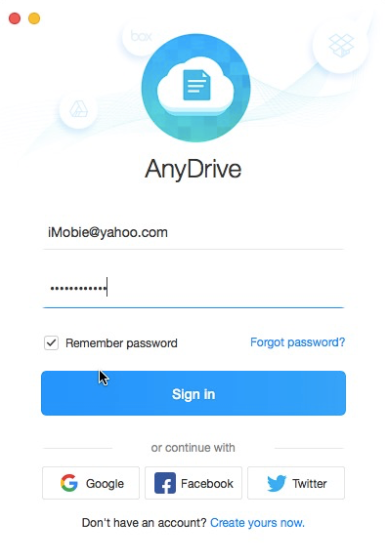
Sign-in Interface in One-way Sync
Once you sign in our software successfully, you will see the main interface as below:
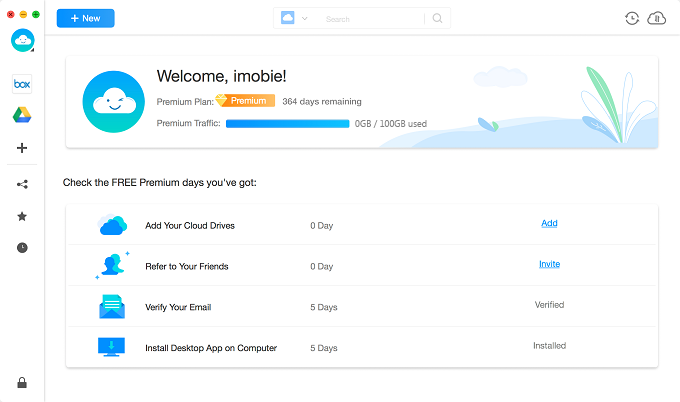
The Main Interface in One-way Sync
Step 2: Selection.
Do as following:
- Select the source
- Choose the files or folders you want to sync
- Select One-way Sync mode
After signing in your account, please click the icon of the source on the left side of the interface. And then please click ![]() button.
button.
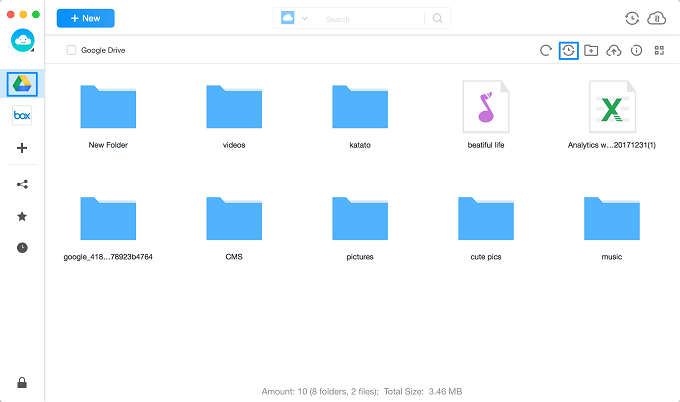
Select the Source in One-way Sync
If you have not added any clouds before, please follow the instructions to add cloud at first. Please add at least two clouds so that you can sync content from the source to target.
Please choose the files or folders you want to sync in the source. By clicking the dropdown button, it will show you all files and folders in the cloud. And then please choose the folder in the target.
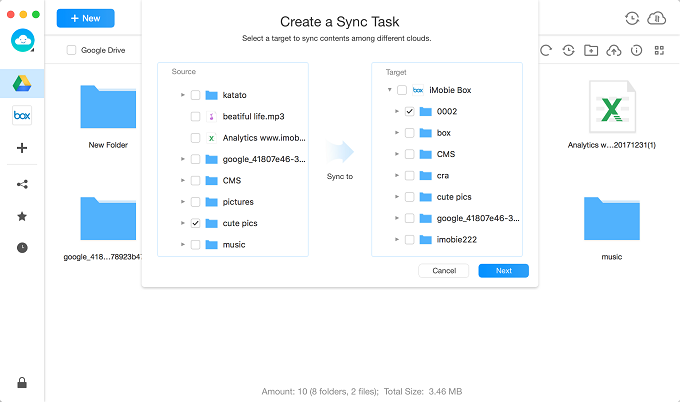
Choose Files in One-way Sync
After clicking ![]() button, it will pop out “My Sync Task” interface. AnyDrive currently provides three channels to sync data to cloud drive – Premium Channel, Online Channel and Offline Channel. Please choose one channel based on your needs. Then, please choose One-way Sync option. You can select Immediately or Schedule option to launch the sync task.
button, it will pop out “My Sync Task” interface. AnyDrive currently provides three channels to sync data to cloud drive – Premium Channel, Online Channel and Offline Channel. Please choose one channel based on your needs. Then, please choose One-way Sync option. You can select Immediately or Schedule option to launch the sync task.
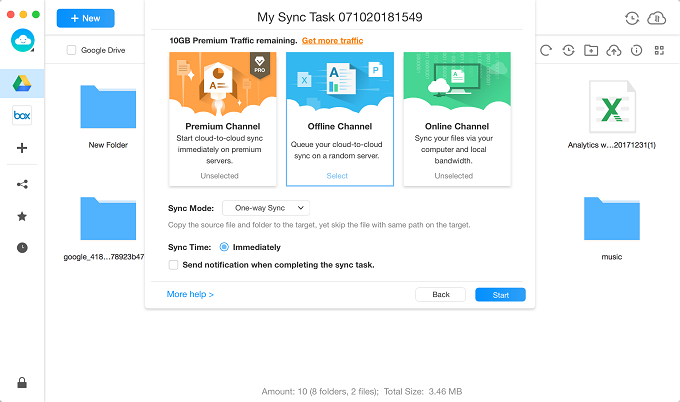
One-way Sync Settings
1. Premium Channel starts cloud-to-cloud sync immediately on premium servers.
2. Online Channel syncs your files via your computer and local bandwidth.
3. Offline Channel queues your cloud-to-cloud sync on a random server.
4. By clicking “Schedule” option, you can set the time to start the sync task, including Customized, Daily, Weekly and Monthly.
5. If you check “Send notification when completing the sync task” option, you will receive the email notification about the sync result when the sync task completes.
Step 3: Sync.
Do as following:
- Click Start button
- Check the sync result
After clicking ![]() button, our software will start the sync task automatically. The syncing time varies based on the size of the files. Please wait for a moment.
button, our software will start the sync task automatically. The syncing time varies based on the size of the files. Please wait for a moment.
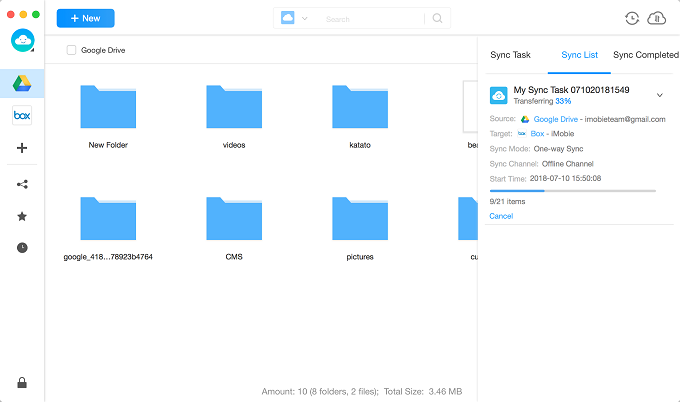
One-way Sync Process
You can check the sync process and result by clicking ![]() button next to
button next to ![]() button. It will show you three options – Sync Task, Sync List and Sync Completed options. If you scheduled the sync tasks already but failed to launch them, you can check them with Sync Task option. To know the process of the current sync task, please click Sync List option. By clicking Sync Completed option, you can check the completed sync tasks.
button. It will show you three options – Sync Task, Sync List and Sync Completed options. If you scheduled the sync tasks already but failed to launch them, you can check them with Sync Task option. To know the process of the current sync task, please click Sync List option. By clicking Sync Completed option, you can check the completed sync tasks.
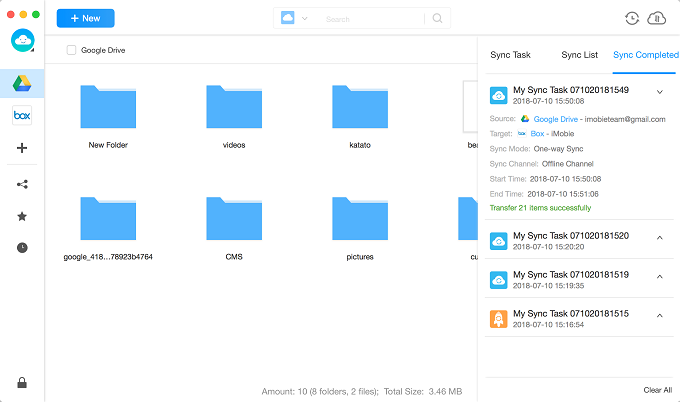
One-way Sync Completes