How to Browse User System
PhoneBrowse is a tool created for user to access to his user system. It provides a way to browse iOS device just like opening them in Windows File Explorer.
Warning: Please do not change the default system settings and file folders if you are not familiar with them, because any changes may cause unexpected and hidden dangers to your device.
Step 1: Please connect your device to computer after launch PhoneBrowse. Then, the main interface will appear.
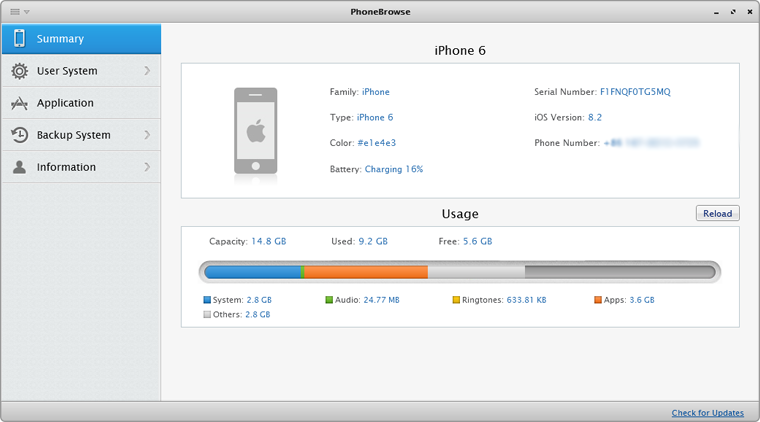
Step 2: Click User System and you will enter into the management page.
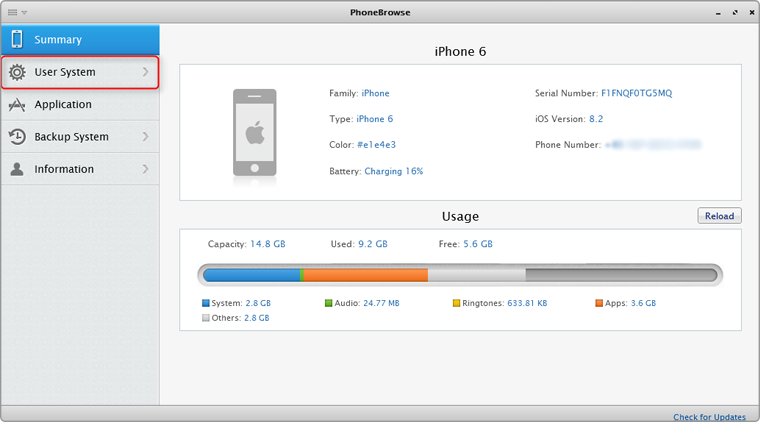
Step 3: You can view all files located in User System, including Books, Camera, General Storage, Music, User Ringtones, and Voice Memo. Meanwhile, you can export, import, delete and rename particular files or create a new folder.

Note 1: Because PhoneBrowse focuses on helping you to explore iOS file system, the imported music, books, ringtones and voice memos may not be displayed on your device. If you want to transfer these mentioned items and want to make use of them, please refer to our AnyTrans. You can get more information about it from this link: https://www.imobie.com/anytrans/