7 Ways to Fix iPhone Overheating While Charging
Do you experience overheating while charging your iPhone? Learn how to resolve iPhone overheating when charging issues today here in this post. It doesn’t matter what iPhone model you are using, the 7 simple hacks shared in this post will help you fix it.
AnyFix – How to Fix iPhone Overheating When Charging
iPhone Overheating When Charging? How to Fix? Free download AnyFix to fix iPhone overheating when charging 1-click! AnyFix is your one-stop solution to fix various iOS/iPadOS/tvOS/iTunes issues in minutes and bring your Apple devices back to normal without data loss.
Hi,
Lately, I discovered my iPhone 15 Pro is always overheating while charging it. This is alarming, as I don’t know why such is happening. Please, who knows how to fix iPhone overheating when charging issues? Kindly help with the solutions!
Sounds familiar? iPhone overheating when charging is a common occurrence, especially on the iPhone 15 series, and the manufacturing company, Apple confirmed this. The company attributed the issue to a bug attack or temporary glitch in the iOS 17.0 update, then proceeded to resolve it by developing iOS 17.0.3 and recommended all end-users to download.
Even after installing the suggested update, many folks still complain that the iPhone overheats while charging, like the new Apple iPhone 15 overheating when charging. If you experience a similar problem with your device, then this guide is for you. Here, we describe the 7 simple hacks to fix iPhone overheating when charging. Read on!
Why Is My Phone Overheating While Charging?
Just before we go into the solutions to fix iPhone overheating while charging issues, let’s look at some of the reasons why you may experience such on your device. Find below why your iPhone is overheating while charging:
- Faulty or Bad iPhone Charging Equipment
Faulty or bad iPhone charging equipment is one of the chief reasons why your device is overheating while charging. This is because faulty charging equipment won’t regulate the amount of electric current disseminated into your phone battery, thereby causing overheating. In this case, you need to get the original charging equipment for your device.
- Improper Operation
Are you running some operations on your iPhone while charging it? There’s a possibility the device will overheat when charging. Experts suggest that you stop all operations while charging your iPhone. This solution helps you fix the overheating issue.
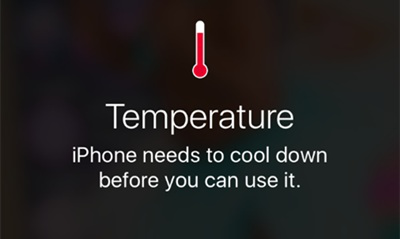
iOS Update Problem – Overheating Issue
- Environmental Condition
The weather condition in your location also has a significant effect on how your iPhone will react while charging it. When you charge your device in very harsh weather conditions, the iPhone will surely overheat. Changing your location is the best thing to do in this scenario.
- Software Issue
Another potential reason for iPhone overheating issues is software or iOS problems. Temporary errors and bug attacks often damage a device’s operating system (also known as software), causing it to malfunction. To fix this, you need to repair the software or update the iOS.
Fix 1. Please Unplug Your iPhone Immediately
Is your new Apple iPhone 15 overheating when charging? The first thing to do when you notice your iPhone overheats when charging is to unplug or disconnect the device from power immediately. We suggest this solution because device overheating while charging indicates two things:
- There is an unregulated amount of current going into your phone which can damage it.
- Something is wrong with the phone.
Fix 2. Cooling Down Your Overheating Phone
Here is another pretty handy solution to fix iPhone overheating issues on your device. There are multiple procedures to follow to cool down your overheating phone so it comes back to normal/ambient temperature. Apple any one of the following procedures stated below:
- Disconnect the iPhone from the charger and wait for it to cool down. While you are waiting, kindly cross-examine the charging equipment, such as USB cable, charging knob, and others, to ensure there’s no damage.
- Another practical way to cool down your overheating iPhone is to detach all accessories, especially pouches/cases, as they often trap heat.
- Leave any location with harsh weather conditions.
Fix 3. Fix Corrupt System Causing iPhone Overheating [Safe]
iPhone still overheating after employing the aforementioned solutions? Your new Apple iPhone 15 overheating when charging? Try fixing the firmware (also known as the system) using the iOS repair utility- AnyFix. This top-rated tool is dedicated to rescuing an iPhone from system-related issues, such as broken screens, green lines of death, and 130+ more without damaging the device.
With this software, you can easily clear overheating issues, so your device starts working without complications. AnyFix offers a convenient and quick way to rescue your iPhone from overheating issues, as it analyzes your entire iOS system for potential causes of the excessive heating, and then recommends the most suitable firmware to repair the device.
Providing with three recovery modes, AnyFix is designed to ensure you can fix the 130+system problems on your iPhone, iPad, iPod touch, or Apple TV, like iPhone stuck on Apple Logo, iPhone won’t turning on, and iPhone red screen of death, etc.
Key Features:
- Repairs over 50+ iPhone system issues, including iPhone overheating while charging without compromising the device.
- Offers seamless iTunes repair services, as it handles iTunes errors like error 4000, error 3259, error, 10, and more.
- Easily manage recovery mode on your iOS device with this software, as it allows you to enter and exit recovery mode painlessly.
Free Download* 100% Clean & Safe
How to Fix Corrupt System Causing iPhone Overheating with AnyFix:
Step 1. Free get AnyFix and launch it to help you fix the corrupt system causing your iPhone to overheat while charging. Select the System Repair mode.

AnyFix System Repair Option
Step 2. Connect the iPhone to your computer > Click the green Start Now button.

AnyFix System Repair Device Bug
Step 3. Next, AnyFix will direct you to another interface with three repair modes. Kindly click Standard Repair.
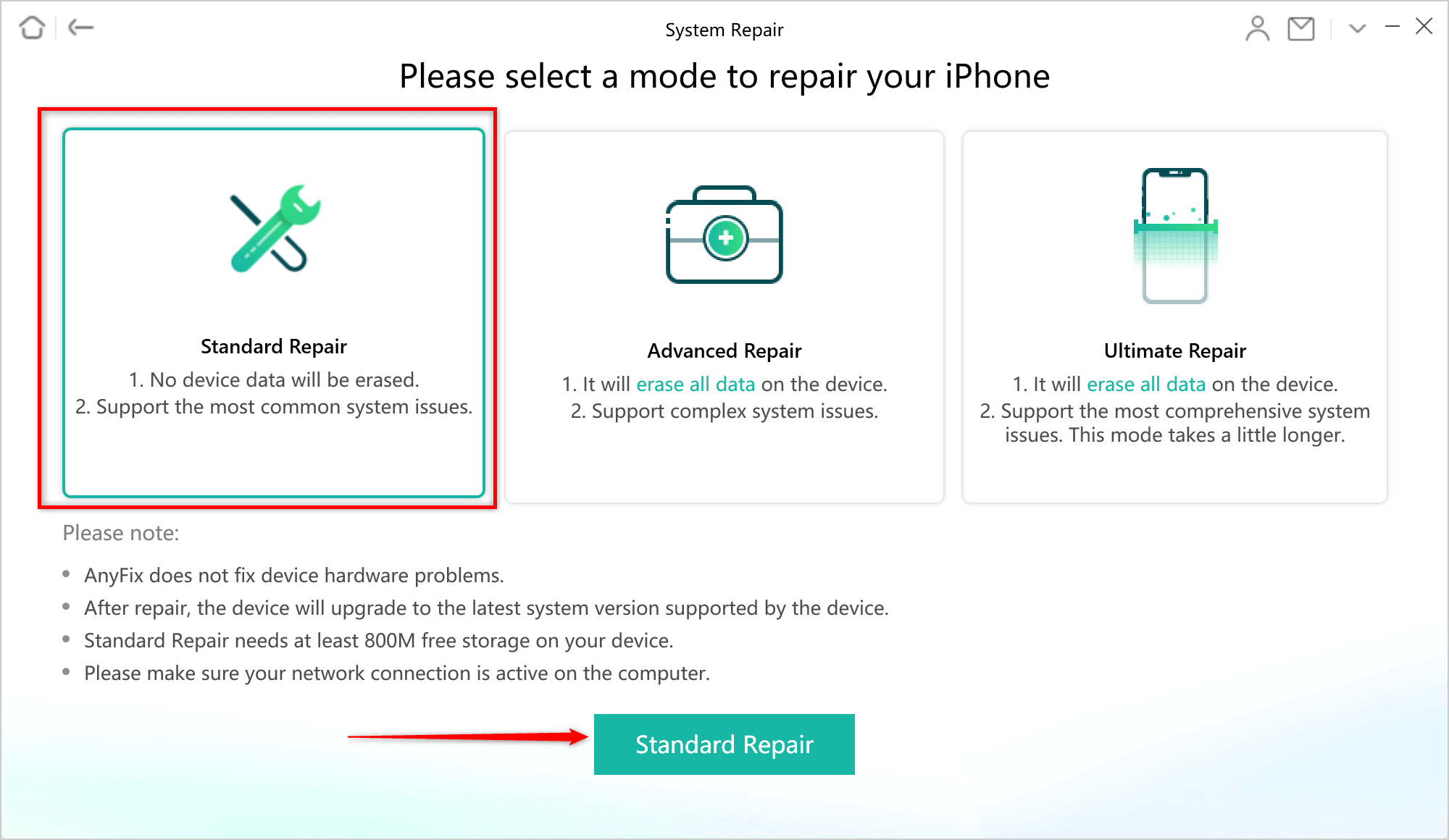
Choose the Standard Repair to Fix QuickStart Not Working via AnyFix
Step 4. AnyFix will scan your device and recommend a matching firmware package to repair it. Click Download to install the firmware.
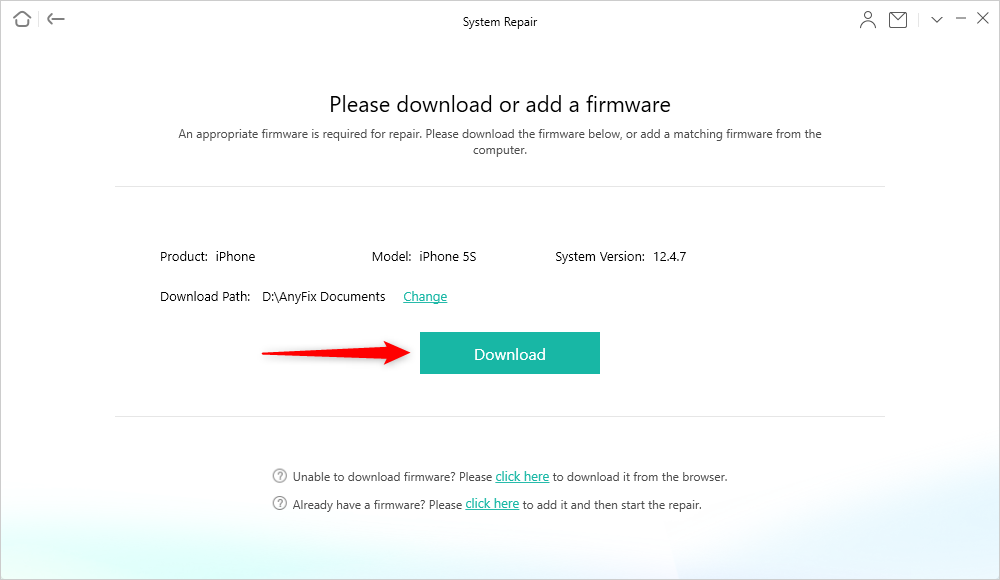
Download a Matching Firmware for your Device
Step 5. Wait for the download to finish, then click Fix Now so AnyFix can repair your iPhone system immediately.

Tap on Fix Now when Firmware Downloaded
Be patient until the repair is over, then you can disconnect the iPhone from your computer and use it without experiencing overheating while charging.

Repair Completed Page
Free Download* 100% Clean & Safe
Fix 4. Stop Crashing App and Remove It to Fix iPhone Overheating
Installed apps can also cause iPhone overheating when charging. If you notice your device is malfunctioning or radiating excessive heating while running an application, it’s high time you delete the app from your system. In a situation where you have numerous apps running on your iPhone and don’t know which one to delete, here’s a quick guide to spot it and get rid of it:
- Navigate to the Settings app page on your iPhone by hitting the gear icon.
- Choose Privacy on the next interface displayed.
- Next, head down to where you have Analytics, click on it, and tap on Analytics Data to proceed.
- Another interface with the list of applications crashing or disrupting the operations of your iPhone will come. Note down the apps, and head to your home screen to delete each one of them.
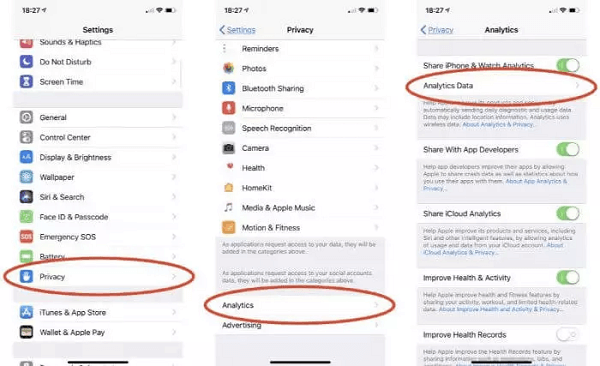
Spot Crashing App and Remove It to Fix iPhone Overheating
Fix 5. Turn Off the Background App Refresh
Apple smartphones are designed to update all operations of every app installed on them. It doesn’t matter whether you’ve opened the app or not. Although this is a great thing, as you are provided with all important data/info from each app in real-time, background app refresh often slows down the operations of a device in the long run.
Background app refresh overworks your CPU and can cause the device to expel a great amount of heat while charging. To rectify or solve this issue, you have to deactivate the background app refresh from your iPhone. Here’s how it’s done:
- Hit the gear icon displayed on your home screen and a panel labeled Settings will come up.
- Choose General on the interface shown and select Background App Refresh.
- Now, toggle the slider beside Background App Refresh from green to white to deactivate it.
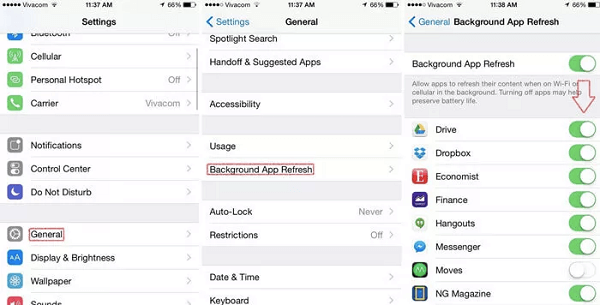
Turn Off the Background App Refresh
Fix 6. Use Airplane Mode to Fix iPhone Overheating
Sometimes iPhone overheating could be a result of your network server. When your device struggles to find service, it overworks the CPU, which can cause it to release an exceedingly high amount of heat while charging. All you need to fix this is to activate Airplane mode.
Airplane mode regulates your iPhone temperature by deactivating all operations requiring network service. You can use the simple instructional guide here to enable Airplane mode on your iPhone:
- Open the Settings menu on your device. To do that, hit the gear/cogwheel icon you have on your iPhone home screen.
- Next, toggle the slider you have beside the Airplane tab to green.
- Wait a while, then drag the slider left to deactivate it when your iPhone stops overheating.
Alternatively, you can swipe down from the top right corner of your iPhone screen (strictly for iPhone X and later models), then tap on the Airplane icon to turn it off and on. For folks with iPhone 8 and older models, swipe up from the bottom of your screen to access the control center. Once done, click the appropriate icon to shuffle between Airplane activation and deactivation.
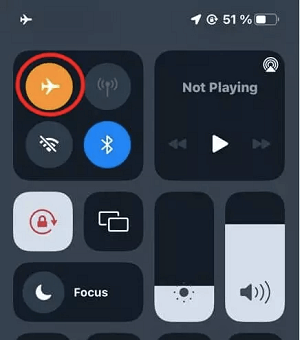
Use Airplane Mode to Fix iPhone Overheating
Fix 7. Use Low Power Mode to Fix iPhone Overheating
Low power mode is a battery regulation feature tucked into all Apple smartphones to help end-users optimize battery power by reducing the operations of every app running on the device. This feature also plays a nice role in fixing iPhone overheating issues.
With low power mode, you can easily manage the CPU activities on any iPhone to a great extent. Follow this simple guide to activate low power mode on your device:
- Head to your iPhone Settings menu by hitting the gear icon displayed on your home screen.
- Proceed to where you have Battery and click on it.
- Next, slide the icon beside Low Power mode green to enable the feature.
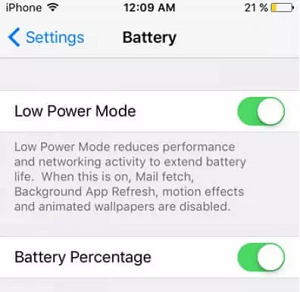
Use Low Power Mode to Fix iPhone Overheating
Quick Note: When you enable low power mode while charging, your device automatically deactivates the feature on getting to 80% battery life. So you have to recheck the device when using this feature to regulate the heat expelled.
Tip: How to Prevent iPhone Overheating When Charging
Though iPhone overheating when charging is not a new thing, managing the situation is very important, as it often leads to phone damage in the long run. To avoid such, here are some handy tips to prevent iPhone overheating while charging issues:
- Make sure you use the right charging equipment for your iPhone. We strongly suggest that you get an authentic charger certified by Apple to protect your device from overheating.
- Exit any area with high sunlight reflection.
- Quit all unused apps on your iPhone while charging your device.
- Disabled cellular network/data connection when charging your iPhone.
- Remove any accessory you have on your iPhone while charging it, so you can regulate the temperature.
Conclusion
iPhone overheating shouldn’t be a frightening occurrence anymore. With the instructional guide given in this post, you can handle the situation whenever you experience it on your device. Select and apply any of the 7 simple solutions described in the post to manage your device temperature easily and quickly. AnyFix is our most preferred solution from the troubleshooting steps introduced. If you prefer a way to easily solve this problem without any data loss, AnyFix is worth a try!
Free Download* 100% Clean & Safe
Product-related questions? Contact Our Support Team to Get Quick Solution >

