iPhone Red Screen of Death. Top 5 Ways to Get off!
It is really dreaded and frustrating that my iPhone gets into a red screen of death. In this article, I will share with you 5 effective methods to fix the iPhone red screen of death issue. Follow this article to get more details.
iPhone System Issues
iPhone Screen of Death
iPhone Stuck Issues
- iPhone Stuck On Charging Screen
- iPhone Stuck On Searching Screen
- iPhone Stuck in Boot Loop
- Stuck On Update Requested iPhone
- iPhone Stuck On Loading Screen
- iPhone Stuck On Preparing Update
- iPhone Keeps Flashing Apple Logo
- iPhone Stuck On Emergency SOS Mode
- iPhone Stuck in Headphone Mode
- iPhone Stuck On Mute
- iPhone Screen Zoomed in Stuck
- Verifying Restore Stuck iPhone
I don’t know why my iPhone just gets into a red screen of death suddenly. Generally speaking, I know iPhone may encounter the black screen issue on some occasions, but it gets into the red screen of death, that’s really annoying! I have spent a long time searching for effective ways to solve this issue and giving these methods a try. Fortunately, I have found and generated several useful ways. Therefore, in this article, I’d like to share these methods with you so as to fix the iPhone red screen issue with ease.
Why Does My iPhone get into the Red Screen of Death?
Before stepping into how to solve the iPhone red screen issue, we need to know why iPhone gets into the red screen of death at first so that we can fix the problem accordingly. Actually, the iPhone 5s/6/8…etc. modes red screen issues are usually caused by the following reasons.
- iPhone red screen caused by failed updates or unstable iOS. Sometimes, it may fail when our iPhone update to a new iOS version. And then some problems will occur, like the annoying iPhone 5s red screen.
- The worst situation for why iPhone gets into a red screen is caused by a damaged battery or some other hardware issues.
- It may be also caused by some malware you’ve downloaded or attacked by a virus.
- The improperly inserted SIM tray will have an impact on iPhone red screen as well.
1. Restart your iPhone
When your iPhone encountered some small bugs, more often than not, restarting it enables you to fix most of the common problems. At first, you can try to restart your iPhone by pressing the “Power” button for seconds until your iPhone pops up the “Slide to Power Off” option, and then slide it to turn off your iPhone. After that, pressing the “Power” button one more time until the “Apple” logo shows to restart your phone.
2. Force Restart your Red Screen iPhone
If the first way to restart your iPhone is not working, you can follow the below steps to force restart your iPhone as well.
On the iPhone 8/8 Plus/X/XS and later generations: At the very outset, you need to press the Volume Up button and then release it. Next, press the Volume Down button and release it in the same way. Finally, you need to press the Sleep or Wake button for a while until you see the Apple logo appears on the screen.
On the iPhone 7 & iPhone 7 Plus: You need to press the Volume Down button and Sleep/Wake button in the meantime to force restart your iPhone red screen of death.
On the iPhone 6/6s and earlier generations: Please press the Home button and Sleep/Wake button at the same time till the Apple logo appears.
3. Update your iPhone to the Latest iOS
Due to the red screen of your iPhone, you are not possible to update it to the latest iOS from your phone itself. Therefore, you’d better use iTunes to update your iPhone to a new iOS version to fix the iPhone red screen of death problem.
Step 1. You need to make sure that you have the latest version of iTunes.
Step 2. Launch iTunes on your computer and then connect your red screen iPhone to your computer.
Step 3. Choose your iPhone mode on iTunes, then click the “Summary” option, and then click “Check for Update” to find whether there’s a new iOS.
Step 4. If there’s a new iOS version that is available, press the “Update” option and make sure you will update the iOS to download the new iOS to your iPhone.
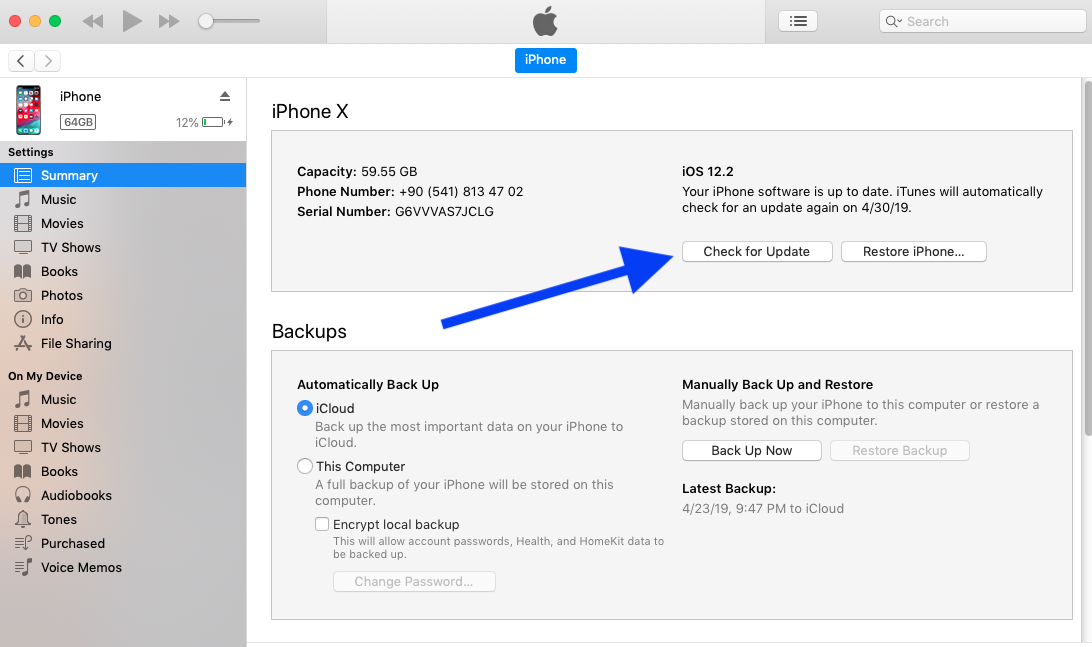
Update iPhone to New iOS
4. Restore your iPhone in Recovery Mode
It is also an available choice to fix the iPhone red screen of death by restoring it in recovery mode. But I want to remind you that this method may cause the data loss of your iPhone and there are various steps for different iPhone modes to enter the recovery mode. Usually, we always restore the iPhone in recovery mode with the help of iTunes, or you can try other ways to restore iPhone without iTunes. Anyway, following the below tutorial to fix your iPhone red screen problem.
Step 1. Run the latest iTunes version on your computer.
Step 2. Connect your red screen iPhone to your computer.
Step 3. Put your iPhone into recovery mode in line with your iPhone model, and iTunes will automatically detect your iPhone in recovery mode. Finally, click “Restore” to restore your iPhone.
For iPhone 7/ 7 Plus modes, to put your iPhone into recovery mode, you need to press the Side button and Home button simultaneously until the recovery mode appears on the screen. For iPhone 8/8 Plus and later modes, you need to press the Volume Up button at first and then release it; then you follow the similar operations to press the Volume Down button and finally press the Side button for a while till the recovery mode screen occurs as well.
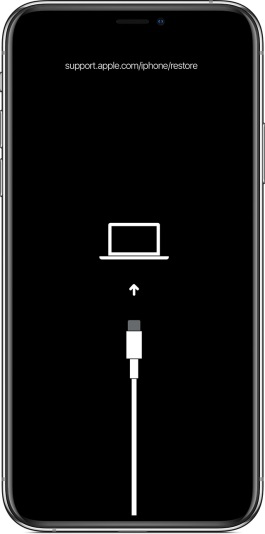
Restore iPhone via Recovery Mode
5. Fix iPhone Red Screen of Death via AnyFix
The methods above mentioned have their own limitations, like restore the red screen iPhone in recovery mode which may cause data loss. If you prefer to fix iPhone red screen issue with simple steps and without any data loss, AnyFix is the best choice for you. It is a professional tool to fix various iPhone, iTunes, etc. issues with only simple clicks. Free download AnyFix and give it a trial so as to simply and efficiently solve the iPhone red screen issue.
Step 1. Launch AnyFix on your PC > Connect your red screen iPhone to your PC > Choose System Repair option.
Free Download * 100% Clean & Safe
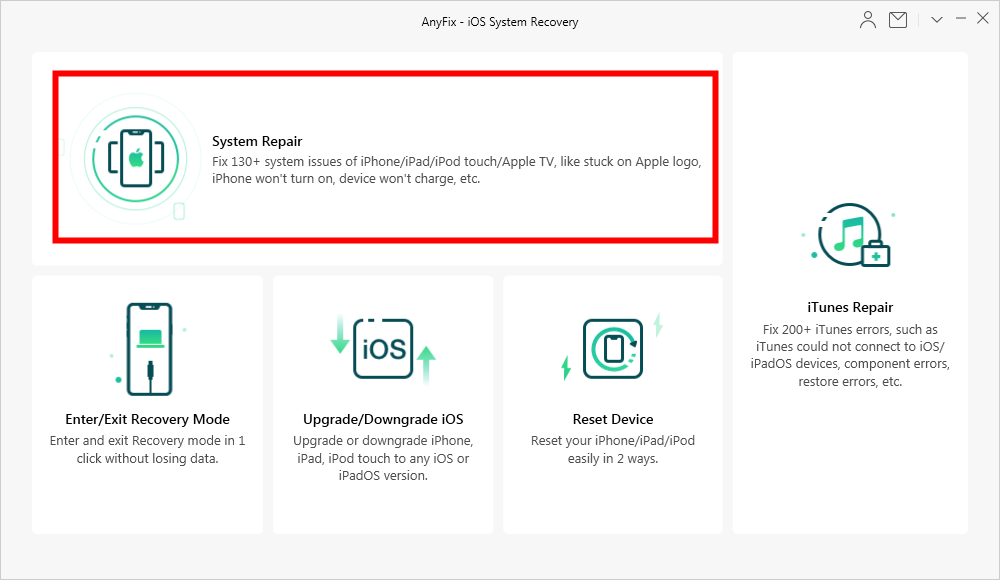
System Repair to Eliminate Error
Step 2. Click 50+ iPhone Problems to continue the repair journey of your iPhone.
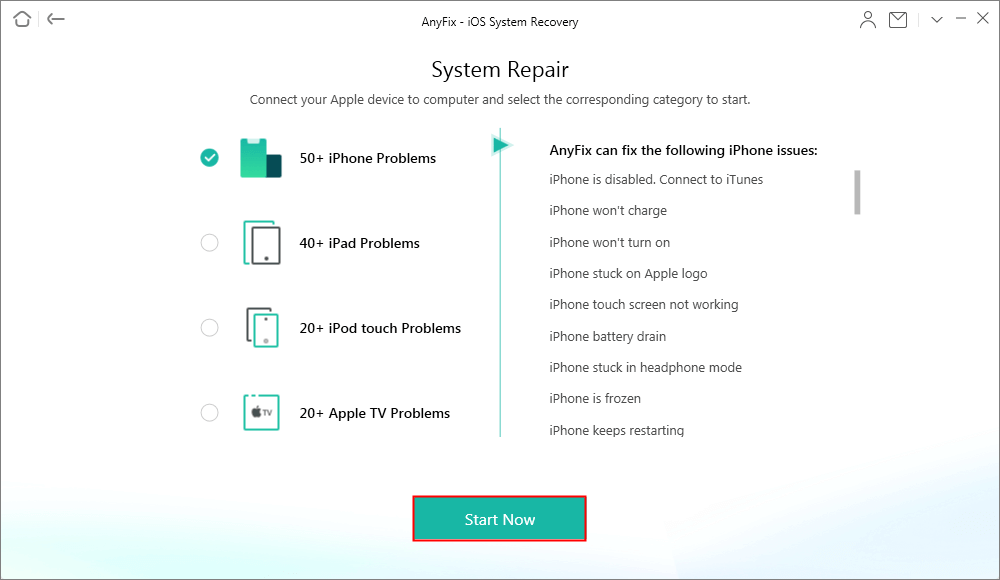
Choose the 50+ iPhone Problem to Fix System Issue
Step 3. Follow the instruction on the interface of AnyFix to select a mode repair your iPhone. We highly recommend you choose the Standard Repair which won’t risk any data loss.

Choose Standard Repair Mode
Step 4. Please wait for a moment. After a while, AnyFix will easily fix the iPhone red screen issue.

Repair Completed Page
Conclusion
The iPhone red screen of death may be caused by improper SIM insertion as well. Therefore, you can check or reinsert your SIM card to fix this issue as well. Whatever, the above-mentioned 5 methods are useful to fix the iPhone red screen issue. If you prefer a way to easily solve this problem without any data loss, AnyFix worth a try.
Product-related questions? Contact Our Support Team to Get Quick Solution >

