How to Get Rid of Yellow Dot on Your iPhone?
Are you frustrated by the Yellow dot on iPhone? Don’t worry. This article will show the common causes of this problem. We will discuss four methods to resolve the privacy and permission-related issues causing this yellow dot on iPhone.
If you’ve noticed a small yellow dot fixed at the top of your iPhone screen, you’re not alone! Many people have seen this mysterious dot on their screen. Sometimes it appears after recording a video message or using a voice app. It may bother you and seem like a glitch or bug, but Don’t worry! This yellow dot on iPhone is a privacy feature by Apple.
You can try many ways to fix the appearance of the yellow dot on your screen. In this article, we will discuss 4 possible solutions for this issue. We will also discover an amazing iOS repair tool to get rid of minor glitches and bugs causing random iOS issues.
Before we move on to solutions, let’s first learn what the yellow dot means and how it helps you control your iPhone’s microphone.
What Is the Yellow Dot on My iPhone?
The yellow dot on iPhone is usually not a mistake or glitch. It is a safety feature designed by Apple to protect you. It’s like a little signal that says, “Hey, something’s using your microphone!” This yellow dot indicates that an app is using your iPhone’s microphone in real time. It may be recording your voice or listening in the background.
This yellow dot gives you peace of mind and control of your privacy. If the dot appears unexpectedly, you can investigate and decide whether the specific app should use the microphone.
You can also check which app is using your microphone. To check, open the control center by swiping down from the top-right corner of your screen. The yellow dot will appear with the app’s name, which is using your microphone.
Let’s dig deeper and reveal why we need this yellow dot on our screen.
Why A Yellow Dot on iPhone?
After the social media giants came into the game, they always wanted to know more about us. They collect our information for commercial purposes to show us ads and give us a customized experience. Usually, the apps use your camera and microphone for tasks like voice calls or making videos. However, the problem arises when some apps try to listen without us knowing or use cameras and photos to collect data. That’s why both Android and iPhone came up with a smart solution: dot indicators!
iPhone shows a yellow dot for the microphone and green for the camera. These dot indicators make sure you’re always aware.
Now that you know why the yellow dot is present on your screen and why it is so important. Let’s move on to its fixes. We will start with the common fixes that might help you with this issue.
Common Ways to Remove Yellow Dot on iPhone
If you find the yellow dot on iPhone screen annoying and disturbing, you should stop the apps from invading your privacy. From the Control center, you can see the name of the app using your microphone. Swipe down from the top-right corner of your screen and check the name of the app causing this yellow dot. Let’s find out how to stop these apps from using microphone all the time.
Way 1. Adjust Privacy Settings
Adjust your privacy settings and stop the apps unnecessarily using the microphone. Follow these steps:
Step 1. Go to Settings > Privacy & Security.
Step 2. Tap on Microphone. This will open a list with all apps having permission to use the microphone or camera.
Step 3. Toggle off the microphone access to apps you want to restrict.
Note: Do you know which apps to watch out for? Even everyday apps you use all the time might be secretly listening.
- Apps like your phone app, messaging apps, or your virtual assistant might try to use your microphone.
- Pay close attention to video calling apps, voice memo apps, and dictation features. The yellow dot is the first step to catching these sneaky apps!
- Don’t forget social media apps and search engines. Give them microphone permission only when you want to use them.
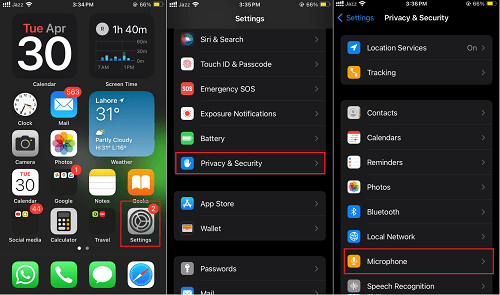
Change microphone settings and restrict apps
As the yellow dot works in real-time to show microphone usage, restricting certain apps and removing microphone permission will help resolve the yellow dot issue. If the yellow dot is still there, try changing the display settings. Let’s learn how.
Way 2. Change display settings
To reduce the frequency of the yellow dot’s appearance, you can shorten the auto-lock duration on your iPhone. The auto-lock duration doesn’t directly remove the yellow dot. It is a clever strategy to reduce how frequently you see it. Follow the steps listed below to change the display settings.
- Open the “Settings” and go to “Display & Brightness”.
- Open “Auto-Lock” and select a shorter time for locking the display after a specific interval.
- Apps will be unable to access the microphone after the screen is off. This will reduce the display of yellow dot on iPhone screen.
If the yellow dot on the iPhone screen still bothers you, try to force restart the phone.
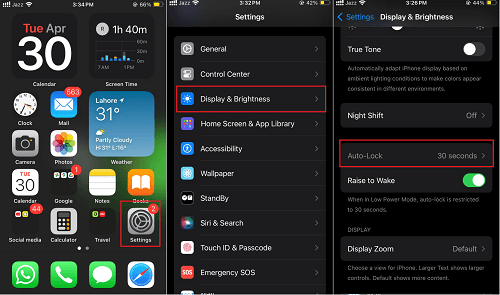
Change display settings and apply auto-lock
Way 3. Force Restart iPhone
Force restarting an iPhone can sometimes clear minor glitches that are causing irregular displays or unexpected yellow dot on your screen. It fixes the errors by resetting the settings to default. The method to force restart the iPhone changes with different models. Let’s start with the latest model first.
Steps to Force Restart iPhone 8 or later models:
The steps to force restart iPhone 8 and later models are given below.
Step 1. Quickly press the “volume up” button and let go.
Step 2. Do the same with the “volume down” button. Quickly press and let go.
Step 3. Long press the “side button/power button”. The Apple logo will appear on the screen and the phone will restart.

Method for force restarting the iPhone for different models
If the constant appearance of the yellow dot is due to some minor error or bug, the force restart will resolve it. If it still appears on the iPhone screen, you might need some professional repair tool to fix any possible system error.
Yellow Dot Still on iPhone? Repair iOS System to Remove It Directly [Safe & Easy]
Sometimes yellow dot keeps appearing even when privacy settings are great and the microphone is off. This indicates some problems with the iPhone’s Operating System (iOS). A specialized tool – AnyFix – iOS System Recovery, can effortlessly fix such errors.
AnyFix is a powerful software designed to solve many iOS issues. It’s like a first aid kit for your iPhone, fixing problems that regular troubleshooting can’t. With a user-friendly design and clear instructions, AnyFix gets your iPhone back to normal.
Key Features:
- Fix 150+ system issues and 200+ iTunes errors: Stuck on Apple logo, boot loop, frozen screen, iTunes connection error, etc. AnyFix solves everything for you.
- Provides 3 different repair modes, Standard Repair, Advanced Repair, and Ultimate Repair. Each mode covers different iPhone problems, ranging from the most common ones to the most comprehensive problems.
- Fix all system problems in minutes with simple clicks. Anyone can use this tool easily and quickly.
- AnyFix is compatible with all iPhone/iPad models and iOS versions, including the latest iPhone 15 and iOS 17.
- AnyFix can also help fix various iTunes errors, like iTunes not recognize iPhone, cannot sync data to iTunes, and more.
Free Download* 100% Clean & Safe
Steps to Fix the iOS System and Remove Yellow Dot Using Any Fix
Step 1. Freely Download AnyFix and connect iPhone with the USB cable > Once the interface is below, click the System Repair mode.

AnyFix System Repair Option
Step 2. Select iPhone Problems and tap on Start Now > Choose Standard Repair mode to continue.

AnyFix Standard Repair
Step 3. Now, you need to download firmware for your iPhone. AnyFix automatically provides a suitable firmware for you. Just click on the Download button to get it.

AnyFix System Repair Firmware Download
Step 4. AnyFix will start the repair process. You will see the “Repair Complete” page after AnyFix is done with repairing your device.

Repair Is Completed
Frequently Asked Questions
FAQ 1: Can I turn the yellow dot off completely?
Answer: Unfortunately, no. The yellow dot is a core privacy feature designed to always be visible when your microphone is in use. This is to give you maximum protection against apps secretly listening. Moreover, disabling it completely can leave you vulnerable.
FAQ 2: What’s the green dot on my iPhone screen?
Answer: The green dot works the same way as the yellow dot but it indicates camera use instead of microphone use. If you see the green dot, it means an app is actively using your camera.
Conclusion
The yellow dot on iPhone is disturbing sometimes, but it’s actually a good thing! It means Apple cares about keeping you safe. You can have more control over which apps are listening to you by keeping an eye on your yellow dot.
This blog discussed some simple solutions to remove unexpected yellow dot. In case some bug or system error is causing the yellow dot to appear unexpectedly, you can try system repair software like AnyFix. Next time you face minor glitches or system bugs, you know the solution. Try AnyFix for free to resolve random errors and many other iOS system problems effortlessly.
Free Download* 100% Clean & Safe
Product-related questions? Contact Our Support Team to Get Quick Solution >

