How to Fix iPad Stuck in Reboot Loop 2025
“Hi there, I decided to restart my iPad now and it’s stuck in the boot loop screen. To the best of my knowledge, I haven’t done anything out of place. Please, how do I fix this issue so my iPad can start working normally?” – From a forum user.
Common iPad Issues
iPad Screen Issues
AnyFix – Fix iPad Stuck in Boot Loop in 3 Minutes
Download AnyFix to repair iPad stuck boot loop caused by the system issues. Save time on refreshing your iPad and use it normally. Support the latest iPadOS 26.
Perhaps you have faced the same issue that your iPad stuck in boot loop and you need a workable to get it out of the problem. No worry, we will introduce 5 proven ways to fix iPad stuck in reboot loop quickly without losing data.
Before trying each method for fixing iPad boot loop, you can check the comparison among the 5 troubleshooting ways in the below chart.
| Method | Success Rate | Allotted Time Required | Data Loss |
| AnyFix – iPad System Repair | 99.9% | 3 minutes | NO |
| Force Restart | 20% | 5 minutes | NO |
| iTunes Repair | 60% | > 30 minutes | YES |
| Recovery Mode | 60% | > 30 minutes | YES |
| Factory Reset iPad | 60% | > 30 minutes | YES |
Method 1. Fix iPad Stuck in Boot Loop with AnyFix – Ultimate Way
When the iPad stuck in boot loop, you may fail to do anything on it. So the most effective way is using an iPadOS repair tool to end iPad boot loop. AnyFix is professional in fixing iPad system issues. It handles issues such as unresponsive screen, frozen screen, iPad black screen, boot loop, and more. It prides itself as the most efficient system repair software because of the mindblowing features it powers which have been confirmed to be highly effective. You can see the key features of AnyFix below:
- Repair boot loop and 150+ other system-related issues on any iPhone or iPad model.
- Quickly and safely repair the system without data loss.
- Clear 200+ iTunes errors without compromising your data.
- Suitable for all iOS and iPadOS versions.
Steps to End iPad Boot Loop with AnyFix:
Before repairing, you can download and install AnyFix on your Windows or Mac computer.
Free Download * 100% Clean & Safe
Step 1: When the software opens, proceed to where you have the System Repair tab and select Repair Now.
Afterward, you have to link your iPad to your computer to establish a connection with the software. To achieve this, get a certified USB cable and connect it to the right ports on your iPad and the computer.

AnyFix Main Screen
Step 2: Should the software detect your connection, the screen down here will come up on your computer:
Select Screen Stuck on the left sidebar on the screen displayed. Once done, hit the Start Now button at the bottom to proceed.

AnyFix System Repair Screen Stuck
Step 3: Next, you have to choose a repair mode to fix the underlying issue on your iPad. Select Standard Repair from the options shown on your screen.
Hit the Standard Repair button at the bottom of the same interface and move to the next stage of the guide.

AnyFix Standard Repair
Step 4: Without hesitation, AnyFix will perform a quick scan on your device so it can recommend the best firmware package to fix iPad boot loop issues. Click Download on the subsequent screen that appears.
Step 5: Once done, click Start Standard Repair so AnyFix can commence the repair process. Wait patiently until the repair is completed.
Do not interact with the connection while the repair is on to avoid interruption. When the process is completed, disconnect the iPad from the computer.

Repair Is Completed
Method 2. Force Restart iPad
Next, we suggest force restarting your iPad whenever the iPad stuck in boot loop issue occurs. This solution aims to help you refresh your device by clearing bugs and temporary glitches that are responsible for the underlying issue.
Force restart is very easy to implement but depending on the iPad model you own, the procedure may differ. Here’s a simple guide for the different iPad models, select and apply the one that matches your device type:
iPad without Home Button
- As quickly as possible, press down the Volume Up button and release.
- Hold down the Volume Down button and release it.
- Proceed to the top of the device, press down the button found there and keep holding till the Apple logo pops up on your screen.
Below is a pictorial representation of this guide:
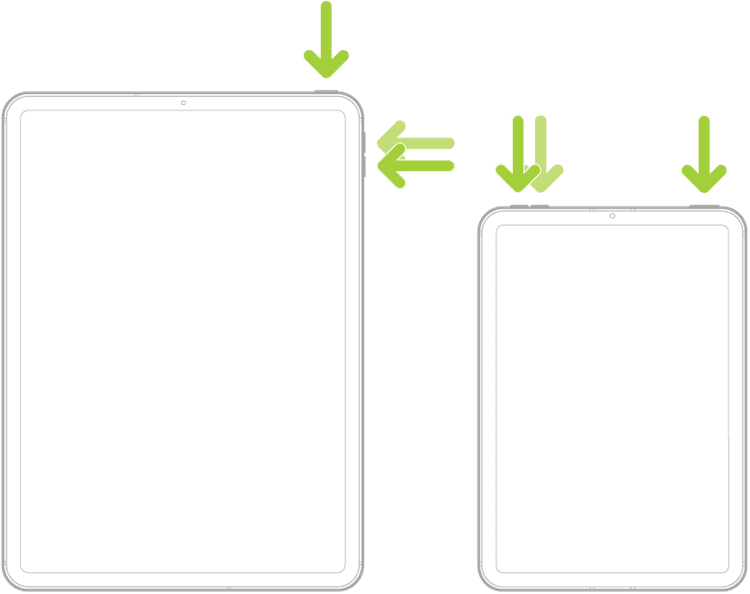
Force Restart iPad without Home Button
iPad with Home Button
Simultaneously press down the Home key and Top button.
Keep holding the buttons till your screen displays the Apple logo, then you can release them.
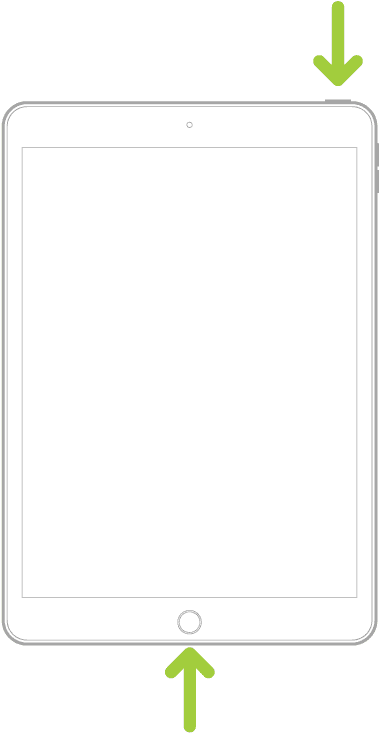
Force Restart iPad with Home Button
Method 3. Use iTunes to Restore Your iPad
Should force restart fail to fix the iPad stuck on boot loop screen issues, then you should consider restoring the device. By restoration, we mean wiping all installed content and settings found on the device so it can function properly. This solution can be completed via the iTunes app by putting the faulty iPad in recovery mode.
Here’s a quick guide to follow to restore your iPad via iTunes:
Step 1: Start with installing the most recent version of iTunes on your Windows or macOS Monterey or earlier version. Launch the app afterward and proceed to the next step.
Step 2: Next, enter recovery mode on the faulty iPad. Use any of the guides below that suits your iPad model to activate recovery mode:
iPad without Home Button
- Long press the Volume Up button and release it.
- Do the same thing for the Volume Down button.
- Lastly, press down the Side button until you see the recovery mode screen, then release.
iPad with Home Button
Hold the Home button and Power button together at the same time.
Keep holding the buttons till your device shows the recovery screen, and then you can release them.
The image down here represents the illustrative guides above:
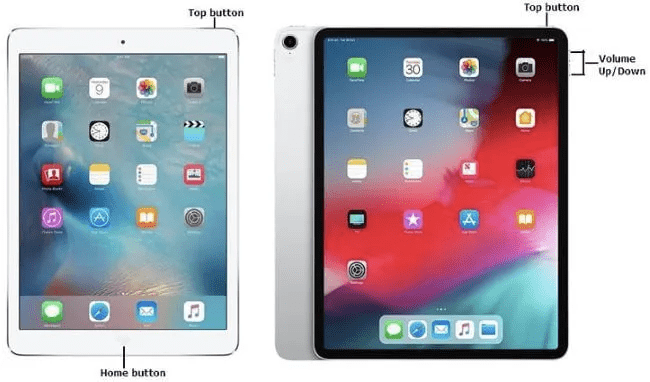
Enter Recovery Mode on iPad
Here’s what recovery mode screen looks like:

Recovery Mode Screen on iPad
Step 3: Connect your iPad to the computer using the appropriate USB cord. Once iTunes detects your device, it will show the prompt below:
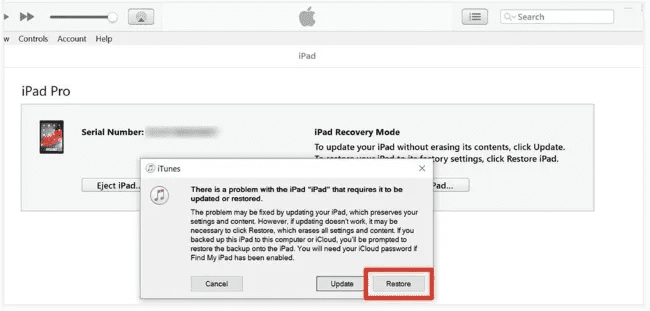
Restore iPad in iTunes
Tap on Restore. Afterward, confirm your action by hitting the restore icon when the prompt appears. iTunes will commence the restoration of your iPad in no time and the underlying issue should be fixed.
Method 4. Repair iPad Boot Loop in Recovery Mode
In case iTunes can’t detect your device in recovery mode, you should enable DFU mode to resolve the underlying issue. This solution wipes your device as we mentioned above. If you don’t mind losing data, follow these steps to fix iPad stuck in boot loop:
Launch iTunes on your computer.
Step 2: Enable DFU Mode on your iPad by holding the right keys. Use the illustrative guide that matches your iPad model from the procedure down here:
iPad without Home Button
Start by holding down the Volume Up button, then release.
Press the Volume Down button and release it.
Now, long press the Side button until your screen goes blank. Afterward, hold down the Volume Down button together with the Side button for 5 seconds.
Once done, release the Side button and hold down the Volume Down button for 5 seconds DFU mode will be activated.
iPad with Home Screen
Hold the Home button and Power button concurrently for about 10 seconds.
Next, release the Power button and keep holding the Home key for 4-5 seconds. Your screen will immediately go blank which signals DFU mode.
Step 3: Connect the iPad to the computer and iTunes will display the prompt below:
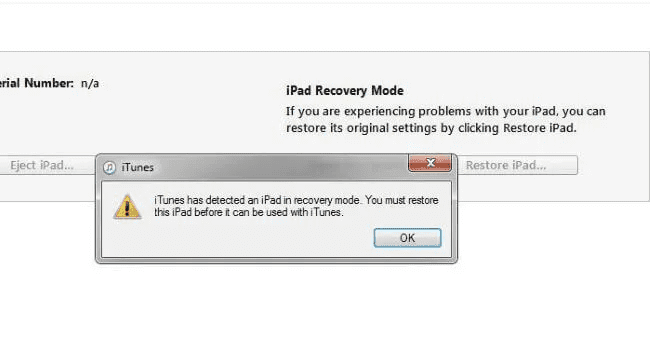
Connect iPad with iTunes
Click OK and select Restore. iTunes will wipe the iPad and fix the current issue you are faced with.
If you can’t get out of iPad recovery mode after fixing the boot loop issues, check how to fix iPhone/iPad stuck in recovery mode.
Method 5. Factory Reset iPad in Settings
A quick reset on your iPad is another handy solution recommended by experts to fix iPad boot loop issues. Like the aforementioned solution, data loss will occur when carrying out a factory reset on your iPad as all content and custom settings are automatically wiped. However, there’s no need to connect the device to a computer system. Rather, it’s completed directly from the settings panel of the device.
Follow these steps to factory reset your iPad:
- Proceed to the Settings panel by clicking on the gear icon on your home screen.
- Locate the General icon and click on it to proceed.
- Head down the subsequent interface and click on Transfer & Reset iPad.
- Click on Erase All Content and Settings on the next screen.
- Enter your screen passcode when the corresponding prompt appears and your iPad will be returned to factory mode.
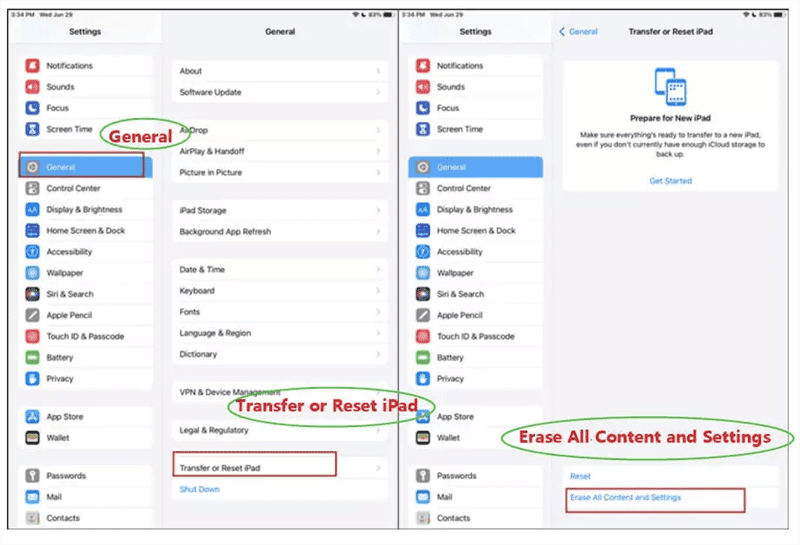
Factory Reset iPad in Settings
For those who don’t know the Apple ID or passcode on their iPad, there is a guide on how to factory reset iPad without Apple ID or passcode.
After resetting your iPad factory settings, you have to set it up for usage. However, it’s essential you still have the Apple ID details connected to the iPad as it will be requested after the factory reset. Failure to enter the correct details means your device will enter iCloud activation lock and you cannot use it.
FAQs about iPad Boot Loop
Q1. Why is my iPad stuck in boot loop?
There are several reasons for iPad boot loop issues, among which iOS problems are common causes. You can check the possible reasons below:
- Damaged Screen
- Jailbreaking
- iOS Issues
Knowing why your iPad stuck in boot loop, you can try the above methods to fix this issue and get your iPhone back to normal.
Q2. Can I fix iPad stuck in boot loop without data loss?
Sure, you can! From the solutions recommended above, it’s suggested that force restart and iOS repair software fix iPad boot loop issues without data loss. However, the latter is the best solution to resolve the underlying issue as it fixes everything including those that are yet to stem up.
Conclusion
Having read this guide, fixing iPad stuck in boot loop issues shouldn’t be challenging. We suggested 5 solutions to fix the underlying issue without stepping out of your comfort zone. You should select one or multiple and apply it to fix the iPad boot loop issues. However, AnyFix offers the ultimate solution. It repairs your device by updating the firmware package with no data loss.
Free Download * 100% Clean & Safe
Product-related questions? Contact Our Support Team to Get Quick Solution >

