How to Transfer Music from iPad to iPhone Wirelessly
Can’t find a good way to transfer music from iPad to iPhone wirelessly? Then this guide can help you out by rendering you possible ways. Give it a try now and transfer your songs easily from iPad to iPhone without USB cable.
Considering how to transfer music from iPad to iPhone, the prevalent approach is syncing your iPhone to iTunes on your computer and then sync the music to your iPad from iTunes. Besides the hassle of those steps that could lead you to give up trying to transfer, you may confront more problems when you got no USB cable at hand or no computer nearby.
In this case, you may wonder how to transfer music from your iPad to iPhone wirelessly. Then, this article gonna show you two possible ways to transfer music from iPad to iPhone wirelessly and simply.
How to Transfer Music from iPad to iPhone Wirelessly via AirDrop
Step 1. Connect both your iPhone and iPad to a stable WiFi > Swipe up from the bottom of your iDevices to open Control Center > Enable AirDrop on both iDevices.
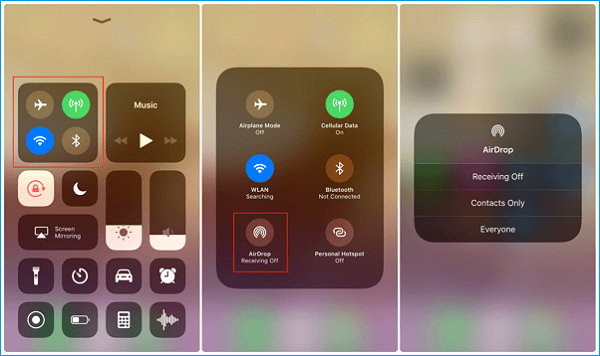
How to Transfer Music from iPad to iPhone Wirelessly via AirDrop – Step 1
Step 2. Find the song you want to transfer on your iPad > Click the button in the bottom right corner > Share Song > Then click your iPhone’s name to AirDrop this song to iPhone.

How to Transfer Music from iPad to iPhone Wirelessly via AirDrop – Step 2
Step 3. Then there would be a pop-up message on your iPhone > Tap on View.
How to Transfer Music from iPad to iPhone Wirelessly via AnyTrans
As you can see, by using AirDrop, you can only transfer one song at a time. Besides, when it comes to the songs downloaded from other sources rather than iTunes, there is no way for you to transfer music straight from the iPhone to the iPad.
So does it mean that you can’ t find a better way to transfer the music from your iPad to iPhone? Fortunately, you can manage your music easily by utilizing a nice iOS data manager that can make you unfazed by transferring music from iPad to iPhone – AnyTrans. It is a serviceable and professional tool in iOS data transfer and management. It furnishes a speedy and easy method on how to transfer music from iPad to iPhone.
Bear in mind that this method does make use of a computer and USB cables to transfer or back up the files. Check out its main features:
- Transferring directly between two iDevices. AnyTrans supports transferring music between any two iDevices.
- No limitation on the kind of songs. AnyTrans is able to transfer both purchased and non-purchased songs from iPad to iPhone.
- Super fast transmission speed. Based on the statistics, AnyTrans is able to transfer 1000 songs from iPhone to iPad in 20 minutes.
- More than transferring music, AnyTrans furnishes various files’ management including Videos, Photos, Calendar, Messages, Contacts, Notes, etc.
AnyTrans – iDevice Music Transfer
Want to transfer music from iPad to iPhone wirelessly? You can achieve the iPad to iPhone transfer easily with the help of this professional iOS data manager – AnyTrans. Keep reading on this post to learn more.
You can download AnyTrans now to your PC or Mac, and follow this guide to have a look at how to transfer music from iPad to iPhone.
Step 1. Run AnyTrans on your computer > Connect your iPhone and iPad with your computer via USB cables > Under Device Manager, enter the Category Management.
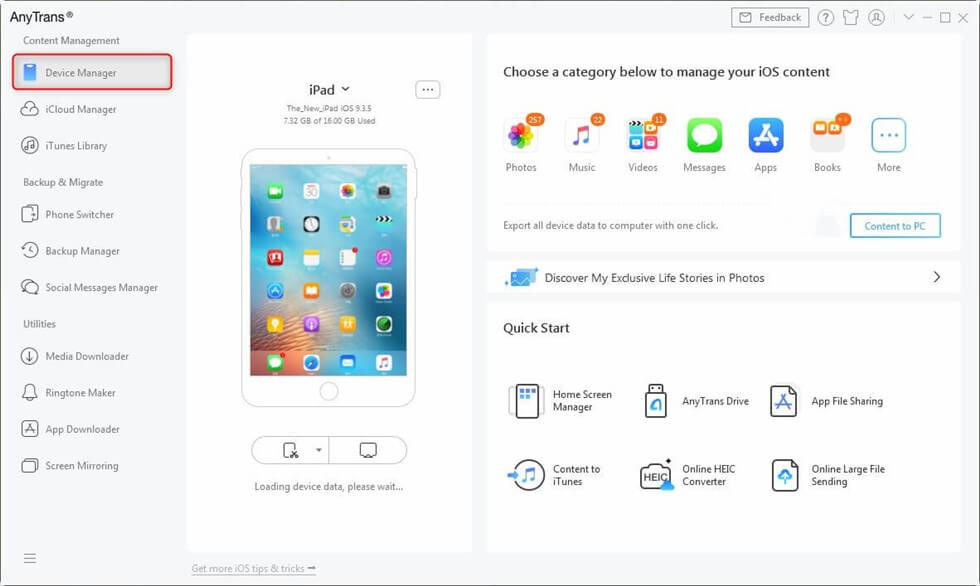
How to Transfer Music from iPad to iPhone via AnyTrans – Step 1
Step 2. Click Audio folder > Choose Music. Select the songs you want to transfer > Click on “Send to Device” button.
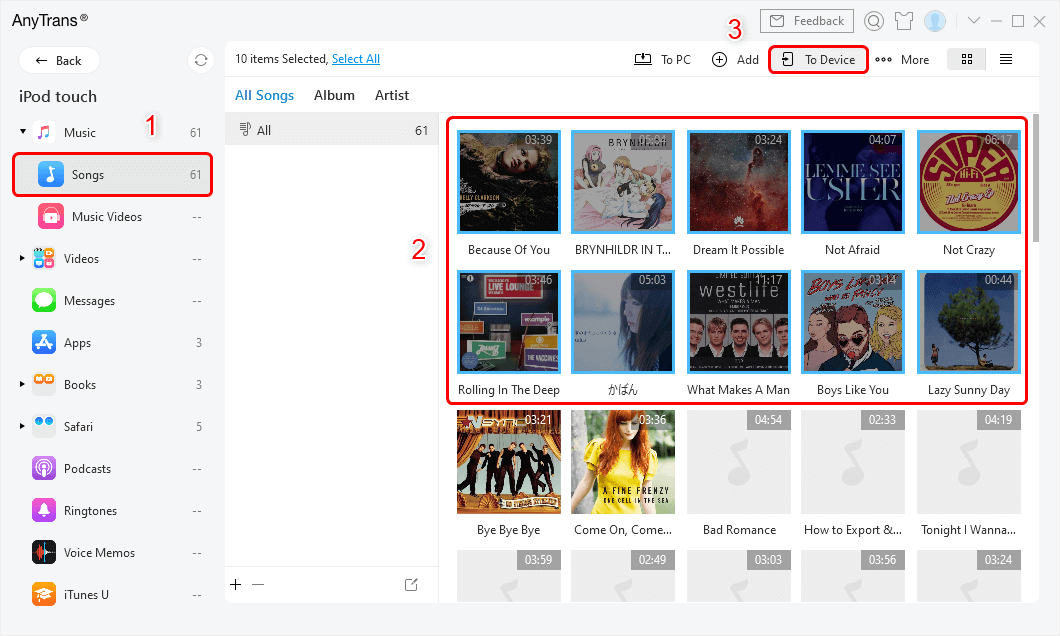
How to Transfer Music from iPad to iPhone via AnyTrans – Step 2
The Bottom Line
That’s all the two methods on how to transfer music from iPad to iPhone wirelessly. As you can see, with the help of AnyTrans, you can manage your iOS data in an easier way. Also, more than transferring data between iDevices, it can also help you back up iOS apps and restore them to your iDevices at any time. Download it now and try it for free!
Product-related questions? Contact Our Support Team to Get Quick Solution >


