[5 Ways] How to Permanently Delete Photos from iPhone
Although the photographs are precious memories for all. But in some special cases, such as when we need to sell our old phones, we have to delete them completely. So how to permanently delete photos from iPhone? In this article, you’ll find 5 ways to solve this issue.
Undoubtedly, Apple has one of the best-launched mobile devices worldwide. The mobile phones, also known as iPhone are well-known for their sleek design, excellent features, and specifications. Whether you use an old generation iPhone, or the latest one, you can capture high-quality photos for future viewing.
However, if you wish to sell your current iPhone to get a new one, it’s crucial you should permanently delete your photos, and other confidential files for privacy protection purposes. There are several ways to delete photos on an iPhone, and we will look at some of them here in this post.
Method 1. Permanently Delete Photos [Easiest Way]
Deleting photos on an iPhone isn’t a big deal when you have an AnyTrans software program. This software is one of the smartest tools for managing iDevice content. It lets you erase data such as photos, music, and more from an iPhone without compromising the user’s data.
Besides, AnyTrans gives you full control of your iOS Data including iTunes, and iCloud content. So you can delete photos in iPhone but not in iCloud. Besides data removal, AnyTrans is capable of migrating data to an iPhone. It enables you to move over 10 iOS data types with minimal effort.
Stepwise Guide to Permanently Delete Photos from iPhone with AnyTrans
Step 1. Download AnyTrans on your computer (Mac or Windows PC).
Free Download for all windows & 100% safe Free Download for all mac & 100% safe
Free Download100% Clean & Safe
Step 2. Launch it and choose Device Manager > Click Photos.
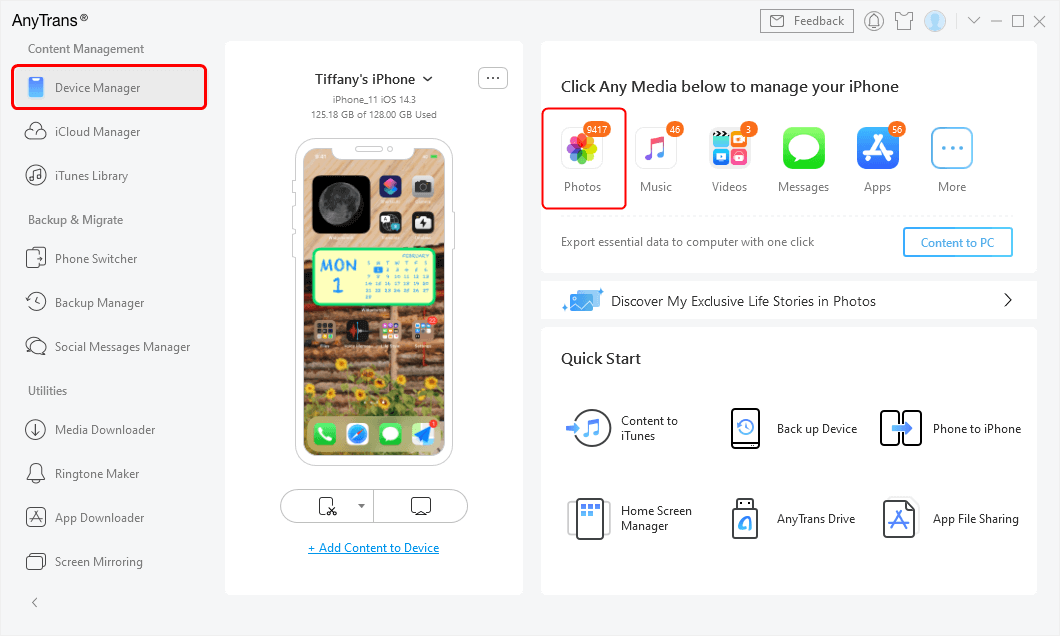
Click Photos to Preview and Manage
Step 3. Click on My Photos > Choose any photo or Select All > Click More and tap on Delete icon. Then all your photos will be deleted at once.
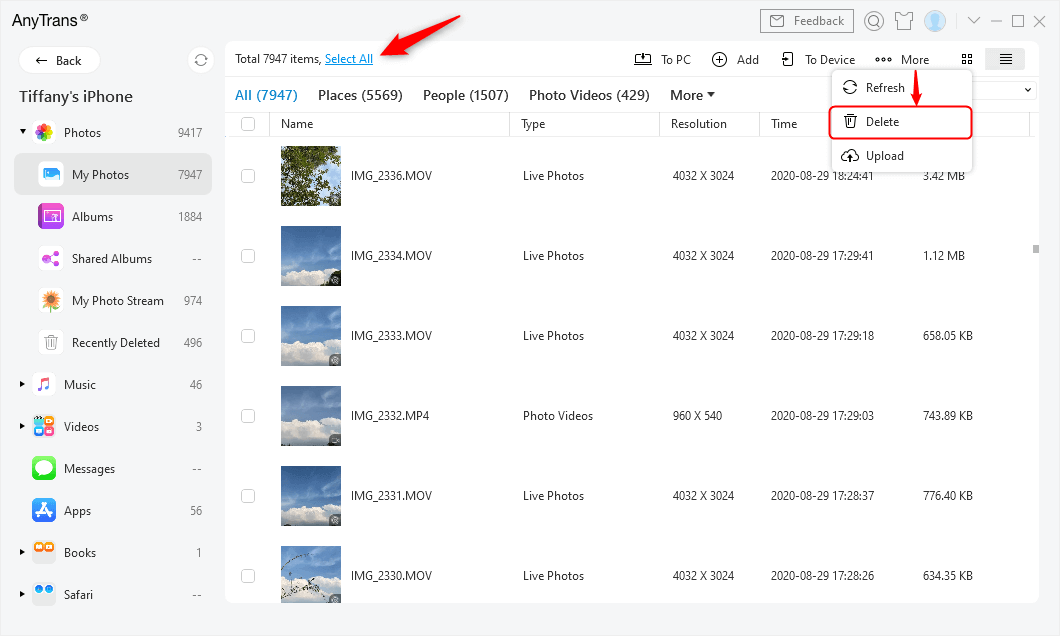
Choose Select All and Click Delete
Method 2. Permanently Delete Photos via Recently Deleted Album
Have you tried deleting photos manually from your iPhone? If so, and it’s not up to 30 days, it’s crucial you know that those photos are still available on your device.
Apple ensures your photo data remains available after deletion until after 30 days before it gets entirely wiped out from the device. The reason for that is some users often want to make changes to their previous actions.
However, if you feel there’s no need for changes, you can proceed to permanently delete the photos from the recently deleted album, the storage path where newly deleted photos are stored for a maximum of 30 days.
To permanently delete photos from recently deleted album, follow the stepwise instructions below:
- Open the Photos app on your iDevice and click on the Albums icon at the bottom of the page.
- Scroll down the page and tap on Recently Deleted. If you operate on the latest iOS version, you may have to enter your security details to access the recently deleted content page.
- When the page opens, tap on Select at the upper right corner of your phone screen. Mark all the photos you want to delete, and click Delete.
- Validate your action by clicking Delete, and the photos will immediately wipe out of your storage system.
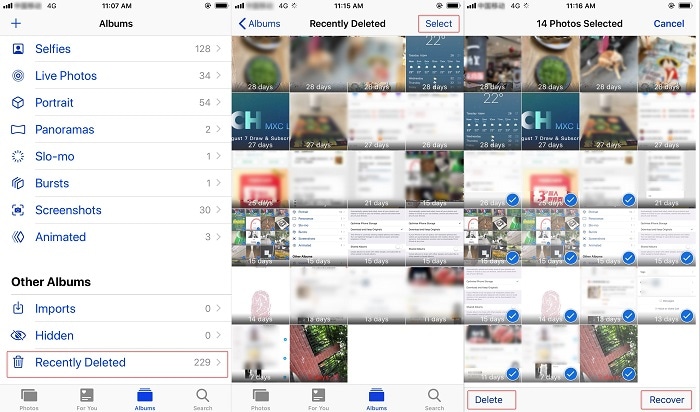
Permanently Delete Photo from Recently Deleted Album
Method 3. Delete the Whole Photo Albums
Here is another cheap technique you can implement to permanently delete photos from your iPhone. The photo albums store and categorize your photos for easy access. You can leverage the photo albums to permanently wipe out the photos on your iDevice.
Here’s the guide to doing that:
- Run the Photos app and click Albums at the bottom of your screen.
- Locate and click the blue See All icon at the upper right corner, and the response page below will appear:
- Next, click the red – icon next to each photo album, and select Delete to remove all images from your iDevice.
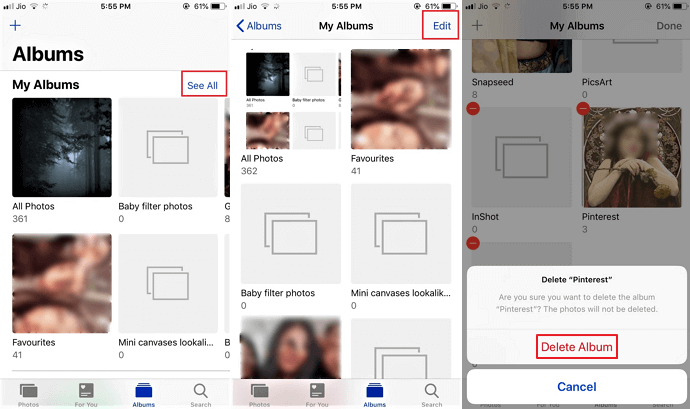
Delete Album on iPhone
Method 4. Delete Photos Stored in iCloud
iCloud is an extra storage facility provided by Apple for iOS, iPod, iPad and Mac users to store crucial data over the cloud. If you’ve enabled your device to sync photos to iCloud in the past, you have to erase them from the cloud storage facility to permanently delete from the iPhone.
To permanently delete photos from iCloud,
- Visit iCloud.com to access the official website page.
- Type your Apple ID correctly in the appropriate fields, and click Sign in. Grant yourself access to iCloud and enter 2FA code if required.
- Tap on the Photo icon to access all the images stored on iCloud.
- Next, select the photos you want to get rid of from your iCloud storage facility.
- After that, click on the Trash can to delete the photos.
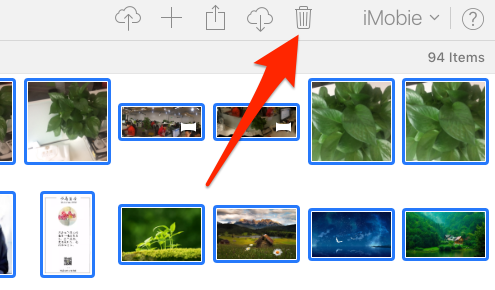
Delete iPhone photos on iCloud
Method 5. Delete Photos Stored in iTunes Backup
Like iCloud, iTunes is another storage media available for you to store photos, and other data online. However, you must fulfil the precondition that you enable iTunes to sync your photos.
If you meet the condition above, you can permanently delete photos from your iPhone. The simple guide required do that is given below:
- Install and run the latest version of iTunes on your PC.
- Next, you have to establish a connection between the iDevice and iTunes via a USB cable.
- Locate the Photos icon on the left sidebar and click on it.
- Tick the box beside Sync Photos.
- Now head to where you have Copy photos from and click the drop-down menu next to it.
- Select Choose Folder > All Folder.
- Finally, tap on Apply to remove all the photos stored on your iTunes backup.
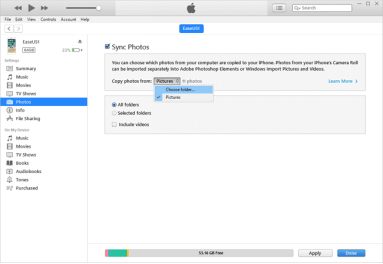
How to Delete iTunes Photos
How to Recover Photos After Deleting from Recently Deleted
Recovering deleted photos after wiping them out from the recently deleted album can be quite challenging, but not when you have PhoneRescue software at hand. This software is strictly committed to retrieving iOS data such as photos, contact, video, and several others.
PhoneRescue offers quality data recovery services with three simple modes to retrieve lost or missing data; from iTunes backup, iCloud and directly from your iPhone. And it recovers data from all generations of iPhone, from iPhone 14 series down to iPhone 4/5/6.
Free Download for all windows & 100% safe Free Download for all mac & 100% safe
Free Download100% Clean & Safe
Step 1. Download PhoneRescue for iOS and run it on your computer > Connect iPhone with a USB cable. Choose Recover from iOS Device and continue. It allows you to directly recover lost data from iPhone iPad.

Recover from iOS Device without Backup
Step 2. Select Photos to scan and hit the Continue button to start the process.

Scan All the Photos on iPhone
Step 3. Preview what photos are deleted > Select photos > Click To Device/Computer button to recover selected photos.

Recover Deleted Photos without Backup to Computer or iPhone
FAQs about iPhone Photos
Can I delete photos from iPhone and keep on iCloud?
Yes, definitely!
You can delete photos from your iPhone and still have them stored on your iCloud account. But with the condition that you enable your iPhone to sync photos to iCloud before deleting them from your phone internal storage.
Should you fulfil this condition, you can always revisit your iCloud account for lost or deleted photos as they remain there for an unlimited number of days.
Why can’t I delete photos from Photo Library?
Deleting photos from the Photo Library of your iPhone becomes challenging when you enable your device to sync photos with iTunes, or receive the photo data from a third-party app. Also, you may experience this issue when you have limited storage capacity on your device.
Where do permanently deleted photos go on iPhone?
Permanently deleted photos are wiped completely from your iDevice. However, you can still retrieve them in future if the need arises. You need an efficient iOS data recovery solution to execute such an operation.
Several tools claim to offer quality services, however, PhoneRescue is the only lifesaver recommended by experts to bring back lost data files. It recovers 13+ iOS data on all iPhone models without compromising the performance.
Final Words
Deleting photos permanently from your iPhone shouldn’t be a difficult task to execute. Our guide is simple enough to help you permanently get rid of unwanted photos. We have five (5) powerful ways to delete photos, however, our best option is AnyTrans.
In addition, we introduced PhoneRescue to retrieve permanently deleted photos from an iPhone. The software retrieves photos easily and quickly at zero cost fee.
Product-related questions? Contact Our Support Team to Get Quick Solution >

