How to Use 3uTools to Bypass MDM and Its Alternative in 2025
How to use 3uTool to bypass MDM lock? What if it fails? Is there any well-performance software? You will get answer in this article.
Struggling with MDM restrictions on your iOS device? Don’t worry! We have efficient solutions for you. Many users face challenges with locked features, limited access, or device restrictions. This makes it essential to find a reliable method to bypass MDM.
This guide will explore how to use the 3uTools MDM Bypass step by step. We will also learn how to fix the skip its ‘MDM lock option missing’ problem. Moreover, by the end of this guide, you’ll know the best 3uTools MDM Bypass alternative.
Let’s get started!
Part 1. What Is 3uTools MDM Bypass?
3uTools MDM Bypass is a feature within the 3uTools Software that allows users to bypass the MDM restrictions on iOS devices. 3uTools is a tool for managing iOS devices. You can use it to transfer and manage data, backup files, or even jailbreak your device. One of its key features is helping users bypass MDM locks. MDM, also known as Mobile Device Management, is a lock. Companies or schools often use it to control and manage devices. It can limit what you can do on the device, like blocking specific apps or settings.
Overview of 3uTools MDM Bypass
3uTools MDM Bypass feature is especially helpful if you bought a second-hand device locked by MDM. Once the MDM is bypassed, you can use your iPhone or iPad without needing permission from the previous owner or admin.
Pros and Cons of 3uTools MDM Bypass
| Pros | Cons |
| 3uTools software is free to use. | Only bypasses MDM locks on iOS devices with iOS 13 or earlier versions. |
| 3uTools has a simple interface and easy steps. | Avoid downloading the 3uTools software from the unofficial sites. |
| Compatible with older iOS versions. | Even if the bypass works, it is temporary. If you factory reset your iDevice, the MDM appears again. |
Part 2. How to Bypass MDM with 3uTool
Step 1: Firstly, download the 3uTools software from the official website on your system. Once installed, launch it.
The newest version of 3uTools (V3.23) doesn’t have the MDM removal option. To remove the MDM, you need to use an older version instead.
Step 2: Plug your iPhone into your PC with a USB cable. Once connected, you can see your iPhone’s status in the tool.
Step 3: Click on the Toolbar option from the top menu. Then tap on the “Skip MDM Lock” option.
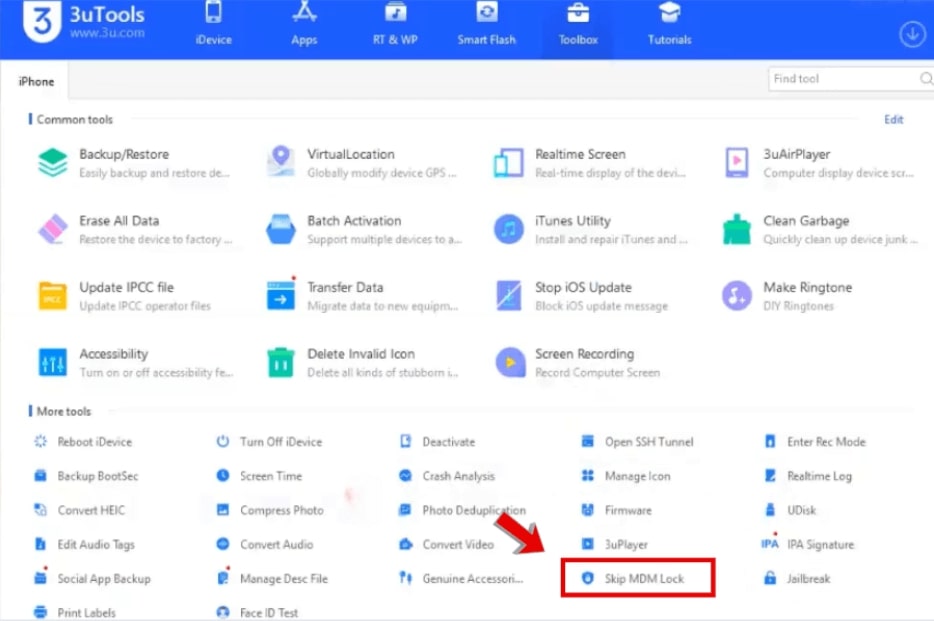
Click on the Skip MDM Lock Option
Step 4: A pop-up will appear. Read the information. Then, click on the “Skip Now” button to continue.
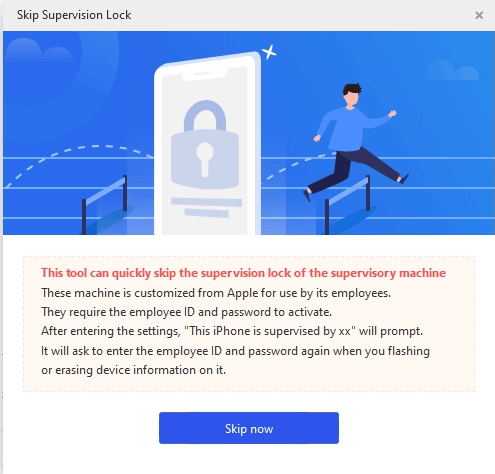
Click on the Skip Now Button
Step 5: Another pop-up will appear. Click on the Deactivate button.
Step 6: The MDM bypass process will begin.
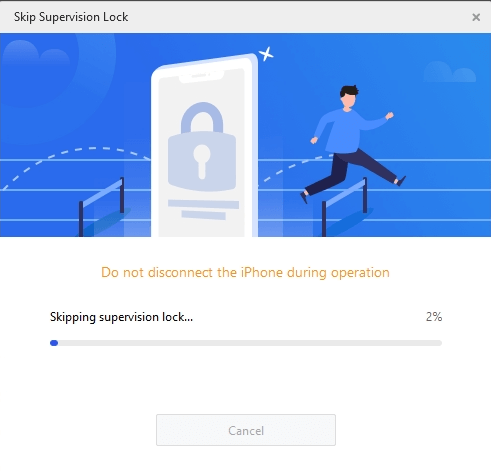
The 3utools MDM Bypass Lock Process
Once done, your iPhone/iPad will no longer have MDM restrictions. You can then use your device freely.
Part 3. 3uTool Skip MDM Lock Missing? How to Fix
Lately, many users have been reporting issues with 3uTools. Some said 3uTools does not work with their iPhone models or iOS versions. Others say the “Skip MDM Lock” option is missing in the latest versions. But there are some solutions to fix these problems. Let’s look at these:
1. Verify 3uTools Version
In some versions of the 3uTools software, the “Skip MDM Lock” feature might not be available or disabled. To use this option, ensure that you are using an earlier version of the software. You can check the version of the tool in the bottom right corner of it.
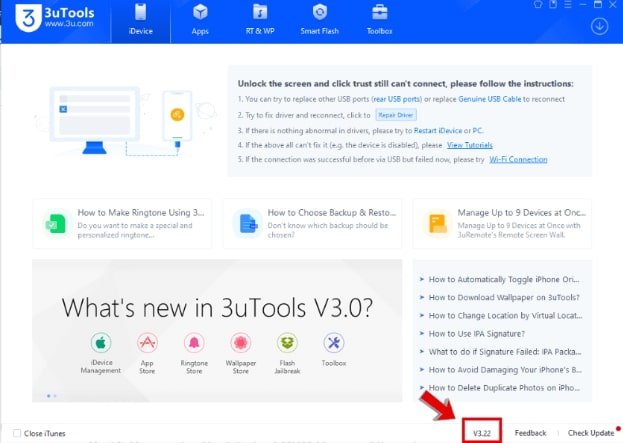
Version of 3uTools
Moreover, you can also go to the menu and tap the About 3uTools option to see the version.
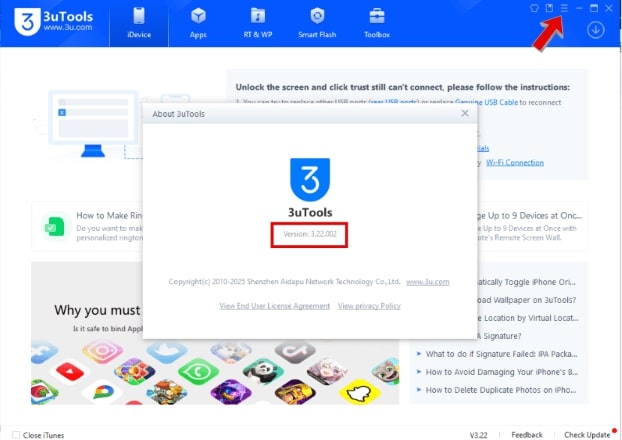
Version of 3uTools from the Menu
2. Turn off Antivirus
If you have an antivirus or security program on your system, it may block 3uTools from working. Try turning them off for a while. Then reconnect your device and check if 3uTools works.
3. Reconnect Your Device to the System
Sometimes, simply changing the USB cable and reconnecting the device can help. Unplug your iOS device from the computer. Use a good-quality USB cable. Plug it back in.
4. Check Your iOS Device Compatibility
The MDM bypass feature in 3uTools works best on devices with iOS 13 or earlier. It does not work on newer versions. You can check your iOS version. Go to Settings > General > About. Look for the iOS Version to see your iOS device’s version.
5. Try a Different MDM Bypass Tool
If the “Skip MDM Lock” feature is still not available, try using other tools made for bypassing MDM locks. Some of the best alternatives include AnyUnlock. It is easy to use and works well.
Part4. Bonus. Try Best 3uTool MDM Bypass Alternative – AnyUnlock
AnyUnlock is an effective MDM bypass solution. Unlikely, it supports the latest iOS version, including iOS 26. Try AnyUnlock as the best alternative to 3uTools. It helps you bypass the MDM restrictions from your iOS device quickly and easily. Here are the easy steps to follow:
AnyUnlock – 1 Click to Bypass MDM
- Bypass MDM on iPhone/iPad Easily.
- Unlock Screen Lock, Apple ID, SIM lock, etc.
- Works well on both Windows and Mac computers.
- Support the latest iOS versions. [iOS 26]
Free Download100% Clean & Safe
Free Download100% Clean & Safe
Free Download * 100% Clean & Safe
Step 1: Download and install AnyUnlock software from the official website. Once installed, open it.
Step 2: Click on the “Bypass MDM” option.
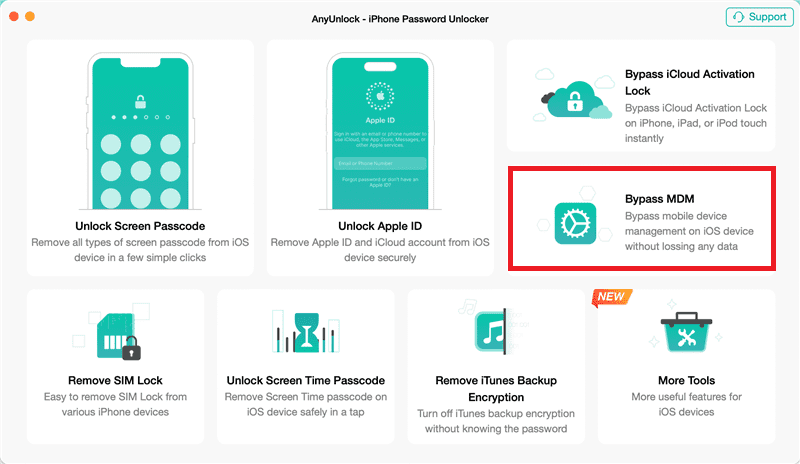
Bypass MDM Overview
Step 3: Next, choose the “Bypass MDM” mode and tap on the “Start” button.
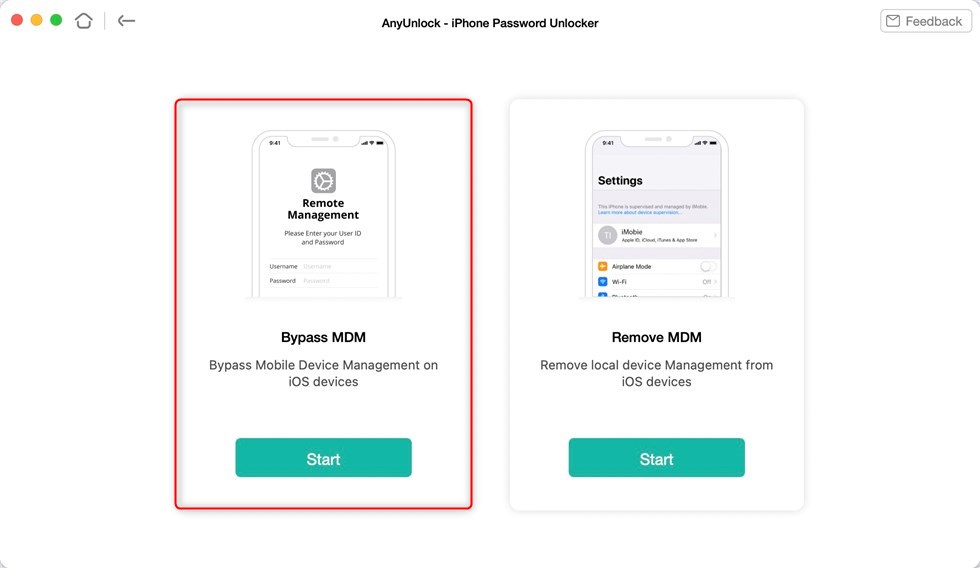
Choose the Bypass MDM Option
Step 4: Then, connect your iOS device to your system using a USB cable.
Step 5: Once connected, click the “Bypass MDM” option.
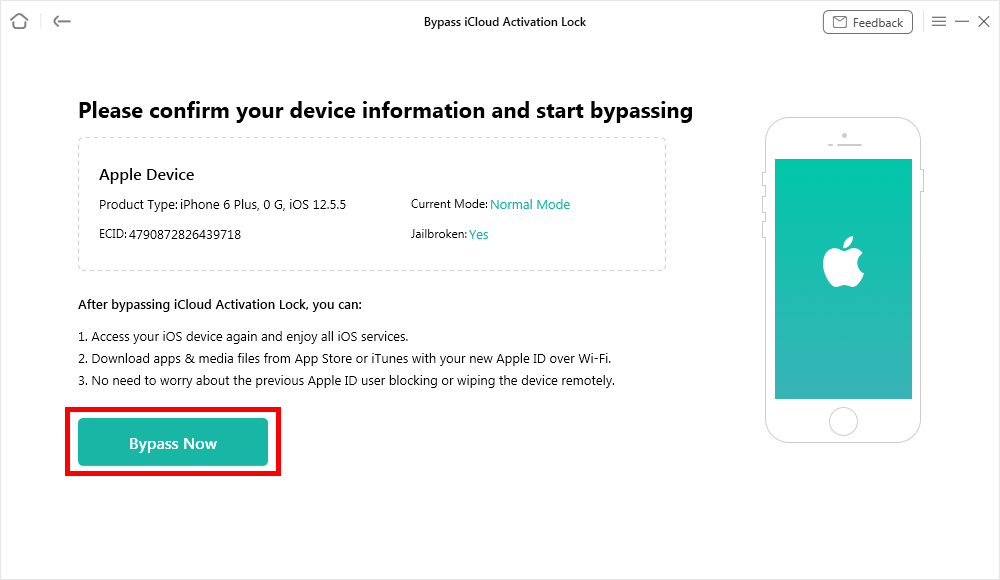
Click Bypass Now Button
Ensure your iOS device is on the Remote Management screen before bypassing. Otherwise, it will fail to bypass.
Step 6: Now, after your device is on the Remote Management screen, click on the “Already Done” button. The bypass process will begin automatically.
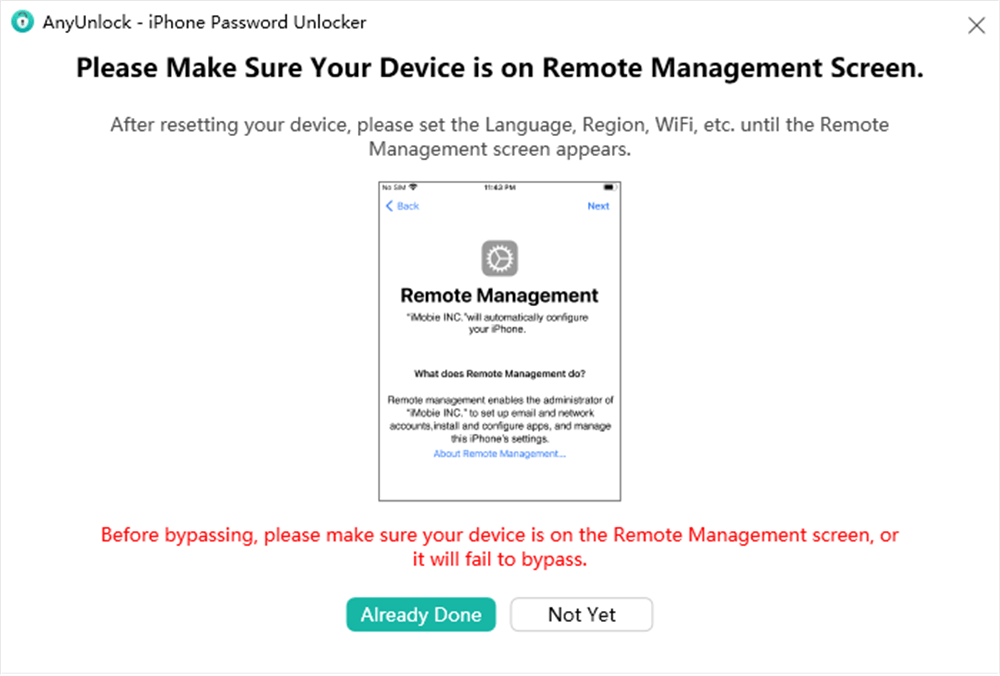
Ensure iPhone on the Remote Management Screen
Step 7: After a few seconds, the MDM lock screen on your iOS device will be successfully bypassed.
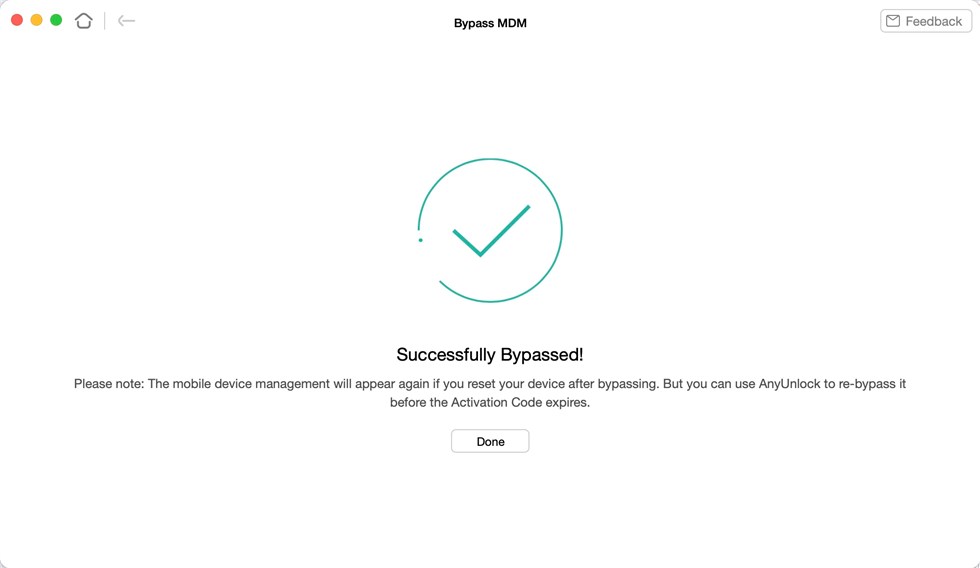
Bypass MDM Successfully
FAQs
Q1. Is 3uTools free to use for MDM bypass?
Yes, 3uTools is free to use for MDM bypass. However, some features may have limitations depending on your device model and iOS version.
Q2. Does 3uTools support the latest iOS versions for MDM bypass?
No, 3uTools does not support the latest iOS versions for MDM bypass. It only supports iDevices running on iOS version 13 or earlier. But you can use AnyUnlock for MDM bypass on all iOS devices or versions.
Q3. Will using 3uTools MDM bypass erase my data?
Yes, 3uTools MDM bypass may erase your data. So, it’s recommended to back up your device before proceeding.
Q4. Does 3uTools work on Windows or Mac?
3uTools software works on both Windows and Mac. You can download the tool from the official site.
Conclusion
In conclusion, we discussed the 3uTools MDM bypass process. We have also explored five solutions if the Skip MDM Lock feature is missing. But it isn’t perfect. It has compatibility issues and does not always function successfully.
We suggest AnyUnlock as the best alternative to the 3uTools software. It can effectively bypass MDM locks within a few minutes. Its compatibility with the latest iOS versions makes it a reliable tool for users experiencing MDM lock issues.
Product-related questions? Contact Our Support Team to Get Quick Solution >

