Download AnyUnlock to Remove Various Locks from iOS Device.
Free Download For Win & Mac | 100% Clean & Secure
 Basic Information
Basic Information Unlock Screen
Passcode
Unlock Screen
Passcode Unlock Apple ID
Unlock Apple ID  Bypass iCloud Activation
Bypass iCloud Activation
 Bypass MDM
Bypass MDM Remove SIM Lock
Remove SIM Lock Unlock
Screen Time Passcode
Unlock
Screen Time Passcode Remove iTunes
Backup Encryption
Remove iTunes
Backup Encryption Turn Off Camera Sound
Turn Off Camera Sound iOS Password
Manager
iOS Password
Manager iTunes
Backup Password Recovery
iTunes
Backup Password Recovery Find Apple ID
Find Apple ID iDevice Verification
iDevice Verification Turn off Find My iPhone
Turn off Find My iPhone
 FAQs
FAQs Need Further Help?
Need Further Help?
Basic Information of AnyUnlock - iPhone Password Unlocker
Know everything you need to help you use AnyUnlock - iPhone Password Unlocker easier.
Compatibility of Computer System
| Windows OS | Windows 11, 10, 8, 7, Vista, both 32bit and 64bit |
| macOS | macOS 10.13 (High Sierra) and above |
Compatibility of iOS Device System
| iOS | All iOS Devices with iOS Version 5 and above |
1. Before running AnyUnlock, you're supposed to download the iTunes on your computer to help detect iPhone/iPad/iPod touch. (iTunes 9.0 or above, including the latest iTunes.)
2. If you want to get more info about the tech specs, please refer to this page.
Supported Device Models
| iPhone Series | iPhone 3G - iPhone 17 Series |
| iPad Series | iPad - iPad 11 |
| iPod touch Series | iPod touch 2 - iPod touch 7 |
Differences between Trial & Activated Version
| Functions | Trial Version | Activated Version |
| Unlock Screen Passcode | ||
| Scan Screen Time Passcode | ||
| Unlock Apple ID | ||
| Bypass iCloud Activation Lock | ||
| Bypass MDM (Mobile Device Management) Lock | ||
| Remove SIM Lock | ||
| Unlock Screen Time Passcode | ||
| Remove iTunes Backup Encryption | ||
| Turn Off Camera Sound | ||
| Scan Passwords Stored on iOS Device | ||
| Recover Passwords Stored on iOS Device | ||
| Scan iTunes Backup Password | ||
| iTunes Backup Password Recovery | ||
| Find Apple ID | ||
| Check if the Apple ID Activation Lock is on | ||
| Check if the device hardware has been replaced | ||
| Export equipment inspection report with one click |
Important Information You May Concern
We take your satisfaction in priority. We truly hope you will have a happy experience with AnyUnlock. Thus, we highly recommend you to read the functions & restrictions before purchasing AnyUnlock.
| Functions | The Status of FMI | iOS version | Restrictions |
| Unlock Apple ID | Turned on | iOS 11.4 and above | You can unlock Apple ID. But all the data on your device will be erased. |
| iOS 10.2 to iOS 11.3 | You can unlock Apple ID without losing data. | ||
| iOS 10.2 below | You can unlock Apple ID. But all the data on your device will be erased. | ||
| Turned off | All iOS versions | You can unlock Apple ID without losing data. |
Important Information about Unlock Screen Passcode
| Functions | The Status of FMI | Restrictions |
| Unlock Screen Passcode | Turned on | If you know the original Apple ID, you can set up the device to unlock the screen passcode. But all the data on your device will be erased and the iOS system will be upgraded to the newest version. |
| Turned off | You can unlock the screen passcode with AnyUnlock. But all the data on your device will be erased and the iOS system will be upgraded to the newest version. |
Important Information about Unlock Screen Time, Bypass MDM and Remove iTunes Backup Encryption
| Functions | iOS version | Restrictions |
| Unlock Screen Time Passcode | iOS13 and above | It removes Screen Time passcode. At the same time, you need to turn off Find My iPhone option. |
| iOS 13 below | It recovers Screen Time passcode. And you don't need to turn off Find My iPhone option. | |
| Bypass MDM (Mobile Device Management) Lock | All iOS versions are supported | Find My iPhone option is required to be disabled on your iPhone. |
| Remove iTunes Backup Encryption | iOS 11 and above | You need to turn off Find My iPhone. It won't erase Apple ID & other settings. All data will be kept. |
| iOS 7 to iOS 10 | You need to turn off Find My iPhone. But it will erase Apple ID & other settings. The data may be lost. |
Important Information about Bypass iCloud Activation Lock, Remove SIM Lock, Turn Off Camera Sound, Find Apple ID and iDevice Verification
| Functions | iOS Version | Device Model | Jailbreak Effect |
| Bypass iCloud Activation Lock | iOS 12.0 - iOS 16.7.11 | iPhone: iPhone 5S, iPhone 6/6 Plus, iPhone 6S/6S Plus, iPhone 7/7 Plus, iPhone 8/8 Plus, iPhone X,
iPhone SE 1 iPad: 5th Generation iPad (2017), 6th Generation iPad (2018), 7th Generation iPad (2019); iPad mini 4 (2015); iPad Air 2 (2014) iPad Pro: 12.9-inch 1st Generation iPad Pro (2015), 12.9-inch 2nd Generation iPad Pro (2017), 9.7-inch iPad Pro (2016), 10.5-inch iPad Pro (2017) iPod: iPod touch 6, iPod touch 7 |
1. Cannot use SIM cards to make calls and use cellular data to surf the Internet. 2. Cannot make FaceTime and send iMessages. 3. Cannot log in to a new iCloud account in the account settings. 4. Cannot be used with iTunes. |
| Remove SIM Lock | iOS 12.0 - iOS 15 (iOS 12.4.5 & 12.4.6 excluded) | iPhone 5s to iPhone X |
1. Cannot use SIM cards to make calls and use cellular data to surf the Internet. 2. Cannot make FaceTime and send iMessages. 3. Cannot log in to a new iCloud account in the account settings. 4. Cannot be used with iTunes. |
| Turn Off Camera Sound | iOS 12-16.7.7 (For Japanese and Korean devices only) | iPhone: iPhone 5S, iPhone 6/6 Plus, iPhone 6S/6S Plus, iPhone 7/7 Plus, iPhone 8/8 Plus, iPhone X
iPad: 5th Generation iPad (2017), 6th Generation iPad (2018), 7th Generation iPad (2019), iPad mini 2-4, iPad Air , iPad Air 2 iPad Pro: 12.9-inch 1st Generation iPad Pro (2015), 12.9-inch 2nd Generation iPad Pro (2017), 9.7-inch iPad Pro (2016), 10.5-inch iPad Pro (2017) iPod: iPod touch 6, iPod touch 7 |
1. Cannot use SIM cards to make calls and use cellular data to surf the Internet. 2. Cannot make FaceTime and send iMessages. 3. Cannot log in to a new iCloud account in the account settings. 4. Cannot be used with iTunes. |
| Find Apple ID | iOS 12.0 - iOS 15 (iOS 12.4.5 & 12.4.6 excluded) | iPhone 5s to iPhone X iPad 4, iPad 5, iPad 6, iPad 7 iPod touch 7, iPod touch 6 |
1. Cannot use SIM cards to make calls and use cellular data to surf the Internet. 2. Cannot make FaceTime and send iMessages. 3. Cannot log in to a new iCloud account in the account settings. 4. Cannot be used with iTunes. |
| iDevice Verification | iOS 7 and above (iOS 15 and later excluded) | iPhone 4 to iPhone 11 Pro Max iPad 2 to iPad 8 iPod touch 5 to iPod touch 7 |
No |
Activating Instructions
If AnyUnlock satisfies your expectation, welcome to download and give it a try. To enjoy all benefits of AnyUnlock, you need to upgrade to the full version (See Pricing). After completing the payment, you will receive Account and Activation Code within several seconds to minutes. Please click the “Activate” button.
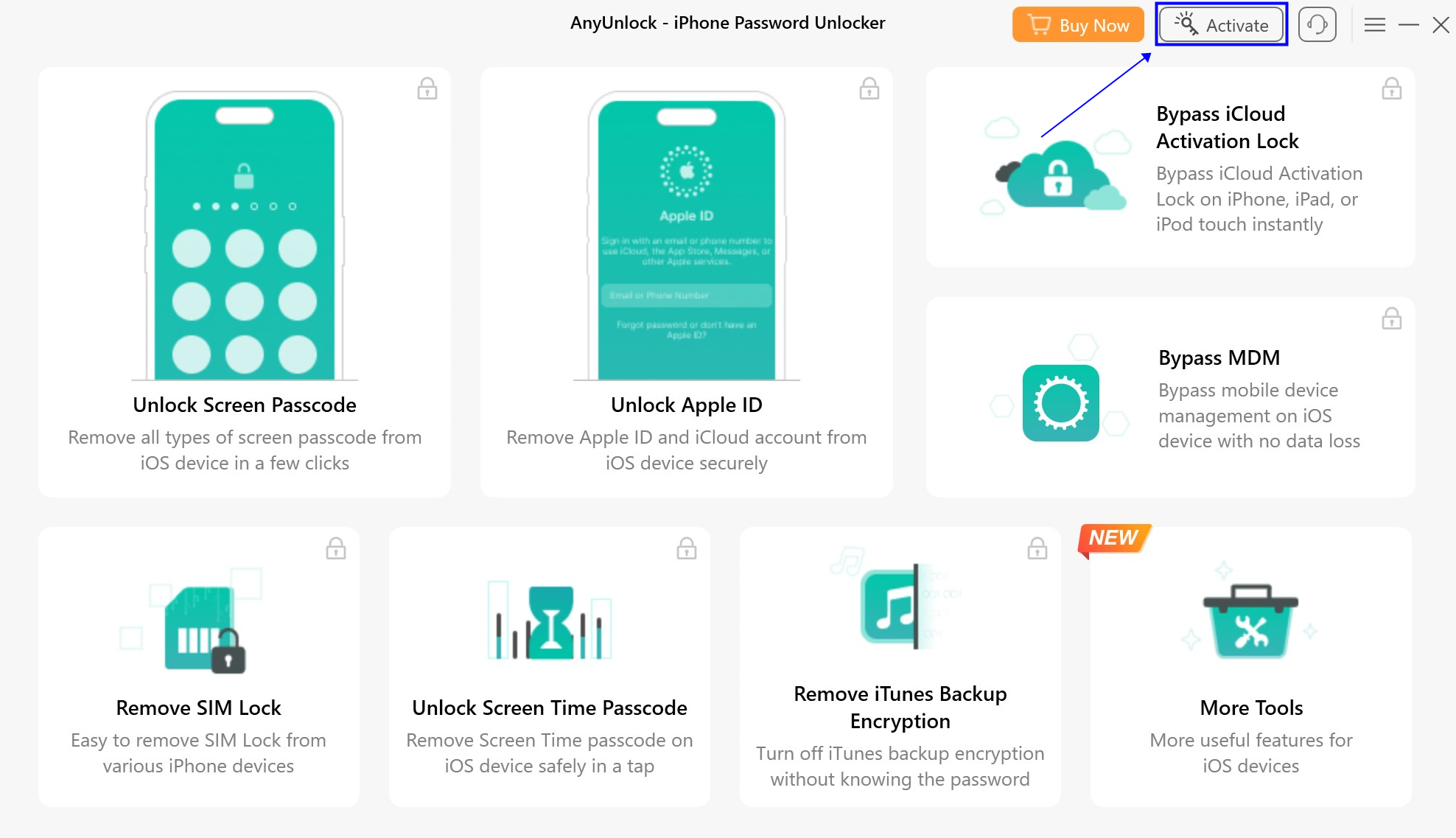
Click Activate Button
And then click “Activate Now” button.
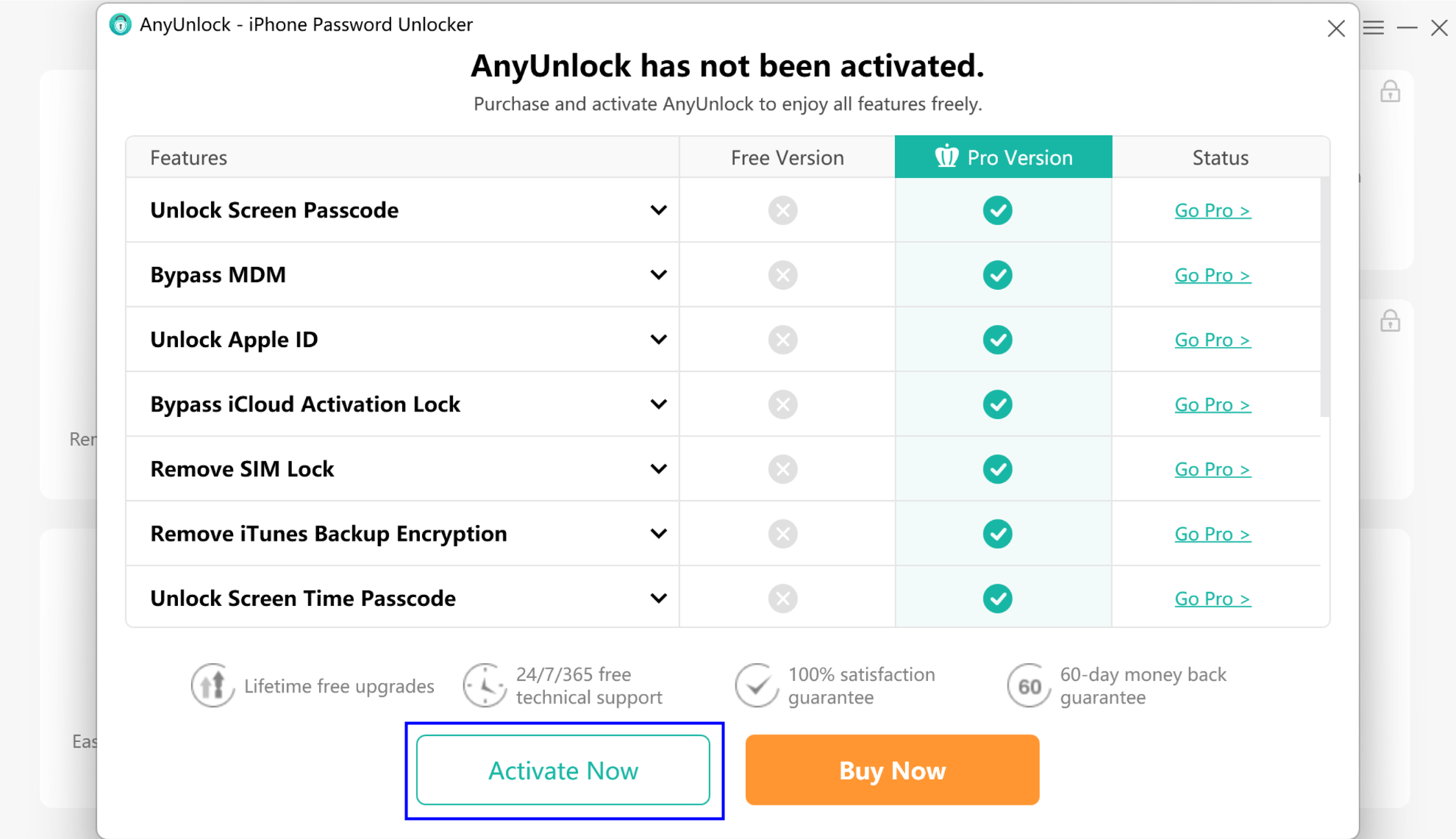
Click Activate Now Button
Please enter email address and the activation code you received. Please copy & paste the Activation Code to avoid any typing mistakes. Please also connect your computer to the Internet when activating AnyUnlock.
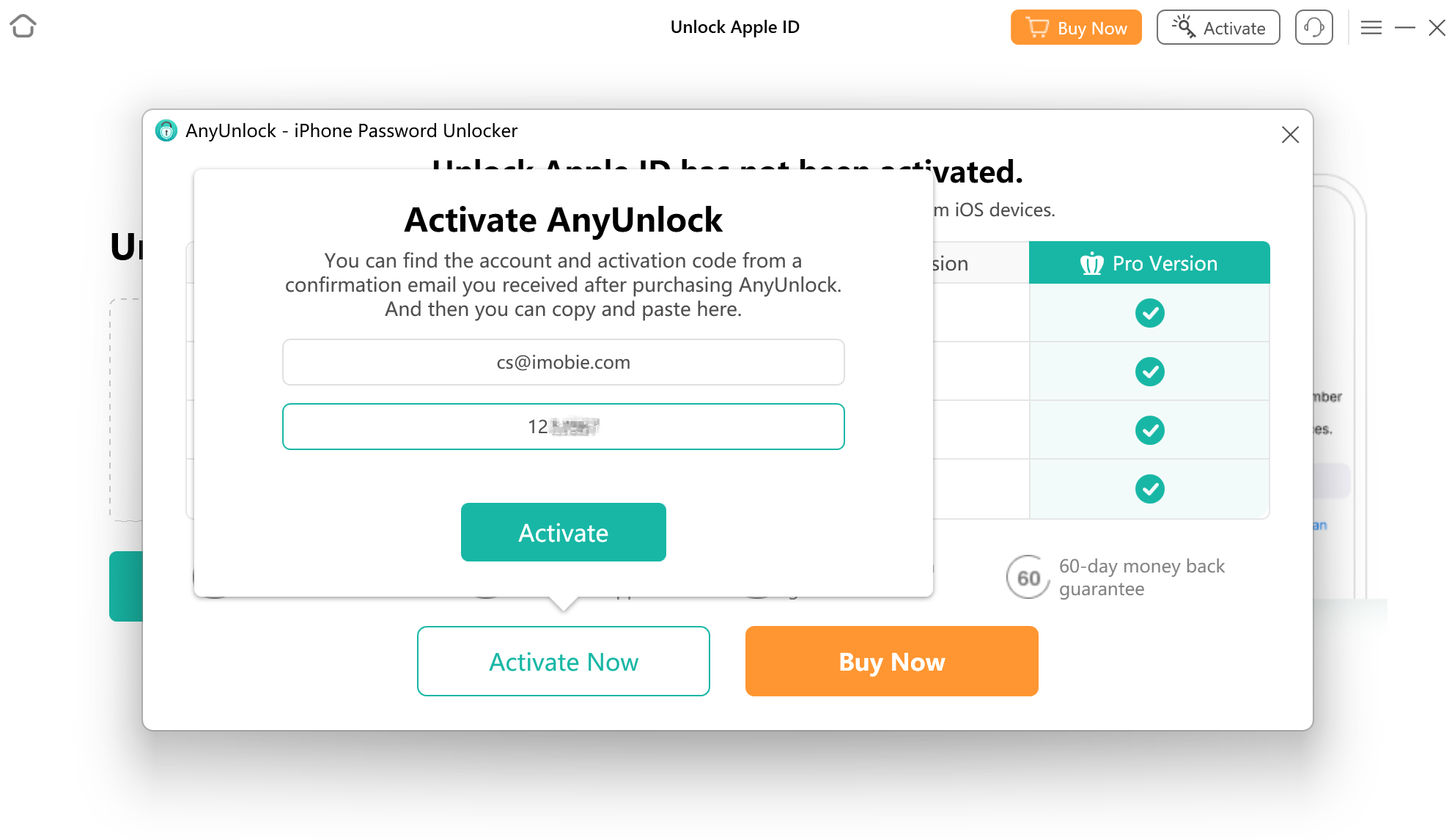
Enter your Account and Activation Code
Then, please click “Activate” button. After completing activating process successfully, you will see the interface below.
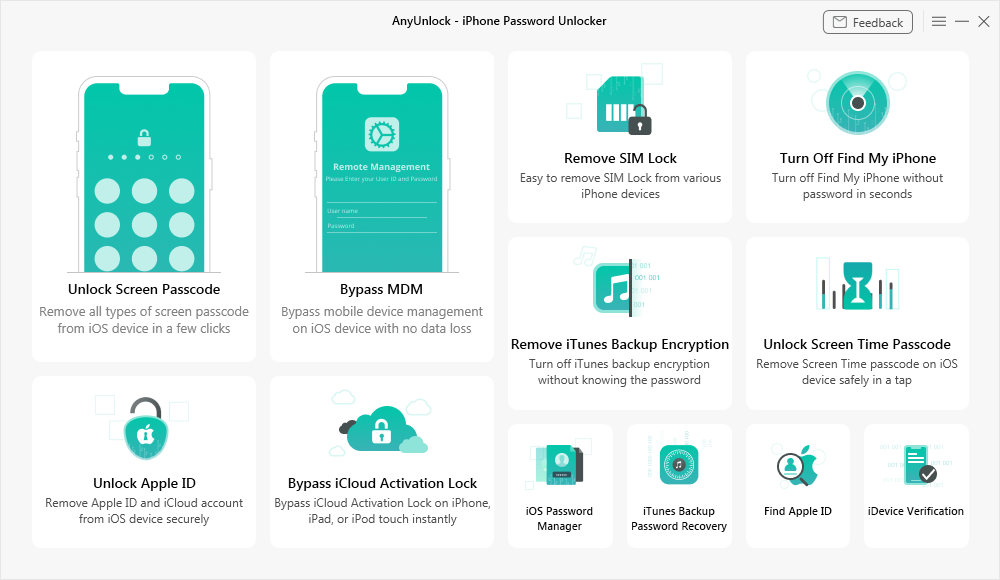
Activation Succeeded
1. If you have any questions or problems while downloading or installing AnyUnlock on computer, please try the detailed instructions to solve it.
2. If you still did not receive Activation Code afer completing payment, please contact Support Team to get solution immediately. All your request will be replied within 24 hours on work days and 48 hours on weekends.
Basic
Please launch AnyUnlock on your computer after installing it successfully. Then, the main interface will display. And you can choose the function you need.
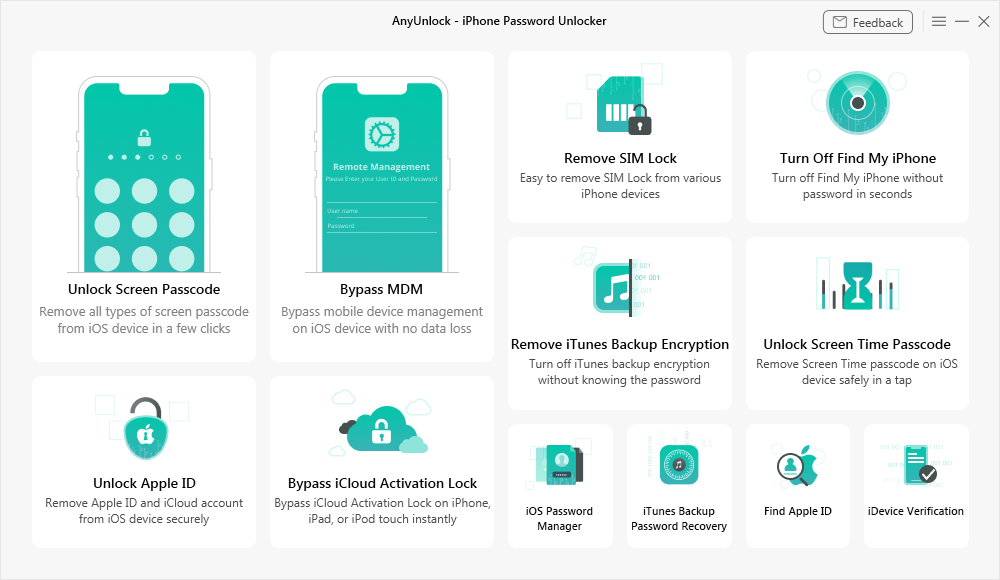
The Main Interface
Settings
To make good use of AnyUnlock, please learn how to set up it prior to your use. Currently, AnyUnlock supports 12 languages (English, French, German, Japanese, Spanish, Arabic, Italian, Portuguese, traditional Chinese, Korean, Dutch and Turkish). You can choose the preferred language when you firstly launch AnyUnlock or change it from the menu bar.
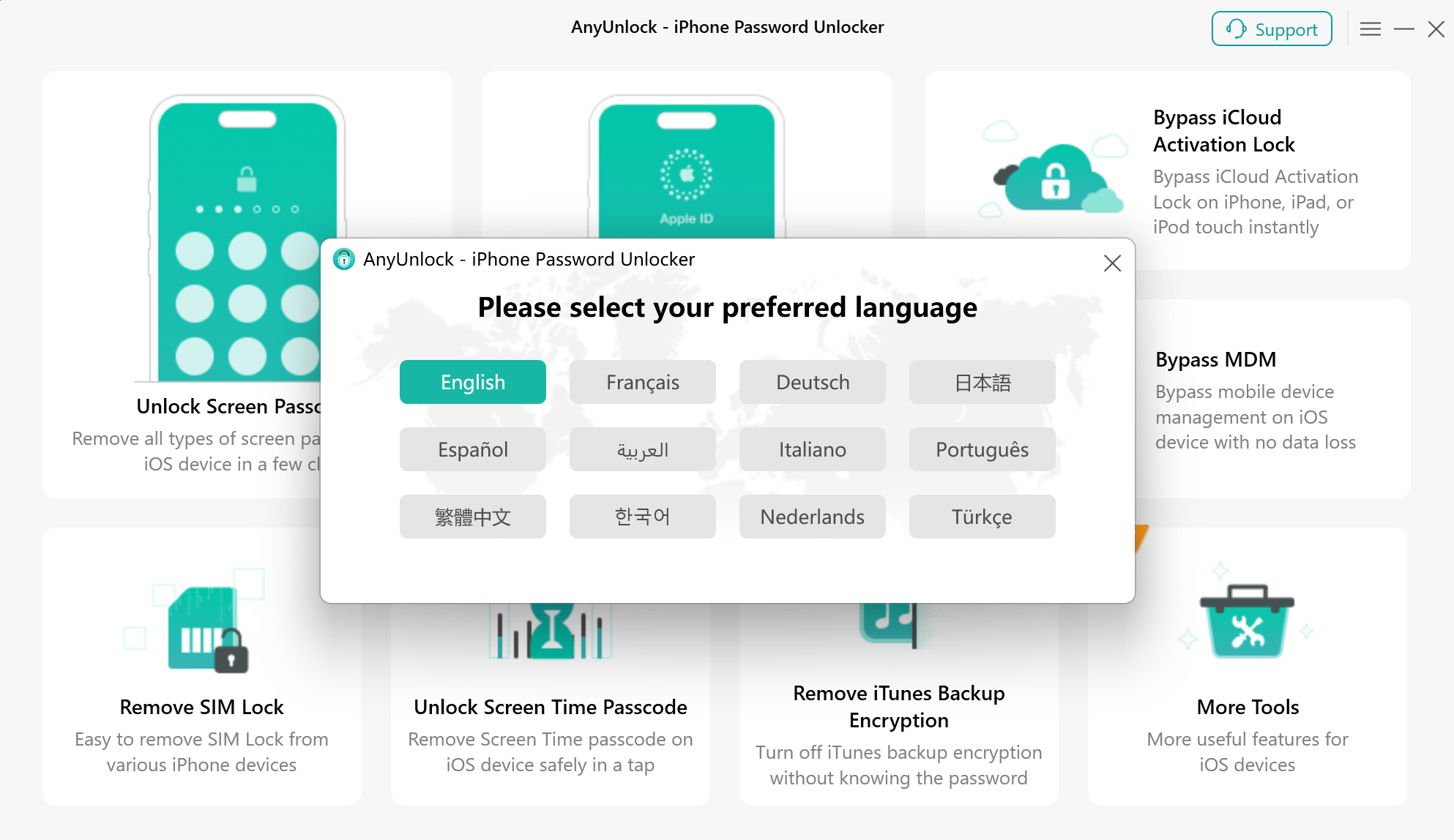
Set Language for AnyUnlock
If you still have questions after reading this guide, please refer to FAQs page to check more solutions. Or you can contact our Support Team to get further help. We are here to help you!

Try It Out & Share Your Feedback!

We'd love to hear how AnyUnlock is working for you.
Give it a try and share your thoughts—your feedback helps us keep improving.
If you're enjoying AnyUnlock, we'd be so grateful if you could leave us a review on Trustpilot. Your support helps others discover AnyUnlock and motivates our team!
Thank you for being part of the iMobie community — we couldn’t do it without you!
Try It Out & Share Your Feedback!

We'd love to hear how AnyUnlock is working for you.
Give it a try and share your thoughts—your feedback helps us keep improving.
If you're enjoying AnyUnlock, we'd be so grateful if you could leave us a review on Trustpilot. Your support helps others discover AnyUnlock and motivates our team!
Thank you for being part of the iMobie community — we couldn’t do it without you!