Can I Unlock Face ID While Sleeping
Face ID is undoubtedly one of the best and most efficient security features ever integrated into an iPhone. But how does it operate? Does it scan/read your face or what? Get answers to all of these questions and also discover if you can unlock Face ID while sleeping here in this article.
With the integration of Face ID technology into the later models of iPhones, bypassing screen lock is nearly impossible without the consent of the owner of a device. However, there are questions about the efficiency of this technology, as many believe it deals with just facial recognition and nothing unique. Some users go to the extent of asking “Can I unlock Face ID while sleeping?”.
If you are also asking a similar question plus have more to enquire about the Face ID technology, this post should come in handy. Here, we explain everything about the Face ID technology, and how to unlock your iPhone without it.
Can I Unlock Face ID While Sleeping?
No, you cannot unlock the Face ID technology while asleep. You must be awake for it to work, as the technology is designed to scan a user’s entire face (from the eyes down to the chin) and then match the corresponding facial biometric with what was provided during setup. Failure to read or detect your entire face means there’s no way to bypass the screen lock.
How Does Face ID Work?
Face ID is a unique security feature with a simple unlock process, which is quite complicated for hackers or intruders to bypass. This technology uses the TrueDepth camera of your iPhone to scan and read all invisible dots on your entire face, from the eyes down to the chin and then converts them into mathematical data which is then stored on your phone database.
Each time you try unlocking your phone using the face biometric, this technology quickly scans your entire face and matches the resulting mathematical data captured with what was provided in the past during setup. Should the data correspond, your iPhone will unlock. If not, there’s no way to remove screen locks via Face ID.
You might be wondering how the technology detects the human face even after wearing cosmetics, and other makeup accessories. Well, Face ID is trained to adapt to changes in human facial recognition, so you don’t have to worry about that. It’s one of the smartest innovations established by Apple.
How to Set Up Face ID
Configuring your iDevice to use the Face ID security protection technique is pretty much simple, and fast. You can follow the procedures down here to set up Face ID on your iDevice:
- Open the Settings app page on your iDevice by simply hitting the gear icon found on your Home Screen.
- Find the Face ID & Passcode icon on the new page that opens. Once found, click on the icon to proceed.
- Next, your iDevice will request you to enter your screen passcode. Kindly do so, and ensure the passcode is correctly entered to avoid disruption.
- Tap on the Enroll Face, then customize the options to configure Face ID.
- Now, click the Set Up an Alternative Appearance > Get Started.
- Follow the instructions that appear next and the TrueDepth camera of your iDevice will scan your entire face to capture the required data.
- Hit the Continue icon to rescan and confirm your facial data again.
- Once done, the message Face ID is now set up will come up on your screen. Tap on the Done button to finish this process.
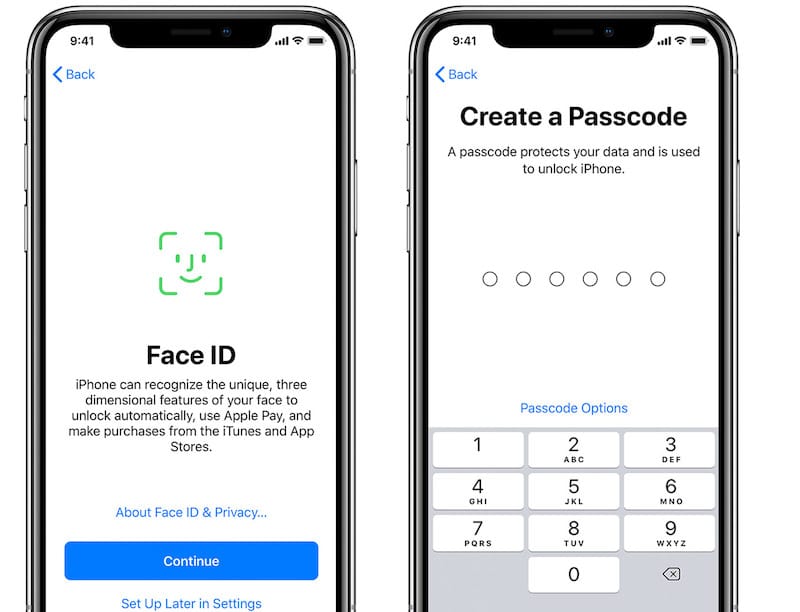
Set up Face ID and Passcode on iPhone
How to Unlock iPhone without Face ID or Passcode
Having discussed how to set up Face ID for your iPhone, unlocking your device shouldn’t be a challenge. However, should your iPhone fail to unlock after scanning your facial biometric, then something must be wrong. You need to fix the device and unlock it using a third-party iPhone unlocker like the AnyUnlock software.
AnyUnlocker is a world-leading iOS unlock solution that removes screen lock issues from your iDevice, whether iPhone or iPad, without compromising it. It’s one of the most highly efficient software you will find online while surfing the internet for professional software, and that’s because of the excellent features it holds.
This software bypasses Face ID by suggesting and installing the most recent firmware package to help you regain control of your device. And AnyUnlock isn’t limited to Face ID unlock operations, as the unlock services also extend to 4-6 numeric passcode removal, Touch ID bypass, and more. It works for all iOS models and versions, so you need not worry about compatibility with your device.
Free Download* 100% Clean & Safe
Now, get AnyUnlock for free and check the detailed steps below to learn how to unlock iPhone without passcode or Face ID:
Step 1. Download AnyUnlock on your PC > Tap on Unlock Screen Passcode.

Choose Unlock Screen Passcode
Step 2. Connect your iPhone to the PC via a USB cable and head to Start Now > Download on the iOS firmware package page.

Get a Matching Firmware
Step 3. Once the firmware is downloaded completely, tap on the Unlock Now option to allow AnyUnlock to unlock your device.

Tap on Unlock Now to Continue
When the recovery process is completed, you will see the Screen passcode removed successfully interface.

iOS Device Unlocked Successfully
FAQs about iPhone Face ID Unlock
Here we have some of the popular queries asked by readers about iPhone Face ID unlock operations and the corresponding answers. Check them out to garner more knowledge about the topic:
Can I trick Face ID with a picture?
No, you can’t.
It’s impossible to bypass the Face ID lock on your iPhone using a picture, and that is because Face ID uses 3D technology to analyze your facial biometrics before unlocking your device. However, unfortunately, your photo/picture is in 2D format. So there’s no way to bypass Face ID with your picture.
Can an iPhone unlock with Face ID and eyes closed?
Never! Your iPhone can’t unlock with Face ID security protection when you have your eyes closed. The technology behind Face ID is trained to read and analyze the entire human face, from your eyes down to your chin, and then match the result with what’s provided during setup.
Does iPhone Face ID work at night?
Yes, Face ID does work at night. It’s able to detect and match your facial biometrics with what’s provided during Face ID setup anytime any day, whether at night or even inside a dark hole.
Final Words
No doubt, this article has answered all the questions you have about the Face ID security technology on iOS devices. We’ve gone through what Face ID means, how it works, and how to configure it.
In addition, we recommended a tool that removes screen locks on an iPhone when Face ID fails to work. AnyUnlock has all it takes to help you regain control of your iOS device.
Product-related questions? Contact Our Support Team to Get Quick Solution >

