How to Clean up Your Computer
If you see any signs on your computer that indicate your computer needs to be cleaned up, the following guide should teach you how to clean up your computer using some of the easy methods.
Windows PC Clean Tips
Fix Computer is Slow
Windows Cleanup Tips
When your computer needs some cleaning, it will start to show many signs. From showing the low memory space messages to slowing down the performance of the entire system, these are all the indications you need to clean up your machine. Cleaning up a computer is not a difficult task as all you need to do is find the unnecessary files and delete them from your computer.
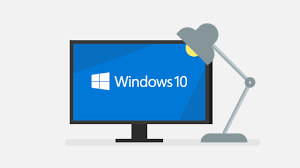
How to Clean up Your Computer
There are actually two ways you can do the job. Either you can manually do the cleaning task in which you need to find and delete the files by yourself or you can use a cleaning utility to help you clean your machine. The following guide shows both the ways for you and it is up to you to decide which one you want to use.
How to Clean Up Your Computer Manually
In this section, you are going to learn how you can clean up a computer manually. The methods involve manually performing some of the cleaning tasks such as finding and removing junk files and so on.
Without further ado, let’s see how you can get the job done using the manual methods.
Method 1. Delete Temp Files from Your Computer
If there is one huge memory eater on your computer, it is temp files. These temp files are created by your system tools and installed apps but these are of no use to store as these will automatically be created by your apps if required.
Therefore, it is advised that you remove these temp files from your computer to keep your computer clean of junk. The following is how you perform this task on your PC.
Step 1 Press the Windows + R keys and the Run dialog box will open. Type in the following text into the box and hit Enter.
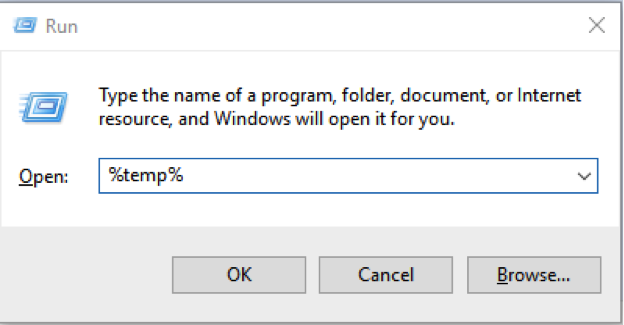
Clean up Computer – Launch the Temporary Files Folder
Step 2 The system temp folder will open in your file explorer. Select all the files by pressing Ctrl + A keys on your keyboard. Then, right-click on any one file and choose Delete. Hit Yes in the prompt to delete all the selected temp files from your computer. That is how you use one of the many methods to clean up your computer.
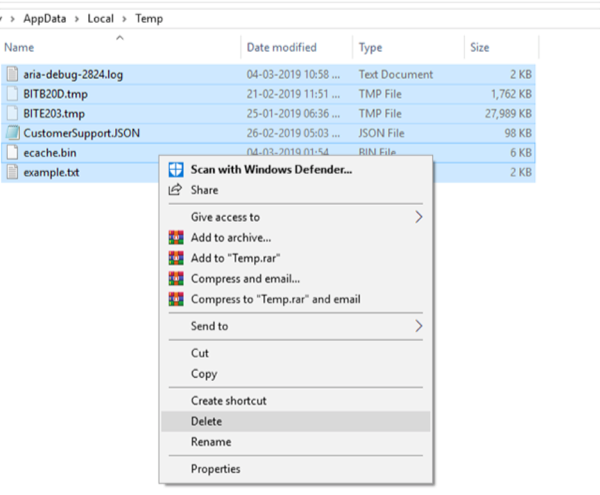
Clean up Computer – Delete All the Temporary Files at Once
Method 2. Empty the Recycle Bin on Your Computer
Even though you have deleted unwanted files from your computer, those files continue to exist in your Recycle Bin. Therefore, you should delete your files from the Recycle Bin as well to ensure your files are gone for good.
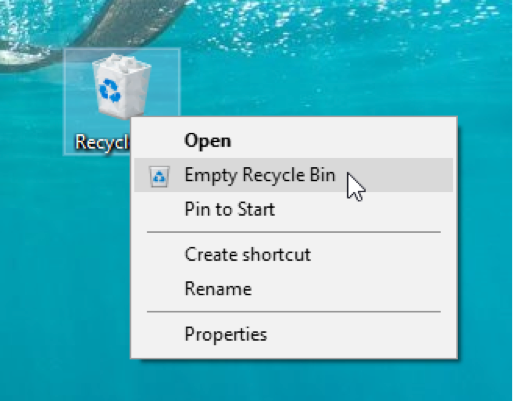
Clean up Computer – Remove All the Contents of Recycle Bin
It is pretty easy to empty the Recycle Bin on your computer as all it requires you to do is select an option and all the files in the Bin will be gone. Right-click on the Recycle Bin icon on your desktop and choose Empty Recycle Bin to remove all the files from the Bin.
Method 3. Uninstall Unused Apps from Your Computer
We are sure you do not use all the apps you have installed on your computer. Even though you do not use these apps, they continue to occupy your memory space and other computer resources. A good idea is to get rid of these apps if you do not plan to use them anytime soon and it will help free-up memory space as well as other resources on your machine.
It is easy to uninstall apps on a computer and the following is how you do it.
Step 1 Launch the Settings app on your computer and select System.
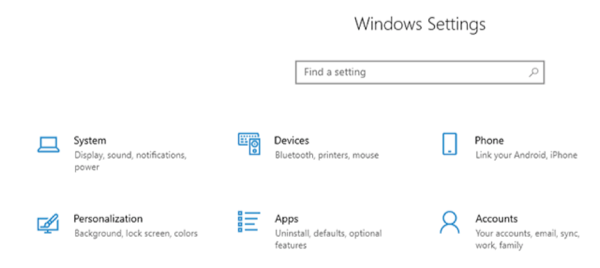
Clean up Computer – Access System Settings on Computer
Step 2 On the following screen, click on the option that says Apps & features in the left sidebar. Then, choose the app you want to delete in the right panel and click on it and select Uninstall.
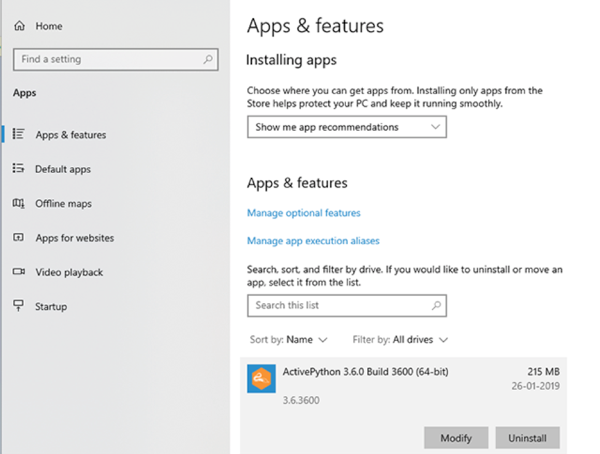
Clean up Computer – Uninstall Unwanted Apps from Computer
Step 3 Confirm your action in the prompt that appears on your screen and the app will be uninstalled from your machine. That is how you remove apps from your machine to keep it clean and tidy.
How to Clean Up Your Computer Automatically with Ashampoo WinOptimizer
While manual cleaning tasks get the job done for you, they may not be suitable for those of you who do not have enough time to run these tasks on a regular basis. A good alternative for you would be an application that automatically cleans up your machine. Fortunately, there’s one.
It is called Ashampoo WinOptimizer and it has got dozens of modules built into it that allow you to clean many of the elements on your computer. From removing junk files to cleaning your caches, it gets all the cleaning tasks done for you in the matter of a few minutes. Some of the features of the app are:
- Independent module for each cleaning task
- Automatically find and remove junk files from your computer
- Clean up your Windows Registry with a few clicks
- Perform multiple cleaning tasks with a single click
If you can’t find the time in your schedule to keep your computer clean, the Ashampoo WinOptimizer app is a lifesaver for you. The following shows how you can use it to keep your machine clean.
Step 1 Download and install the Ashampoo WinOptimizer tool on your computer.
* 100% Clean & Safe
Step 2 Open the app and select Maintain system from the left sidebar. Select Drive Cleaner from the right panel and it will launch the clean up tool for you.
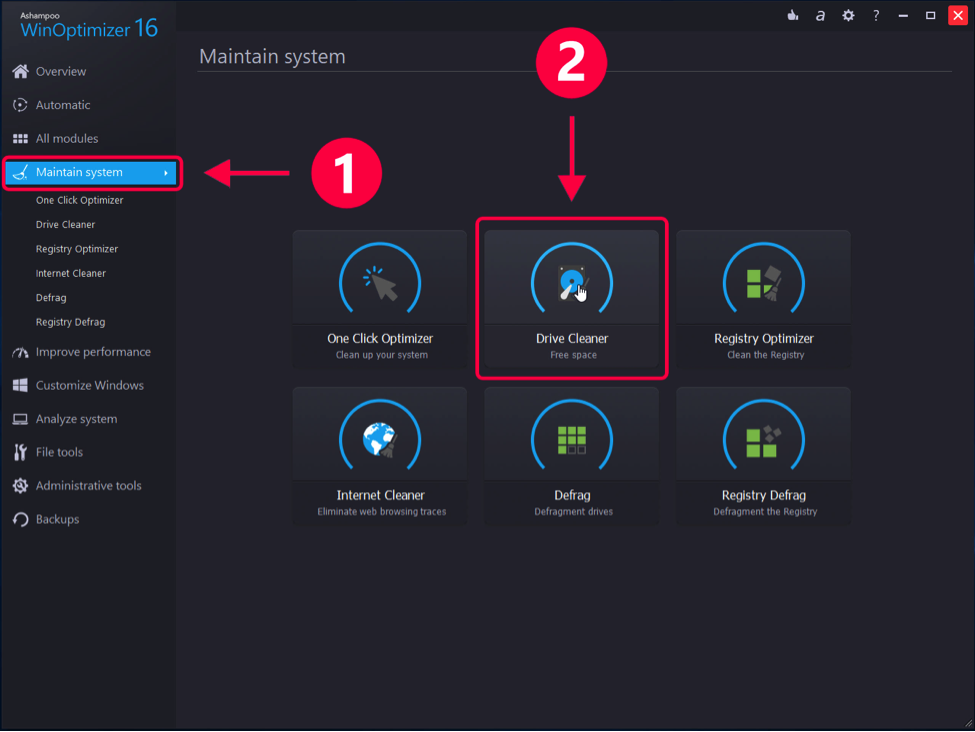
How to Clean Up Your Computer – Step 2
Step 3 The following screen shows all the files that will be removed from your computer. Click on the Delete now button to start deleting these files from your machine.
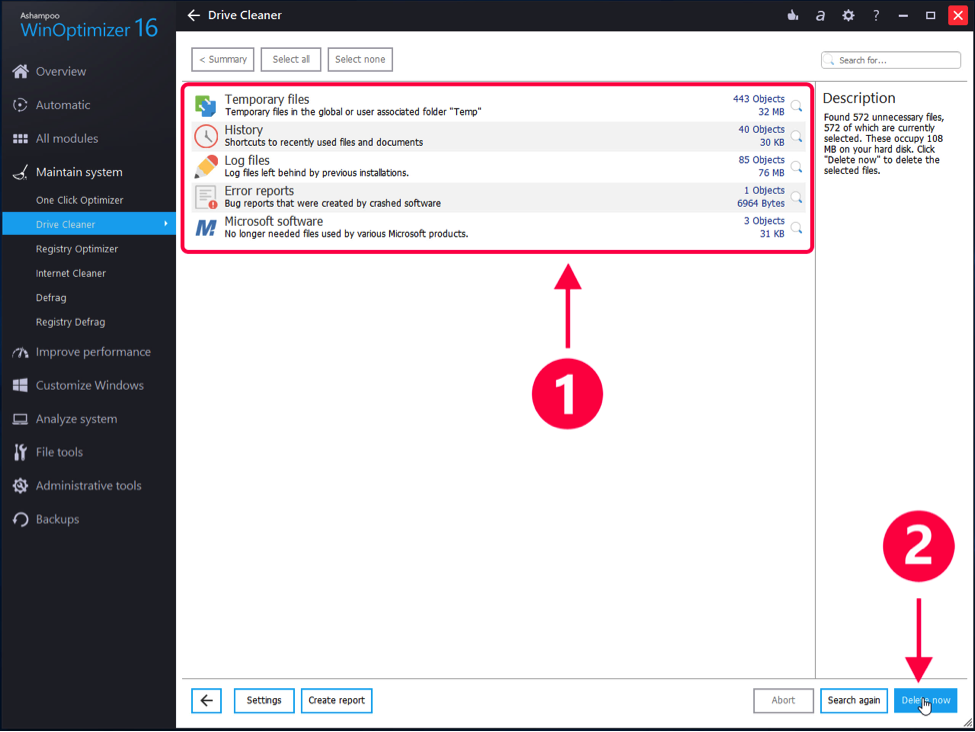
How to Clean Up Your Computer – Step 3
Step 4 Be patience while the app deletes unnecessary files from your computer. When it is done, you will be notified on your screen. You are all done. Your computer has been successfully cleaned up using the Ashampoo WinOptimizer app.
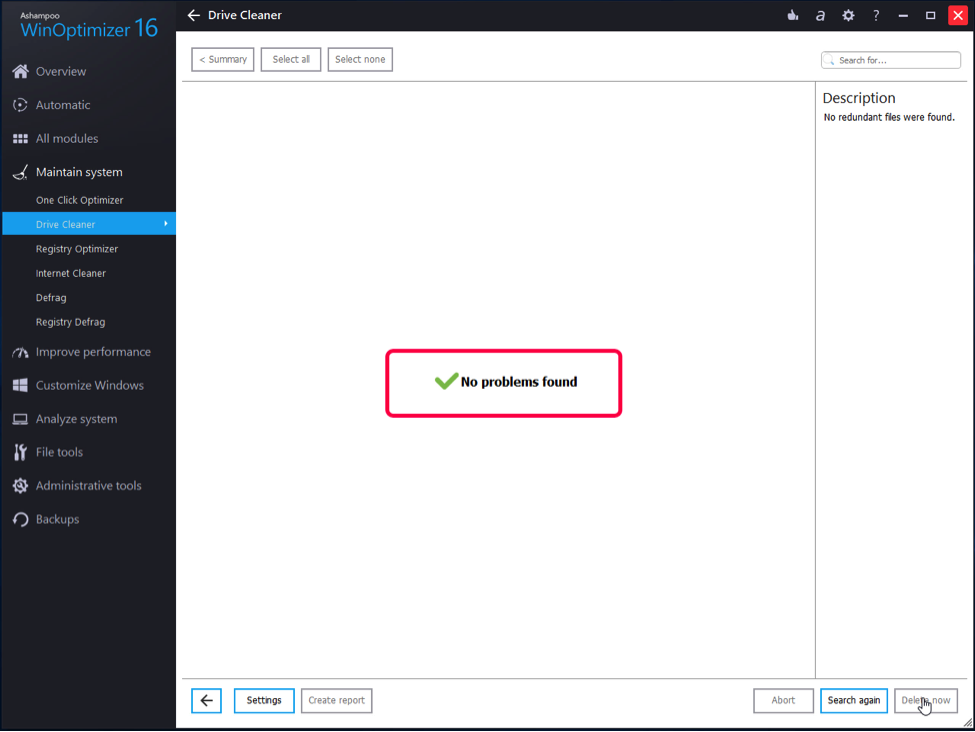
How to Clean Up Your Computer – Step 4
The Bottom Line
If your computer is a bit messy and you want to tidy it up, the above guide shows how you can clean up your computer using both manual and automatic methods. Choose what’s convenient for you and you will enjoy a clean and tidy computer.
Product-related questions? Contact Our Support Team to Get Quick Solution >
