All Things about Car Detection on Android & iPhone
Learn about iPhone and Android car crash detection feature, how to activate it, and the simple guide to fix it should you discover that it stops working.
Car Crash Detection is one of the smartest innovations integrated on any smart device. Although introduced on Google Pixel years before now, it’s one of the latest features tucked into the latest iOS models, precisely the iPhone 14 series.
With this feature, your device can track and send signals in case of any car crash. Apart from that, there are several other incredible qualities which will be discussed here in this article. Additionally, we will look at how to activate, and deactivate Car Crash Detection.
However, before going into the aforementioned information, let’s check how Car Crash Detection works. Without further ado, let’s get started.
How Does Car Detection Work?
The Car Crash Detection feature is programmed to send signals to a car driver 10 seconds before a car crash occurs. Should the driver not respond to the notification, a car crash notification is automatically forwarded to contacts on the emergency list. The notification contains crucial reports about your location, time of accident,
The Car Crash Detection system is a safety feature designed to send notifications before and after a severe car crash occurs. This feature works using smart AI to track the speed, sound wave, and air pressure of a moving vehicle so as to alert the driver of a possible crash 10 seconds before occurring. Should the driver fail to connect with the report, your device automatically sends signals to contacts on your emergency list. This signal helps the respondent track the location of the accident.
How to Turn on/off Car Detection?
Turning on/off the car detection feature on your iDevice, Google Pixel, and Apple Watch is no big deal. This part of this article explains the how-to guide for each of these devices. Apply the procedure accordingly.
Turn on/off Car Detection on iPhone
The Car Crash Detection feature should be active by default. However, if it isn’t, you can enable it by following the instructions below:
- Click on the gear icon, also known as Settings on your iDevice.
- Next, scroll to where Emergency SOS icon is and click on it. The interface down here should appear on your screen.
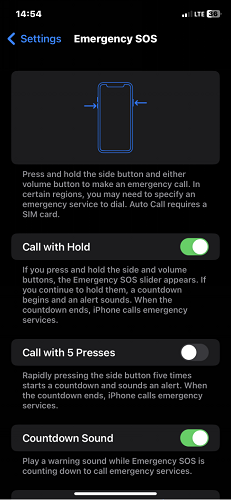
Turn on/off Car Detection on iPhone
- Underneath the Car Crash Detection section slide the icon next to the Call After Severe Crash tab right so as to enable the feature.
If after enabling the feature you detect that Car Crash Detection isn’t as effective, you should consider turning it off. Here is how to describe the Car Crash Detection feature:
- Locate and click the gear icon to open the Settings menu.
- Select Emergency SOS.
- Next, toggle the icon beside the Call After Severe Crash tab left to deactivate the feature on your device.
Turn on/off Car Detection on Apple Watch
On your Apple Watch, you can activate the Car crash detection function by following the stepwise guide below:
- Open the Settings tab on your Apple Watch.
- Navigate to where you have SOS, and tap on it.
- Scroll down to Crash Detection, and toggle Call After Severe Crash icon on to activate it.
To disable car crash detection,
- Head to the Settings menu page, and tap on the SOS button.
- Scroll to Crash Detection, click on it.
- Slide the icon next to Call After Severe Crash left, and Apple will automatically deactivate the feature on your Apple Watch.
Turn on/off Car Detection on Pixel
If you own a Google Pixel, you can enable the Car Crash Detection festoon without hassles by implementing the step-by-step guide below:
- Launch the Personal Safety menu page on your Google Pixel device by clicking the Safety icon in your app drawer. Alternatively, you can enter Personal Safety in the search field to open the corresponding page.
- Locate the gear icon at the upper left corner of the Personal Safety page and click on it. You will be directed to the Settings menu just as seen below.
How to Turn on/off Car Detection on Pixel
- Scroll down the page and select Car Crash Detection to open the sub menu.
- Toggle the Car crash detection button right to enable the feature on your Google Pixel smartphone.
- By default, Pixel will automatically enable a Demo car crash detection for you to test the feature. Follow the prompt that pops up to try it out.
If after trying car crash detection you don’t find it worthy of the hypes, follow the guide down here to disable it on your Pixel phone:
- Type Personal Safety in the search bar, and hit the Enter button to open the corresponding page.
- Tap on the cog/gear icon at the top left corner of the page.
- Click on Car crash detection.
- Toggle the Car crash detection icon left to turn the feature off on the device.
Bonus Tip: How to Fix if Car Detection Failed on iPhone
Should the Car Crash Detection feature fail to work on your iDevice, we advise that you fix your device using an iOS system repair tool. PhoneRescue for iOS is one of the most effective software you can rely on to do this for you.
This software fixes over 50 iOS system errors including the failed car detection issues you are experiencing on your iPhone. PhoneRescue repairs your iDevice without compromising your data, or crashing the system.
Stepwise Guide to Fix Car Detection Failed on iPhone Using PhoneRescue.
Step 1. Free download PhoneRescue for iOS. Then, launch PhoneRescue on your computer and choose “Repair iOS System” mode.
Free Download* 100% Clean & Safe

Choose the Repair iOS System Mode
Step 2. After connecting your device, please choose one mode to repair your device. The standard mode can fix most iOS system issues. But it will erase all data on the device. But it will erase all data on the device. Please think twice before launching the operation. We suggest that you go to the “Standard Mode” only if the “Advanced Mode” fails.

Select the Advanced Mode to Fix Your Bricked iPhone/iPad
Step 3. And then, please follow the 3-step instruction in the window to enter “Recovery” mode.
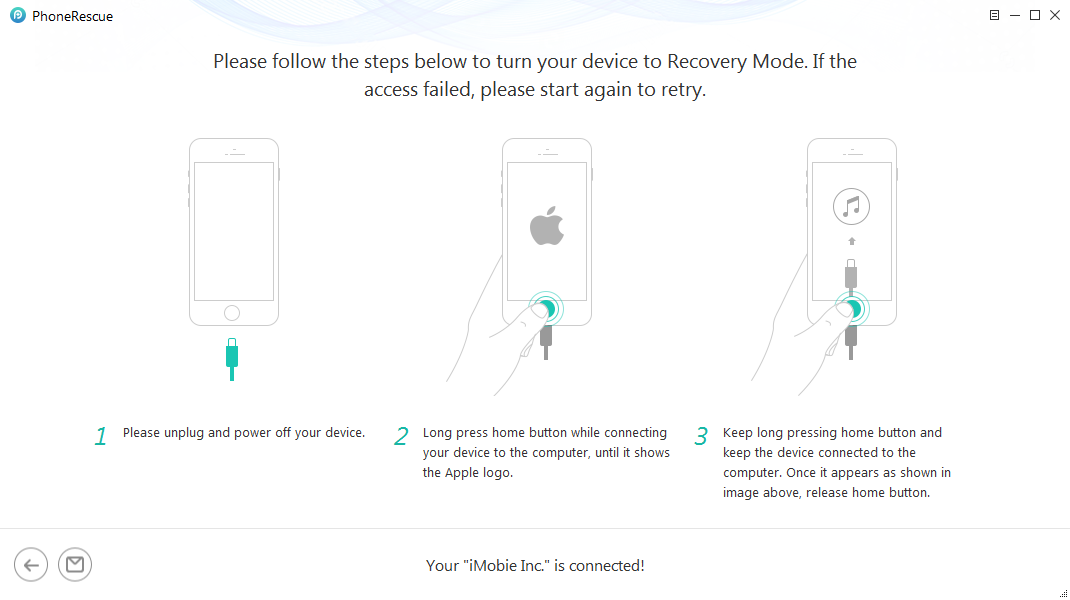
Put Your iOS Device into Recovery Mode
Step 4. After entering “Recovery” mode, please check your device info. To repair the abnormal operating system, please click “Download” button to download the firmware for your iOS device.
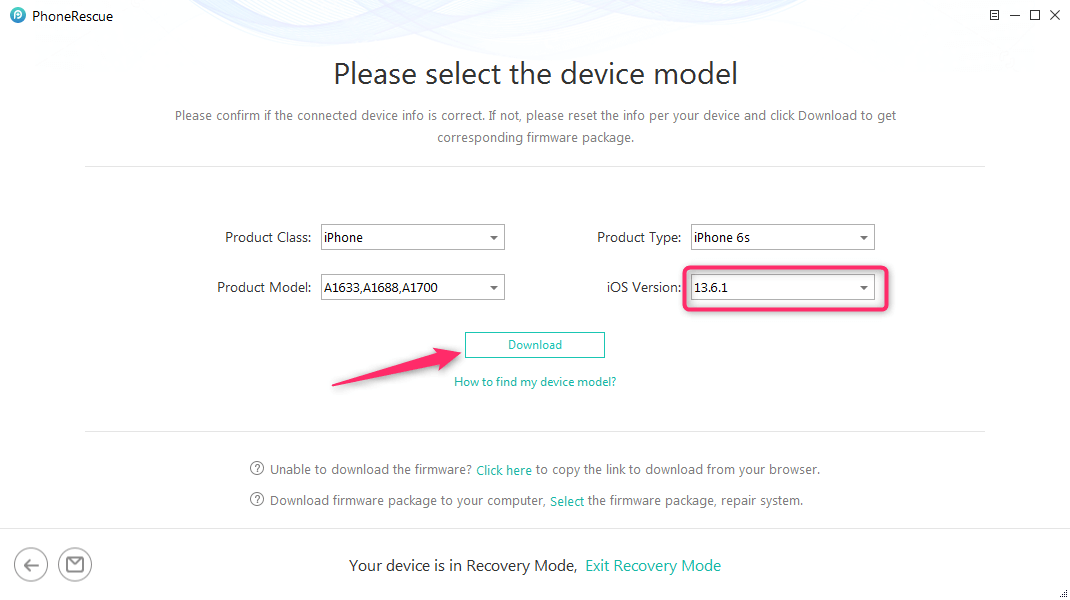
Click Download to Get Firmware
Step 5. After downloading firmware package, PhoneRescue will repair your iOS device to normal automatically. Please don’t unplug your device before the iOS repairing process is finished.

Repair the iOS System Issue
Step 6. Minutes later, when the repairing process is complete, you will see the iOS repairing completed page.

iOS Repairing Completed
You may also be interested in knowing how to fix iPhone black screen.
FAQs
What phones have car detection?
Not all iOS models, and Android brands have the car crash detection feature integrated into their system. Here are just a few that supports the feature:
- iPhone 14, 14 Pro, and 14 Pro Max
- Google Pixel 3a/XL
- Google Pixel 3/XL
- Google Pixel 4a/5a
- Google Pixel 4/5
- Google Pixel 6/Pro
- Google Pixel 6a
What kind of crashes can be detected?
The Car Crash Detection feature is programmed to detect the following types of car crashes:
- Front/Side Impact
- Rear-end collision
- Rollovers
Final Words
Activating or deactivating the car crash detection feature on your iPhone, Google Pixel, Apple Watch, or Android smartphones shouldn’t be a challenge with this guide at your disposal. Implement the corresponding guide for the device you own.
Product-related questions? Contact Our Support Team to Get Quick Solution >

