How to Install APK on Android Device from PC
When you want to download some exciting mobile games or applications that can’t be found in Google Play Store, you can look for them in a specific APK file format. In this article, you will find useful instructions about how to install APK files on Android.
Although Google Play Store has an enormous number of different applications and popular games, sometimes, there are some that can’t be found there. This is probably because they haven’t yet been officially released, have been removed by the developer, or have gone outdated. Such apps must be downloaded in other ways, often in the APK format. In this article, we will show you how to download and install APK files on your Android device.
What is the APK File Format?
APK stands for Android Package Kit (also known as Android Application Package). It is the file format used to install applications on the Android operating system. Windows Operating System uses .exe file format, while Android Operating system uses .apk for distributing and installing mobile applications or games.
There are many sources on the Internet from which you can download APK files. But it’s recommended to stick only to those that are verified (like Reddit’s APK Directory and APK Mirror), since the ones that haven’t been verified may contain malware or malicious codes. After knowing what the APK file is, now we will show you how to download and install APK files on Android.
How to Install APK Files to Your Android Phone?
To install the APK file on your phone, you need to do some preparations. Follow the steps below to make the necessary preparations and start installing an APK file.
Step 1. Allow Unknown Apps on Android Device
Android does not allow users to download applications that come outside the Google Play Store, and it blocks them when they are identified. Therefore, you need to make appropriate settings before downloading APK files – allowing unknown apps.

Allow Unknown Apps
- Open Settings, tap on Apps & Notifications (or just Apps in the older version).
- Tap on Unknown Sources to allow installation of non-market applications.
- On some Android phones, after locating Apps & Notifications you will see three dots in the upper-right corner, tap on them, and pick Special Access.
- Tap Install Unknown Apps, and you will be given the selection of browsers.
- After you tap on Chrome (or another browser), move the Allow button to the On position.
Step 2. Download the APK Installer – AppTrans on Android and PC
After you change the configuration of your device and allow downloading unknown Apps, install an APK installer. An APK installer is a very useful application that helps you install new Apps, manages your installed Apps, and enables you to gather them from an external device. Among all the APK installing applications, we highly recommend you download AppTrans.
AppTrans is professional software that enables you to download and install apps to your phone, transfer all your APPs across iOS and Android systems, and delete APPs you don’t want anymore. Not just .apk files, the installation of .xapk and .ipa files is also supported. Download AppTrans, and then you can quickly install APK files to your Android phone with simple clicks.
AppTrans – Install Apps to Android Phone
- Support the installation of .ipa, .apk, .xapk, and .apptrans files.
- Transfer an existed .apk files to another phone or computer.
- Back up and restore apps & app data on your phone in 1 click.
- No need to jailbreak or root your phone. 100% clean & safe.
Free Download100% Clean & Safe
Free Download100% Clean & Safe
Free Download * 100% Clean & Safe
Step 3. Install APK Files on Android Device from PC with AppTrans
With the help of AppTrans, you can easily manage the Apps on your Android phone, including installing new APK files downloaded to your phone. After downloading the APK files you want, save them to your PC. After that, just follow the steps below to install the APK file.
1. Open AppTrans on your computer, and click “App Install” and “Install Now” on the welcome page.
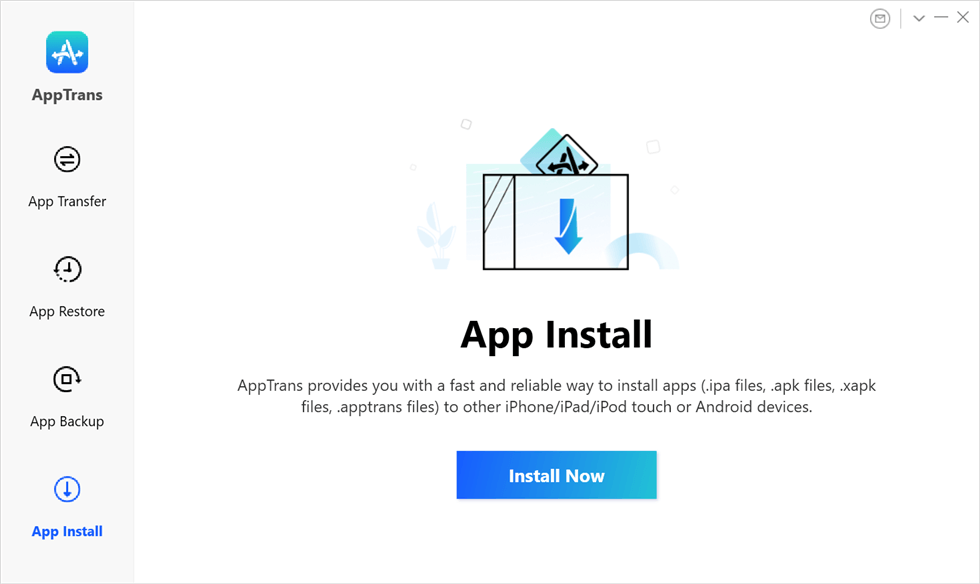
Tap App Install and Install Now
2. Connect your Android phone to the computer via a USB, select and open the APK file you downloaded earlier on PC.
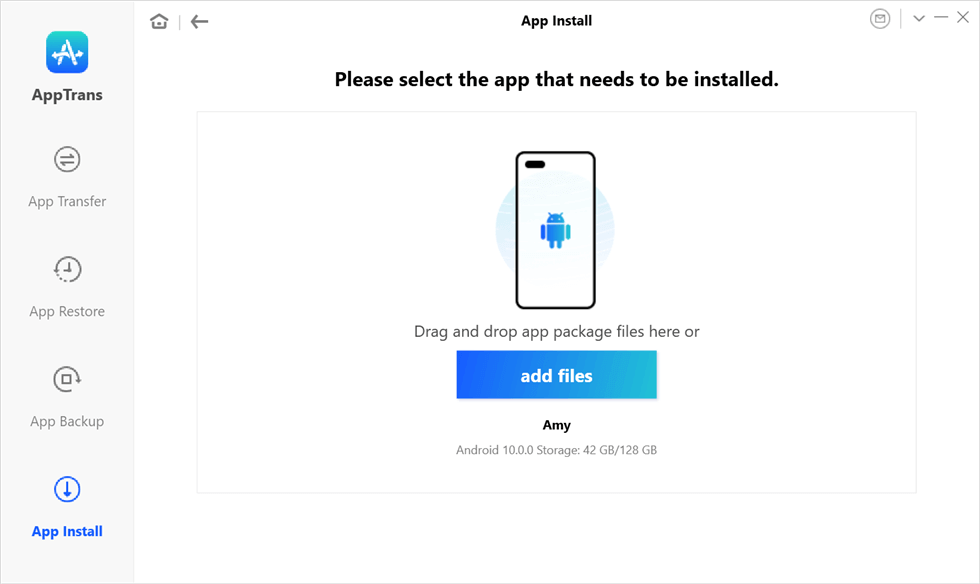
Select the App to Install
3. When AppTrans starts to install the App, you’ll see the following interface.
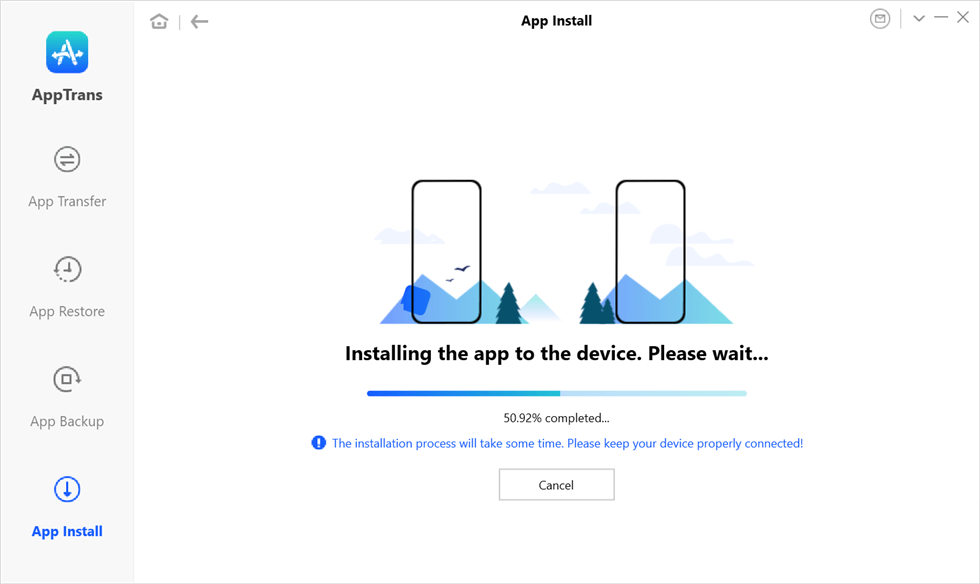
Wait for Installing the App
4. Once you have seen the app installation completed interface on your computer, your Android phone will receive a message, asking you to allow AppTrans to install Apps on your Android phone. Click “Allow” here and the App will be installed on your Android.
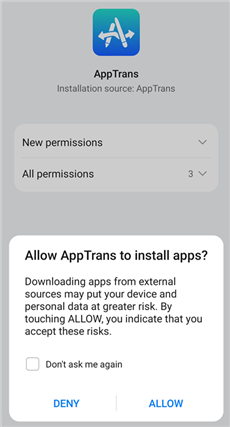
APP Installation Permission
The Bottom Line
We are living in the digital era, and new applications and games are released daily. Some of them may not be immediately available from Google Play Store, so an alternative is needed. We demonstrated a simple way to install an APK file on android that comes from third-party sources with an APK installer – AppTrans. With this software, installing popular APK files to your Android phone is simple and fast. Just give it a try!
Free Download * 100% Clean & Safe
Product-related questions? Contact Our Support Team to Get Quick Solution >

