How to Restore Android Apps from Google Backup
In this article, you will learn how to restore android apps from Google back up. For this, you have to make sure your app data has a backup on Google Drive. From Google back you can easily restore app data android quickly and easily.
Smartphones come and go. As a mobile phone user, you must have used one device after another. As the old one is worn out or becomes obsolete, we buy a new phone. You don’t want to lose all your photos, contacts, call logs, and messages but moving these large files to a new phone does not seem doable.
Well, if you are an android user, you must know that if Google Backup is enabled, Google will automatically back up everything on your android device. Since all android devices require Google Account, you can create a Google backup of your device and restore android apps content on another device!
Installing all the apps and setting them up from scratch when you get a new phone is often a tedious task. But, allow us to tell you how you can easily restore android app data without any hassle.
Enable Google Backup on Android
You can back up apps on an Android device via Google Backup. Google Backup is the most powerful and safest software tool to store and restore data on an Android phone. It allows you to back up all types of files including contacts, music, videos, pictures, apps, documents, and other useful data. Remember: you will only have to set up Google backup manually once and then Google will automatically back up data regularly.
Let us tell you how you can restore app data on android using Google Backup. Follow these steps to enable Google Backup on your android device:
Step 1. Go to Settings
Open your Android phone and tap on the Settings icon. Now go to Users and Accounts.
Step 2. Enter Google Account
If you are already using an Android phone, you probably already have a Google account logged in. If you don’t, enter a Google account. This will be your Gmail account. Simply type your email address and Password.
Step 3. Go to Back Up
If you entered a new account, tap on the toggle to activate the “Auto Sync Data ” option. This will allow Google to sync and create a backup of your device data.
If a Google account already exists, go to Google in settings and tap on Back up and enable “Back up to Google Drive” if it is not enabled. Then tap on “Back up now” to create a backup. Now, let us tell you how to recover app data android from Google Back.
How to Restore Android Apps from Google Backup to New Phone
Google automatically stores all backup data on Google Drive – a cloud storage service by Google. If you have created a back of your apps, then you can restore app settings android to your new device from Google Drive backup. Google automatically gives you the option to restore as soon as you enter a Google Account in your new device, but you can also manually download and restore data from the Google Drive app.
For the purpose of this tutorial, we will tell you how to restore backed-up apps data from Google automatically. This method is more convenient and time-efficient. Follow the steps mentioned below to restore android app data from Google:
Step 1. Sign in with Google Account
Open settings and go to User and Accounts. Sign in with your Google Account. Note that this should be the same Google account that you used for backup.
Step 2. Select Back-Up Option
As soon as your account is verified, you will see a list of backup options. Select the apps you want to restore along with the relevant restore option. Now, click on Restore.
Step 3. Wait for Restore
Restoring app data can take a few minutes so let Google restore data meanwhile you can continue to set up your new device!
Recommended – The Best Way to Restore Android Apps
It would be so easy to restore apps from google backup to Android devices if you own google backups already. But if you feel this is quite frustrating to restore from Google, you can try an easier method that can help you restore Android apps. Let’s meet AppTrans.
AppTrans, an app transfer tool, supports transferring apps from iPhone to Android or from Android to iPhone. Not only AppTrans can transfer apps across iPhones and Androids, but it also can back up and restore apps with great ease. Furthermore, it helps lots of WhatsApp app users get back their WhatsApp data. Then let’s take a look at how to restore Android apps with AppTrans now.
Step 1. Download AppTrans and run it on the computer. Once you installed it successfully, you can launch it and connect your device to the computer.
Step 2. Now choose App Restore on the right panel and then choose the right one to go on app recovery.
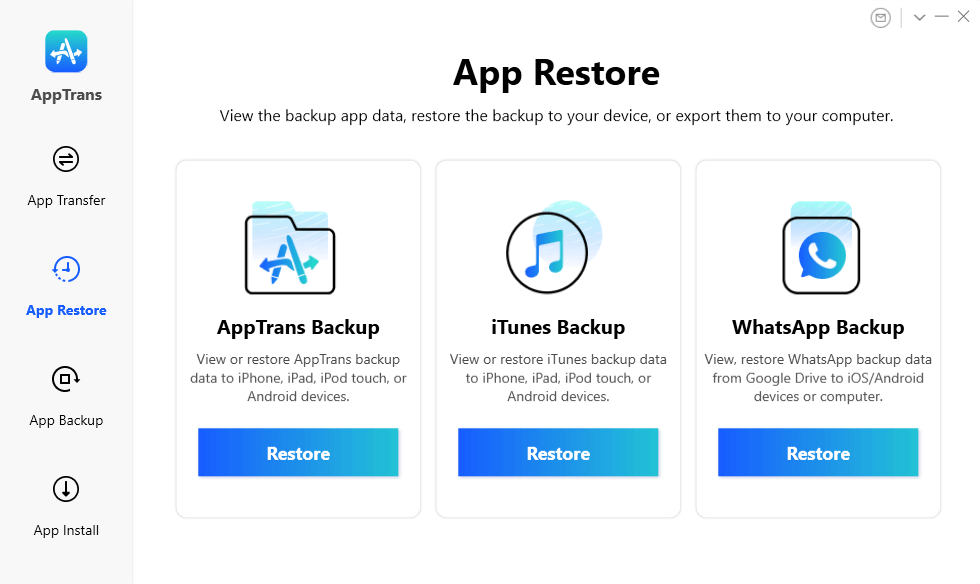
Go to App Restore
Step 3. You will soon see all the apps you need to be restored to your devices successfully.
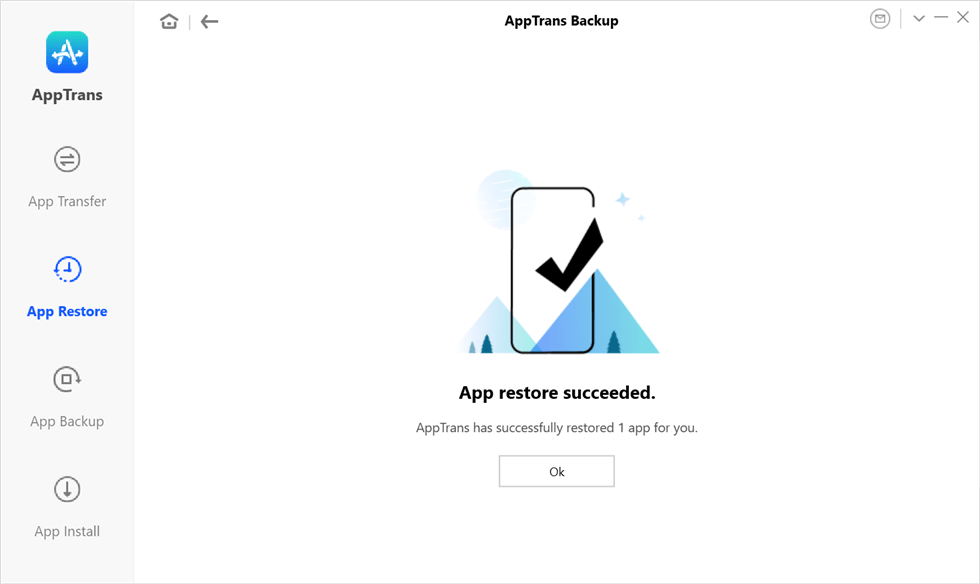
App Restore Succeeded Page
Conclusion
Whether you are resetting your existing phone or setting up a new one, you can restore your app data. Manually moving all files through different software is stressful and impractical. Save yourself from the nightmare of moving important files one by one and create a Google backup of device data. You can simply restore all the app’s data by signing in to your new android device with the same Google account that you used for the back. Just follow the step-by-step guide mentioned in this article to create backup and restore app data android. Sounds easy right?!
Product-related questions? Contact Our Support Team to Get Quick Solution >

