How to Send Live Photos from iPhone to Android
Sending live photos from iPhone to Android isn’t a big deal when you have the right tutorial guide. Here in this post, we will explore the top 4 techniques that you can apply to send live photos from iPhone to Android without losing quality.
Hi, I took some live photos on my friend’s iPhone 15, and would like to transfer them to my Android phone. However, unfortunately, I’ve been struggling to do this. Please, who knows how to send live photos from iPhone to Android? Kindly help with the guide.
The Apple iPhone is well known for capturing high-end photos. It comes in handy for taking live photos, which is impossible on most Android devices. If you love taking live photos with an iPhone and sharing with your Android mobile device but don’t know how to, this post is for you.
In this article, we will show you the 5 unique ways to send live photos from iPhone to Android without compromising quality. Without wasting your time, let’s delve into our guide.
Can iPhone Live Photos be Shared on Android?
Yes! iPhone live photos can be shared to an Android mobile device. But due to connectivity issues between both operating systems, you might find it difficult. However, experts have devised means to link both operating systems, which will be demonstrated in the next section of this article.
Transfer Live Photos from iPhone to Android via DroidKit
Live photo transfer from iPhone to Android got easier and quicker with the advent of data transfer software like DroidKit. With the software, you can link your iPhone and Android for data migration purposes without stress. This tool allows you to move over 15+ types of data from any iPhone to any Android brand.
- 1-click to send live photos from iPhone to Android without compromising quality.
- Transfers over 100 GB of data across your mobile devices at a very high speed.
- DroidKit also offers Android to Android data transfer services.
- More advanced features: data recovery, FRP bypass, WhatsApp data recovery, system fix, system cleaner, and several others.
Steps to Transfer Live Photos from iPhone to Android with DroidKit
Free Download* 100% Clean & Safe
Step 1. Free download DroidKit on your computer > Click on the Android Mover option under the Data Manager mode.
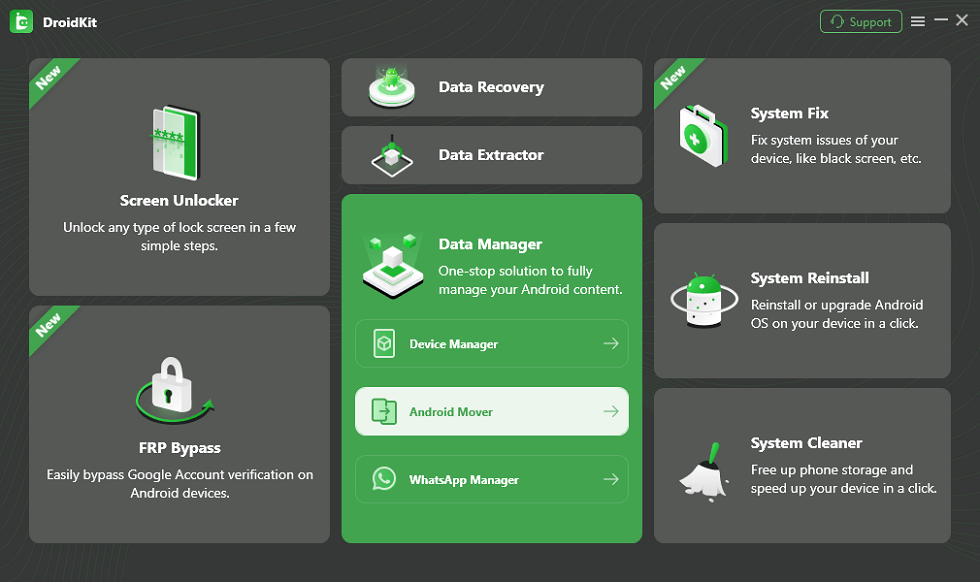
Choose Android Mover
Step 2. Simply choose the iPhone to Android option.
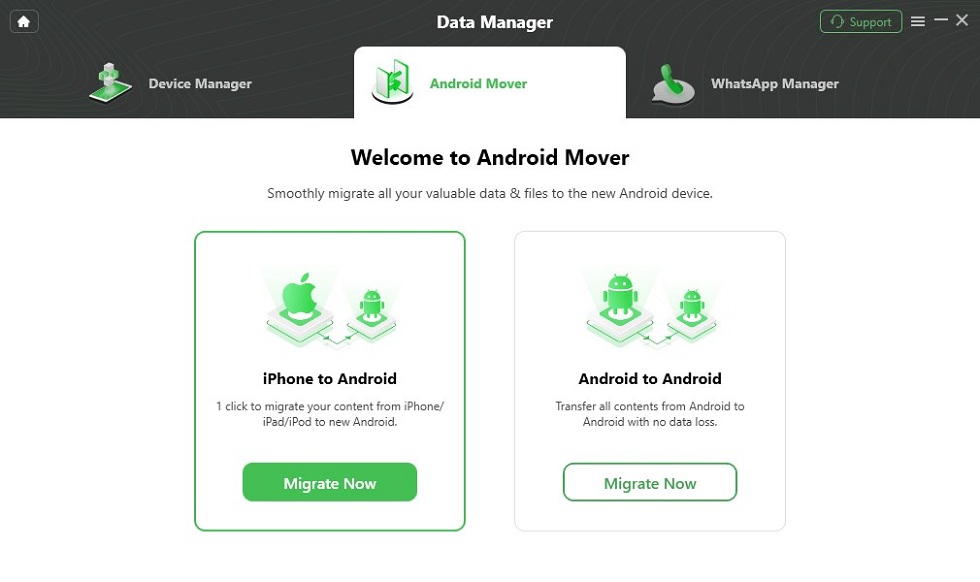
Choose iPhone to Android
Step 3. Connect your iPhone phone and Android phone at the same time with a USB cable.
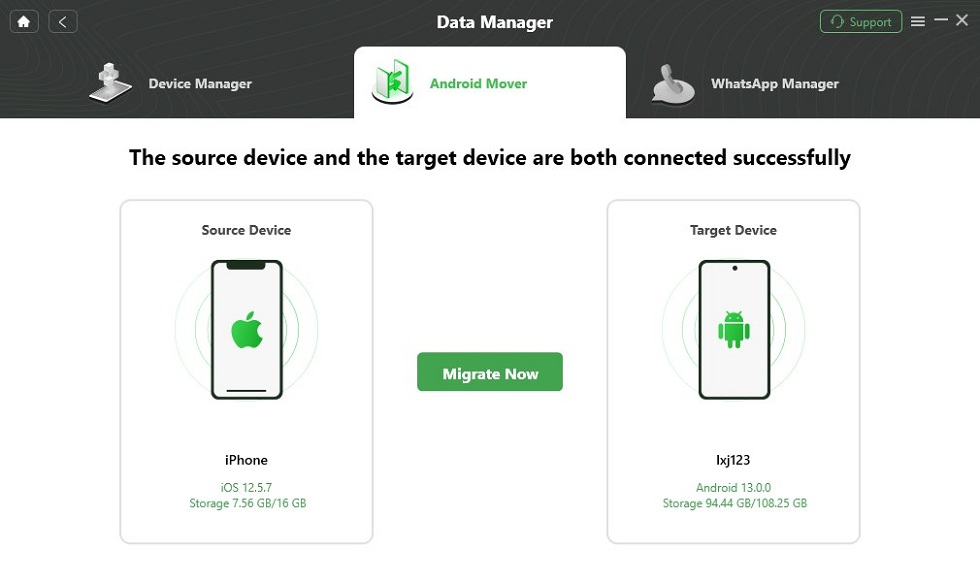
Click on Migrate Now
Step 4. Select the Photos category and tap on Next. Then, you can preview and select all photos at once or a single picture just like you want to transfer.
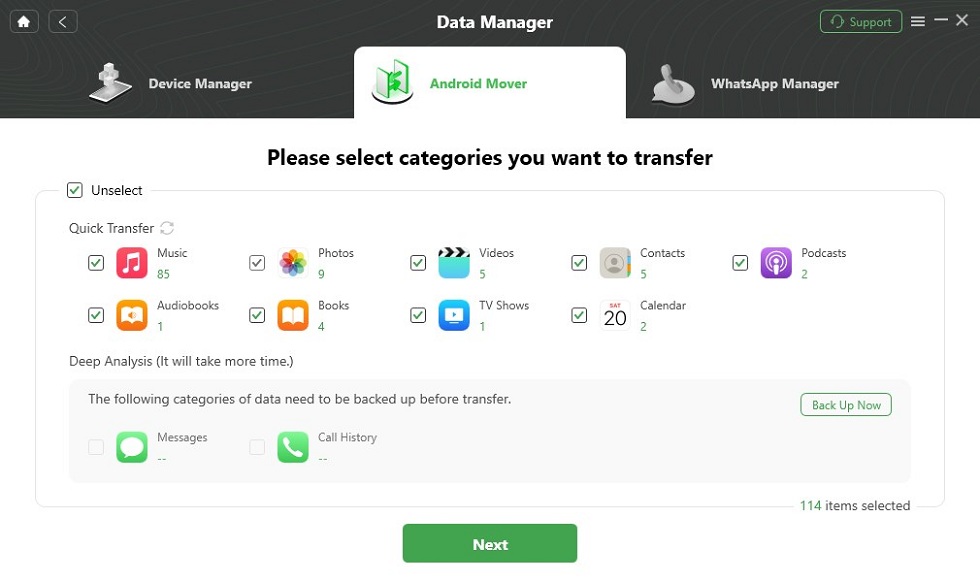
Select Data to Transfer
Step 5. Choose transfer now and the DroidKit will transfer your photo automatically. Wait for a while, the Transferred Successfully page will appear as below:
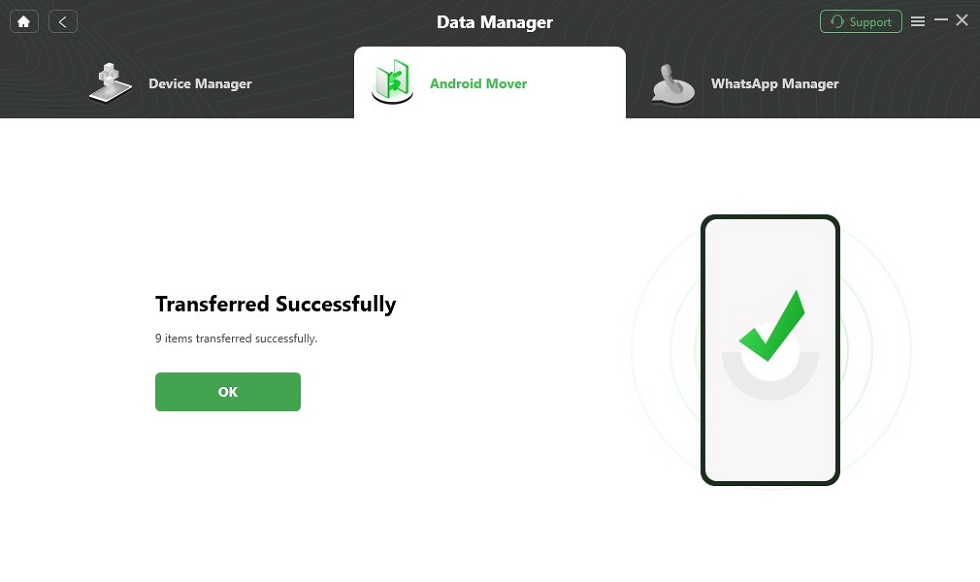
Data Transferred Successfully
How to Send Live Photos from iPhone to Android via Photo App
From the Photos app on your iPhone, you can move your live images to an Android mobile phone. However, for this approach, you have to select a data transfer app, which could be Messages, Mail, or any option displayed by the Photos app.
Using the procedures below, you can send live photos from your iPhone to an Android device via Photos app:
- Tap the Photos app button on your home screen to access your image library.
- Browse through the photos displayed, and hold down on any of the live photos you find.
- Select Share from the flyout menu that appears.
- Choose between the Messages app, Mail or any other option you find on your screen to send the photo.
- If for instance, you selected the Messages app, you have to enter the recipient mobile number in the required field for you to proceed. After that, click the Send button and the photo will be transferred immediately.
Limitations
- Slow photo transfer approach.
- Photo quality is usually compromised when you send via this approach.
Send Live Photos from iPhone to Android via Google Photos
Google Photos is a well-known cloud storage facility committed to storing or keeping photos and videos off a mobile device, whether Android or iPhone. It helps you export a copy of the images to a safe storage where it remains till you need them in future.
This storage system can also be used for photo transfer operations. Google Photos transfers live photos from iPhone to Android easily and quickly. All thanks to the link between Google Account and all Google services.
However, mind you, to send live photos via this approach, you must have configured your iPhone to sync the images from your internal storage to Google Photos. Also, you must have the correct Google Account details at hand. Once all of these are set, proceed to follow the guide below to transfer live photos from iPhone to Android via Google Photos:
- Install the latest version of Google Photos on your iPhone (via Apple Store) and Android (via Google Play Store).
- On your iPhone, launch Google Photos, and sign in your Google Account using the authentic details.
- Next, Google Photos will send a prompt requesting if you want to sync high-end photos during set-up. Kindly click the necessary button to go ahead. You can also do this by clicking on the Profile icon, then select Google Photos Settings > Backup. On the next screen, toggle the slider to activate Backup.
- Wait a while for Google Photos to backup your photos.
- Now, grab the Android phone and launch Google Photos on it.
- Sign in your Google Account details. Once you gain access to your profile, all the images synced from your iPhone to Google Photos will appear on your Android screen.
- Scroll through the pictures, and click on the one you want to add to your gallery.
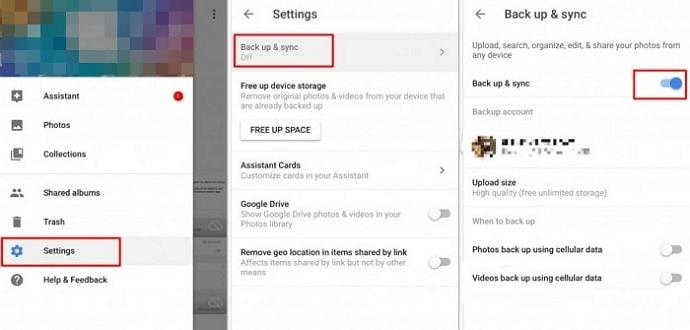
Backup Photos to Google Photos
Limitations
- The procedure you have to follow is quite lengthy.
- You need the Google Account details that correspond with that of the Google Photos on your iPhone to successfully transfer live photos.
- Live Photos are difficult to detect when using the approach.
How to Send Live Photos from iPhone to WhatsApp
WhatsApp is a popular instant messaging platform where folks from different parts of the globe connect to discuss, share ideas, and have fun. It’s a great social media app with over 2 billion users. On this app, you aren’t limited to sending and responding to messages. You can also use it to transfer files or any crucial data you need to pass across to your contact.
You can leverage this social media app to transfer life photos from iPhone to Android. WhatsApp sends and delivers your photos instantly- one of the reasons why it’s called an instant messaging app. Using this approach to share live photos is simple, and cost free.
However, we do not guarantee high speed, as it all depends on your sender and recipient’s internet connection. Also, data quality isn’t assured. Many WhatsApp users complain about the reduction in image quality each time a photo is shared.
Use the steps below to share live photos via WhatsApp:
- Open the Photos app on your iPhone and select any of the live photos.
- Hold down on the photo and click Share.
- Select WhatsApp as your preferred medium to send the photo, then choose one of the contacts to send to.
- After that, hit the Send button to transfer the live photo.
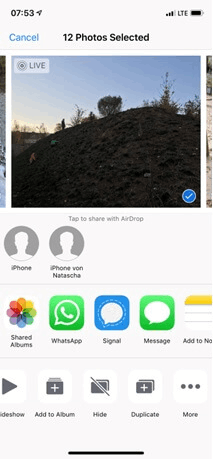
Send Live Photo from iPhone to WhatsApp
FAQs
Garner more knowledge on how to send live photos from iPhone to Android by reading through these frequently asked queries and answers below:
How to snap live photos?
You can take live photos on your iPhone by following the steps below:
- Open Camera on your iPhone and click on the Live Photos icon at the upper right corner of your screen.
- Once done, tap a picture and the resulting image will be stored to your local storage as live photos.
Can I AirDrop live photos from iPhone to Android?
No!
It’s impossible to send live photos from iPhone to Android via AirDrop. AirDrop is the native data sharing feature for Apple devices. So if you intend using it to send photos, you must be connecting with a nearby iDevice or Mac.
Final Words
With the guide above, you can now send live photos from iPhone to Android with minimal hassles. We’ve demonstrated the top 5 ways to share photos from iPhone to Android, in spite of the connectivity issues faced by both operating systems. Of all the techniques shown, we strongly recommend DroidKit to help you move your live photos from iPhone to Android. It’s the safest approach to employ and there’s no data loss.
Information Transmission
Text Messages Transmission and Backup
Product-related questions? Contact Our Support Team to Get Quick Solution >

