How to Transfer Huawei Videos to iPhone
If you are finding ways to transfer Huawei videos to iPhone, this tutorial will let you have it.
The new iPhone has a cool feature related to watching videos on it. So, many users buy new iPhones but almost all of them are facing a common issue and dealing with the same thing that everyone faces. How to Transfer Huawei Videos to iPhone? Then you are in the correct place. Our expert research on this common issue and place a good and simple solution for everyone. All the methods are free to use and easy to read because step-by-step guides are written.
No need to worry about transferring Huawei videos to the iPhone. There are a lot of ways you can do that. All the methods are listed below read them carefully. To resolve your issue related to transfer videos you can choose any one method.
Transfer Huawei Videos to iPhone with Simple Clicks
To transfer data from the Android system to iOS is not an easy task. However, if you have the help of a capable third-party application, things will become easier. AnyTrans is such an application. As its name suggested, AnyTrans is mainly designed to transfer data for iOS users. For instance, it can transfer photos from Android to iPhone, transfer contacts from Android to iPhone, transfer messages from Android to iPhone, etc.
However, it can do more than that. It can also backup iPhone data to a computer, manage iPhone photos, restore iPhone backup, etc. Now, you can download AnyTrans to transfer Huawei videos to iPhone by following the steps below.
Free Download * 100% Clean & Safe
Step 1. Launch the app and connect both your Android and iPhone to your computer. Select the Phone Switcher option from the left sidebar on your screen. Click on Phone to iPhone on the following screen.
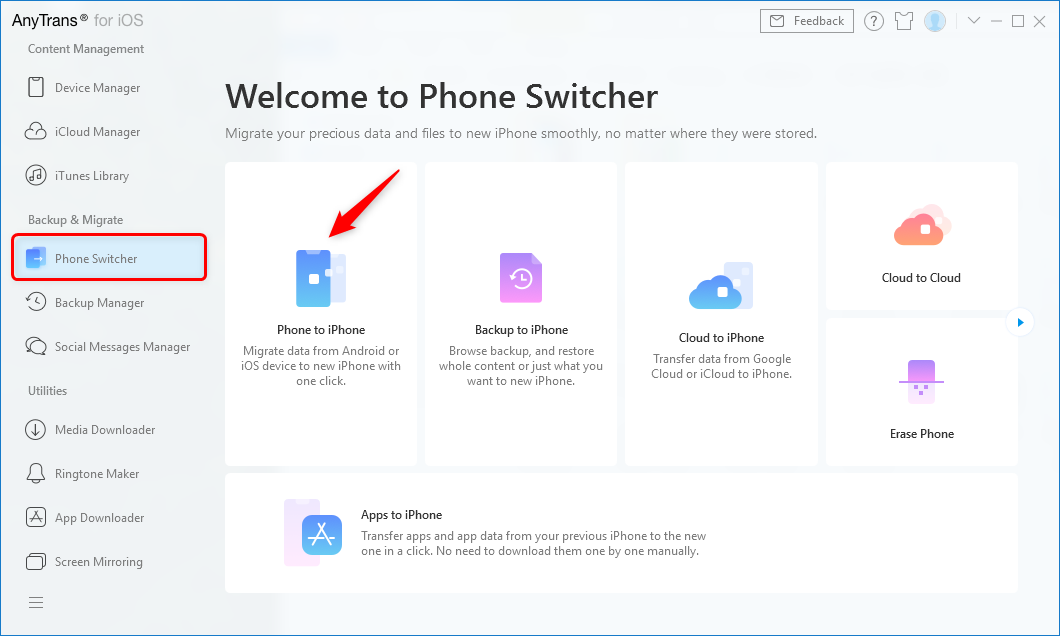
Click Phone Switcher and Choose Phone to iPhone
Step 2. Select your Huawei phone as a source device and your iPhone as a target device.

Add your Android Phone and iPhone and Click Next to Go on
Step 3. Your videos will likely be in the Movies section. Tick-mark the Movies box and click on Next to continue. Wait while it transfers videos from your Huawei to your iPhone.
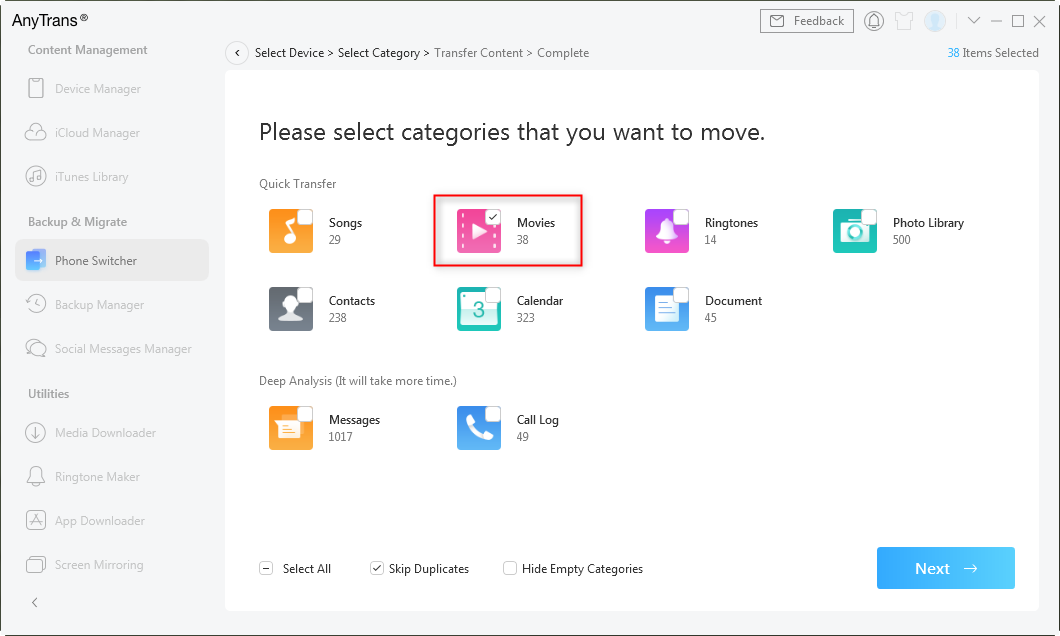
Select Movies to Transfer
Transfer Huawei Videos to iPhone with Android File Transfer
Automatically transfer your video data from Huawei Android phone to iPhone with the help of Android file transfer, for that user must require a computer to complete this process. Follow all the steps that are given below.
- The user needs to download and install Android file transfer software on a Mac.
- Connect your Android device to the computer and then search for the videos. Then choose DCIM > Camera > Videos.
- Select the data of the videos that you need to transfer. After that, move and drag to the computer folder.
- Now disconnect your Android device from the computer and connect your iOS device (iPhone).
- If you are using a Mac with macOS Catalina, you need to open the finder. If you are using macOS Mojave or earlier or on a PC, you need to open iTunes. Now start syncing your videos. For that, you need to choose videos > Albums.
- After the sync process is complete, the user easily transfers videos from Huawei device to Android device.
Transfer Huawei Videos to iPhone with Move to iOS
You need to move your video data automatically from your Huawei Android phone to iPhone with the help of move to iOS. In a few steps, you can easily transfer your Android video data to your iPhone. Read all the steps that are given below.
- The user needs to install and launch the Move to iOS app on the Android phone.
- Open the Move to iOS application interface, then the user needs to tap on the Move data from Android.
- Agree to all terms and conditions by tapping on the Continue button. Now launch the Move to iOS application on the Huawei Android phone. Meanwhile, turn on the wi-Fi of both phones.
- Then, a unique security code has been displayed by the iPhone. The same code user needs to enter on the Huawei Android phone. Now a wireless connection has been established.
- Now the devices are interconnected, and you can move video data according to the requirement. Wait for some time so that selected content can easily move to your iPhone device.
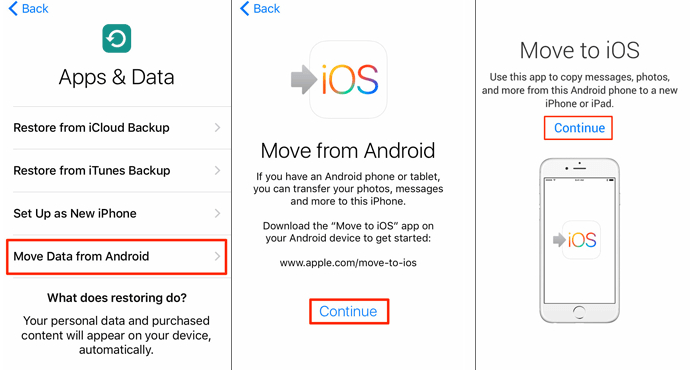
Transfer Videos from Huawei to iPhone via Move to iOS
The Bottom Line
Here you learned two new ways to transfer videos from Android to iPhone including apps or desktop solutions. We are sure that after reading this article, you can easily transfer Huawei videos to iPhone. All the methods are safe and secure to use. These all methods are included after doing a lot of research by our expert. Users can use any one method and transfer Huawei videos to the iPhone professionally.
Information Transmission
Text Messages Transmission and Backup
Product-related questions? Contact Our Support Team to Get Quick Solution >

