Top 12 Video Recording Software for Mac 2025
If you are hesitating to choose a proper video recorder for mac, this article will give you some advice. With the best video recording software for Mac, you can easily record games, capture presentations, and perform other recording operations on your Mac computer. The features, pros, and cons of the video recorders will be covered in the section that follows.
There are many video recorders for Mac on the market. Each one has its own features and advantages. Some users would like to choose a proper Mac recording tool but don’t know how to do so. Here we will introduce and compare 12 video recorders for Mac so that you can decide which to use.
Further reading: How to record screen on Mac without external audio
Criteria for Top Mac Video Recording Software
Although some screen recorders claim to be able to record video games, using them indicates that the procedure is difficult. Thus before deciding to choose the video recording software for Mac, you should know what are the criteria for a good Mac video recording software. Here are the 4 most important points you need to consider:
- Ease of use: The software should have a user-friendly interface and intuitive controls, allowing users to easily navigate and record videos without a steep learning curve.
- Recording options: Look for software that offers various recording options, such as full screen, specific application window, or custom region recording. The ability to record from multiple sources like a webcam, microphone, or external devices is also beneficial.
- Video quality and customization: The software should support high-quality video recording, preferably in HD or 4K resolution, to ensure clear and crisp recordings. Look for customizable settings like frame rate, bitrate, and audio quality to meet specific requirements.
- Editing capabilities: While not essential for all users, having basic video editing features like trimming, cropping, adding annotations, or overlays can be useful for enhancing recorded videos without the need for separate editing software.
1. Screenify
As a newly released free screen recorder, Screenify aims to provide high-quality and smooth video recording on both Windows and Mac. Whether you want to record game highlight moments, TV Shows, YouTube videos movie clips, etc., it can be done easily. Also, Screenify has a 4K resolution quality and a 60FPS frame rate. It records videos without watermark. You can record the screen for an unlimited time. Moreover, Screenify lets you capture the entire screen, as well as specific areas or individual windows on Mac.
Features:
- You can record HD-resolution videos.
- Users can perform camera and audio recording.
- It allows after-capture editing.
- Record screen without watermark.
- It has audio and video noise-reduction features.
Pros:
- Effectively record webcam.
- 100% Free to use.
- Get access to free-to-use marking tools.
Cons:
- The edit function is basic and doesn’t include AI features.
How to record videos on Mac using Screenify:
Step 1. Download and install Screenify on your Mac computer.
Free Download * 100% Clean & Safe
Step 2. Choose Record Screen from the main screen and set the screen recording details.
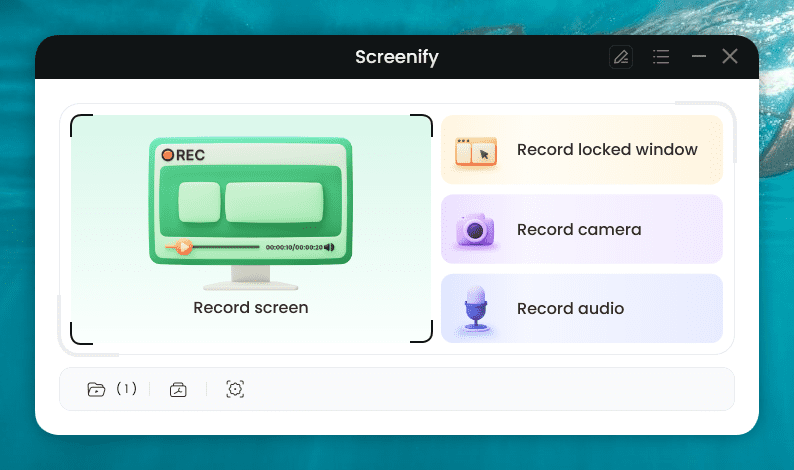
Screenify Record Screen Option
Step 3. Set and confirm the audio details, then start your Mac video recording.
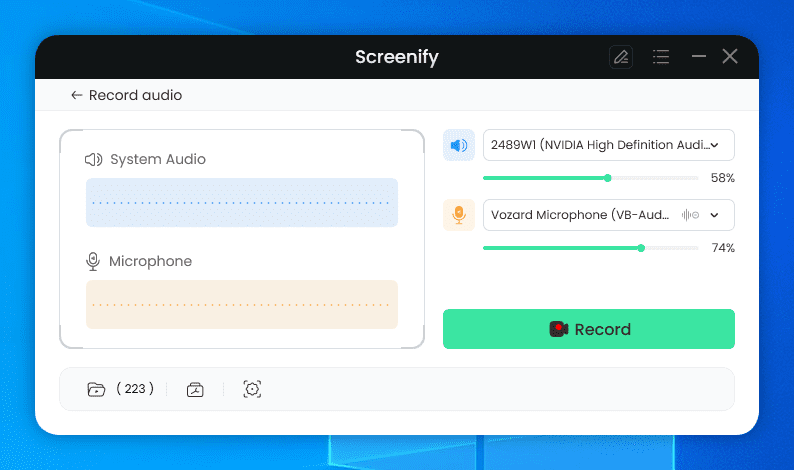
Set Audio Recording in Screenify
Step 4. After recording, you can preview and export the recorded files in one click.
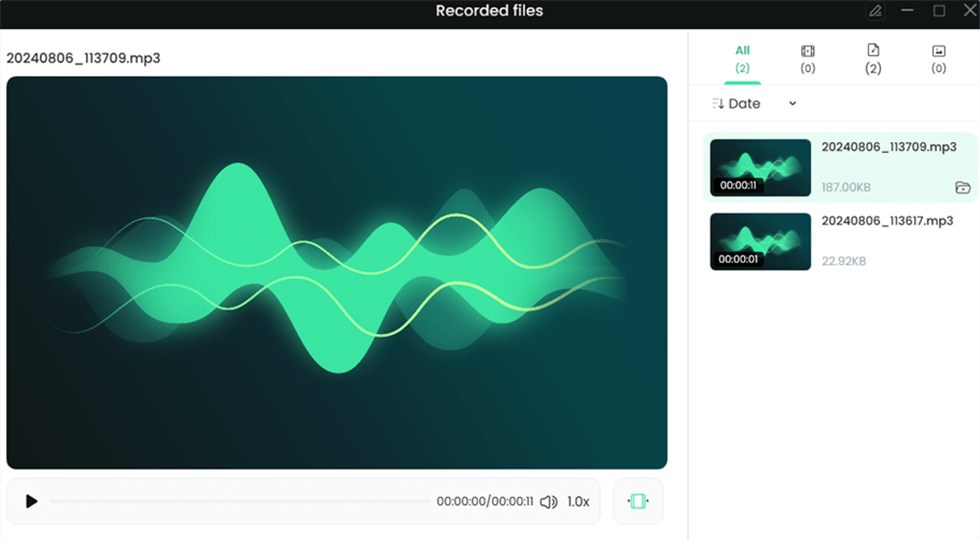
Preview and Export Recorded Files on Screenify
2. FocuSee
FocuSee is tailored to meet your needs for Mac video recording. It provides you with the freedom to record the entire screen, a custom section, or a specific window. With its auto-zoom effects and mouse highlight function, FocuSee simplifies the recording process, making it more efficient and concise. When it comes to recording tutorial videos, product demos, promo videos, YouTube music, gameplay, and more, FocuSee ensures a seamless experience. It also provides effortless recording of selfies and voiceovers, catering to your specific needs.
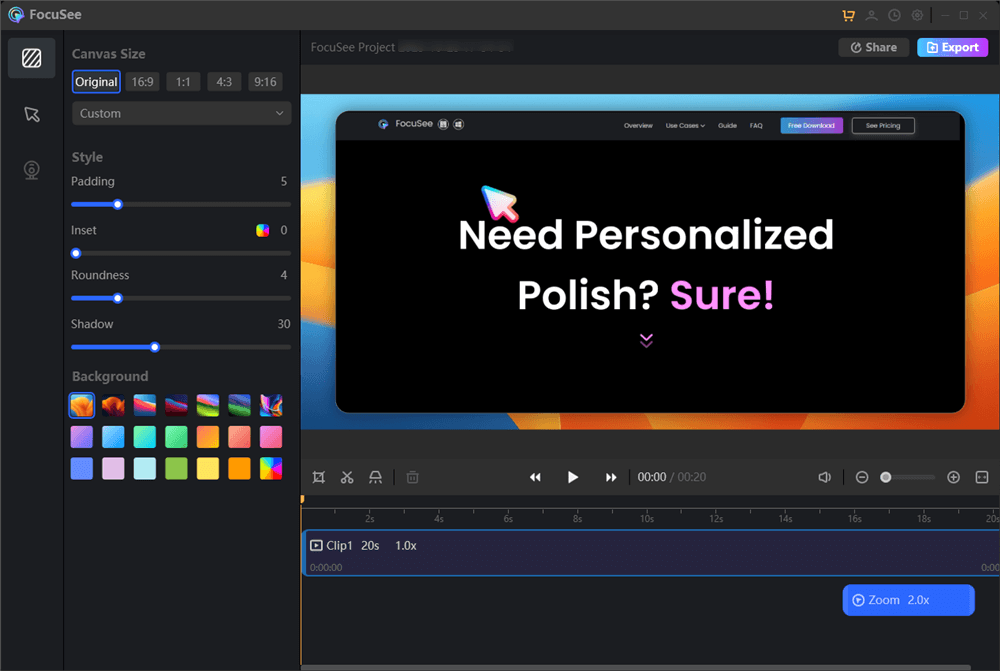
FocuSee Interface
Features:
- Automatic Zoom-In: FocuSee automatically follows the cursor movement and applies dynamic zoom-in effects to enhance the video.
- Customization Options: You can choose from different cursor styles, and layouts for the selfie and screen, customize the appearance with camera frames and filters, and add backgrounds, rounded corners, shadows, and padding to make the video more appealing.
- Multiple Export Options: FocuSee offers preset sizes for social media platforms and allows the export of videos up to 4K resolution or high-quality GIFs.
- Easy Sharing: The recorded videos can be shared via links or embedded on websites, with interactive elements like quizzes and call-to-action buttons.
Pros:
- It works well both on macOS and Windows.
- Rich customization options.
- It supports various recording purposes, including tutorials, demos, and promo videos, providing flexibility for different content creation needs.
Cons:
- Major updates may require additional upgrade fees.
3. QuickTime
You undoubtedly know that Quick Time Player is indeed the default video player if you’ve ever used a Mac. And even though you know that Quick Time Player also can record your screen? To accomplish this, launch the player and start a new recording. You may simply use your cursor to select and record a dedicated section of the panel, or you can capture the entire screen. The only constraint on recording capacity is indeed the amount of empty space on your hard drive.
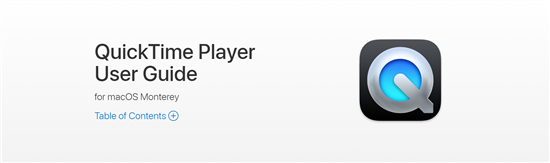
Mac Video Recording Software – QuickTime
Features:
- Platform for multimedia
- Excellent media player
- Present-day video technology
Pros:
- Widely accessible
- Design that is focused and simple
Cons:
- Missing features
- The only supported format for screen recordings is mov
4. Droplr
The little program called Droplr was created to make sharing information simpler. People encounter various occasions every day where they must share something with somebody. Even if the issue is straightforward, virtually all of the solutions are constrained, laborious, rigid, or unclear. By emphasizing simplicity, usability, and adaptability, Droplr seeks to address this issue.
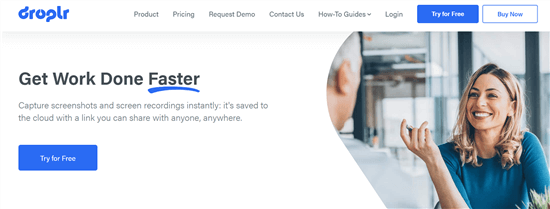
Mac Video Recording Software – Droplr
Features:
- Scrolling images.
- Extraction of Text.
- Screenshot capture.
- File Exchange.
- Search Engine Platform.
Pros:
- Creating and disseminating screenshots.
- Collaboration on large files with colleagues.
- Creating file short links.
- Adding files to cloud storage by dragging and dropping them.
Cons:
- Occasionally be irritating when screenshots automatically open in the browser.
- Shortcuts don’t always function as they should.
- With Droplr, scrolling screenshots are not possible.
5. Camtasia
Camtasia is the best tool for creating demonstrations and instructional videos. You may modify videos using the included styles and presets. Quizzes may also be added to videos to make them more interactive. Comments, callouts, text, and forms may also be added to videos. You may also add music and sounds taken from the system and mic using the program.
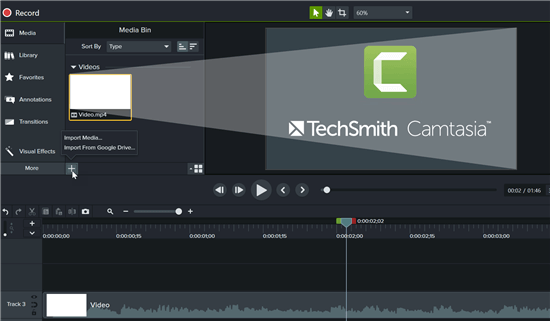
Mac Video Recording Software – Camtasia
Features:
- HD video recordings.
- Themes and templates are already included.
- Comments, callouts, text, forms, and other items can be added.
- Among the 16 file formats supported.
Pros:
- Excellent for recording voice and screen.
- A large number of bundled assets raise manufacturing value while decreasing production time.
- Annotations are simple to add to a video.
Cons:
- Many consumers experience option overload.
6. Screencastify
Another video recorder for Mac that functions with Google Chrome is called Screencastify. Even if you’re an experienced or novice video maker, Screencastify provides the necessary tools you want. Whether capturing your cam, the shows a wide range, or just a specific tab, you may talk into your mic. Additionally, it contains marking tools that may enable you to draw visitors’ focus to what’s most important. The sketching pen tool, cursor spotlight, and click highlighting are all present.
Screencastify will be doing the heavy work for you by automatically storing the movie in your Google Drive once you’ve recorded the screen. Screencastify, like many of the top screen recording software alternatives, allows you to post to YouTube and also export the video as an animated file.
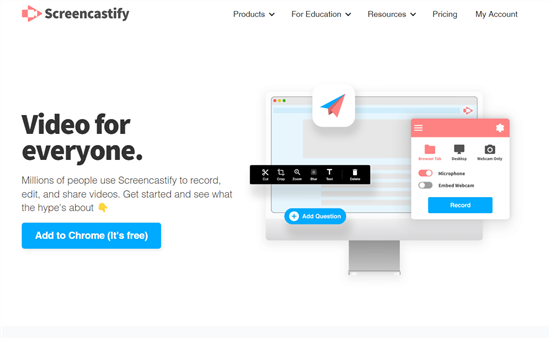
Mac Video Recording Software – Screencatisfy
Features:
- Annotations.
- Management of churn.
- Management of communication.
- Content administration.
- Management of the customer experience.
- Management of feedback.
- Audio recording.
- Sharing of files.
Pros:
- You may record your desktop, browser, and webcam.
- Full HD video should be recorded.
- Provide some basic video editing software.
- There is no watermark on the recorded video.
- There are several methods to distribute your recordings.
Cons:
- Make each video only five minutes long.
7. Monosnap
Compared with other video recorders, screen capture software Monosnap works quite better. Better because, in contrast to other software, Monosnap is cost-free and comes equipped with features like video recording, integrated photo editing, and image uploading to your own server.
Additionally, it enables you to switch on your cam, mic, and audio simultaneously prior to starting to record. You can post content right away and send your friends a link so that they can stream if you’re signed in to your Monosnap profile.
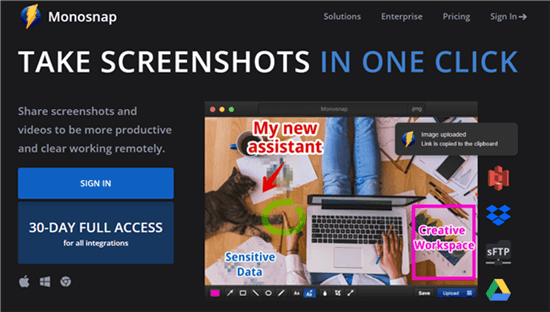
Mac Video Recording Software – Monosnap
Features:
- Screenshots should be taken and edited.
- Taking Screenshots.
- Drawing.
- Zoom in and out.
- Automatic Area Detection.
- Zoomer for Area Selection.
Pros:
- The use of the Monosnap program is secure.
- Good Monosnap customer service.
Cons:
- No menu for different screenshot options.
- Difficult to use rich features at first.
8. ActivePresenter
Another video recording app for Mac is ActivePresenter, which is accessible to Windows and Mac users. It allows you to record your screen, cam, mic, and electronic devices. This may be used to record your screen in full motion and add it to a slideshow for editing. Additionally, this recorder comes with a number of video editing capabilities including cropping, dividing, burling, and several others. It also has no watermark and no time limit. You may thus capture and edit videos with this all-in-one application.
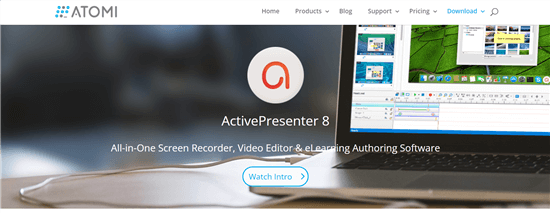
Mac Video Recording Software – ActivePresenter
Features:
- Content Import/Export.
- Publication of a course.
- Interactivity in the content.
- PowerPoint conversion.
- Self-paced instruction.
- Making quizzes and tests.
- Administration of videos.
Pros:
- Windows, macOS, and Android are all supported.
- Smart screen capture is supported.
- Provide basic and expert audio and video editing software.
Cons:
- Challenging for first-timers.
9. Loom
When it comes to recording, Loom isn’t unduly complicated: You may capture simply your display, your display plus webcam footage, or even just your cam. When you’re done, your clip will be submitted to Loom. If you like, you may do some basic tweaking in the browser, and then you can grab the link to share the clip. It’s all incredibly speedy, making it the best video recorder for Mac in general.
Loom’s free edition allows you to save up to 25 films of up to 5 minutes each. It’s restricted, to be sure, but it’s perfect for rapidly sharing something with a partner, colleague, or archenemy.
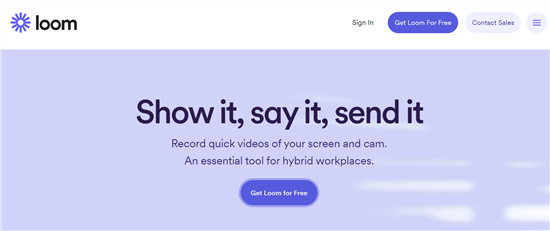
Mac Video Recording Software – Loom
Features:
- Reporting/Analytics.
- Integrations Involving Outside Parties.
- Alerts/Notifications.
- Reporting and Statistics.
- Activity Dashboard.
- Internet access on the go.
- Communication Management.
- Access Controls and Permissions.
Pros:
- Simple to use; all you have to do is click “start” and the screen you want to record.
- The video may be sent in a number of simple-to-access formats, making it simple to send.
- Both the audio and video quality are excellent.
Cons:
- Options for self-recording don’t work sometimes.
10. TinyTake
For Mac users, TinyTake is another video recording tool without a watermark. You may record pictures and movies from your screen with this screen capture. Additionally, you may capture video using the camera. You may instantly share these audio or video recordings with the others after recording and adding comments.
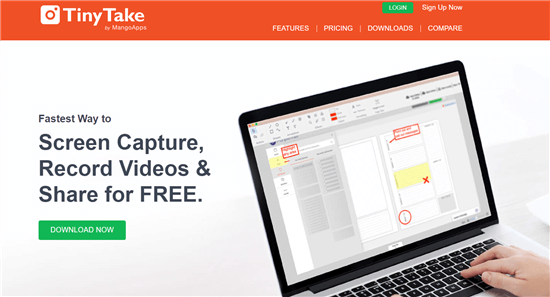
Mac Video Recording Software – TinyTake
Features:
- Commenting/Notes.
- Drag and Drop.
- File Administration.
- File Transfer.
- Image editing.
- On-demand recording.
- Video editing.
- Video Support.
Pros:
- Take a screenshot of a particular area, a window, or the full-screen.
- Save movies and screenshots to the cloud.
- To annotate and share an existing image, open it.
Cons:
- Create only a 5-minute video for your screen with the free version.
11. Icecream Screen Recorder
Icecream Screen Recorder is another watermark-free video recorder. This application runs wonderfully on Mac. It allows you to record Skype calls, games, seminars, streaming live sound, and so much more. One may also capture your cam, sound, and display at the same time. This program will make your work simpler.
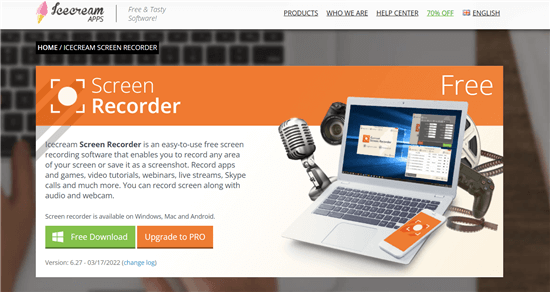
Mac Video Recording Software – Icecream Screen Recorder
Features:
- Annotations.
- Audio recording.
- Conferencing.
- Library of Content.
- Management of content.
- Editing images.
- Interactive Materials.
- Support for Mobile Screen.
Pros:
- Windows, macOS, and Android are all supported.
- Record any part of the screen, camera, audio, and gameplay.
- Directly upload your recordings to YouTube, Dropbox, and Google Drive.
Cons:
- You can only record for five minutes in the free version.
12. VLC Media Player
VLC Media Player is an additional free screen recorder that enables you to capture displays without a watermark. Irrespective of whether you are using a Windows, macOS, or Linux computer, you can use this software to quickly begin any high-resolution video recording task. VLC is completely free to use and never adds a watermark to your recordings, contrary to certain other programs.
Additionally, you may use it to continuously record anything at all on your computer. In conclusion, VLC is a screen recorder that may be used for an indefinite amount of time and is free of watermarks for the majority of users.
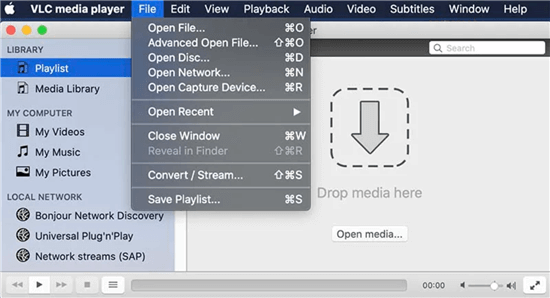
Mac Video Recording Software – VLC Media Player
Features:
- Users may watch videos from CDs, streams, and webcams.
- This utility provides video filtration functionality that may be used in real-time.
- It has no spyware, advertisements, or user-tracking.
- The program is compatible with tablets, smartphones, PCs, and other devices.
Pros:
- Screen capture software that is cross-platform.
- There is no recording time restriction.
- Recordings can be exported in a variety of formats.
Cons:
- Allow just simple screen recording features.
The Bottom Line
Through this article, you may have known what general features to look for when choosing a video recorder for your Mac. And the features, pros, and cons of the best video recorder for Mac. Depending on your specific demands and the operating system you’re using, free video recording software for Mac may be able to help you reach your goals. Among the above 12 video recorders for Mac, Screenify is highly recommended for 4K video recording. Download Screenify on your Mac and record video without watermark now.
Free Download * 100% Clean & Safe
Product-related questions? Contact Our Support Team to Get Quick Solution >

