Best Screen Recorder for Chromebook
If you are unable to record your screen in Chromebook by using common Windows and macOS screen recorders, there’s no need to panic because Chromebook is a special case. In this article, we will talk about the best screen recorder for Chromebook.
Chromebook is becoming increasingly popular with each passing day, especially in the educational sector. However, one of the major concerns regarding Chromebook OS is that it doesn’t support JavaScript. So whether you’re a teacher trying to record your lectures or a YouTuber making a YouTube video, you might find it difficult to record the screen and webcam with both internal and external audio.
In this article, we will show you the 10 best screen recorders for Chromebooks, highlighting their key features and the pros and cons of using them. We’ll also look at how to use the built-in screen recorder available in the latest version of the Chromebook.
Also Read: Top 10 Free Chromecast Apps >
10 Best Screen Recorders for Chromebook
1. Screenify
Screenify can help you create, save, manage, and share videos with simple clicks. It can help you capture and record partly or the whole page of your computer screen. Except for recording your computer screen, you are also allowed to create a video by uploading a video from your computer and embedding the YouTube video clip you need. Sign in to Screenify now and figure out its recording features as below.
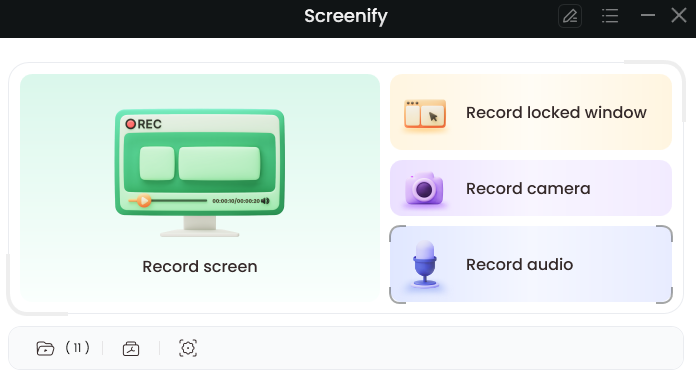
Screenify
Key Features
- Unlimited free HD screen recording for all computers.
- Providing four recording modes: screen+camera, camera, screen, and audio.
- Have different webcam filters and virtual backgrounds.
Pros
- 100% free and unlimited screen recorder with no watermark.
- One-click to quickly store screen recordings with audio locally.
- Share your recorded videos with others in 1 simple click.
Cons
- The edit function is basic and doesn’t include AI features.
2. Grephy Screen Recorder
Another screen recorder we are going to discuss is a Google Chrome extension, Screen Recorder published by GREPHY. What makes Grephy Screen Recorder one of the best screen recorders for Chromebooks is its easy-to-use interface. You can record your screen with only a simple few clicks and after finishing the recording will be automatically downloaded to your device.
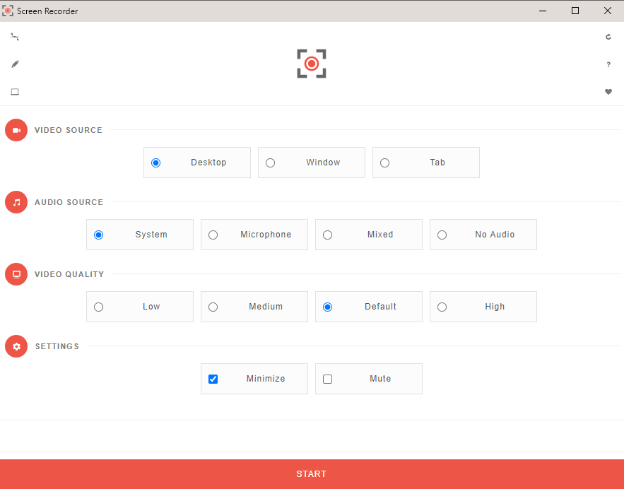
Grephy Screen Recorder for Chromebook
Now let’s look at some of the key features and pros and cons of using Grephy Screen Recorder.
Key Features
- You can change the video source from Desktop to window or tab.
- The quality of the video can also be changed according to one’s requirements.
- Moreover, you can choose if you want to record your audio by using a microphone or just want the system audio. Also, videos without any audio can be recorded too.
Pros
- Easy to use interface.
- No watermark was added to the video.
- Free of cost in Chromebook (as it is an extension of Google Chrome).
- No time limit for recording the screen.
Cons
- No editing function is available.
3. ApowerREC
Another amazing screen recorder for Chromebook is ApowerREC, a full-featured and multipurpose screen recorder.
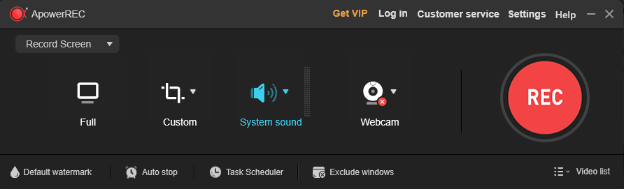
ApowerREC for Chromebook
Its distinctive feature from other screen recorders is that you can add annotations even during the recording to make your recording interesting and more meaningful.
Amazing right?
Key Features
- You can record your screen or webcam either separately or combined.
- The addition of different annotations (arrows, texts, etc) during video recording is an exceptional feature.
- Both internal and external audio can be recorded.
- Smart screen recording like task recording, zoom recording, locked window recording, and spotlight recording is also possible.
- Most of all, the video editing function is also available.
Pros
- You can record full screen or a specific section of the screen.
- A toolbar on the screen during recording allows the users to quickly follow their interests.
- No time limit for recording in the Vip version.
- Video can be recorded in multiple formats.
Cons
- Users may experience slow support.
- After 3 days of the free trial, you must purchase the full version.
4. Awesome Screenshot and Screen Recorder
Awesome Screenshot and Screen Recorder, one of the most popular Chrome extensions with an average rating of 4.6 out of 5, provides you with some exceptional screen recording experience.
It boasts of having more than 2 million users all over the globe. Because it works perfectly in all the latest versions of Chrome, it can be considered one of the best screen recorders specialized in Chromebook.
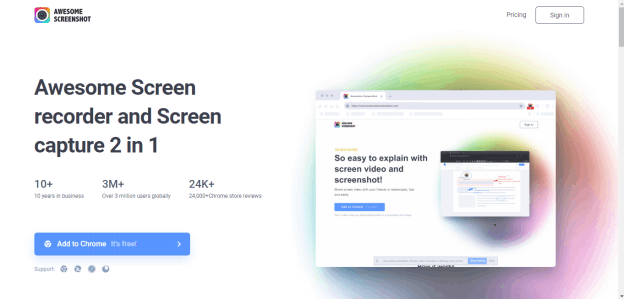
Awesome Screenshot and Screen Recorder for Chromebook
Key Features
- You can add different annotations to the recording.
- You can also take a screenshot during the screen recording.
- Moreover, you can share the video instantly after recording it.
- Videos can be downloaded in MP4 and WebM formats.
Pros
- Can take a screenshot during recording, thus 2 in 1 function.
- Basic edition functions like trimming and cropping can also be done.
- Can record unlimited videos and screenshots in the free version.
Cons
- Leaves a watermark in the free version.
- A limitation of 10 min/video in the free version.
5. Outklip
If you only make short videos, 5 minutes or less, and you want to make a lot of them then Outklip is the right choice. You have the option to upload the video directly to Youtube or Google Drive, or you can just download the video right away. Plus, the video editing tools make Outklip an excellent screen recorder.
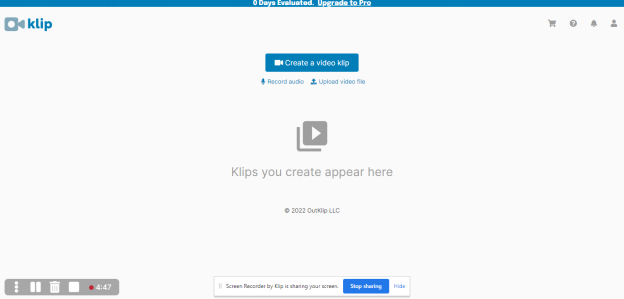
Outklip for Chromebook
Key Features
- You can record your screen or webcam or both at the same time.
- It also allows the recording of external audio by using the microphone.
- Video editing tools to edit the video once it’s finished are also available.
Pros
- Unlimited short videos can be made.
- Simple to use, even for beginners.
- Video editing tools are present even in the free version.
- 4K videos can be made in the Pro version.
Cons
- Video watermark in the free version.
- A time limit of 5 min/video in the free version and 10 min/video in the Pro version.
6. Panopto
Are you tired of downloading and installing screen recorders? Are you looking for some instant screen recording online? If yes, then we have some good news for you! Panopto, an online screen recorder for Chromebook has been made especially for people who are done with downloading huge screen recorders.
Panopto not only allows you to record your screen but can also record multiple webcams automatically combining them into a single recording online for free. Moreover, live streaming, recording lectures, and direct sharing of recordings to Youtube or Google Classroom are also possible.
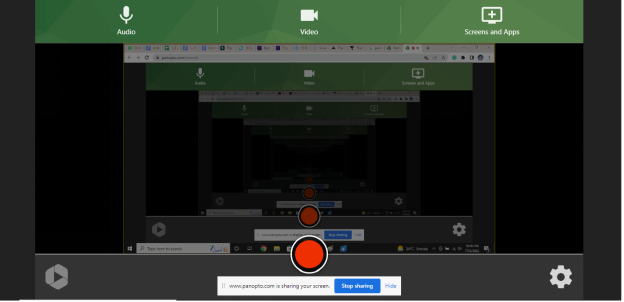
Panopto for Chromebook
Key Features
- You can record your screen on Chromebook anytime and anywhere with just a stable internet connection.
- Screen recording from multiple webcams can also be done.
- Moreover, after finishing the recording, you can directly share it to Google Classroom, or Youtube, or download it.
- Both internal and external audio can be recorded without any hassle.
Pros
- It’s a free online screen recorder so there’s no need to download or install it.
- No watermarks are added to the recording.
- No need for a user account or credit card for screen recording.
- No time limit for recording a video.
Cons
- No video editing tool is provided.
- Limited streaming (100 hours/month) in the free version.
- Limited online storage capacity in both free and Pro versions.
7. Screencast-o-Matic
Another screen recorder widely pursued by Chromebook users is the Screencast-o-Matic Screen Recorder, having more than a million users worldwide.
It is popular for providing free screen recording functions with simple editing and drawing tools. Plus, you can also avail built-in music and caption library in the paid version.
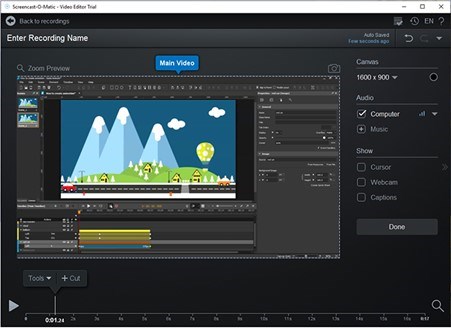
1080p Screen Recorder – Screencast-O-Matic
Key Features
- It has a user-friendly interface with one-click recording.
- It provides the users with free amazing drawing tools to scribble, draw, or doodle on the recording.
- It has an inbuilt library for popular music and captions to add to the recording in the paid version.
- Trimming the video to remove unnecessary parts can also be done.
Pros
- User-friendly interface.
- The drawing tools make it perfect for educational purposes.
- A built-in video editor for improving video.
- Unlimited videos can be recorded.
Cons
- A watermark on every recording in the free version.
- Can’t record full screen.
- A recording time of 15 min/video in the free version.
8. Drift Video for Chrome
Drift Video, an extension of Chrome, allows its users to record the screen and webcam seamlessly. You can also have a chat with the people watching your video because Drift Video notifies you whenever someone watches your video.
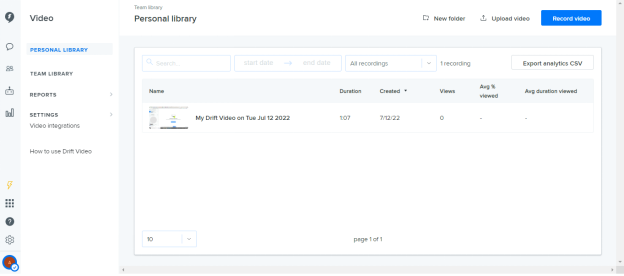
Drift Video for Chromebook
Key Features
- You can capture your face by using the webcam, your screen, or both.
- After recording the video, basic editing like trimming the video, removing audio, or adding captions can also be done.
- The unique feature of Drift Video is that you can send the video link to anyone via Gmail or other methods.
- Moreover, you can have a live chat with the people who watch your video.
Pros
- Free mode is available where you can record and share unlimited videos.
- No watermark on the video.
- You can keep a record of your videos online and download them anytime or share the video link with anybody.
Cons
- A pro version is needed to secure private sharing.
9. FlexClip
FlexClip Screen Recorder not only allows you to record your screen but also edit your recorded videos according to your liking. It has thousands of templates that can be added to the videos to make them innovative and watch-worthy.
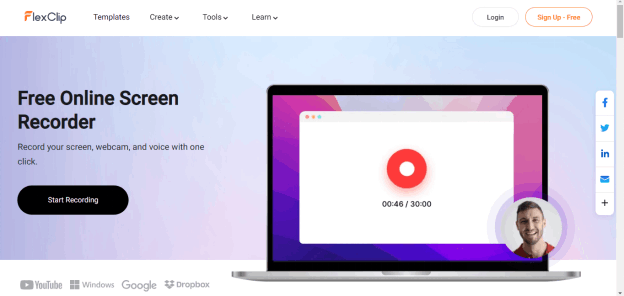
FlexClip for Chromebook
Key Features
- You can record your full screen or any application window or any browser tab on the screen totally free.
- You can record both system or external audio either alone or combined.
- After recording, its powerful video editing tools which allow you to add different templates, music, text, or annotations to the video are like icing on the cake.
- You can easily download the recording or make a link to share with your friends anywhere.
Pros
- Free online screen recorder without installing any software or extension on Chrome.
- No watermark.
- Unlimited recordings can be made.
Cons
- A time limit of 30min/video.
10. Screenapp.io
Last but not least, ScreenApp is also one of the online Screen recorders providing free and instant screen recording of either display screen or webcam or both combined.
You can also record a specific Chrome Tab or Window using this recorder. Moreover, you can directly share the video to Facebook, Twitter, or Linkedin. The Pro version also provides editing of the recorded video and saving the video in Cloud Backup.
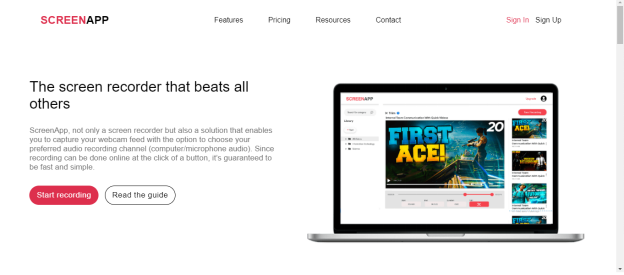
ScreenApp for Chromebook
Key Features
- You can custom record your screen by selecting the whole screen or a specific Chrome Tab or any application using this recorder.
- Audio recording can be adjusted between no audio, system audio, microphone audio, or both.
- You can integrate your recordings into your websites directly by using ScreenApp recording API (only available in the Pro version.)
- Unlimited 3 hours of recordings can be made in the Pro version.
Pros
- Instant, online screen recording without any download or installation.
- No watermark addition on the video.
- Video editing tools and cloud backups are available in the Pro version.
- A specific Chrome Tab or Window can also be recorded.
Cons
- A time limit of 15min/video in the free version.
Now that you know the 9 best screen recorders for Chromebook, let’s have a look at some frequently asked questions about screen recording in Chromebook.
Frequently Asked Questions
1. How do you record your screen on a Chromebook?
As technology is improving day by day, screen recording on a Chromebook is not an arduous feat anymore. There are many third-party software as well as online screen recorders for Chromebook available on the internet. But all of these have their own pros and limitations.
However, the latest version of Chromebook also has an in-built screenshot and screen recording feature. So, instead of using those third-party software or Chrome extensions, why not use this amazing feature of Chromebook for screen recording?
So here is the step-by-step guide on how to record your screen on Chromebook by using the in-built screen recorder.
Step 1. Click on the system menu tray of the Chromebook in the bottom right corner of the screen.
Step 2. Now select the “Screen Capture” option from there to access the in-built screen recorder of Chromebook. Or you can use the shortcut keys, Ctrl+Shift+Overview button (button above number 6.)
Step 3. A toolbar will appear at the bottom of the screen. Select the screen recording option to start recording.
2. Is there any free screen recorder for Chromebook?
Yes, there are many free screen recorders for Chromebook (discussed earlier) but all have different limitations on them. If you are looking for just screen recording, we would recommend using Panopto because not only it’s an online free screen recorder for Chromebook with no download or installation required, but also a simple and easy tool that can be used by even beginners without any hassle.
But if you want to enjoy all the fantastic features of a Pro screen recorder with an editing option, then purchasing a premium version of one of the above-discussed screen recorders that meet your requirement is a better option.
Conclusion
Screen recording is essential not only for teachers and students but also for gamers, YouTubers, businessmen, and many more. In this guide, we have gone over the 10 best screen recorders for Chromebooks and how to use the built-in screen recorder in Chromebooks. Did you find this guide helpful? Which screen recorder have you used from this list for recording your video? Tell us in the comment section below!
Product-related questions? Contact Our Support Team to Get Quick Solution >

