How to Fix iPhone Not Vibrating
iPhone won’t vibrate in silent mode? Follow this guide to get the full list of solutions to iPhone not vibrating problem
Vibration definitely is a great and convenient feature on the iPhone or all phones. In many situations, we need to set our iPhone in silent mode to not bother other people, or some things, such as in meetings, in sleep, in the library, and more. However, we would not like to miss some important calls, messages, or others, either. At this moment, turning iPhone to vibrating would be the best option.
But recently, many users have emailed us complaining about their iPhone doesn’t vibrate anymore, especially for many people who just upgraded iPhone to iOS 11 beta. Actually many things could lead to iPhone vibration not working, but also many solutions can fix this problem. So to help all with it, we will list all solutions one by one in the following.
Solutions to iPhone Not Vibrating
Here we collect seven solutions to help you with problems that iPhone won’t vibrate in silent mode.
1. Toggle iPhone Silent Switch
On the left side of your iPhone, there’s a small switch to turn on/off iPhone silent mode. Generally, when you turn on the silent mode, you can feel a slight vibrate and this means your iPhone vibration is working. Just toggle the silent switch 2 or 3 times, check if your iPhone vibration is back to normal. Although this solution seems unreasonable, it works sometimes.
2. Check Whether Vibrate is Enabled on Silent/Ring
On many occasions, you may just forget to toggle on the vibration feature. To turn on Vibrate, go to Settings > Sounds > Turn on the two toggles, “Vibrate on Ring” and “Vibrate on Silent”. Vibrate on Ring feature will enable iPhone to vibrate on ringing mode, and Vibrate on Silent feature will make iPhone vibrate on silent mode.
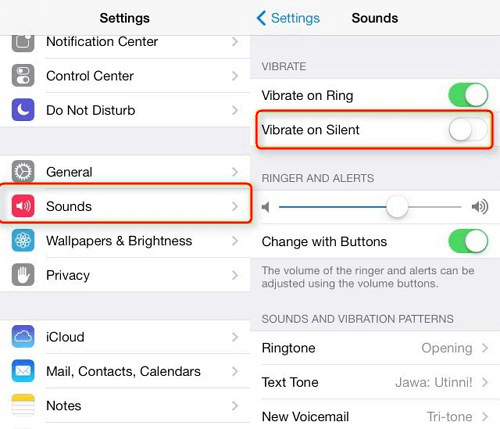
Fix iPhone Not Vibrating – Solution 1
3. Force Restart iPhone
Hard resetting is always the most common way for many iPhone iPad problems. It same goes for iPhone not vibrating issue. To force restart iPhone, go to press ”Home” and “Sleep/Wake” buttons simultaneously. For iPhone 7 and iPhone 7 Plus, please hold the “Volume Down” button and “Sleep/Wake” button > Hold them for nearly 10 seconds until the Apple logo appears.

Fix iPhone Not Vibrating – Solution 2
4. Turn off Do Not Disturb
There is another feature on iPhone – Do Not Disturb, which also can be the reason why vibration does not work. Many users just do not know. If you enable it, calls, alerts, and notifications that you get while your device is locked will be silenced. You need to turn it off, or schedule a time or choose who you’ll allow calls from.
To disable this feature, you have two ways to go,
1. Swipe up from the screen to the Control Center > Tap on the moon logo. It will turn off the Do Not Disturb feature.
2. Go to Settings > Tap on the button next to Do Not Disturb > Make sure of turning off the Manual and Scheduled options.
5. Turn on Vibration
If none of the above methods works, check if you have turned on the Vibration option of your iPhone. Go to Setting > Generation > Accessibility, scroll down to ‘Vibration’ and turn it on. After turning it on, restart your iPhone and see if the vibration is working.
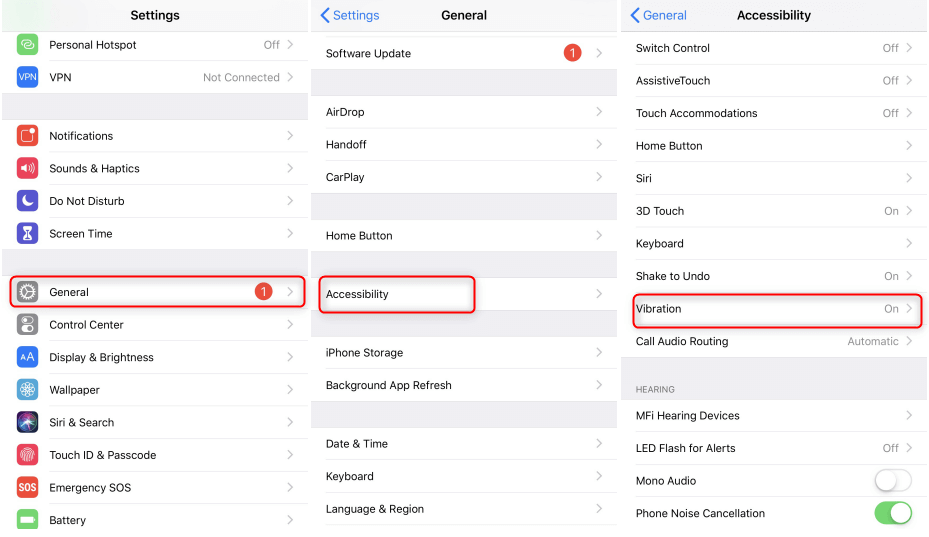
Fix iPhone Not Vibrating – Solution 5
6. Reset All Settings
Another solution you can try is to reset all settings on your iPhone. Go to Settings > General > Reset > Reset All Settings. Then check your iPhone vibration function. Before you try this method, make sure you have backed up your iPhone data before, it has the possibility to cause data missing.
7. Update iPhone to the Latest iOS Version
iPhone running an old iOS version will also lead to iPhone not vibrating in silent mode. For this situation, you need to keep your iPhone in charge and Wi-Fi connected, and upgrade it: Settings > General > Software Update > Install Now.
Bonus Tip: How to Fix Software Glitches on your iPhone
If iPhone not vibrating is caused by unknown software glitches, AnyFix – iOS system recovery & iTunes repair tool can fix most iOS/iPadOS/tvOS problems, including stuck on issues like iPhone stuck on searching, won’t restart/charge/boot loop, etc. Besides, AnyFix can fix 200+ iTunes errors when using it.
Now, you can get the latest version of AnyFix on your computer and try its free trial version:
Free Download * 100% Clean & Safe

Choose System Repair on the Homepage
The Bottom Line
With these methods, you can totally fix iPhone not vibrating easily. If you have any questions about them or have another new and possible solution, please leave your messages in the comments. By the way, for more iPhone related problems and issues, you can refer to this guide to get solutions: The Most Common iOS 12 Update Problems and Solutions >
Product-related questions? Contact Our Support Team to Get Quick Solution >

