How to Save WhatsApp Photos on Android
One of the reasons why so many people use WhatsApp to communicate is the ability to easily include images and videos in your messages and receive them from others. It’s very practical to know how to save photos from WhatsApp on Android phone so that you can keep the images even if the original conversation is deleted or moved to archive.
Some of the dearest photos we have in our phones were snapped by our friends and family members and shared with us via messaging apps like WhatsApp. From group snapshots from birthdays and holidays you can’t attend in person to the latest misadventures of your pets, there are many things captured in WhatsApp photos that you would like to keep forever.
If you own an Android phone, you can save those photos to its memory in multiple ways. It’s possible to set up your phone to automatically save WhatsApp photos to Android gallery, so that you don’t have to worry about it at all. However, in this way you have no control over what will end up in your gallery, so many users prefer to switch this option off and decide whether to save images on a case-by-case basis.

How to Download WhatsApp Photos on Android
This article will show you how to do it with native tools, as well as with a specialized third-party app. Once you understand how easy it is to permanently save photos from WhatsApp, you will never again allow an important image to be lost. Since you never know what your needs might be tomorrow, you should learn as many ways how to save photos from WhatsApp to gallery on Android as you can.
Also Read: Recover WhatsApp Messages from Broken Android Phone >
How do I Manually Save WhatsApp Photos to my Android?
The simplest way to save photos from a WhatsApp conversation is directly through the app. This method doesn’t require you to download any external photos, and is simple enough that practically anyone can complete this task in a few seconds. On the other hand, the downsides of the manual approach include the need to search and find the desired photos within numerous WhatsApp conversations, and the inability to copy all photos at once. As a result, you might spend a lot of time doing this if you want to save a large number of photos.
In order to manually save WhatsApp photos to the gallery on your Android smartphone, you should complete the following sequence factions:
Step 1. Run WhatsApp on your Android phone, and open the conversation from which you want to save one or more media files.
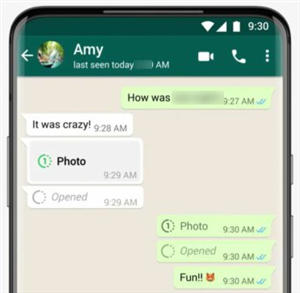
Choose one Conversation on WhatsApp
Step 2. Scroll down to the photo you want to save, and tap on it to open a large version.
Step 3. Tap on the Settings menu icon (three dots) in the upper right corner, then select View in gallery.
Step 4. Find Save option in the horizontal menu and tap on it to save the image.
Tip. How to Extract Photos from WhatsApp to Android
If manual handling of individual photos is too cumbersome and time-consuming for you, there is another possibility you can try. Software tools such as DroidKit by iMobie are designed to help you manage all kinds of data on your Android phone, including WhatsApp conversations and photos. Installing DroidKit on your Android smartphone is an excellent idea, since this software comes with plenty of very practical features that will resolve many situations.
- With DroidKit, you can sync WhatsApp messages and media files, such as photos to your new phone, or to a computer with easy.
- With DroidKit, you can even recover photos from WhatsApp conversations that were already deleted by sender a while ago.
- With an intuitive UI , DroidKit makes the retrieving process easy for everyone to follow and no technical knowledge is required.
Free Download * 100% Clean & Safe
Here is how you can extract WhatsApp photos and save them in the gallery of your Android phone.
Step 1. Download and install DroidKit to your computer and run it > Choose Data Extractor from the main menu, and then select From Google Account.
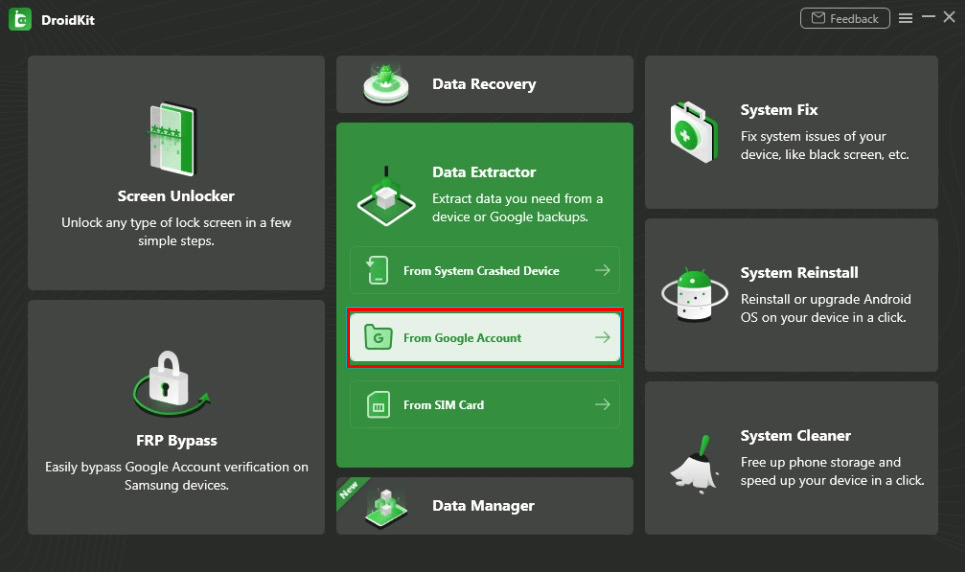
Choose Extract from Google Account
Step 2. Select WhatsApp option in this interface.
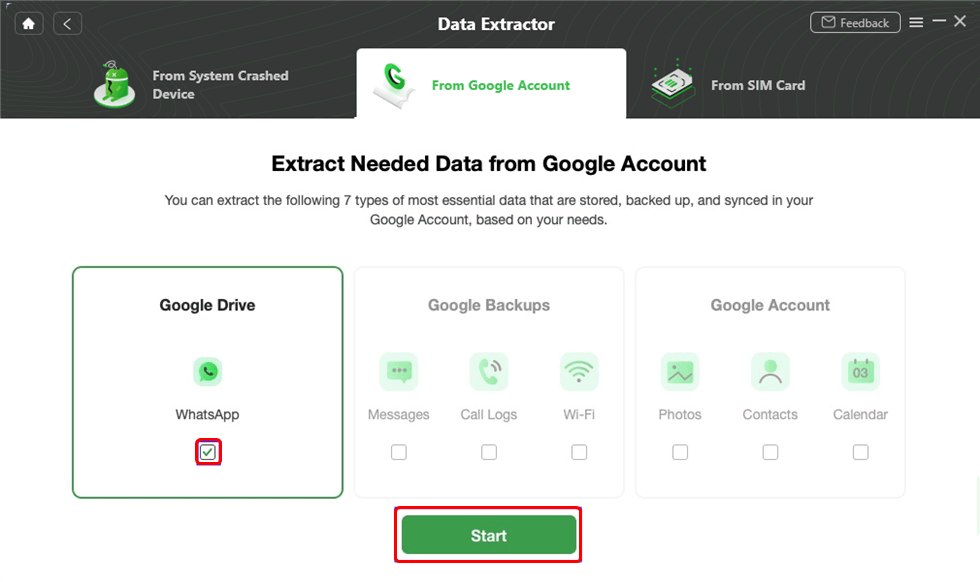
Choose WhatsApp Option
Step 3. Sign in your Google account with password.
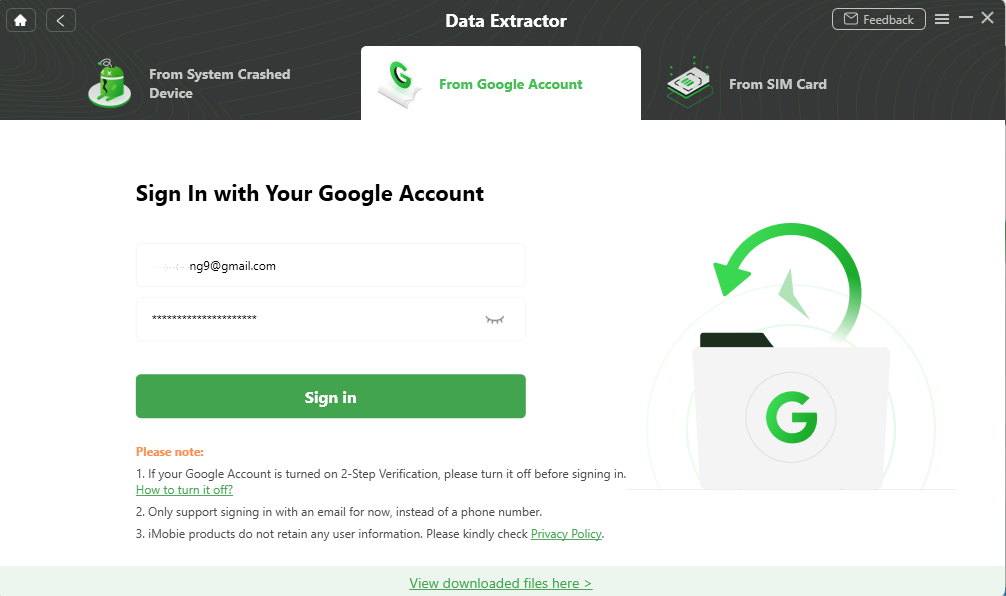
Sign in with Your Google Account
Step 4. Select a backup to download.
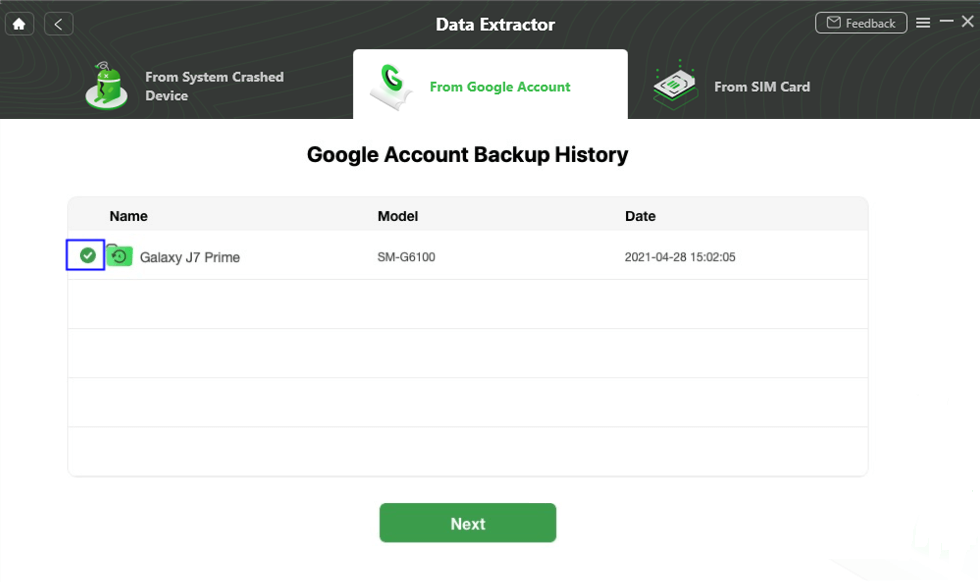
Download and Preview the Google Backup
Step 5. Now you can preview and select the data that you want to save to your device.
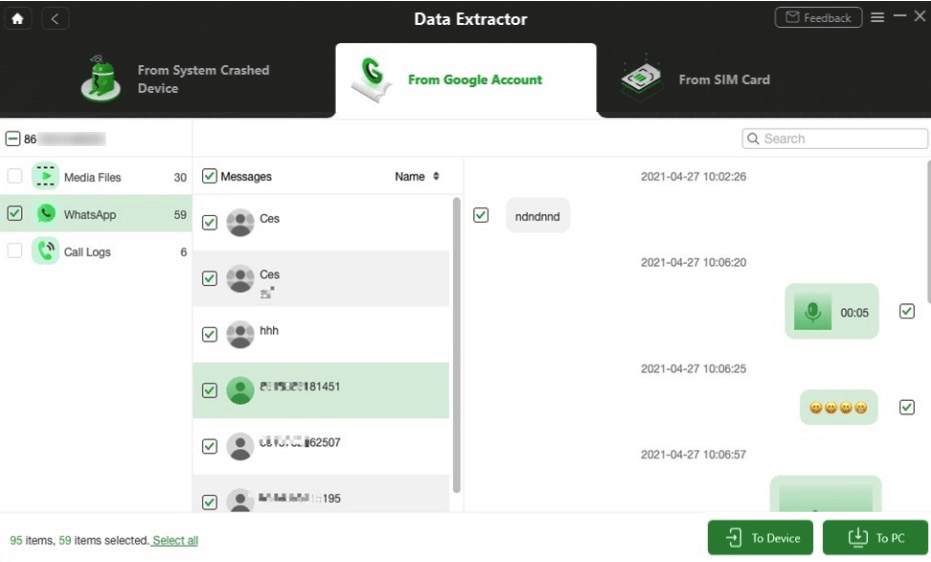
Restore WhatsApp to Phone or PC
Frequently Asked Questions
Can I stop WhatsApp from saving photos on my Android phone and how to do this?
User can decide whether to enable or disable automatic saving of all WhatsApp photos, which is turned on by default on most phones. This option can be turned off by entering Settings menu, and then choosing Data and Storage Usage, and then Media Auto-Download.
Can I recover WhatsApp photos from deleted chats?
This is possible, but you need external software tools to do it. With DroidKit, you can access deleted conversations and find any images that were included, so you can recover them and safely move them to another location for later use.
Where can I find the photos I saved from WhatsApp?
Photos originating from WhatsApp chats are most commonly stored in your Gallery, typically in a folder named WhatsApp. If you are using third-party software to copy those images, they might be placed in a different folder in your Android’s memory.
The Bottom Line
If you are using WhatsApp on your Android phone, you are most likely receiving a lot of photos and would like to keep most, if not all of them. The most straightforward way how to save WhatsApp photos on Android is to enable automatic moving to Gallery, but you can also move the images manually if the auto-transfer option is not active on your phone. Finally, you can download DroidKit, powerful data management and recovery program that lets you save even photos from chats that were removed by senders.
Product-related questions? Contact Our Support Team to Get Quick Solution >

