How to See Deleted Messages on WhatsApp by Sender [Android & iPhone]
Have you ever checked your WhatsApp and noticed several deleted messages by the sender? If yes, you’re not alone! In this article, we have discussed 3 ways how to see WhatsApp deleted messages by sender on Android devices and 4 ways on iOS.
The WhatsApp delete message feature has been a lifesaver for many! However, at the same time, it can ignite curiosity about the contents of the messages.
” Why did the sender delete it?
Was the message about something they don’t want me to know?
Did they accidentally spill some secrets?
Are they trying to tell me something but don’t have the courage to say it? “

How to See Deleted Messages on WhatsApp by Sender
Thousands of unanswered questions swarm our minds as we repeatedly open the conversation, looking at the “This message was deleted” notification.
Not anymore! In this article, we have put together several ways how to see WhatsApp deleted messages by sender.
Learn More:Fix Unable to Restore WhatsApp Backup from Google Drive >
Table of ContentsHide
Can You See Deleted Messages on WhatsApp by Sender?
While most of us believe that once a message is deleted from WhatsApp, it is gone forever. However, some recent studies have shown that we can find messages in backups even after deletion. Therefore, if someone somehow gets access to the backup files, reading deleted messages is a possibility!
And because accessing and reading WhatsApp chat backups is quite a technical process, there are some third-party apps and backup tricks that can help you read deleted WhatsApp messages deleted by the sender.
And that’s exactly what we are going to discuss in this article! Below, you will find 3 foolproof ways to see deleted messages on WhatsApp by the sender on Android devices and 4 tried and tested methods on iPhones.
How to See Deleted WhatsApp Messages on Android?
If you have an Android device synced with a Google account, you can easily see deleted messages via the notifications of chat backup. However, you can also use a third-party app to retrieve the chat backups to view the deleted content.
Below are 3 methods of how to see WhatsApp deleted messages by sender on an Android device.
Method 1: Use A Professional Tool
To see deleted WhatsApp messages on Android phones, the professional Android data recovery tool can be the most reliable and safest way to get the job done. And among so many Android data recovery tools in the market, we highly recommend DroidKit – Android Phone Toolkit. Why? Below are the reasons:
- Recover deleted WhatsApp messages and attachments like WhatsApp images, videos, etc. just in a minute. Save your data in a few minutes with a simple click.
- It supports previewing deleted WhatsApp messages and attachments before selecting the ones you want to retrieve.
- No professional skills required and quite easy to use.
- It works well with almost all models of Samsung phones and tablets
- In addition to data recovery. It can also bypass locked screens, FRP lock, and upgrade and install the latest system versions, among other features.
For Android users, DroidKit can do the best. Why not download DroidKit and have a try!
Free Download for all windows & 100% safe Free Download for all mac & 100% safe
Free Download100% Clean & Safe
Please follow the detailed steps below to see WhatsApp messages:
Step 1. Install DroidKit and Choose WhatsApp Recovery
Download and launch DroidKit on your PC and click the “WhatsApp Recovery” option from the “Data Recovery” tab.

Select WhatsApp Recovery Mode
Step 2. Connect Your Phone
Connect your Android device to the PC, and click “Start.”

Connect Your Android Phone
Step 3. Preparations for Recovering WhatsApp Messages
Back up your WhatsApp data on your device by following the on-screen instructions.

Finish All Instructions
Step 4. Preview Deleted WhatsApp Chats
Once all the installation and restoration steps are complete, DroidKit will retrieve and scan the deleted WhatsApp data.When the scanning process is complete, you can access and view the deleted WhatsApp data. Check what you need and click To Device or To Mac.

Preview the Data of WhatsApp
Step 5. Recover Deleted WhatsApp Successfully
Wait a minute and you will see the Recovered Successfully page below.

Recover the WhatsApp Data
Learn More: How to Restore WhatsApp from Android to iPhone in 5 Ways >
Method 2: Via Notification History
If you don’t want to install an app to retrieve your deleted WhatsApp messages, you can easily do so via the notification history.
What many users don’t know is that most Android devices come with a notification log. This feature comes in handy when you clear your notifications and want to re-check what the notification was about.
However, with the notification history option, you can check the name of the app that sent a notification, its content, and the date and time.
Here’s how to turn on this feature:
- Go to “Settings > Apps & Notifications > Notifications > Notification History.”
- Turn on the “Notifications History” toggle.
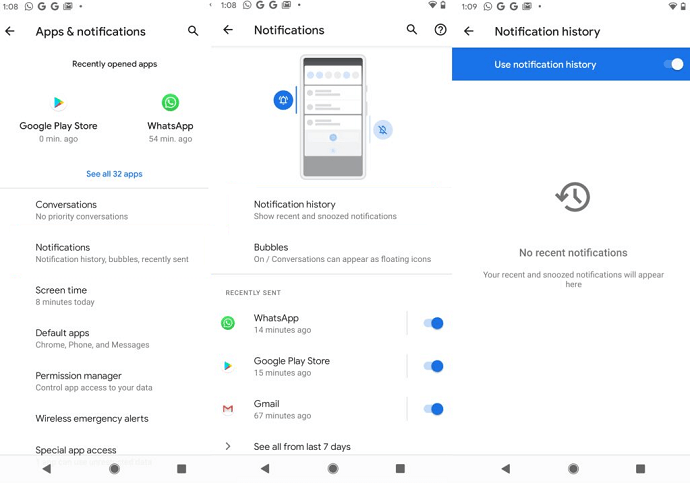
Recover Deleted WhatsApp Messages via Notification History
Method 3: Via Chat Backup
Lastly, we have a third method of how to see WhatsApp deleted messages by sender. This method involves using the WhatsApp chat backup on Google cloud storage.
Here’s how this method works:
1. Go to “Settings > Chats > Chat Backup” on your WhatsApp and look for the required backup.
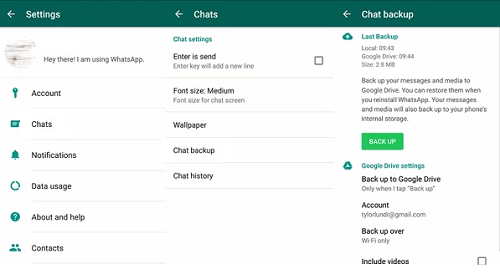
Look for Required Chat Backup on WhatsApp
2. Now uninstall your WhatsApp, and reinstall it again from Google PlayStore.
3. When WhatsApp asks you to retrieve your WhatsApp data, click “Restore Backup.”
This will restore all your chats to your WhatsApp, and you will be able to see the deleted WhatsApp messages.
These were 3 ways to see deleted messages on WhatsApp by the sender on Android. However, for iPhone users, we have also discussed 4 viable methods.
How to See Deleted WhatsApp Messages on iPhone?
Seeing deleted WhatsApp messages on an iPhone is similar to Android; however, iPhone users can also restore their WhatsApp backup via iTunes and iCloud.
So, here are the 4 ways how to see WhatsApp deleted messages by sender on an iPhone:
Method 1: Via Notification
The quickest and easiest way to see a deleted WhatsApp message on an iPhone is via the notifications panel. However, this method has certain limitations:
- You can only see part of the message, not the entire content.
- As soon as you open the notification, the message will disappear.
- You can view the entire message content by pressing and holding the notification; however, this only works for one message.
While this message is simple, you must be tactful to read a deleted message successfully. Therefore, we have a second method too.
Method 2: Via Chat Backup
Another easy way to see deleted WhatsApp messages on an iPhone is via chat backup. This method works only if your WhatsApp data is backed up on iCloud or iTunes. When you restore your WhatsApp conversation from these backups, the entire conversation, including the deleted messages, appears on your device.
Here’s what you have to do:
1. Go to “Settings > Chats > Chat Backup” on your WhatsApp and look for the required backup.
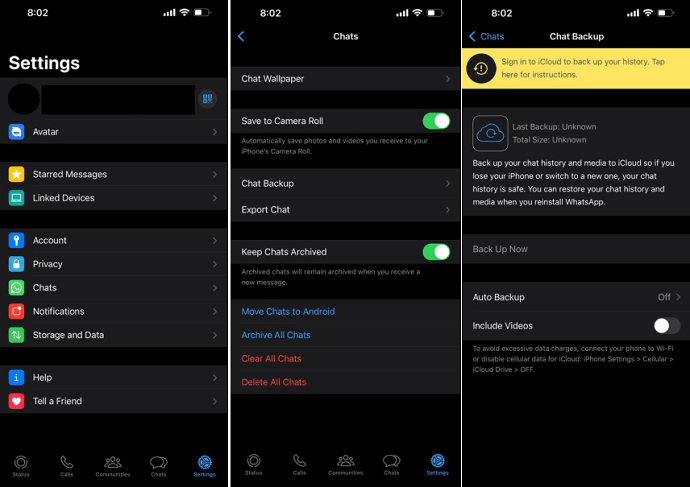
Look for Required Chat Backup in WhatsApp
2. Now uninstall your WhatsApp, and reinstall it again from the Apple Store.
3. When WhatsApp asks you to retrieve your WhatsApp data, click “Restore Backup.”
This will restore all your chats to your WhatsApp, and you will be able to see the deleted WhatsApp messages.
Method 3: Via iCloud Drive
Restoring WhatsApp conversations from iCloud works the same way as chat backup. For this method to work, you must have iCloud Drive turned on, and your Apple ID must be logged in to access iCloud.
- Go to “Settings > Chats > Chat Backup” on your WhatsApp and look for the required backup.
- Now uninstall your WhatsApp, and reinstall it again from the Apple Store.
- Enter your phone number, and once WhatsApp confirms it, click “Restore from iCloud Backup.”
- Sign in to your Apple ID and select the required backup to restore your WhatsApp conversations.

Sign in to your Apple ID to Restore WhatsApp Backup from iCloud
Method 4: Via iTunes
Another easy method to see deleted messages on WhatsApp by the sender is via iTunes backup. However, this method only works if you make frequent backups to iTunes.
Here’s how this method works:
1. Connect your iPhone to your PC, and launch iTunes.
2. Now click on “File > Devices > Restore from Backup.”
3. You will see a list of all the backups according to the date. Click on the backup you want to restore the conversations from.
4. You might need to enter your Apple ID and password for confirmation before your WhatsApp conversations are restored from iTunes.
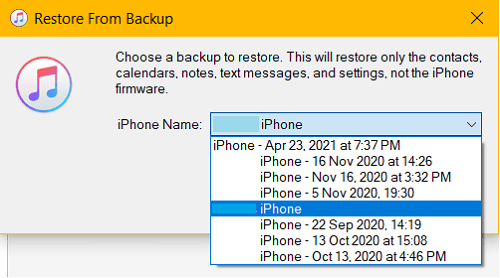
Choose Required Backup
The Bottom Line
When someone deletes their sent WhatsApp message, it automatically makes us curious about the content of the message. Therefore, to avoid making assumptions about the message, it’s better to use the methods mentioned in this article to see the WhatsApp deleted messages by the sender.
What’s more, DroidKit is an efficient, secure, and comprehensive Android data recovery tool that is well worth trying! Download DroidKit now and solve your problem with one click!
Free Download for all windows & 100% safe Free Download for all mac & 100% safe
Free Download100% Clean & Safe
Product-related questions? Contact Our Support Team to Get Quick Solution >

