6 Ways to Transfer WhatsApp From Android to iPhone [2025]
“I switched from android to iPhone after 10 years. I’ve already set up my iPhone and started using it. Still using WhatsApp on my android and forgot to transfer data. How do I set up my old WhatsApp messages and data on my iPhone without having the need to factory reset my iPhone. Thanks”. – An iPhone user asked on Reddit.
WhatsApp Tips & Tricks
WhatsApp Recovery Tips
- Recover Deleted WhatsApp Texts
- Restore WhatsApp on New iPhone
- Recover WhatsApp Without Backup
- Retrieve WhatsApp from Lost Phone
- Recover WhatsApp Videos on Android
- Recover WhatsApp Texts on Android
- Recover Deleted Texts on Samsung
- Couldn’t Restore WhatsApp Chat
- Restore WhatsApp from iCloud
- Restore WhatsApp from Google Drive
WhatsApp Transferring Tips
Other WhatsApp Tricks
When switching an Android to a new iPhone, one of the most serious things is to transfer your WhatsApp chat to your new iPhone. Since Android and iPhone run different operating systems, transferring WhatsApp chat history is currently only available for moving from an iPhone to a new Samsung device. How can we transfer WhatsApp from Android to iPhone in one click?
Here you will get 6 efficient ways. You can migrate WhatsApp data from Android to iPhone without backup, or restore Google Drive backup to iPhone. These methods are available to use on the latest iPhone 17. Also, you can learn the way to transfer WhatsApp without a PC. Keep reading and find an easy way for you.

Transfer WhatsApp from Android to iPhone
Transfer WhatsApp from Android to iPhone via Move to iOS
With the official announcement of WhatsApp to support migrating WhatsApp chats from Android to iPhone free, users now can use the Move to iOS App to transfer WhatsApp chat history, photos, videos, and voice messages from Android to iPhone freely with the same phone number. However, there are some limitations you need to be aware of.
What Do You Need Before Moving WhatsApp from Android to iPhone?
- Make sure that you are using Android OS Lollipop, SDK 21 or above, or Android 5 or above device.
- Your Android phone installed WhatsApp Android version 2.22.7.74 or above.
- You have an iPhone with iOS 15.5 or above.
- Your iPhone installed the WhatsApp iOS version 2.22.10.70 or above.
- iPhone must be brand new or reset to factory defaults.
- Both of your devices must be connected to a power source when transferring.
- Both your iPhone and Android phones are connected to the same Wi-Fi network.
Steps for migrating WhatsApp chats from Android to iPhone
- Install the Move to iOS app on your Android phone and open it.
- Open your new iPhone and start the setup process. When the Apps & Data screen appears, choose Move Data from Android. (If your iPhone is not the new one, you must put it into factory reset, and set it up again.)
- When the code is displayed on your iPhone, please enter it on your Android device > Tap Continue.
- On the Transfer Data screen, choose WhatsApp and tap on the START button on your Android phone.
- Please wait for WhatsApp to scan the data to transfer. And the WhatsApp account on your Android phone will be signed out.
- Follow the on-screen instructions to return to the Move to iOS app and tap the Continue button to start transferring WhatsApp chats from Android to iPhone. This will take a while, so please be patient.
- When the transfer is complete, you need to install the latest version of WhatsApp on your iPhone > Log in to your WhatsApp account with the same phone number that used on your old device.
- When you finish activating your new iPhone, you will see the WhatsApp chats appear on your iPhone.
If you are facing any Move to iOS problems, you can check how to fix Move to iOS not working.
Migrate WhatsApp from Android to iPhone 17 in One-Click
If you find the Move to iOS app fails or it seems that Move to iOS taking forever to transfer, you can rely on WhatsApp transfer tools like AnyTrans to finish the job.
AnyTrans is a professional iPhone transfer and backup tool that allows you to transfer data from an Android device to a new Apple device, including WhatsApp data. It allows you to transfer WhatsApp without backup, or you can choose to transfer from Android to iPhone by restoring WhatsApp from Google Drive backup. What’s more, it enables you to back up all WhatsApp data safely and quickly.
Best of all, you only need 3 clicks on the AnyTrans icon to complete the entire data transfer process. So AnyTrans is recommended by our users and proves to be quite labor-saving to move WhatsApp from Android/iPhone to iPhone.
How to Transfer WhatsApp Android to iPhone
- Transfer WhatsApp from Android to iPhone directly.
- Restore WhatsApp from Google Drive to iPhone.
- Backup & Restore All WhatsApp Data (texts, photos, videos, etc.).
- The latest iPhone 17 and iOS 26 are Supported.
Free Download100% Clean & Safe
Free Download100% Clean & Safe
Free Download * 100% Clean & Safe
Step 1. Download AnyTrans on your computer > Connect your Android and iPhone to the computer via USB cables > Click on the “Social Messages Manager” mode.
Step 2. Click on WhatsApp to Device > Then tap on the “Transfer Now” option to go on.
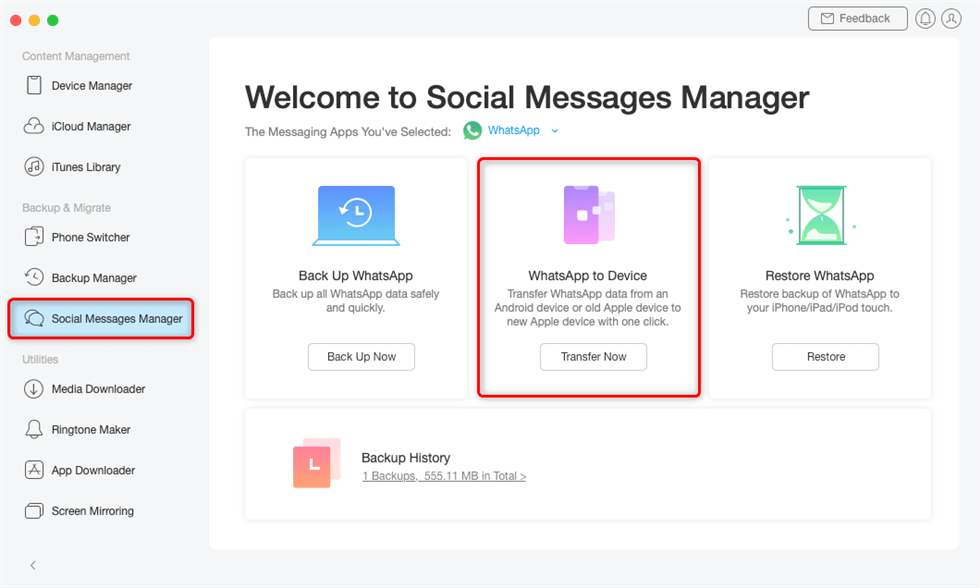
Click on WhatsApp to Device
Step 3. Select your Android to be the source phone and your new iPhone to be the target phone. Then you need to click on the “Next” button to back up your WhatsApp.
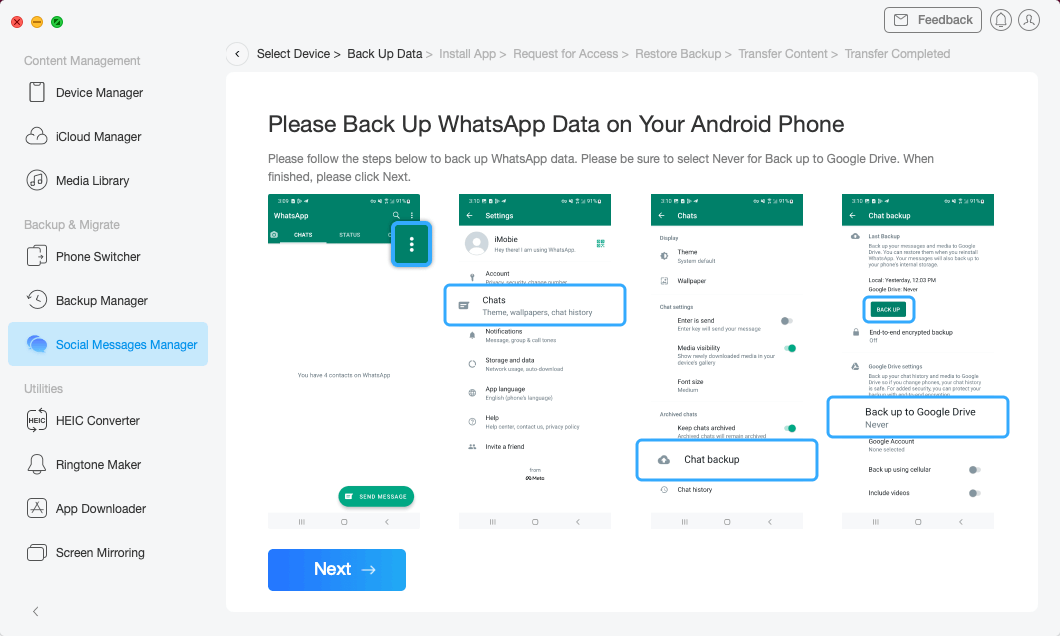
Click Next to Back up WhatsApp
Step 4. After that, AnyTrans will start to migrate WhatsApp data to your iPhone.
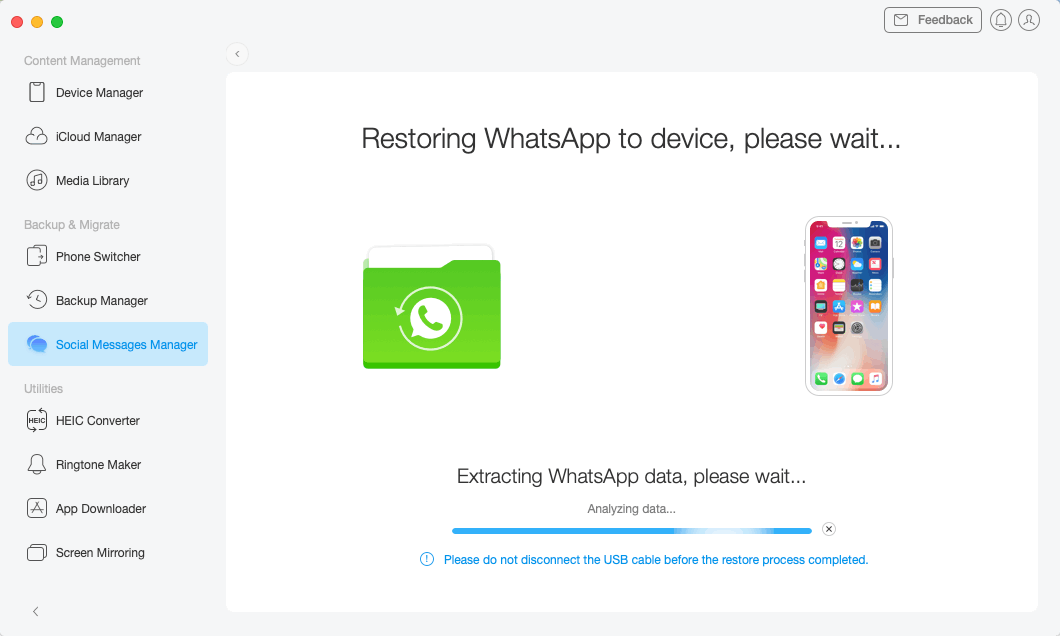
Restoring WhatsApp to iPhone
For more details, you can also refer to the WhatsApp transferring guide.
Transfer WhatsApp Data from Android to iPhone with Google Backup
If you have backed up WhatsApp data on Google Drive, then you can also transfer WhatsApp backup from Google Drive to iPhone via AnyTrans. It helps the users who change Android to iPhone, or who can not restore WhatsApp from Google Drive.
Here are the steps:
- Open AnyTrans and Connect New iPhone. Also, open AnyTrans and connect your new iPhone via USB cable > Go to Social Messages Manager > Move the mouse to Restore WhatsApp.
- Choose Restore WhatsApp from Google Drive Backup.
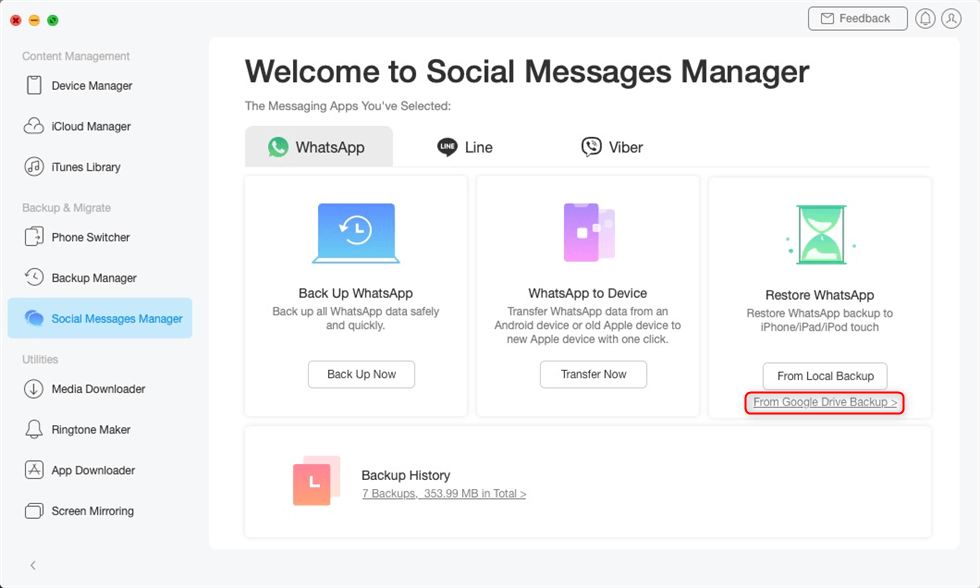
Choose Restore WhatsApp from Google Drive Backup
- Log in to Google Account and View Backup History. Once you sign in to your Google account, you can view all your WhatsApp backup history. Choose one backup file and continue.
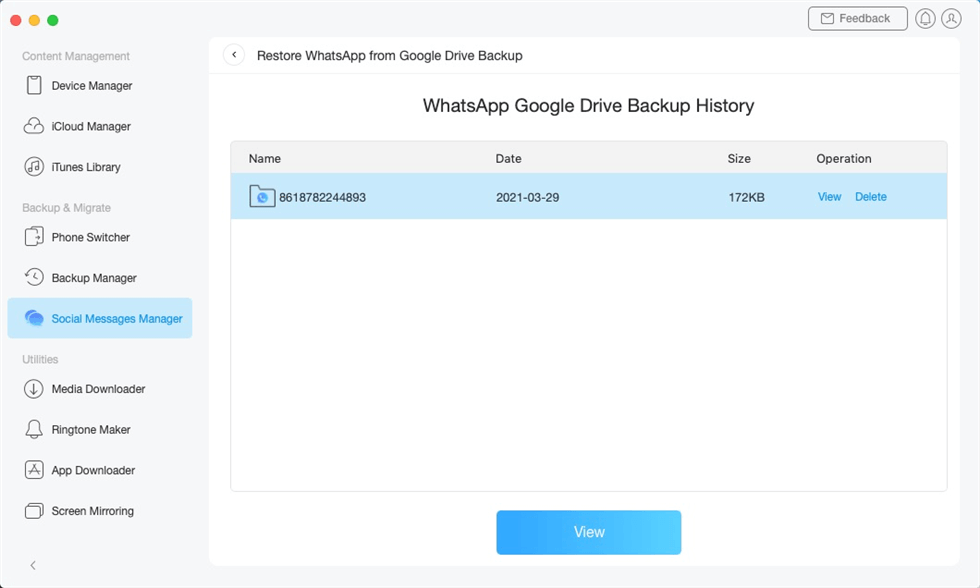
Select a WhatsApp Google Drive Backup
- Access WhatsApp Files. Here you can directly restore attachments like WhatsApp photos, audio, etc. If you’d like to restore messages or calls, please keep reading below.
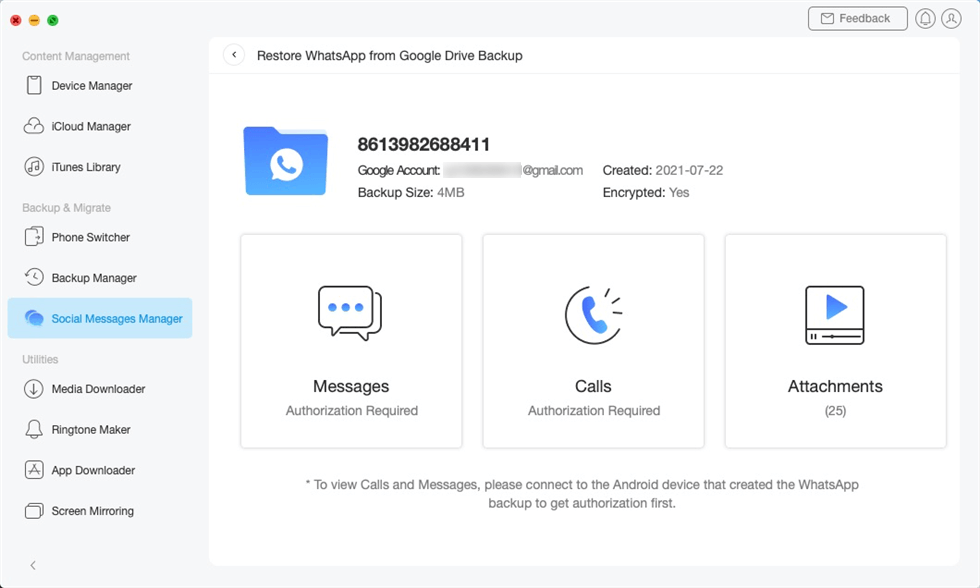
Preview WhatsApp Backup Files
- Get Authorization and Decrypt WhatsApp Messages. To get authorization, you need to follow the on-screen instructions to finish. Then, WhatsApp chats will be decrypted and you can choose to restore them. Also, you can transfer to a computer or print your chat history.
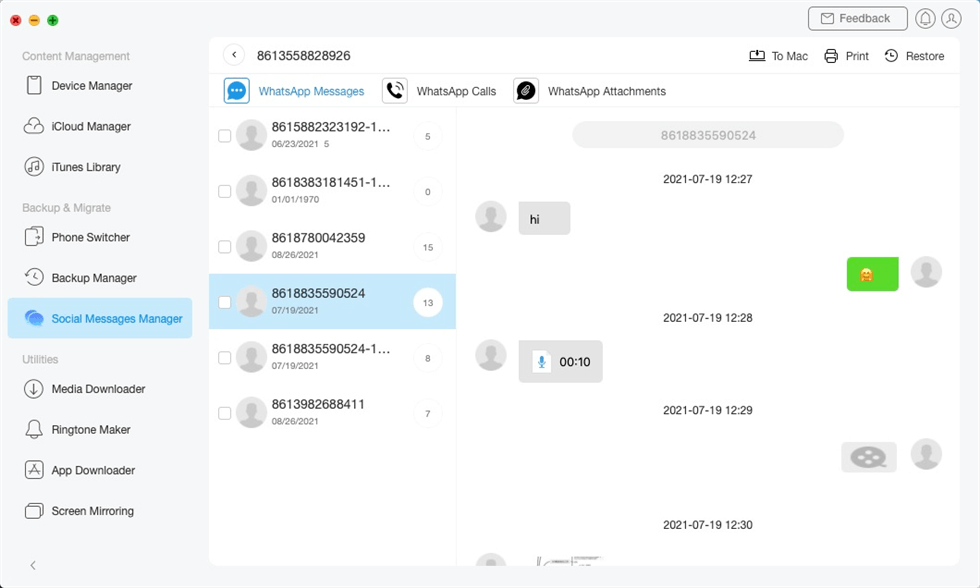
Restore WhatsApp Messages from Google Drive to iPhone
- Restore WhatsApp Backup to iPhone Successfully.
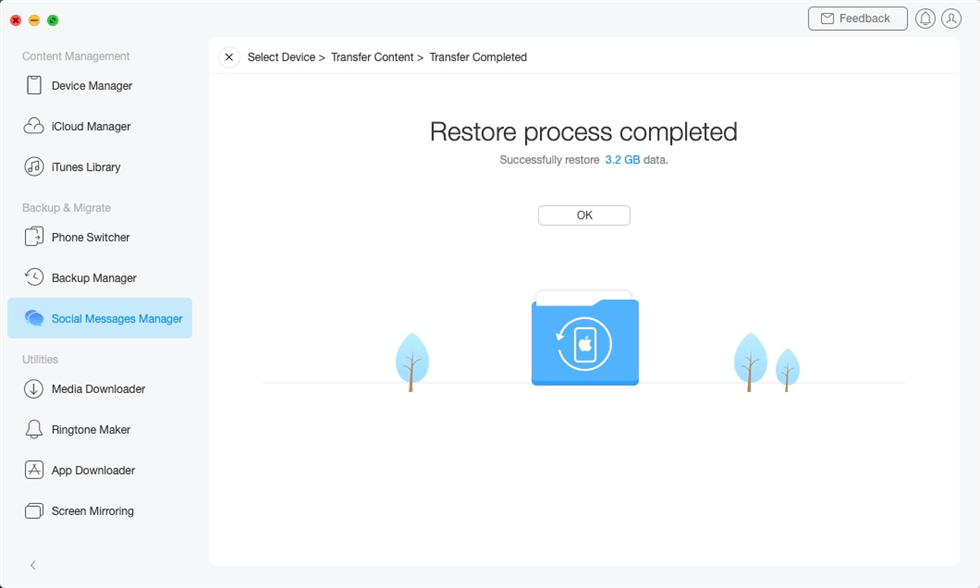
Restore WhatsApp Backup from Google Drive to iPhone Finished
Also Read: How to Transfer Contacts from Android to iPhone >
Transfer WhatsApp Chats from Android to iPhone Free Using Email
WhatsApp provides you with another option – Email to transfer WhatsApp chat from Android to iPhone without a PC. The email will send your entire chat history to your iPhone, but it won’t directly move the WhatsApp chats to your iPhone’s WhatsApp. With this method, you can choose to store WhatsApp messages with emails on an Android phone and iPhone.
To migrate WhatsApp from Android to iPhone without a PC:
- Launch the WhatsApp app on your Android device.
- Go to “Settings” and choose “Chats” settings.
- Tap on the “Chat History” option to get to the chat history screen.
- Tap on “Export chat” to export WhatsApp chats.
- On the following screen, you will be asked to choose a contact whose chat history you want to export.
- Select a contact and then choose Email (or Gmail, if you use it) to transfer the entire chat history to an email address.
- Open the inbox of the email account you sent your chat history to your iPhone.
- You will be able to view your WhatsApp data on your iPhone.
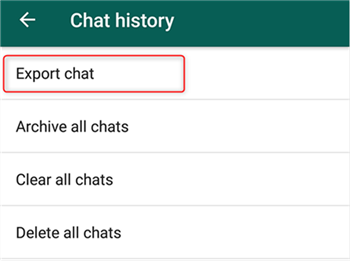
Transfer WhatsApp Chats to iPhone via Email
How to Transfer WhatsApp Messages to New iPhone 17
PhoneTrans – Phone to Phone Transfer, helps you to migrate WhatsApp messages and attachments from Android to a new iPhone, or an old iPhone to a new iPhone. Whenever you change to a new iPhone or Android device, PhoneTrans will help you to merge data between phones. Except for WhatsApp data, you can move other apps with a click, including Line and Viber data. With PhoneTrans, you can easily bring WhatsApp data and apps to your new iPhone. Supports most Android models and the latest iPhone 17.
Download it and follow the steps below to transfer WhatsApp messages to your new iPhone.
Step 1. Launch PhoneTrans and go to App Transfer > Click on WhatsApp and Start Transfer.
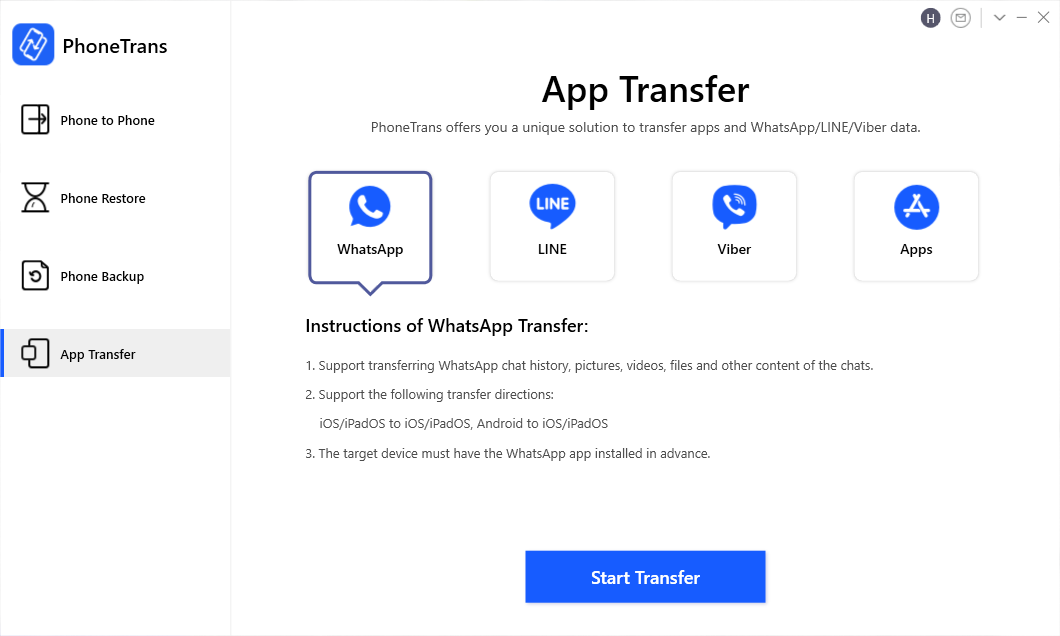
Choose WhatsApp and Start to Transfer
Step 2. Connect your Android and iPhone > Tap on Transfer button to continue.
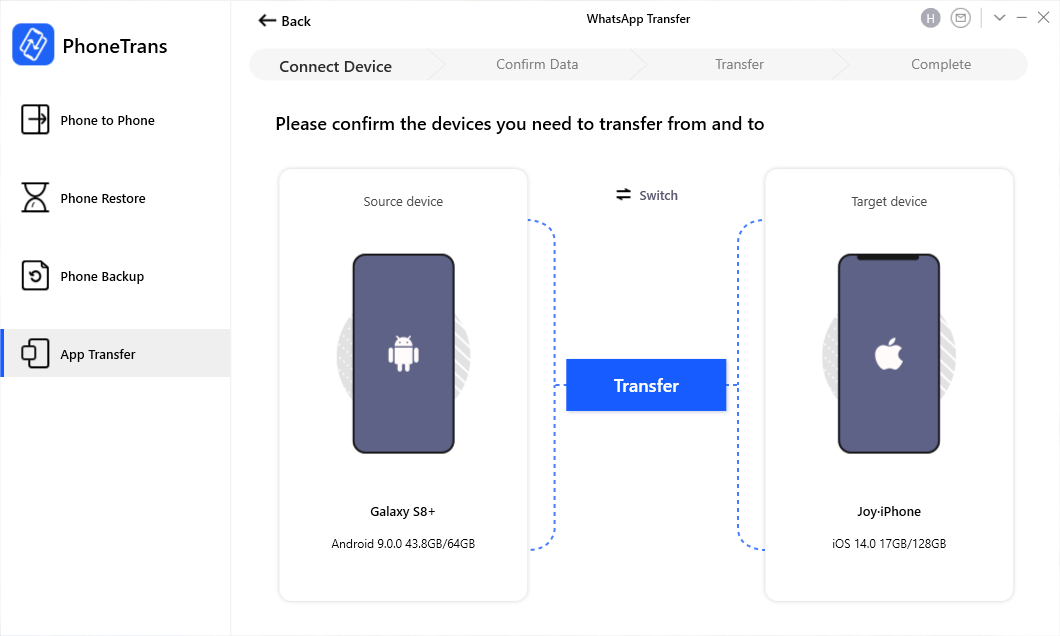
Connect Both Samsung and Android Devices
Step 3. Follow the on-screen steps to finish some settings. After that, WhatsApp transfer will start till the process finishes.
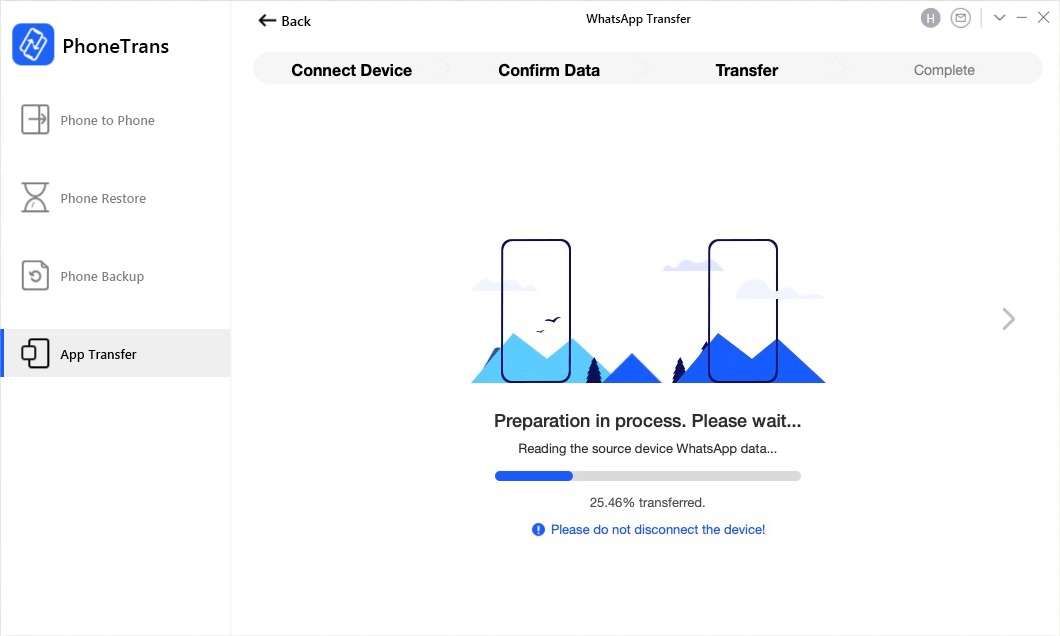
Start WhatsApp Transferring Process
Transfer WhatsApp Android to iPhone via Local Backup
As we said, transferring WhatsApp messages from Android to iOS is not officially supported. Why? This is because Android uses Google Drive to store WhatsApp backups, but WhatsApp backups on an iPhone are stored in iCloud. This makes it impossible to transfer across the platforms. So we have to rely on third-party apps like AnyTrans we mentioned in Part 1 to do this.
If you want to Migrate WhatsApp Chats between the same Android or iOS systems, here are steps you can try:
Below are the steps to transfer WhatsApp chat from Android to Android:
- Open WhatsApp on your Android phone.
- Go to Settings, and tap on “Chats”.
- Choose “Chat backup” to backup WhatsApp messages on your Android phone.
- WhatsApp chats will be backed up to Google Drive.
- Install WhatsApp on your new Android phone.
- Open WhatsApp and log in with the same WhatsApp account.
- Tap Continue will allow WhatsApp to access your Google Drive backup.
- Choose the WhatsApp backup you need.
- Click “Restore”.
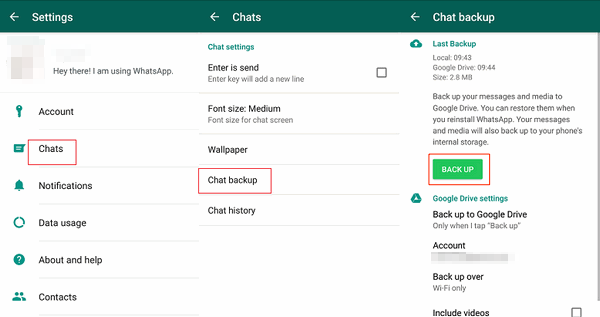
Backup WhatsApp Chats on Android
Here are steps on transferring WhatsApp chats with WhatsApp Backup on iPhone:
- On your old iPhone, open WhatsApp.
- Go to “Settings” and tap “Chat Settings”.
- Tap “Chat Backup” and tap “Back Up Now”.
- On your new iPhone, install and open WhatsApp.
- Log in to the same account.
- When you see the “Restore Chat History” option, tap on it to restore your WhatsApp chats.
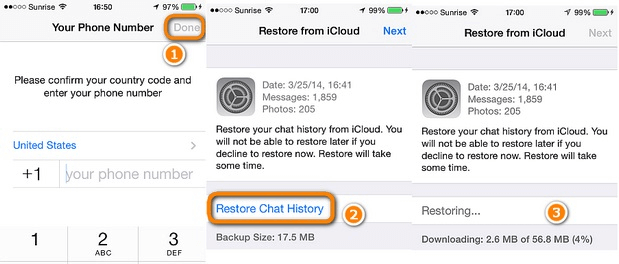
Transfer WhatsApp from iPhone to iPhone via WhatsApp Backup
Will I Lose My WhatsApp Conversations if I Change Phones?
Absolutely not, with the methods that we provided above, you can transfer WhatsApp between Android and iPhone, between two Android phones or two iPhones. No matter whether you had a Google Drive WhatsApp backup or not, no data will be erased during the process.
Besides, if you change phones with different numbers, the Change Number feature of WhatsApp allows you to keep WhatsApp account information, including profile photo, name, about, individual chats, group chats, and settings. And, you can use the feature to inform your contacts about your new phone number:
- Go to Settings of WhatsApp
- Click on Account.
- Choose Change Number and continue.
- Fill in your old number and new number.
- Send notifications to your contacts, then tap Done.
To transfer WhatsApp to a new phone with the same number, which is applied for the same OS, you just need to download WhatsApp on your new phone and register the same phone number. WhatsApp account information will be updated automatically. You can restore all the WhatsApp conversations easily for the same OS.
Transfer Whatsapp from Android to iPhone FAQs
Thinking about switching to a new iPhone but don’t want to lose your WhatsApp data? Here are the most frequently asked questions from users making the move:
1. How to transfer whatsApp from Android to iPhone without PC?
Move to iOS allows you to transfer WhatsApp from Android to iPhone without a PC. This method requires restoring your iPhone to factory settings, please remember to back up your data:
- Prepare your device: Update WhatsApp on your old Android and enter the initial “Hello” interface on new iPhone.
- Start Move to iOS: Download and open Move to iOS on the Android, enter the verification code and select the target data.
- Complete migration and verification: Wait for the process and restart the iPhone and log in with the same phone number.
2. How to transfer whatsApp from Android to iPhone 17?
To transfer WhatsApp from Android to iPhone 17, you can use the official Move to iOS app during the iPhone setup process:
- Make sure your Android device is ≥ Android 9 and your iPhone 17 is updated to iOS 26.
- If Move to iOS gets stuck at 0%, enable airplane mode and reconnect, or use third-party tools like AnyTrans instead.
If your iPhone is already in use, AnyTrans let you transfer WhatsApp without factory resetting your iPhone.
3. Can I transfer whatsapp to iPhone without factory reset?
Yes, you can transfer WhatsApp from Android to iPhone without a factory reset using third-party apps like AnyTrans. Unlike the Move to iOS method – which requires a fresh iPhone setup – these tools allow you to move your chats and attachments while keeping your iPhone’s existing data intact.
4. How to restore WhatsApp backup from iPhone to Android?
Restoring WhatsApp data from iPhone to Android isn’t officially supported via iCloud. However, if your Android phone supports Android 12 or higher, you can use WhatsApp’s built-in “TransferChats to Android” feature during setup.
The Bottom Line
While switching phones, there is no direct way to migrate WhatsApp chat across the systems, but with the help of the above guide, you should be able to easily transfer WhatsApp data from Android to iPhone without a hitch. If you want a full-way data transfer and management tool when changing Android to iPhone, AnyTrans is the better one to choose. It can transfer 21+ Android files to the iPhone, including WhatsApp chats, photos, contacts, videos, messages, etc.
Free Download * 100% Clean & Safe
More Related Articles
Product-related questions? Contact Our Support Team to Get Quick Solution >

