How to Transfer Data from Xiaomi to Samsung Easily
Mi Mover may frequently be used to transfer data from Xiaomi phones. However, if mi mover not working, you will need to look for a mi mover alternative. We will show you some alternative options for transferring data from Xiaomi to Samsung in this section.
Mi Mover is the first choice of Xiaomi users to transfer data from Xiaomi to Samsung, but somehow it is possible that your mi mover might not be working, and you are unable to transfer the data. Not being able to transfer the data in a working day may lead you the incompletion of some important official work or projects.
There may be times when mi mover not working on your phone and you need any other tool to transfer the data from one Xiaomi phone to another. If you are looking for some mi mover alternatives then here are some of the best tools that you can use to transfer the data.
MobileTrans
MobileTrans is one of the most feasible ways and efficient mi mover alternative to transfer the data from one device to another. It can transfer up to 18 types of data which include contacts, photos, videos, audios, documents, and more. It is also updated according to the latest version of Android and iPhones.
Below are some of the basic steps that you can follow to transfer data from Xiaomi to Samsung.
Step 1: Download and Install MobileTrans on your computer. Launch the app on your computer and then connect your mobile phones to the computer using a USB lightning cable.
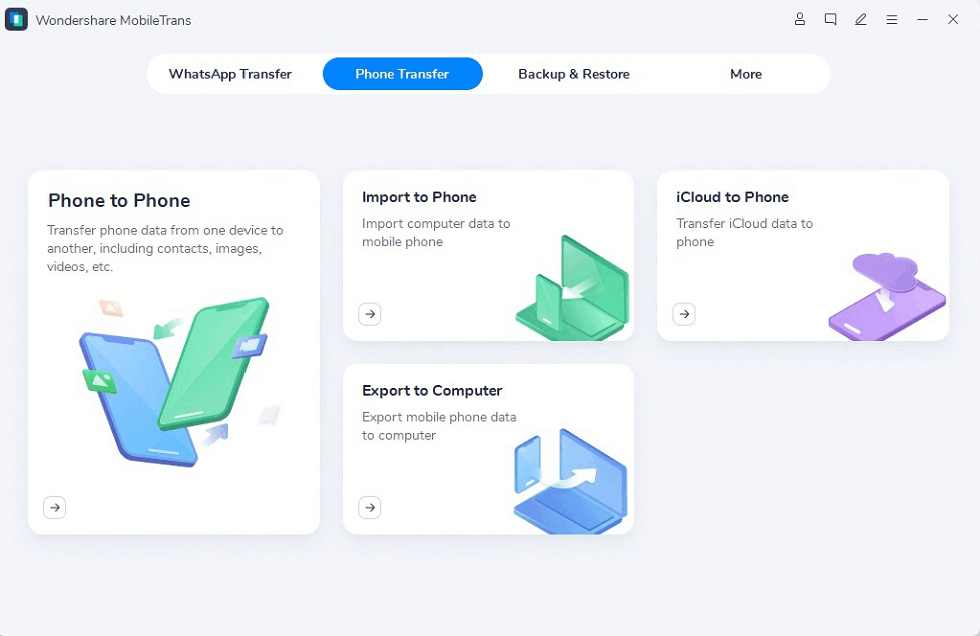
Connect Your Phone to MobileTrans
Step 2: As soon as the Mobile Trans detects your device, state the sender and receiver device.
Step 3: Select the data you want to transfer from Xiaomi phone to Samsung, and click on “Start” to start transferring the data from one phone to another.

Select the Data You Want to Transfer
Let your phones stay connected to your computer until the data transfer completes. Once the data transfer got completed, you can disconnect the mobile phones.
AnyDroid
As one of the best mi mover alternative, unlock other software programs, AnyDroid is really professional in data management on Android devices. You can realize all your needs on AnyDroid while using an Android device, no matter it’s a mobile phone or tablet.
The best thing about AnyDroid is that you can transfer data selectively from Android to Android phone. Moreover, you can even use it to transfer content between computer and Android, and between iPhone to Android. Free download AnyDroid on your computer and then follow the below steps to learn how to use it to transfer data from Xiaomi to Samsung.
Free Download * 100% Clean & Safe
Step 1. After downloading, connect your devices to the computer with USB cables or under the same WiFi.
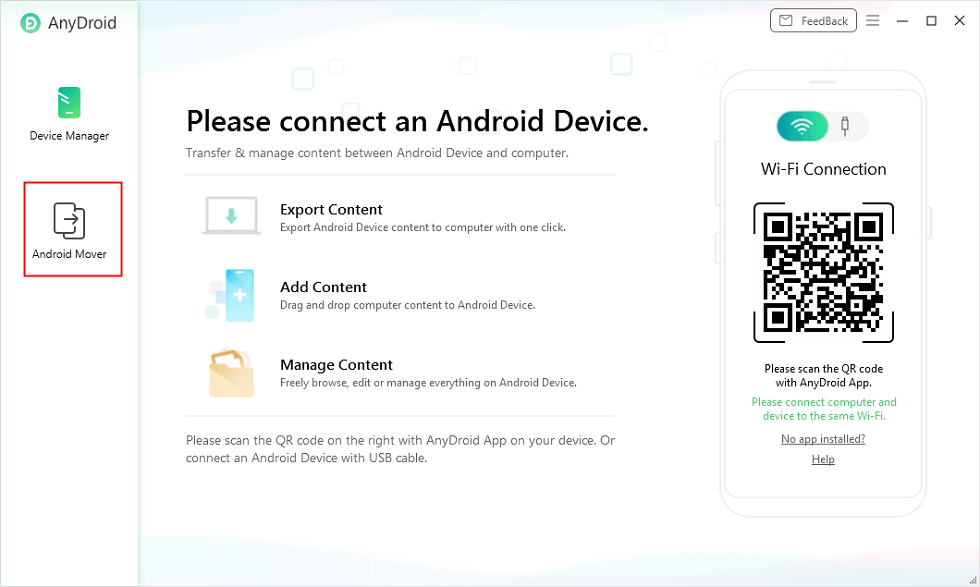
Choose Android Mover Function
Step 2. Click on the Android Mover option > Tap on the Android to Android option.
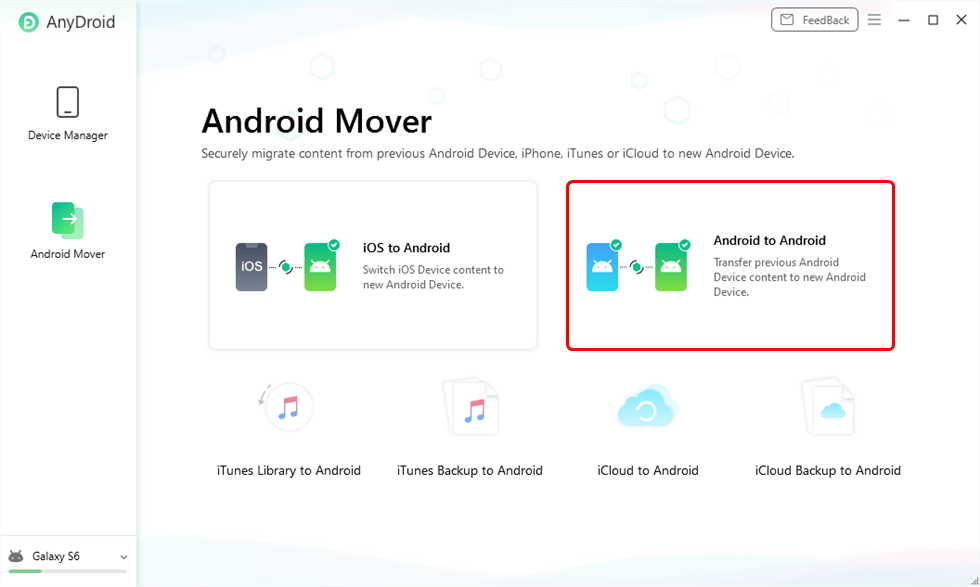
Click Android to Android
Step 3. Follow the instructions on the screen, you will see all the data on your Android device have listed here. Select all or choose the one you want to transfer. Minutes later, AnyDroid would complete all the data transfer from Xiaomi to Samsung.
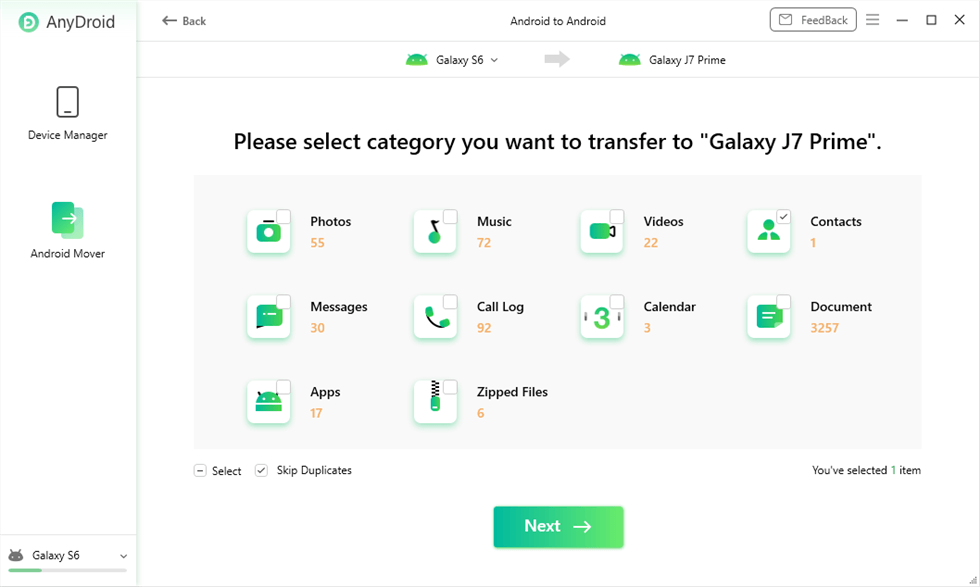
Choose Category and Click Next
Smart Switch
Samsung has its tool for transferring data from one Samsung phone to another. It is one of the best mi mover alternative as it is powered by Samsung and secure to use. Using Smart Switches, you can directly transfer data from one device to another or with the help of a computer. You can use Smart Switch to quickly transfer the data on your iOS, Android, or Windows phone.
Here are some of the ways that can transfer data from Xiaomi to Samsung phones easily and quickly.
Step 1: From Google Play Store, download the Smart Switch app on both phones and Install it.
Step 2: Use a USB lightning cable, to connect your phone to the computer, or you can connect the devices wirelessly.
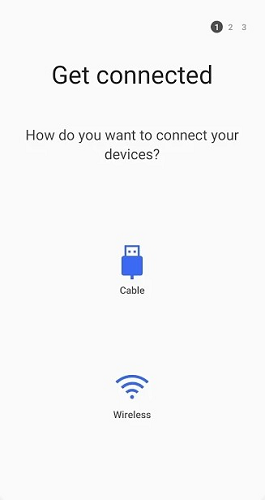
Connect Your Phone to Smart Switch
Step 3: Choose the data that you need to transfer from your Xiaomi phone to Samsung.
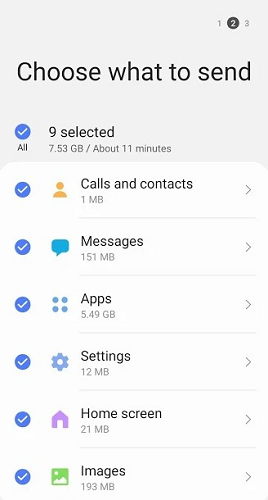
Choose Data You Want to Transfer
Once connected wirelessly, keep the phones close enough to transfer the data effortlessly.
Syncios Data Transfer
The most convenient mi mover alternative to transfer the data between the phones is Syncios Data Transfer. It can simply transfer your data from one device to another. You can also transfer media files between the devices.
You need to perform only these 3 below-mentioned steps to transfer data from Xiaomi to Samsung.
Step 1: Download and Install the Syncios tool on your computer. After installing, run it on your computer and connect both the devices using a USB lightning cable.
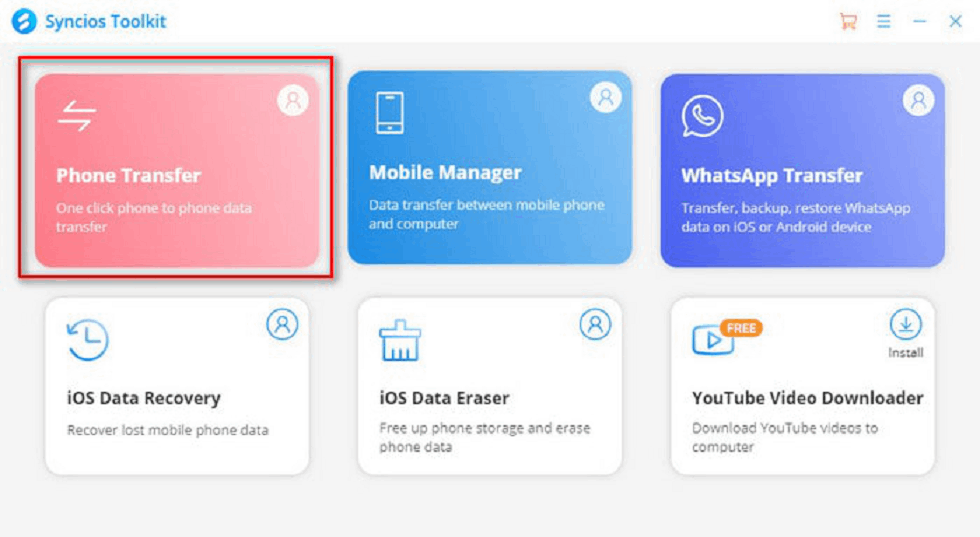
Launch the Software
Step 2: Once Syncios detects your device, select the source and destination devices. Click on the “Next” option to continue.
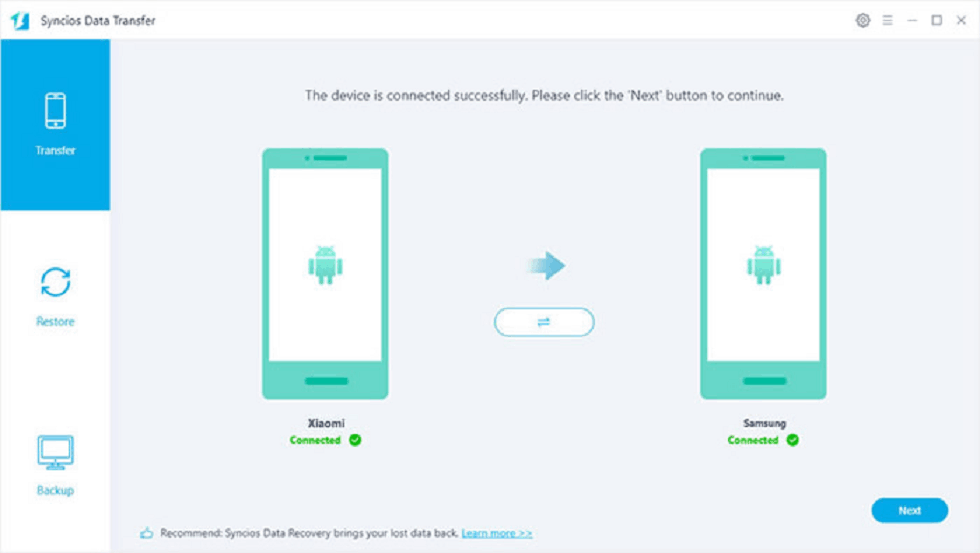
Connect Device to Computer
Step 3: Choose the data that you want to transfer from Xiaomi phone to Samsung, click on the “Next” button and you can easily transfer the data from your Xiaomi phone to another.
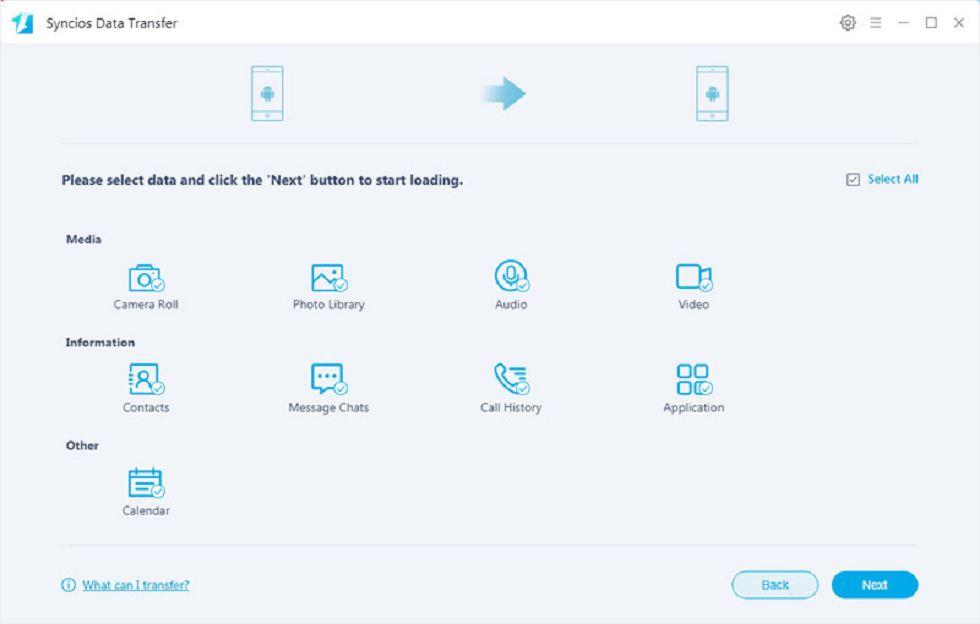
Choose Data You Want to Transfer
The Bottom Line
Here we have brought you with few of the best mi mover alternative that can help you to transfer data from Xiaomi to Samsung with the ease of a few clicks. We hope you will use these tools to transfer the data from one device to another and find the best for you. But if you want to transfer data not only between Android devices, but also to computer or from iPhone to Android, then AnyDroid is the best choice for you.
More Related Articles
- Backup Android Phone to PC Before Factory Reset >
- Transfer Data from Motorola to Motorola >
- Where Are Contacts Stored on Android >
- Best SMS Recovery Apps for Android >
- How to Extract Data from Broken Android Phone >
- How to Recover Data from Dead Android & iPhone >
- Best Apps to Transfer Data from Android to Android >
- How to Recover Deleted Photos on Samsung [3 Minutes] >
- How to Open WhatsApp Backup File on a PC >
- How Can I Transfer WhatsApp Backup from Google Drive to iCloud >
Product-related questions? Contact Our Support Team to Get Quick Solution >

