How to Recover Data from Broken Android Phone 2025
Was your Android screen broken? Are you hunting for Android data extractor to recover data from your broken Android phone? If yes, then your search ends here as we will offer you several broken Android data extraction solutions, some of which can even mirror broken Android screen on pc without USB debugging.
DroidKit – Broken Android Data Extraction
If you want to recover data from broken Android phones, download DroidKit to extract data with ease. You can also mirror broken Android screen on pc without USB debugging. Supports Samsung phone & tablet, etc.
Phone users tend to save a large amount of their personal or essential data on their Android devices, but what if the screen of your Android device is broken or the system crashes? Or what if your Android phone is dead? Many Android phone users may have encountered situations like this. Well, you will indeed wonder about how broken Android data extraction works!

Broken Android Data Extraction
When we talk about broken Android data recovery or broken Samsung recovery, there are plenty of methods and applications available on the internet that guarantee to offer reliable results. Still, in reality, not all of them are up to the mark. So, here in this article, we’ve compiled a list of the most effective methods that will prove to be a seamless solution for broken Android data extraction. As a bonus tip, we will also recommend top-notch software that will work as the best Android data extractor!
So, let’s start with this guide but before moving forward to the recovery methods, let’s just get an answer to some of the common questions related to broken Android data extraction!
Can You Retrieve Data from a Dead Android Phone?
A broken Smartphone screen, whether dead or broken, is always a frustrating feature. Whenever the screen of your Android device is broken, you might start wondering, “Is it possible to recover data from a broken Android phone?” Well, there is no need to wonder anymore as we are here with an answer!
Can you extract photos or contacts of a dead Android phone with a broken system or screen?
You might have saved a lot of data and files on your Android device that involves photos, contacts, messages, and much more. So, when your Android device’s screen is broken, you can indeed extract any kind of data stored in your device. This can quickly be done by getting hands with the suitable methods or by opting for a reliable Android data extractor that helps you recover any kind of data within a couple of minutes.
So, next time when your Android device’s screen is dead or broken, you should stop worrying about the possibility of data extraction because, with the right tools and right methods, data recovery is just a few clicks away!
Can you recover data from a broken screen phone without USB debugging?
The simple answer to this question is YES! Though USB Debugging plays an essential role in data extraction, there’s still a possibility to mirror broken Android screen on pc without USB debugging. As long as you choose the right Android Data Recovery Software on your PC, you can get back all the data from your Android device even when USB Debugging is turned OFF or disabled.
How to Recover Data from Android Phone with Broken System?
If your Android phone suffers from a black screen of death, chances are that the system of your Android device is broken, and you need to extract the data immediately. No matter how your Android phone is broken and what system issues your Android device is facing, the professional broken Android data recovery tool -DroidKit will surely help you extract every kind of data from your Android smartphone within a few minutes.
DroidKit is a perfect data recovery tool that allows Android users to mirror broken Android screen on PC without USB debugging, whenever the device encounters disasters like black screen of death, system crash, virus infection, water damage, touch screen not working, and much more. With this amazing tool, you can recover multiple types of data such as contacts, photos, WhatsApp messages, call history, documents, etc. After extraction, you can transfer data from a broken phone to a new phone.
DroidKit – Broken Android Data Recovery
- Recover messages, photos, texts, videos, contacts, files, etc.
- Preview and select what to recover in one click.
- No technical knowledge or skills is required.
- Preview and restore contacts from Google, photos, texts, etc.
Free Download100% Clean & Safe
Free Download100% Clean & Safe
Free Download * 100% Clean & Safe
Recover broken Android data without USB debugging:
Step 1. Download and run DroidKit on your PC, connect your device via USB cable and choose From System Crashed Device mode.
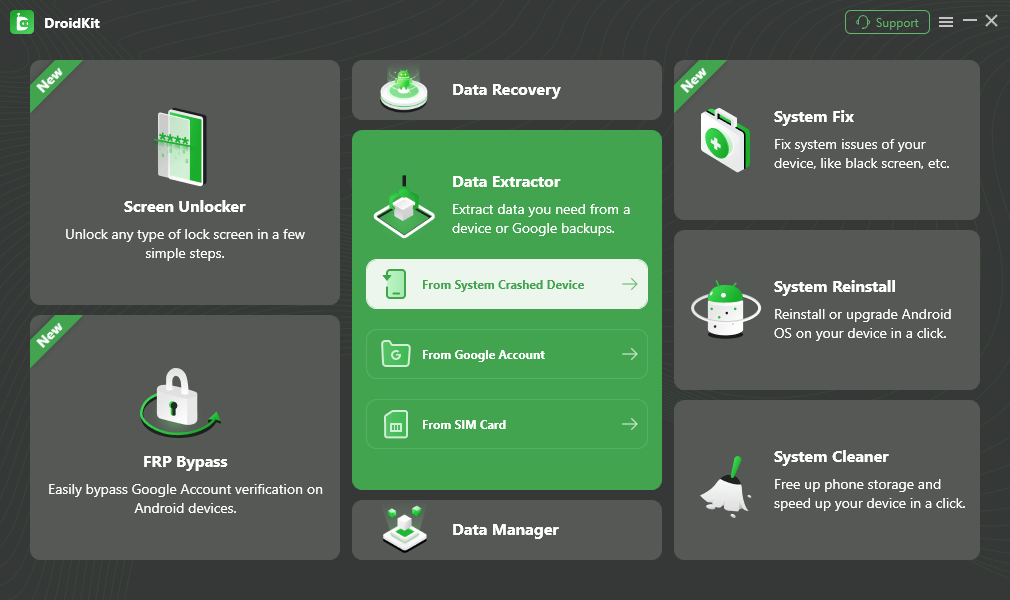
Select Extract from System Crashed Device
Step 2. Select all the data that you wish to restore and hit the Start Button.
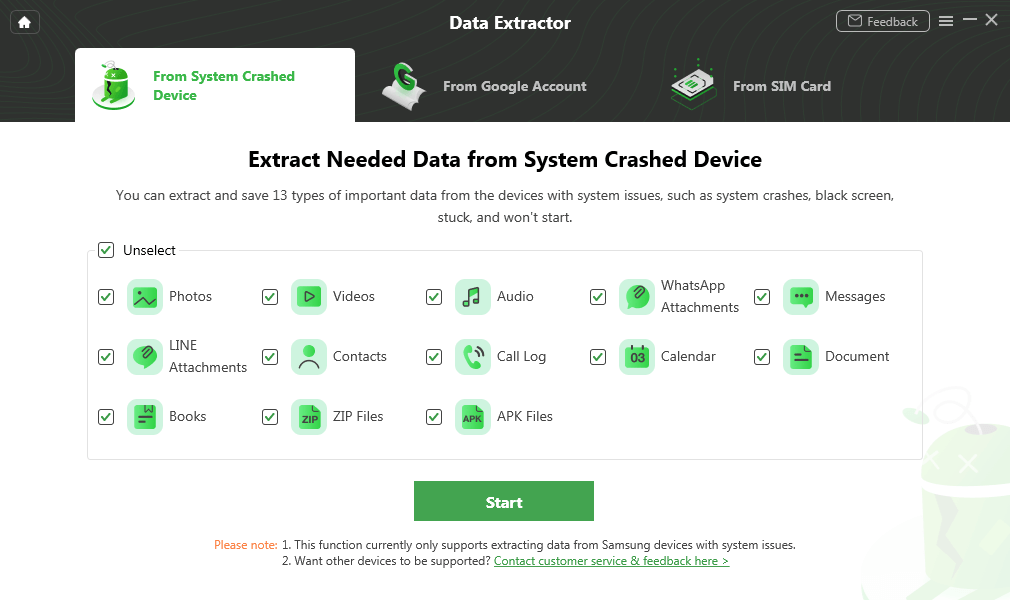
Select Photos and Start
Step 3. Put your Android device into recovery mode. After following the on-screen instructions, find and enter the PDA code of your Samsung device and allow the software to Download Firmware.
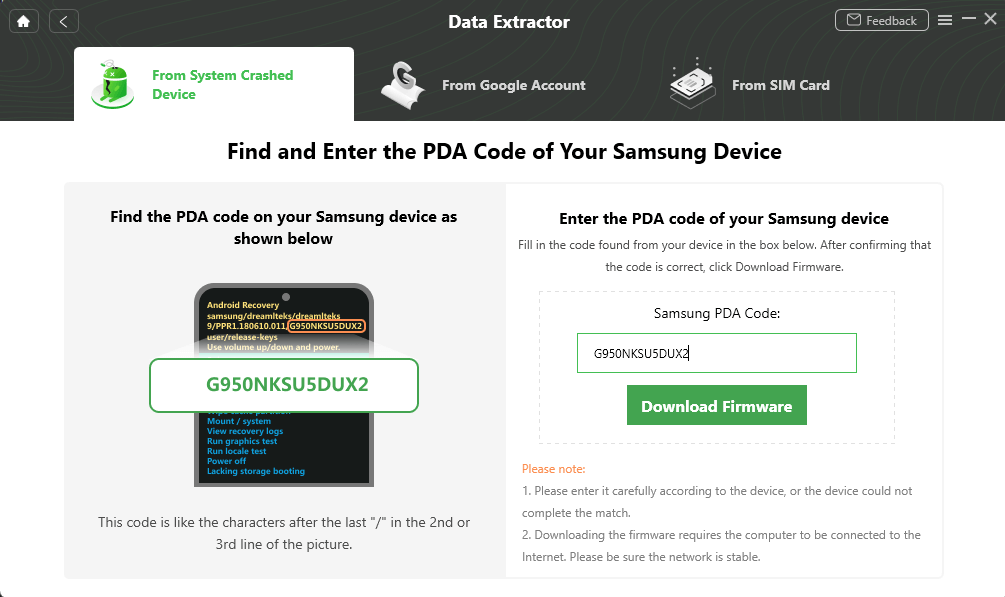
Enter PDA Code
Step 4. Once the firmware package is downloaded, click on the Fix Now button and put your Android device in Download Mode by following the on-screen instructions.
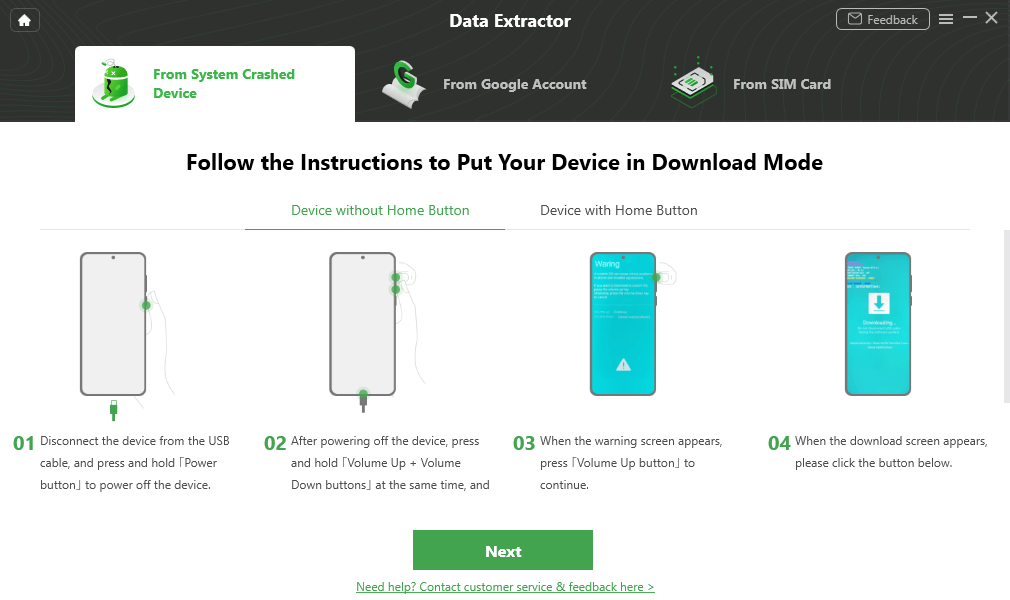
Put your Device in Download Mode
Step 5. Connect your Android device with the PC again via a USB cable and hit the Next button > Once the scanning process is completed, you can preview the data and choose the data scanned out to extract To Device or To Mac.

Select the Data to Recover from Crashed Phone
That’s all! You have successfully recovered the data from the broken Android system with DroidKit! This is how you can retrieve data from a broken phone that won’t turn on.
Pros & Cons:
| Pros | Cons |
| 100% effective | Offers limited features in the free version |
| No compatibility restrictions | |
| In-depth recovery of data | |
| It can extract data from Google Account | |
| Quick and reliable | |
| 60-day money-back guarantee |
How to Recover Data from Android Phone with Broken Screen?
If your broken Android screen results from a crashed Android system, you can also use DroidKit to preview and retrieve your important data from your Android phone. On the other hand, if the system of your Android device is working perfectly, but the screen is broken, then here are another 4 methods that will help you with broken Android screen data extraction! No matter which method you opt for, you can always be sure about its reliability and security!
Method 1. How to Recover Data from Broken Android Screen via Google Backup
If your Samsung, Huawei, Xiaomi, Google Pixel, or other Android phone has a broken screen but the system is still functioning, using your Google account is a reliable way to recover your data. DroidKit makes this process easy. It allows you to preview all data synced to your Google account—including WhatsApp messages, contacts, photos, call logs, and more. You can then freely retrieve the data and transfer it to your PC or a new device.
Download DroidKit on your computer, and extract data from a broken Android in simple steps.
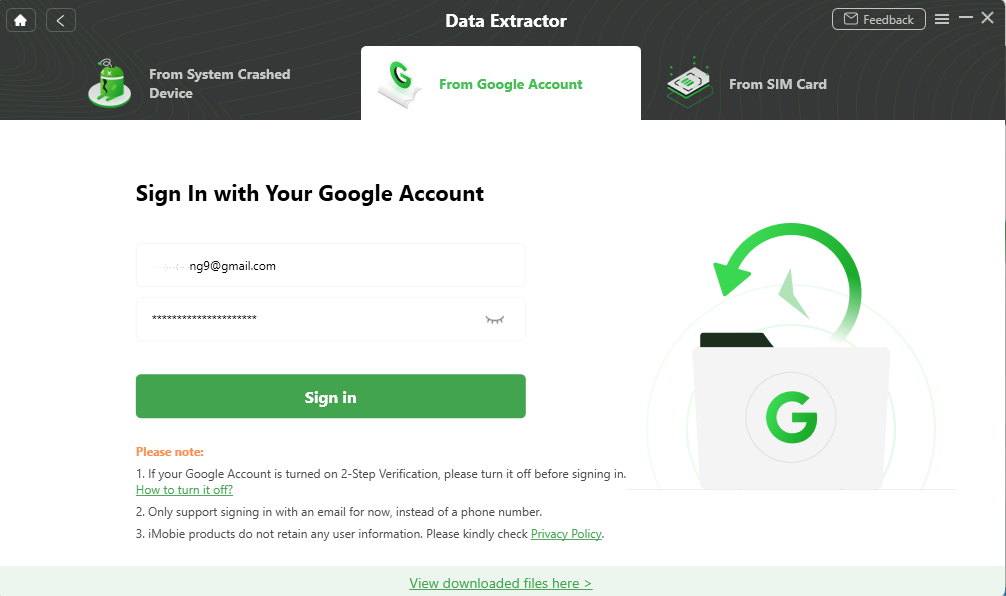
Sign in with Your Google Account
Pros & Cons
| Pros | Cons |
| Freely select what to recover as you wish | Offers limited features in the free version |
| Detect duplicates and skip automatically to avoid redundant content |
Method 2. How to Recover Data from Broken Android Screen via a USB Cable
If the screen of your Android device is broken and you wish to rescue the stored data, you can easily do so via a USB cable but make sure that this method will work only if you have turned on USB Debugging on your Android device. With this method, you can recover photos, videos, documents, contacts, music, and much more.
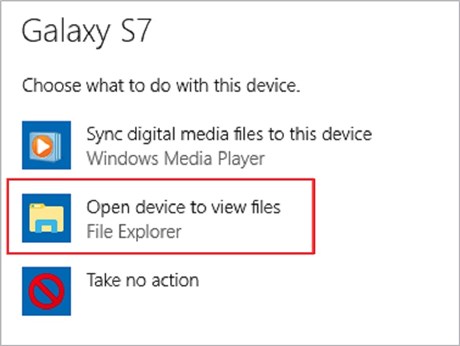
Open Device to View Files via a USB Cable
Here’s how to recover the data from a broken Android device via a USB cable!
Step 1. Connect your broken Android device to the PC via a USB cable.
Step2. Auto Play will now launch automatically. Here, select Open device to view files.
Step3. Choose the data you want to retrieve, then Copy and Paste it from the broken Android device to the PC.
It was easy and hassle-free to retrieve the data from a broken Android device via a USB cable.
Pros & Cons:
| Pros | Cons |
| Easy and quick | Does not work if USB Debugging is disabled |
| No tech skills required | Not 100% effective |
| Cost-effective |
Method 3. Recover Data from Broken Android Screen via Find My Mobile
Samsung devices come with the Find My Mobile feature that allows users to quickly locate the lost phone, block access to Samsung Pay, lock the screen, and much more. Most importantly, this feature will enable you to back up all the data stored on your device to the Samsung cloud. If you are seeking free broken Android data extraction tools and want to recover the data from a broken Samsung device, then this can prove to be an effective way. But always keep in mind that this method will work only if you have set up a Samsung account on your device, which has allowed Google to collect location information.
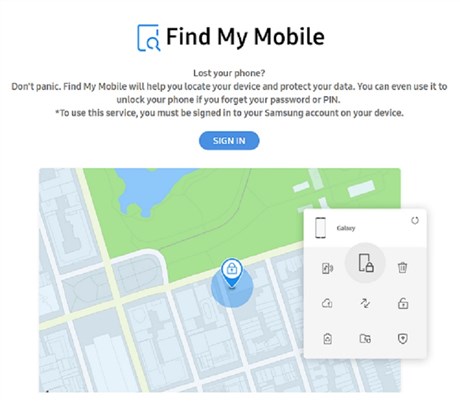
Recover Data from Broken Android Screen via Find My Mobile
Here’s how “Find My Mobile” works for broken Android data recovery!
Step 1. Visit the Samsung website and tap on the Find My Mobile button. Alternatively, you can go to the Find My Mobile official website.
Step 2. Log in to your Samsung account that you use on your broken Samsung device and simply connect your device with the USB cable.
Step 3. KIES will allow you to access your files, and then you can select the files that you wish to back up and later restore them from your Samsung cloud.
Pros & Cons:
| Pros | Cons |
| Find My Mobile can even backup the data of your device to the Samsung cloud | This method is not supported in the USA |
| You can easily fix the issue by using your Google account details | This method is not compatible with all Android devices |
| This feature can help you solve multiple issues other than data recovery |
This is how Find My Mobile works to help you recover the data from broken Android devices!
Method 4. Recover Data from Broken Android Screen via an SD Card
Last but not least, if you have the habit of keeping your Android data safely in your SD Card, then you can easily recover the data from a broken Android device via an SD Card. For this, you have to follow the steps below!

Recover Data from Broken Android Screen via an SD Card
Step 1. Insert the SD card into the SD card reader and connect SD card reader to your PC.
Step 2. Open the SD card folder and select the files you wish to restore.
Step 3. Copy and paste all the files on your PC.
By the end of Step 3, you will be able to recover all the files and data from the broken Android screen via an SD card.
Pros & Cons:
| Pros | Cons |
| Quick and hassle-free | Time-consuming process |
| You don’t have to worry about the safety of data | Not always effective |
Wondering how to recover data from your SIM card? With DroidKit, you can retrieve contacts from a SIM card on broken screen Android phone to new phone.
FAQs
Q1. Can you retrieve data from a broken phone that won’t turn on?
Yes, it’s often possible to retrieve data from a phone that won’t turn on, depending on the type of damage. If the issue is just a dead battery, broken screen, or software crash, you may still access the data using a new battery, connecting it to a computer, or recovery software like DroidKit.
Q2. Can I transfer data from an Android phone with a broken screen?
Yes, you can often transfer data from an Android phone with a broken screen, as long as the phone still powers on. Methods include connecting it to a computer via USB, using an OTG cable with a mouse to navigate the phone, or employing specialized recovery software like DroidKit. If the phone is locked, you may need to unlock it first or enable USB debugging, which can be tricky with a broken screen.
The Bottom Line
With the above methods and software, you will for sure recover the data from an Android device with a broken screen or broken system successfully. Though all the methods are reliable and safe to use, broken Android data extraction has never been this straightforward as it is with Android Data Extractor Tool – DroidKit! This is an ultimate tool you can rely on to recover data from your Android devices, extract information from Google Backup, unlock the screen, or fix other system-related problems.
Free Download * 100% Clean & Safe
Product-related questions? Contact Our Support Team to Get Quick Solution >


