5 Ways to Fix Touch Screen Not Working in Xiaomi
Your Xiaomi touch screen not working normally? Why it happens and how can we fix the touch screen not working issues on Xiaomi? Check this post and find out a solution.
Common Android Issues
Android Screen Issues
Android Connect Issues
Android App Issues
DroidKit – Fix Xiaomi Touch Screen Not Working
Download DroidKit to fix Xiaomi touch screen not working issues caused by system-related problems. Get your Xiaomi touch screen to work normally in minutes.
Over the past few years, the demand for Xiaomi phones has risen tremendously. There are reasons for this, from the sleek design to the affordable price, high-resolution camera, long-lasting battery, advanced features, and many more. However, this brand of Android device isn’t without its fair share of issues and a popular one that has been looming around recently is the touch screen not working. The reason for this could be software-related, hardware-related, or a combination of both. Regardless of the cause of the underlying issue, you can resolve it from the comfort of your home. This post will walk you through how to fix Xiaomi touch screens not working without compromising your operating system. Keep reading!
Further Reading: What is Fastboot on Xiaomi devices
Solutions to Xiaomi Touch Screen Is Not Working
In this section, we will introduce the 5 easy ways to resolve the underlying issue on your Xiaomi phone easily and quickly. Check and implement any of the recommended solutions down here:
1. Force Restart Xiaomi Phone
Force restart is the first troubleshooting solution you should implement when faced with the Xiaomi touch screen not working issues. This helps you refresh your device in general by clearing all bugs and errors that are causing the screen not to print output when touched. However, mind you, force restart isn’t the same as restarting. By force restarting, we mean turning off the device using the right key combinations without interacting with the screen as it used to be when restarting a device.
Here’s the simple guide you need to follow to help you understand our statement better and also fix the underlying issue:
- Unlock your Xiaomi phone and press the Power button.
- The power interface will come up with several options you can click, kindly ignore and keep holding the power button till your device shows the Mi logo screen.
- Once done, then you’ve successfully force restarted your Xiaomi phone.
2. Turn on the Full-Screen Option
Turning on the full-screen option is another simple yet effective solution to fix the Xiaomi touch screen not working issues. Are you wondering how possible that is? Well, the full-screen option is designed to help expand your view so that you can get an immediate response when you click on any icon on your screen.
You can activate the full-screen option by following the simple guide given down here:
- Locate the cogwheel icon on your Xiaomi phone and click on it to launch Settings.
- Head to where you have the Display tab and select Full-Screen Display.
- Next, hit the Screenshot icon on the right with the slider labeled Full-screen gestures.
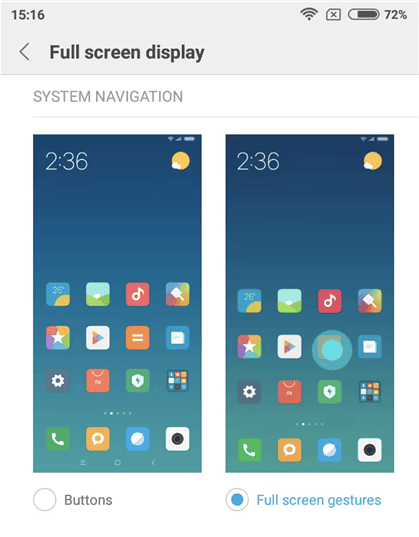
Enable Full Screen Option
3. Repair Xiaomi System with DroidKit
Perhaps the Xiaomi touch screen not working issue is caused by soft brick or damaged firmware, then none of the recommended solutions shared above can fix it. It is best to subject the device to a system repair using the ultimate system repair tool for Android devices – DroidKit. It is a powerful tool for fixing over 50+ types of Android-related issues without compromising your device. It handles issues such as unresponsive screens, boot loop, black screens, white screens and more. It’s also a great option for resolving the Xiaomi touch screen not working you are currently experiencing on your device.
Key Features:
- Fix Android system issues without losing data.
- Fix Xiaomi system issues without unlocking the bootloader.
- Recover lost files on Android devices without backup.
- Quickly fix Android system issues without root.
Steps to Repair Xiaomi System Using DroidKit
Step 1: Download Droidkit and install it on your computer.
Free Download * 100% Clean & Safe
Step 2: Launch DroidKit and use a USB cable to connect your Xiaomi phone.
Step 3. Choose the System Fix function.

DroidKit System Fix Function
Then follow the instructions to finish repairing Xiaomi system with DroidKit. Wait until the progress bar is finished and the software confirms that your system has been fixed, then you can disconnect the Xiaomi phone from your PC/Mac.

Start to Repair Android System
4. Factory Reset Xiaomi Phone
Though the aforementioned solution is the ultimate one to use when faced with Xiaomi touch screen not working, you can also try subjecting the device to a factory reset if you don’t have access to a computer system. When you factory reset your device, all content and settings that may be responsible for the underlying issue would be wiped out leaving the preinstalled data and settings on the device. It’s best to back up your files before implementing this solution so you don’t lose your crucial files.
Here’s how to factory reset your Xiaomi phone:
- Hold down the Power button on your Xiaomi phone until it goes off.
- Once the screen goes blank, long press the Power and Volume Down buttons simultaneously until the Android logo pops up.
- Use the Volume Up or Volume Down button to scroll through the options.
- Once you get to the Factory Reset icon, use the Power button to click on it.
- Without hesitation, your Xiaomi phone will reset. Wait till the reset is finished and your device comes up.
Can’t factory reset your Xiaomi phone? Check how to hard reset Android devices with ease.
5. Contact the Customer Service
If you still don’t get positive results after implementing all of the solutions above, then you have to contact Xiaomi customer service to help you out. Reach out to the customer team via the official website, relay your complaint and wait for a possible solution.
FAQs About Xiaomi Touch Screen Not Working
Q1. Why is my Xiaomi phone touch screen not working?
When your Xiaomi touch screen stops responding to clicks, then it could be because of one or more of the following:
● Hardware Problems: Hardware components such as screen, ribbon cable, and touch sensor are very important in generating output on a mobile screen. If any of these components get damaged on your Xiaomi phone, then the touch screen may fail to work, thereby causing the underlying issue.
● Soft Brick Issue: Soft brick issues, which usually stem up when a phone battery is undercharged, are another popular reason why your Xiaomi touch screen won’t work. This issue is more pronounced when you install a beta version Android OS on your device or run it on an obsolete OS.
Q2. Will I lose data after repairing the system?
No, repairing the Xiaomi system will not cause data loss if you choose standard repair in DroidKit. But sometimes, if your system is broken and you need a deep system repair on Xiaomi phone, your data can be lost during the process. No worries, you can back up your Xiaomi before fixing the system issues to avoid data loss.
Q3. How do I fix ghost touch on Xiaomi phone?
Fixing the ghost touch issue on your Xiaomi phone isn’t a tough task to execute. There are multiple solutions you could employ to resolve the issue. However, we recommend using a system repair tool like DroidKit to reinstate your device back to normal. The software offers the ultimate way to fix ghost touch and other Android-related complications that you don’t know of. It provides permanent and not temporary solutions.
Conclusion
There you go with how to fix Xiaomi touch screen not working issues. Our guide covered the top 5 ways to resolve the underlying issue, which one of them do you intend to implement? If you wish to fix Xiaomi touch screen issues completely without dealing with them in the future, then DroidKit is the best option from the list of recommended solutions. Download, install, and try it out today!
Free Download * 100% Clean & Safe
More Related Articles
Product-related questions? Contact Our Support Team to Get Quick Solution >

