6 Ways to Fix Boot Loop on Xiaomi Redmi Phone [Full Guide]
Xiomi Redmi boot loop is very troubling since one cannot access one’s device. What Causes Boot Loop on Xiaomi Redmi nd how to fix boot loop on your phone? This post discusses 6 ways to resolve the widespread issue for you. Free to read on!
iMobie DroidKit – Fix Xiaomi Boot Loop Without Data Loss
Your Xiaomi phone gets stuck in boot loop and don’t know how to fix it? Don’t panic. iMobie DroidKit can help fix common Xiaomi system issues without losing data. Download it now and fix Xiaomi boot loop in 3 minutes.
If your device keeps restarting and gets stuck in a loop, you are in a problem. A problem we have a solution for. Boot-loop is a common problem faced by many users worldwide. Mobile devices are stuck in a loop. In such a situation, users can’t use the device to do their tasks. It becomes challenging to interpret the underlying issue.
The following article will explain some of the reasons that can engender the boot loop in Xiaomi phones. In addition to that, it will further highlight different ways to address and fix Redmi boot loop issue. Look at all the methods and decide for yourself which is the best.
Also Read: How to fix Xiaomi touch screen not working
What Causes Boot Loop on Xiaomi Redmi?
Several things can lead to a boot loop on a Redmi smartphone. However, some of the more frequent causes include the following:
| Causes | Details |
| Software Issues | The device may become stuck in a boot loop if there is a software issue, such as a corrupted file or a failed update. |
| Malware or Virus | By altering the operating system or other crucial data, malware or viruses can send the phone into a boot loop. |
| Apps from Third Parties | Occasionally, third-party applications may result in a boot loop, particularly if they are incompatible with the operating system or include flaws. |
| Hardware Problems | The phone may restart regularly due to a hardware problem, such as a defective battery or a broken motherboard. |
| Overheating | As a safety mechanism to guard against harm to the device, overheating may cause the phone to enter a boot loop. |
| System Failure | Some system issues may cause Xiaomi to boot loop and fail to restart. |
Now, we understand the problem. It is time to fix Xiaomi boot loop now. Let us peruse all of them.
1. How to Fix Xiaomi BootLoop via Factory Reset
It’s a good idea to restore your smartphone to factory settings to cure Xiaomi boot loop. All of the data on your device will be wiped, including any files with viruses.
While Xiaomi is in the boot loop, it is practically impossible to access the system settings.
Therefore, we suggest an alternative approach: operating while the patient is recovering.
Step 1: Switch off your smartphone completely by keeping your finger on the power button for a few seconds.
Step 2: Keep pressing the volume up and power keys. Keep the volume knob depressed until the recovery menu appears.
Step 3: The “Wipe Data” or “Wipe AII Data” option may be found by scrolling down. Reiterate the action
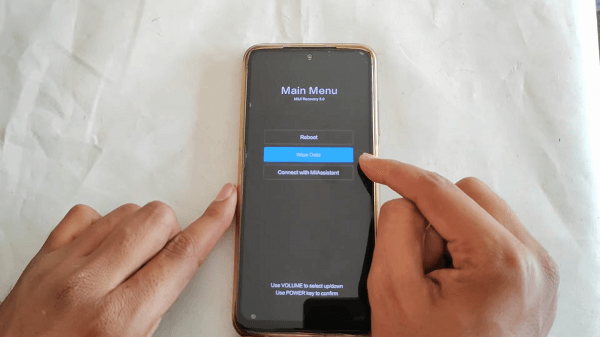
Select the Wipe Data Option
Step 4: A factory reset of the smartphone should be performed first. If the hard reset is successful, the mobile device will reboot automatically, and you can then continue setting up your Xiaomi.
2. Fix Android Boot Loop without Losing Data & Root [Safe & Easy]
iMobie DroidKit – Android System Repair offers an Android Xiaomi boot loop fixer that allows you to return your phone to normal mode without performing a factory reset or using recovery mode. It is an excellent system repair tool capable of fixing Xiaomi-related issues without compromising users’ data. Let’s check what it can do for you first:
Key Features:
- It provides a system repair tool that can fix issues like Android OS continuously restarting, being stuck in a boot loop, and being stuck on the device logo.
- Offers quick and deep scanning without rooting required before fixing your Xiaomi phone.
- No technology is required and no data will be lost.
- The ROM downloaded and installed to fix the boot loop is official from Xiaomi, ensuring 100% security and stability.
- Additional functions: screen unlock, FRP bypass, system cleaner, data recovery, and more.
Free Download * 100% Clean & Safe
Step 1. Download and install iMobie DroidKit on your Windows PC or Mac > Choose System Fix mode.

Click System Fix Function
Step 2. Attach your Xiaomi device boot loop phone and press the Start button.
Step 3. DroidKit will match your device’s PAD code > Click Download Now to get the Xiaomi firmware package.

PDA Code Matched
Step 4. After downloading the file, click Fix Now. Now follow the on-screen directions to enter Download mode on your device.

Put Xiaomi into Download Mode
iMobie DroidKit will then repair your Xiaomi boot loop and other system faults. Upon completing the repair procedure, the System Fixed Successfully page will be shown.

Completing the Repair Process
Free Download * 100% Clean & Safe
3. Fix Xiaomi BootLoop by Removing and Reattaching its Battery
Reinstalling the battery in your Android device is one of the most straightforward solutions for the boot loop problem. This soft reset technique may fix your Android device’s boot loop without deleting data.
The method requires a bit of laborious work. If you can do it yourself, it is good. However, it is recommended that you take it to a hardware shop and seek the help of any professional.
You can follow these procedures to finish a soft reset operation to fix the boot loop.
- Make sure your device is switched off first.
- Use a little screwdriver to remove your device’s rear cover.
- Remove the battery and replace it after a short time.
- Restart your Android gadget to see whether the boot loop problem remains.

Remove the Battery from Your Phone
4. How to Fix Xiaomi Redmi Boot Loop by Removing the SD Card
Using any troublesome files on the SD card with your Redmi phone might be the root of the problem. You can take your card out of your phone and turn on your phone to see if it helps to determine whether your card is the problem.

Remove the SD Card from Your Phone
Just remove the SD card from your smartphone and power it on. If it powers on without problems, your SD card is the problem. Therefore, you should get a new one.
5. Xiaomi Redmi Boot Loop Fix via Restoring Backup
Another effective method to solve the problem of boot-loop in your Redmi device. You must put your phone in recovery mode and reset the settings to their original conditions. Later, halt any firmware updates to prevent the problem from recurring.
Consider using this solution only if your device meets the following two conditions:
- The device has custom recoveries such as TWRP or CWM installed.
- You have already created a backup of your device on an external source, such as a PC.
Step 1: Put the mobile phone in factory state. Then, connect the smartphone to a personal computer and transfer the backup file to the phone’s memory.
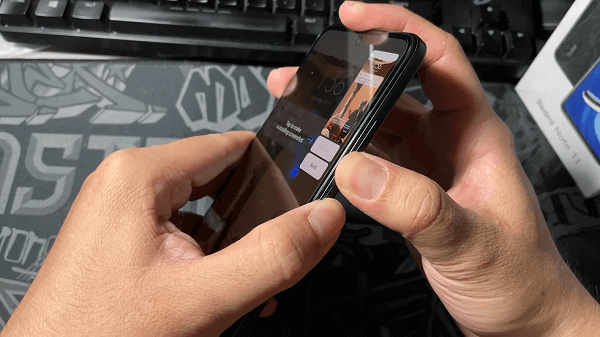
Put the Phone in Factory State
Step 2: To restore the backup, boot the device in custom recovery mode, select the “Restore” option, and locate the backup file using the device’s built-in features.
Step 3: Confirm the selection and wait for the restore process to complete.
Once the phone reboots, its settings will be restored. Hopefully, the problem will be resolved.
6. Fix Xiaomi Boot Loop by Flashing
If that method does not work, look at the next method which might work for to Xiaomi boot loop fix. You can follow these procedures to fix the boot loop.
b. Attach your Redmi smartphone to your PC via USB.
c. To launch your Redmi phone into fastboot mode, simultaneously press and hold the Power and Volume Down buttons.
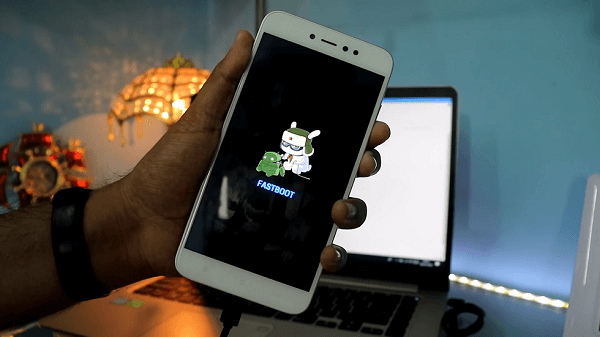
Put the Phone in FASTBOOT Mode
d. Launch the setup, and click the “Flash” button. It may take a few minutes to finish the procedure.
e. When the flashing procedure is complete, detach the Redmi phone from the computer and restart it.
The method is a bit complex and lengthy. However, many users have deemed it highly effective. Follow the steps very carefully. Hopefully, it will get you through your predicament.
The Bottom Line
This article provides you with several ways to resolve the issue. These methods are tested and very effective. You can use any method you want. Furthermore, iMobie DroidKit provides the best fix for Boot Loop on Xiaomi and Redmi Phones. DrodiKit allows you to repair your device without damaging the data on it. Get iMobie DroidKit for free and enjoy it now!
Free Download * 100% Clean & Safe
One-stop Solution for Android
Product-related questions? Contact Our Support Team to Get Quick Solution >

