(New Guide) How to See Deleted WhatsApp Messages on Android
Whether you deleted a message by mistake or are curious to know the contents of the message deleted by the sender on WhatsApp, you’re in luck! In this article, we have discussed several ways how to see deleted WhatsApp messages on Android devices.
Whenever you see “This message was deleted” on your WhatsApp, curiosity takes over. You want to know what it was that the sender deleted.
Was it something important? Did they send a message by mistake? Was it something you weren’t meant to read?
Millions of questions swarm your mind. However, that won’t last for long!
We have discovered several tried and tested ways how to see deleted WhatsApp messages on Android. So, no more crazy questions about the content of the deleted message! With these tips and tricks, you’ll be able to see the deleted message in no time!
Further Reading: How to Recover Deleted WhatsApp Contacts on Android>>
Table of ContentsHide
Part 1. Can I Recover Deleted Messages from WhatsApp
Part 2. How to See Deleted WhatsApp Messages on Android
- Method 1. See/Recover Deleted WhatsApp Messages on Android with Professional Tool Recommend
- Method 2. Use Android Notification History Feature
- Method 3. Recover WhatsApp messages from Google Drive
- Method 4. See Deleted WhatsApp Messages Via Chat Backup
Part 3. View and Extract WhatsApp Messages from Google Backup Before DeletingHOT
Part 4. Can I Recover Deleted Media on WhatsApp
Can I Recover Deleted Messages from WhatsApp?
While there is no official way to undelete a deleted message on WhatsApp, you can recover it using several alternative methods. This includes chat backup from Google Drive or your local backup.
However, many people don’t back up their WhatsApp conversations. In such a case, you can use several third-party apps to extract deleted messages and conversations by diving deep into the database.
How do these methods work? Let’s find out!
How to See Deleted WhatsApp Messages on Android
Below we have discussed 4 methods on how to see deleted WhatsApp messages on Android, complete with step-by-step instructions for each.
Method 1: See/Recover Deleted WhatsApp Messages on Android with Professional Tool [Easy & Fast]
Whether you accidentally deleted an entire conversation or want to discover what secrets a deleted WhatsApp message contained, DroidKit has your back!
DroidKit – A Brief Overview
DroidKit – Complete Android Solution is the ultimate toolkit for Android data recovery and management. Developed with cutting-edge technology and a user-friendly interface, it helps you easily retrieve lost or deleted data from your Android device. From WhatsApp messages and photos to contacts and call logs, DroidKit can bring back anything!
However, that’s not all that DroidKit can do for you!
- No matter how many messages, photos, videos, etc. you have, DroidKit can all recover for you with superfast speed.
- You can preview deleted WhatsApp messages and attachments before selecting which ones you would like to recover. Or just recover wholly in one click.
- Allows you to find and retrieve deleted WhatsApp data from Google backups and even from damaged Samsung phones.
- No root! So that your important data will not be leaked. 100% secure.
- Support Android phones and tablets of all manufacturers in the market, like Samsung, Xiaomi, Huawei, etc.

DroidKit Full Version
Besides data recovery! Are you locked out of your Android device? DroidKit can unlock the screen lock.
Have you forgotten your Google account credentials and can’t access your device? DroidKit will help you bypass the FRP lock 1-click.
Is your device acting up? DroidKit will dive deep into the system and fix all known and unknown issues!
Free get DroidKit and follow the detailed steps to recover WhatsApp messages!
Free Download for all windows & 100% safe Free Download for all mac & 100% safe
Free Download100% Clean & Safe
How to Recover Deleted WhatsApp Messages with DroidKit:
Step 1. Download and launch DroidKit on your PC > Select “WhatsApp Recovery” under the “Data Recovery” tab.

Select WhatsApp Recovery Mode
Step 2. Connect your Android device to your PC > Click “Start.”

Connect Your Android Phone
Step 3. Follow the on-screen instructions to make preparations before scanning and recovering WhatsApp data > Then, tap on “Next “.

Finish All Instructions
Step 4. Next, DroidKit will restore and scan the WhatsApp backup. Then, you can easily preview all the conversations, including the deleted messages. Check what you need and click To Device or To Mac.

Preview the Data of WhatsApp
Step 5. Wait a minute and you will see the Recovered Successfully page below!

Recover the WhatsApp Data
And that’s how to see deleted WhatsApp messages on Android with just a few clicks using a professional tool!
Method 2: Use Android Notification History Feature
Did you know that Android devices have a built-in notification log that enables you to read your notifications if you accidentally clear them without reading?
It is known as the “Notification History” feature, and it shows you the date, time, and content of the notification received by an app. The good news is that this feature can come in handy if you’re looking to read a deleted WhatsApp message.
Steps to Read a Deleted WhatsApp Message via Notification History
- Go to “Settings > Apps & Notifications > Notifications > Notification History.”
- Turn the “Notifications History” toggle on.
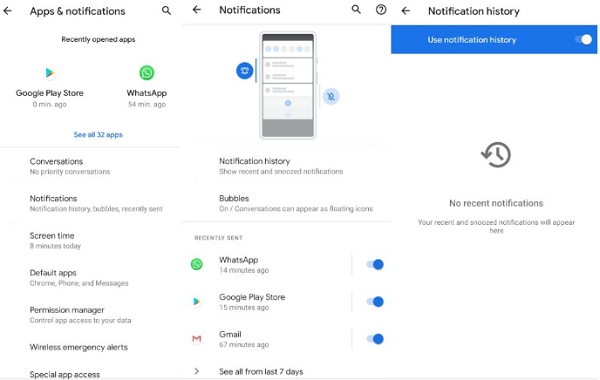
See Deleted WhatsApp Messages Via Notification History
And that’s all! Even if the sender deletes their message before you get a chance to read it, you can check out its content from the notification history.
Method 3: Recover WhatsApp Messages from Google Drive
If you didn’t have the Notifications History feature turned on when the message was deleted, you can still recover it with Google Drive!
Google Drive is one of the easiest and foolproof ways to recover deleted WhatsApp messages. However, this method only works if your WhatsApp conversations are backed up to your Drive.
Steps to Recover Deleted WhatsApp Messages via Google Drive
- Uninstall and reinstall WhatsApp on your Android device.
- Launch WhatsApp and verify your phone number by entering the 6-digit code sent via text.
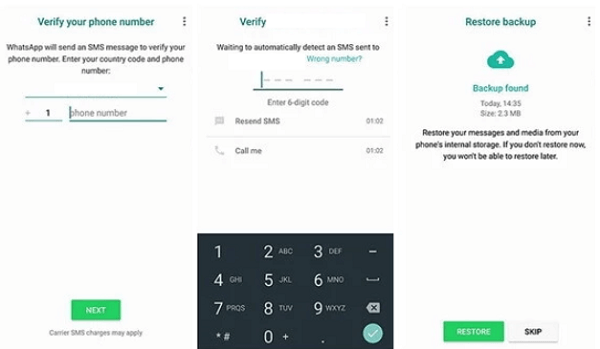
Verify Phone Number
- WhatsApp will notify you of all previous backups on Google Drive. Tap “Restore” to restore your WhatsApp backup from Google Drive to your device.
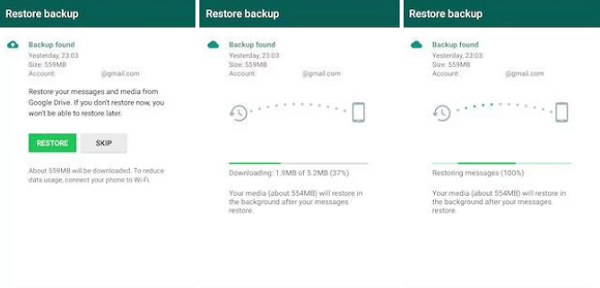
Restore WhatsApp Backup from Google Drive
Once the backup is restored, you can read all the previous conversations, including those that were accidentally deleted.
Method 4: See Deleted WhatsApp Messages Via Chat Backup
If you don’t have your WhatsApp backed up to Google Drive, it must be backed up locally on your device. Therefore, you can easily restore your deleted conversations from the local backup.
Steps to Recover Deleted WhatsApp Messages With Chat Backup
- Launch WhatsApp on your Android phone, click on the 3 dots at the top-right corner, and select “Settings.”
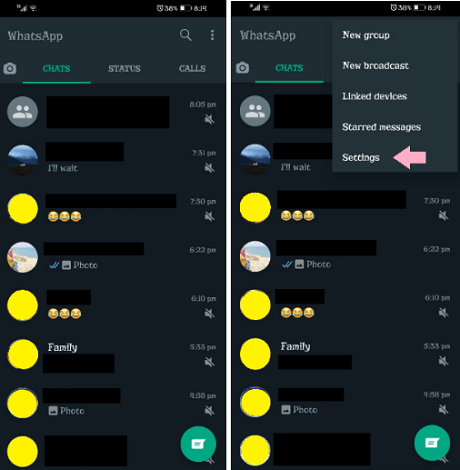
Go to WhatsApp Settings
- Tap on “Chats > Chat Backup.”
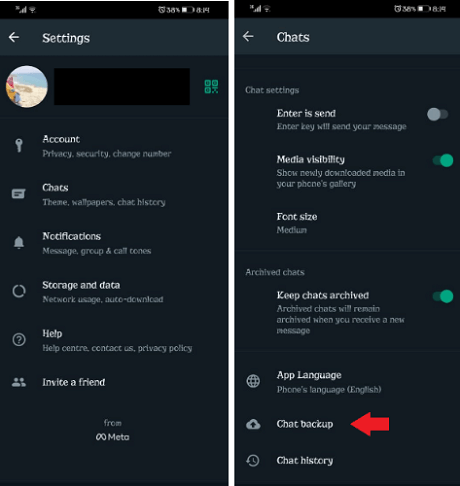
Go to Chat Backup
- Next, click on “Backup” to start the backup process. This way, your deleted WhatsApp messages will be restored.
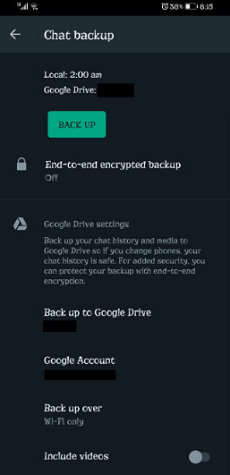
Restore WhatsApp Backup
You see, in just 3 easy steps, you have successfully restored deleted WhatsApp messages.
View and Extract WhatsApp Messages from Google Backup Before Deleting
There can be instances where you made a backup of your WhatsApp conversations on your Google account but are unable to restore it. DroidKit can help you extract it in just a few simple steps.
It works by accessing the database of your Google backup and extracting deleted files from it. The best part is that it extracts not only WhatsApp messages but also photos and contacts. And it is compatible with almost 8000 Android devices, so that should be the least of your worries.
Free Download for all windows & 100% safe Free Download for all mac & 100% safe
Free Download100% Clean & Safe
Steps to Extract WhatsApp Messages from Google Backup
Step 1. Download and launch DroidKit on your PC, and select “From Google Account” under the “Data Extractor” tab.
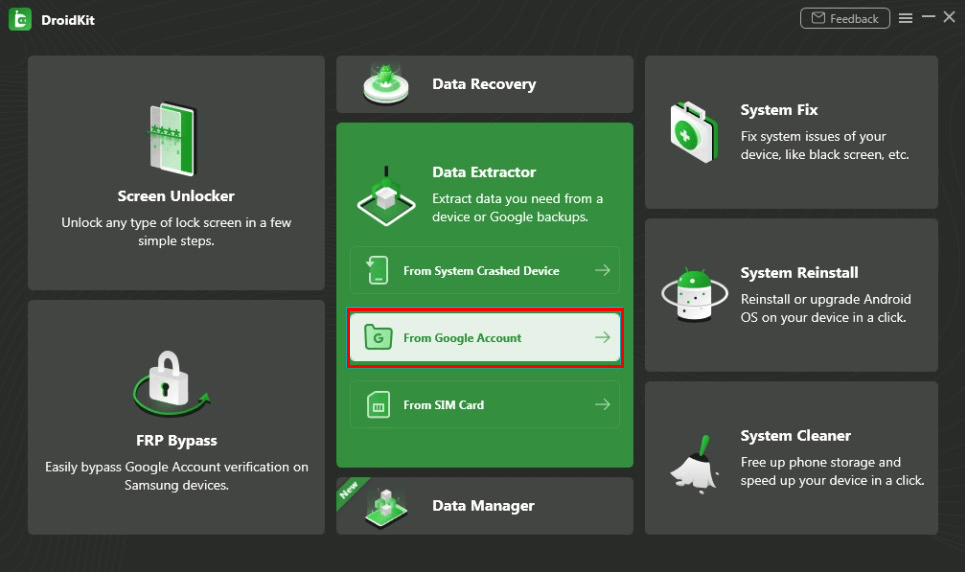
Choose Extract from Google Account
Step 2. Click “From Google Account” > Select “WhatsApp” from the Google Drive tab >Tap “Start” to continue.
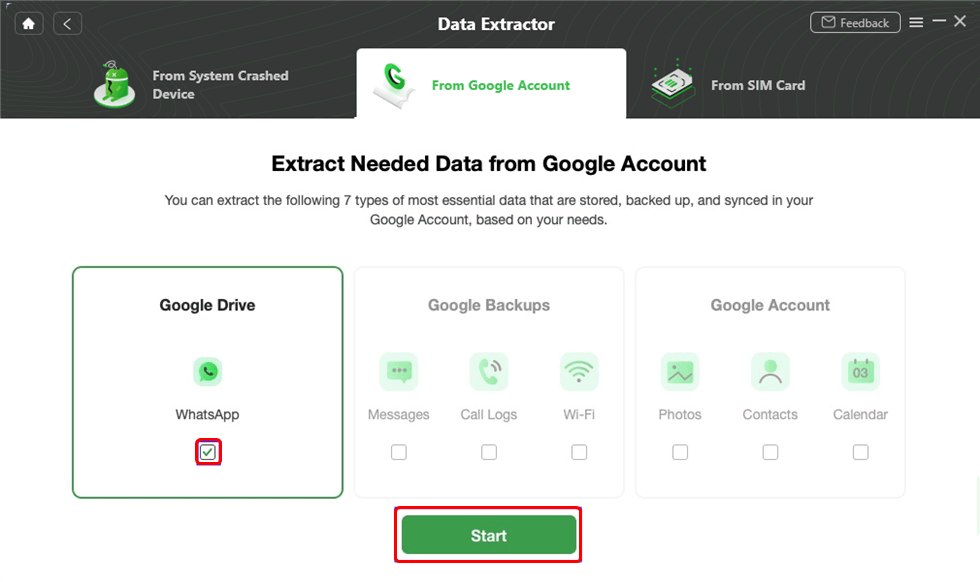
Choose WhatsApp Option
Step 3. Signing in to your Google account > Viewing the backed-up WhatsApp conversations.
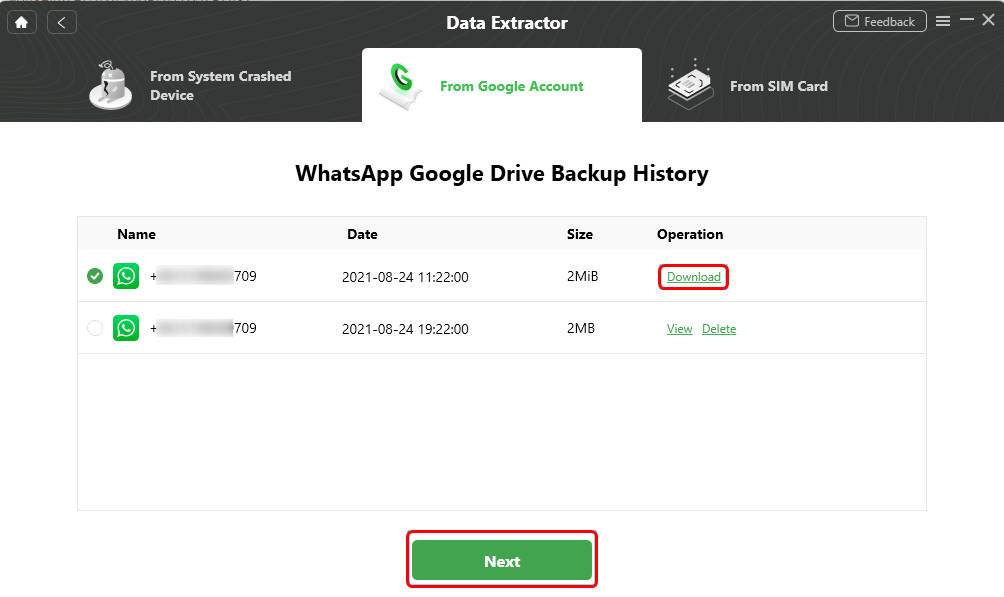
Download and View WhatsApp Backup
Step 4. Now preview and tick all the chats you wish to recover, and select whether you want to save them to your device or PC.
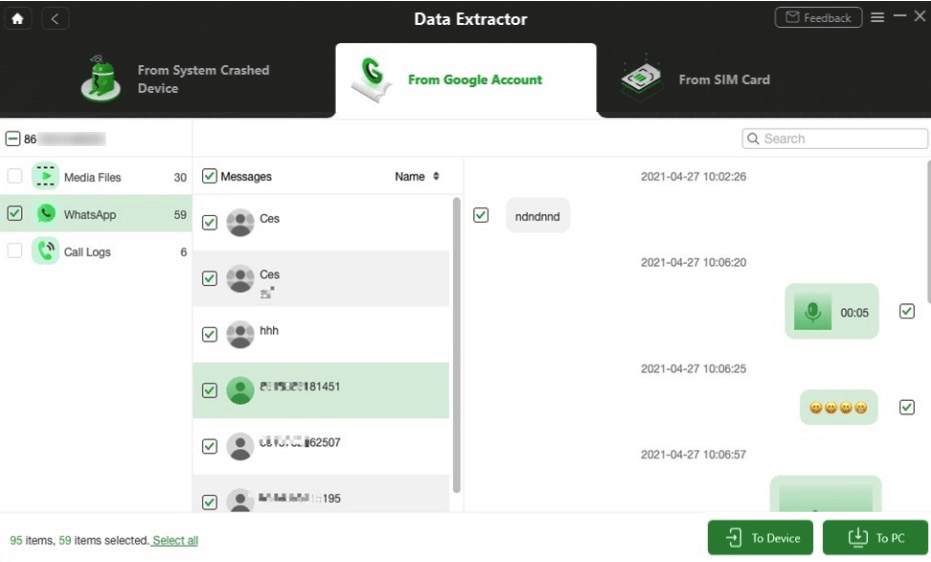
Restore WhatsApp to Phone or PC
WhatsApp Chats Extracted Successfully.
Now you know how to see deleted WhatsApp messages on Android. But can you recover deleted WhatsApp media? Read on to find out!
Can I Recover Deleted Media on WhatsApp?
That would be yes!
You can most certainly recover deleted WhatsApp media, including your precious photos, your important videos, and even the audio with the help of DroidKit.
When you use DroidKit to recover your deleted WhatsApp messages, you can also recover call logs and WhatsApp attachments. You can select “WhatsApp Attachments” just before the WhatsApp recovery process starts and access all the media files, stickers, documents, etc, that were attached in the conversation.
The Bottom Line
It can be quite devastating to lose an important WhatsApp message. And deleted messages by the sender are more than enough to make anyone curious. Therefore, we have put together different workable ways how to see deleted WhatsApp messages on Android to help you recover important messages.
And DroidKit is the top recommendation with its powerful features. In short, DroidKit is your knight in shining armor when it comes to all Android-related issues. Learn more about DroidKit>>
Free Download for all windows & 100% safe Free Download for all mac & 100% safe
Free Download100% Clean & Safe
Product-related questions? Contact Our Support Team to Get Quick Solution >

