How to Recover Deleted WhatsApp Contacts on Android
Have you accidentally deleted WhatsApp contacts on your android device? If yes, then this post will show you different ways for how to recover deleted WhatsApp contacts android. Make sure that you read till the end, as you will find some informative FAQs.
DroidKit – Android WhatsApp Data Recovery
DroidKit can help you recover 13 types of data from Android phones or tablets of all brands, covering almost everything essential in WhatsApp. Free download DroidKit to learn how to restore deleted contacts in WhatsApp easily.
WhatsApp is indeed one of the popular social messaging applications. Thousands of people use it all across the globe. People use WhatsApp for various reasons.
However, a lot of times, you may end up losing WhatsApp contacts due to a couple of reasons. You may be confused can I recover deleted WhatsApp contacts? If you are also going through a similar situation, then you don’t have to worry anymore. So, if you are searching for different ways to how to recover deleted WhatsApp contacts Android, then this post is helpful for you.
In this informative post, you will get to know how to find unsaved numbers on WhatsApp. Yes, you have read that right. Let’s dive in! With the methods shown in this post, you can restore the deleted WhatsApp contacts on your Android device.
Also read: How to Restore Deleted WhatsApp Messages without Backup.
How to Restore WhatsApp Contacts on Android by DroidKit
How to find deleted contacts on WhatsApp? To recover deleted WhatsApp contacts on Android phones, a professional Android data recovery tool can be the most reliable and safest way to finish the task. And among so many Android data recovery tools in the market, we highly recommend DroidKit. Why? Below are the reasons:
- Recover deleted WhatsApp messages and attachments like WhatsApp images, videos, etc. in a very short time.
- You can preview these deleted WhatsApp messages and call logs to find the contacts that you want to retrieve.
- Besides WhatsApp messages, it also supports other Samsung data recovery, such as photos, videos, contacts, music, messages, etc.
- It works well with almost all models of Samsung phones and tablets.
- Recover lost files from your Android with the highest-ever success rate.
Free Download * 100% Clean & Safe
Please download the latest version of DroidKit on your computer and follow the detailed steps below to recover deleted WhatsApp contacts on Samsung phone:
Step 1. Tap on Data Recovery mode> Choose WhatsApp Recovery option.

Select WhatsApp Recovery Mode
Step 2. Connect your Samsung phone to the computer with a USB cable.
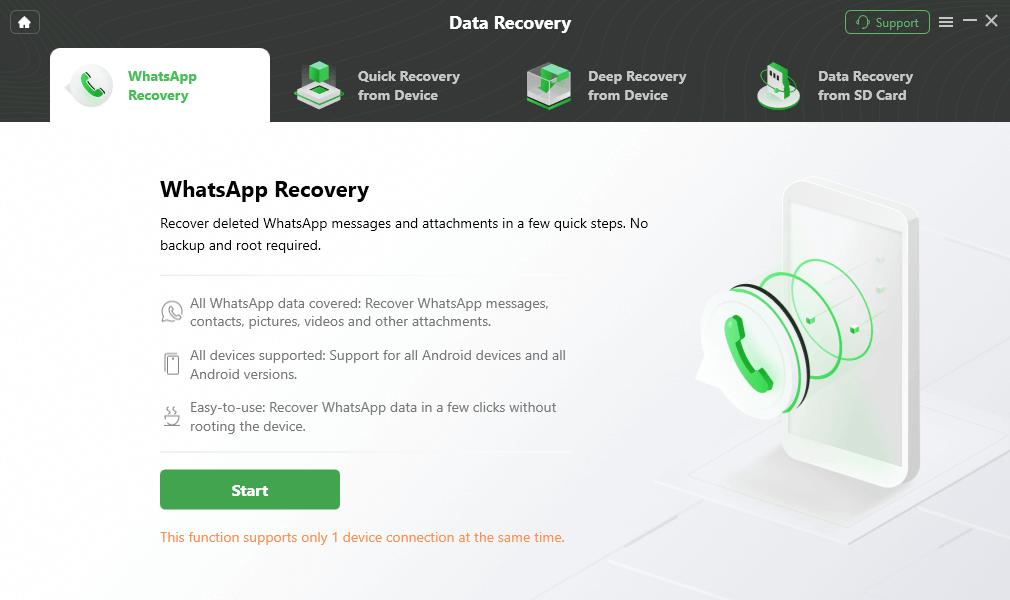
Connect Your Android Phone
Step 3. Back up WhatsApp data on the source device by following the instructions below and tapping on the Next button.
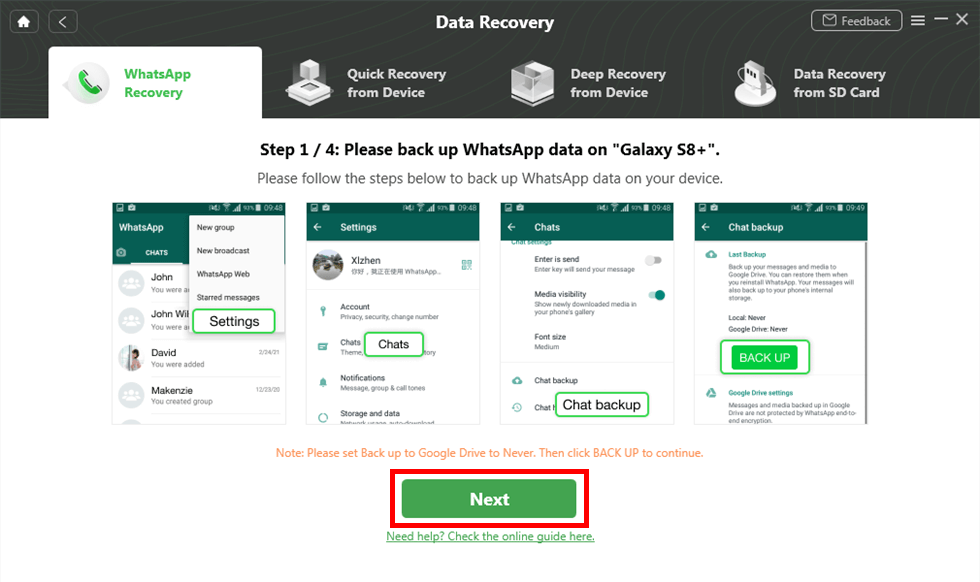
Prepare Settings for Recovery
Step 4. After that, DroidKit will install the custom version of WhatsApp on your device to help finish the recovery process.
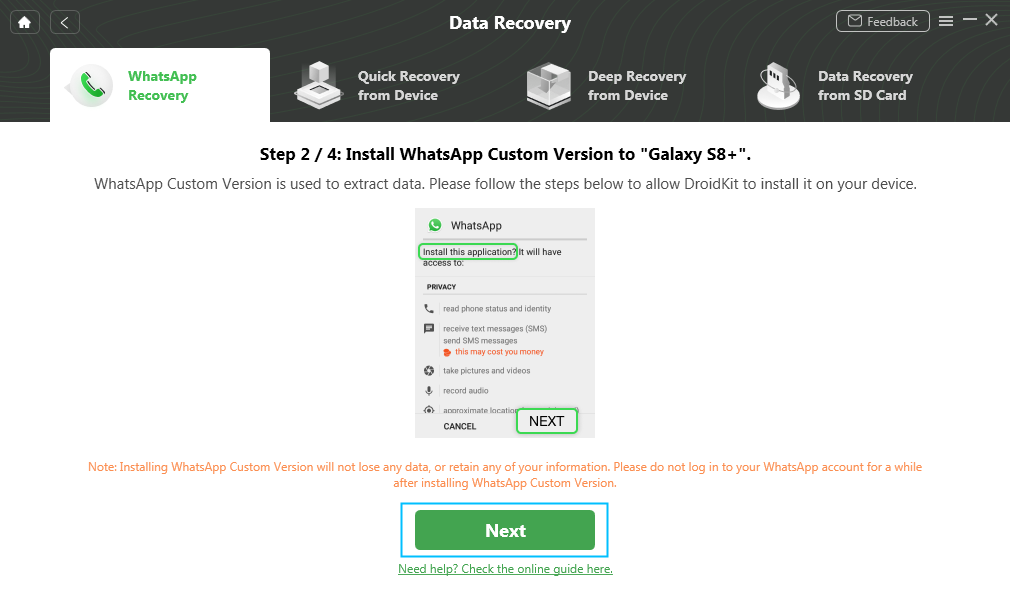
Install the Custom Version of WhatsApp
Step 5. Next, DroidKit will ask you to give WhatsApp Custom Version access permission on your Samsung device, you need to give the permission and tap on the Next button to continue.
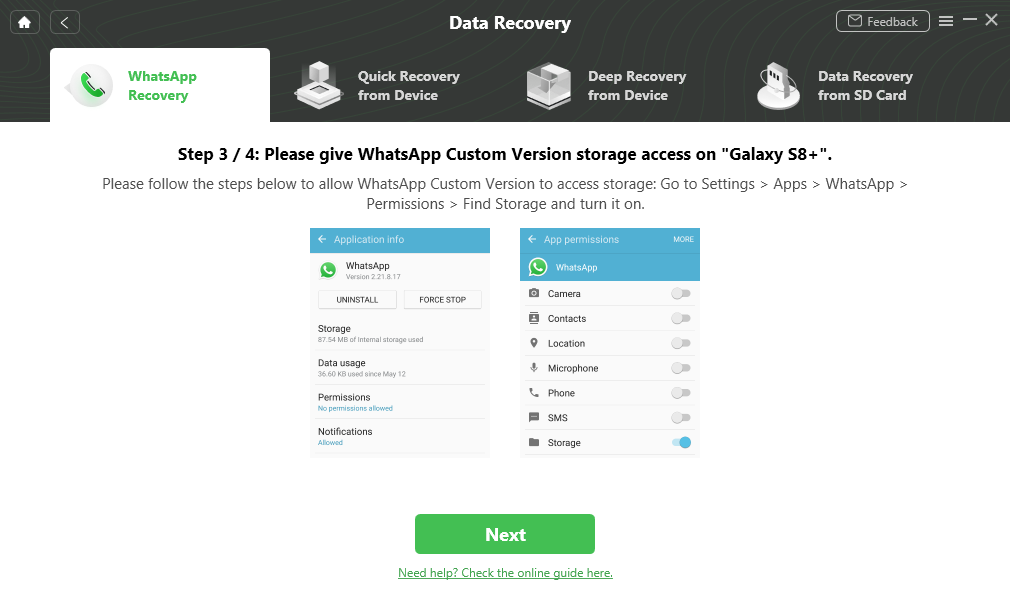
Give WhatsApp Custom Version the access permission
Step 6. Now, Please restore the backup data on the WhatsApp Custom Version of your Samsung device.
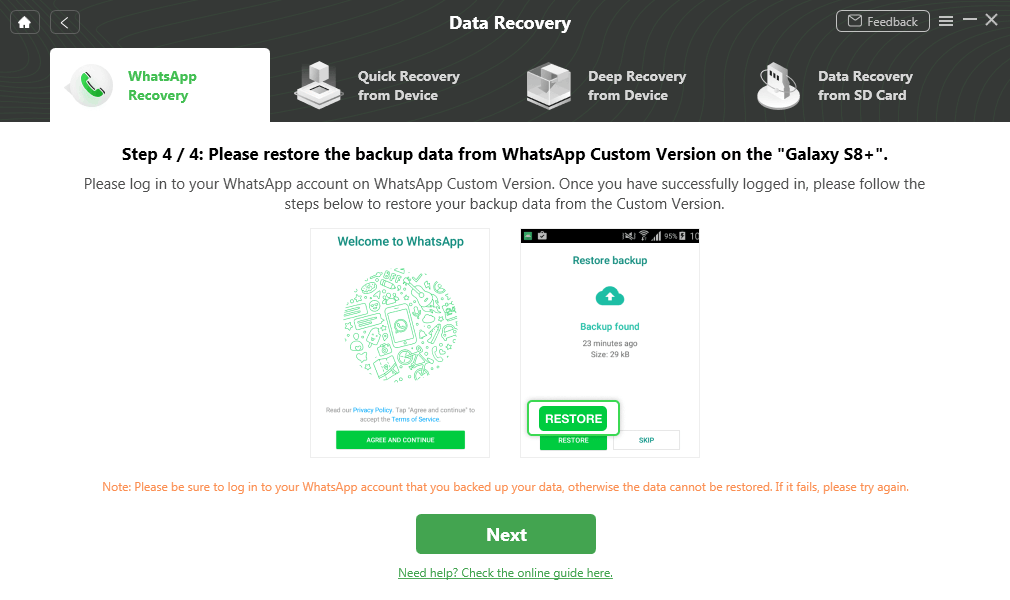
Restore the Backup Data on the WhatsApp Custom Version
Step 7. Now, you can preview the deleted WhatsApp messages and Call Logs to select which contact you want to recover > Click on the “To Device” or “To PC” button to recover them.

Preview the Data of WhatsApp
Don’t Miss: How to Recover Deleted Photos from WhatsApp on Android >
How to Recover Deleted WhatsApp Contacts Android
If you have lost or accidentally deleted your WhatsApp contacts and now you need to recover them, here are two ways that can help you resolve the issue of how to recover deleted WhatsApp contacts Android even without backup.
Retrieve WhatsApp Contacts from Phonebook
Find the way how to restore deleted WhatsApp contacts without backup. Here’s what you need.
The contacts of your Android device are recognized from the phonebook of your mobile device. WhatsApp will automatically detect all your WhatsApp contacts and add them to the contact list of WhatsApp.
However, if you want to retrieve lost contacts, it is possible only when you have made a copy using your Android phone’s feature. But if you are not able to retrieve your contacts, the application cannot restore the contacts for you. To retrieve contacts from your phonebook, you need to ensure two things:
- The contact person is also using WhatsApp messenger, and you have saved their contact number in the phonebook of your device
- Ensure that WhatsApp has access to the phonebook
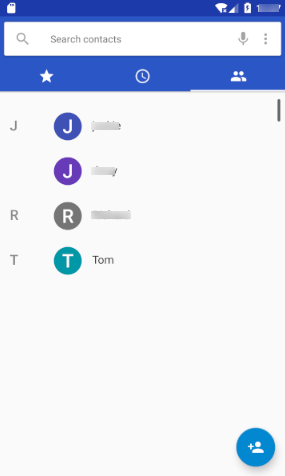
Contacts on Android Phonebook
Here is what you are required to do for retrieving contacts:
Step 1. Make your contacts “not visible” and then make them “visible”. It will force the contact list to refresh on your device.
Step 2. Go to the WhatsApp app on your device and go to the contact list.
Step 3. Click on the “Refresh” option from the menu.
If the problem still occurs, then switch off your Android device and remove the SIM card. Insert it again and then restart your device. With this, you should be able to solve the issue of how to find unsaved numbers on WhatsApp.
Also Read: Recover WhatsApp Messages from Broken Android Phone >
Retrieve WhatsApp Contacts from Backup
If you are an Android user, another way to restore WhatsApp contacts is by using Google Drive. If you have an Android phone, then connect it to your Google Account. In this way, you can easily store WhatsApp contacts on Google Drive. Before retrieving contacts from Google Drive, make sure that you have a stable network connection and an active Google account associated with your device. Just follow these basic steps to back up WhatsApp contacts on Google Drive.
Step 1. Go to WhatsApp on your Android device.
Step 2. Go to the “Settings” option and select the “Chat” option, and tap on the “Chat Backup” option.
Step 3. Here, select an immediate backup of your WhatsApp contacts on Google Drive.
Step 4. Once the backup is stored on Google Drive, you can restore it on your Android device.
Here are the steps that you are required to follow to restore the backup of WhatsApp contacts on your Android device:
Step 1. Uninstall the app and download it once again.
Step 2. Open WhatsApp and agree to all the terms and conditions.
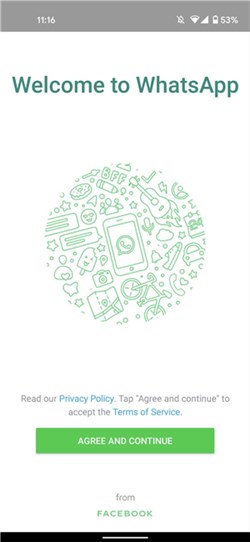
Agree all terms and Conditions on WhatsApp
Step 3. Log in to your account by entering the same phone number and ensuring that the Android device is connected to the Google account where the backup is stored.
Step 4. WhatsApp will detect the existing backup and will ask to restore it. Tap on the “Restore” option and wait for a few minutes for the contacts to appear.

Restore WhatsApp Backup
Further Reading: How to Restore Deleted WhatsApp Messages without Backup >
How to Find Unsaved Number on WhatsApp Android
A lot of time, you may be required to message an unsaved number on WhatsApp. For this, you need to find the number in WhatsApp as well. If you have blocked this unsaved number and facing the issue of how to find the unsaved number on WhatsApp, then you can follow these steps:
Step 1. Open WhatsApp on your device and go to the “Settings” option.
Step 2. Tap on the “Account” option and click on the “Privacy” option.
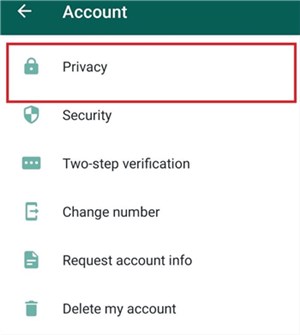
Tap on the Privacy option
Step 3. Click on the “Blocked Contacts” option, find the unsaved number, and unblock them.
FAQs of Restore WhatsApp Contacts on Android
Here are some common questions that you may have if you are struggling with the issue of how to recover deleted WhatsApp contacts Android.
How can I recover deleted WhatsApp contacts on my iPhone?
You can recover deleted WhatsApp contacts on iPhone through the iCloud backup file. However, you need to have the address book synced with iCloud by default. With a backup, you can easily recover deleted WhatsApp contacts on your iPhone.
How to recover WhatsApp contacts from a lost phone?
You can recover WhatsApp contacts from lost phone only if you have taken their backup. On your new device, install WhatsApp and log in with the same WhatsApp number that you had on your lost phone. After logging in, WhatsApp will automatically search for backup in your Google Drive account. It will show a message to ask if you want to restore the backup. Here you can click on the “Restore” option, and you will get your contacts back.
Can someone contact me on WhatsApp if they are not in my phonebook?
Anyone who has your WhatsApp contact number can contact you. As long as anyone has your contact number and if you haven’t blocked them previously. However, depending on your security settings, an unsaved contact number may not be able to see your profile photo.
Does WhatsApp automatically add contact numbers from the phonebook?
WhatsApp adds contacts on its own. It checks the device’s phonebook and automatically adds the WhatsApp users to your WhatsApp contact list.
Further Reading: How to Retrieve Deleted Phone Numbers on Android >
The Bottom Line
That’s it for how to recover deleted phone numbers from WhatsApp Android. All the methods shown here will help you in retrieving the deleted WhatsApp contacts. No doubt that DroidKit is the easiest way to get deleted contacts back in WhatsApp, so why not download it and have a try!
DroidKit – Android Data Recovery
DroidKit is a powerful Android data recovery tool. It is a full-way Android solution that helps you recover lost Android data, such as WhatsApp messages, chat history, and attachments. You can retrieve your lost data in a few simple steps.
Free Download100% Clean & Safe
Free Download100% Clean & Safe
Free Download* 100% Clean & Safe
More Related Articles
Product-related questions? Contact Our Support Team to Get Quick Solution >

