8 Ways to Fix Xiaomi Phone Won’t Turn On [2025]
Turning on your Xiaomi phone only to find out that its not booting is one of the most frustrating events you could experience, but it’s fixable. In this post, we will explore how to fix Xiaomi phones that won’t turn on.
iMobie DroidKit – Fix Xiaomi Phone Won’t Turn On 1-Click
Your Xiaomi device can’t turn on? Free download iMobie DroidKit to fix the Xiaomi phone won’t turn on in clicks. No need to root your device and no technical skills are required.
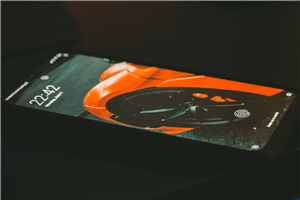
Fix Xiaomi Phone Won’t Turn On
Undoubtedly, our mobile device is an integral part of our lives, and the Xiaomi phone isn’t left out. With this brand of phone, you can easily host and participate in calls, send and respond to text messages, take mind-blowing photos, etc.
However, mind you, all of these activities can only be completed when the device is turned on. What happens when your Xiaomi phone won’t turn on? Definitely, none of these activities can be executed and the device becomes useless. If this is a problem you are experiencing and need a guide on how to fix it, then this post is for you. Here, we present to you the reasons for the underlying issue and how to put an end to it easily and quickly by yourself. Let’s dive in!
Why Won’t My Xiaomi Phone Turn On?
By default, when you long press the right set of buttons on your Xiaomi phone, the device comes up automatically. But if it doesn’t, then there’s something wrong with the device. In this section, we will look at the common reasons why your Xiaomi phone won’t turn on. Check them out below:
- OS or Firmware Issues – Perhaps your Android OS is obsolete or the firmware is damaged, then your Xiaomi phone won’t turn on. This is so because obsolete oS or damaged firmware can cause a device malfunction, and display problems such as unresponsive screen, black screen and more.
- Hardware Issue – By hardware issues, we mean when the physical components that are responsible for turning on your Xiaomi phone are damaged. For instance, when the power button is damaged and you try to turn on your Xiaomi device, it won’t respond. Another common example is when your screen is damaged. In this case, your device may be on and you won’t know because the screen is broken and blank.
- Low Battery – Another reason why your Xiaomi phone won’t turn on is low battery life. Once your battery life is down to the lowest, 0%, you should expect it to come up when you try to power it on.
Fix Corrupted System Causing Xiaomi Phone Won’t Turn On [Safe]
Since firmware or OS-related issues are one of the common reasons why your Xiaomi phone won’t turn on, subjecting the corresponding device to system repair would be helpful to reinstate it. To achieve this, you must employ the services of an Android system repair tool like iMobie DroidKit – Android Phone Toolkit.
DroidKit is one of the most versatile tools for fixing Android issues, from unresponsive screen to black screen, and 50+ more. It’s also great for resolving boot loop issues, like Xiaomi won’t turn on. Your data is safe and intact when using the DroidKit Android repair solution, as its operation doesn’t extend beyond the system repair you subject it to.
Key Features
- Resolve over 50+ Android related complications, such as frozen screen, white screen, black screen, Xiaomi won’t turn on, and many others.
- Fix Google FRP lock on any Android device without providing the password.
- Retrieves more than 13+ types of Android data, whether permanently deleted or not, without compromising the quality.
- Suitable for many Android brands, including Xiaomi, Samsung, OPPO, and several others.
- What’s more, DroidKit provides you a complete Android solution, including bypass locked screen, remove Google account verification after reset, etc.
Free Download * 100% Clean & Safe
How to Fix Corrupted System Causing Xiaomi Phone Won’t Turn On Using iMobie DroidKit
Step 1. Free install iMobie DroidKit and open it on your computer > Connect your Android phone to the computer > Click the Fix System Issues.

Click System Fix Function
Step 2. Once DroidKit detected your device, click the Start button to continue. And choose the Xiaomi brand.
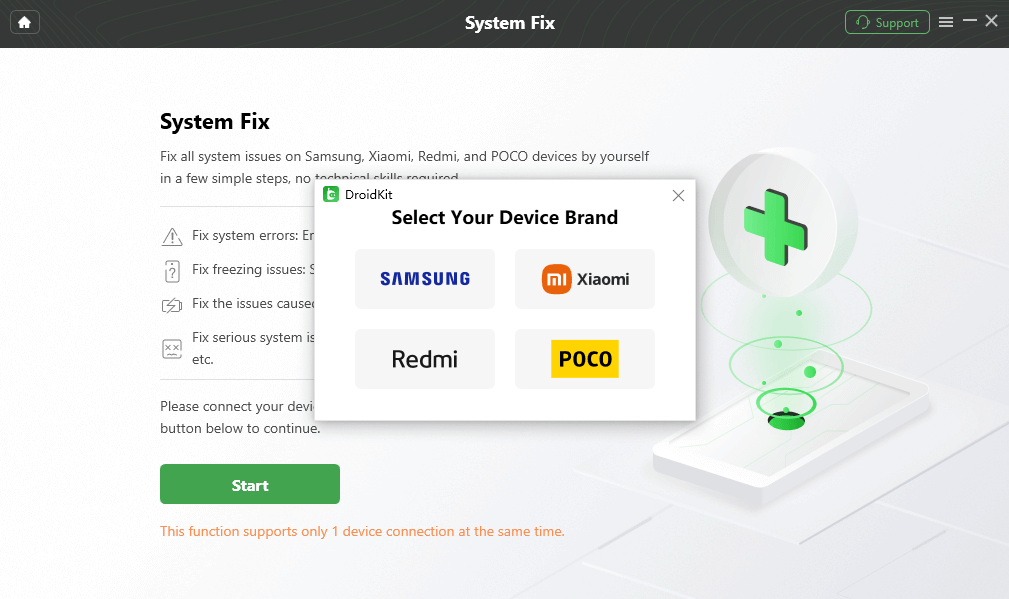
Select Your Device Brand
Step 3. DroidKit will get PAD code matched for your device > Click Download Now button to get the firmware package. After downloading, click on Fix Now. And follow the on-screen instructions to put your device in Download mode> Tap on Next button to continue.
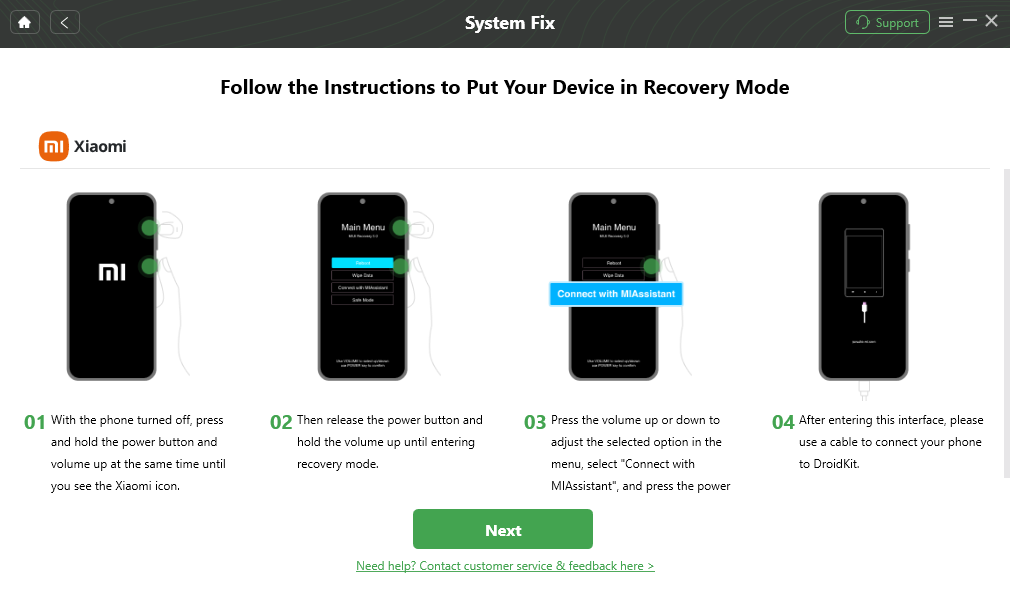
Put Xiaomi in Recovery Mode
Step 4. The device system will start to get repaired. Wait for a few minutes, your Android phone will get back to normal condition.

Completing the Repair Process
Free Download * 100% Clean & Safe
7 Regular Ways to Fix Xiaomi Phone Won’t Turn On
Perhaps you don’t have access to a computer system and you are struggling to turn on your Xiaomi phone, then the application of one or more of the following basic solutions should resolve the underlying issue:
1. Restart Your Xiaomi Phone
When your Xiaomi phone fails to turn on after pressing down the right button, a quick restart could fix the problem. By restarting, we mean turning off the faulty device and then waiting a while before rebooting it. This solution is highly beneficial in fixing boot loop issues as it refreshes your system, clear junks in RAM, and removes bugs.
Here’s how to restart your Xiaomi phone to fix the issue you are currently experiencing:
- Ensure that all background apps are closed.
- Next, hold down the Power icon until your screen displays the following options:
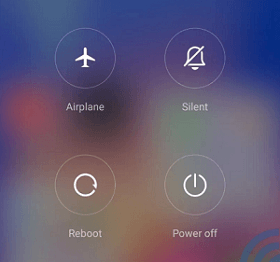
Restart Your Xiaomi Phone
- Select Reboot from the options and wait patiently for your Xiaomi phone to automatically go off and come up.
2. Charge the Battery
Flat or low battery life was listed among the common reasons why your Xiaomi phone won’t turn on. Charging the device helps you restore power so you can now turn it on without complications. However, mind you, we strongly recommend that you use the original charging accessories to charge the device to avoid further issues, such as power discharge and battery not charging.
3. Check for Damage
Checking your Xiaomi phone for damaged hardware components is another vital solution to implement when the device isn’t coming up. We suggest that you check the screen if it’s not broken, or look at the power buttons to confirm it’s not damaged. If all of these components are in good shape, then you can move to the next solution to fix the Xiaomi phone won’t turn on issues you are facing.
4. Clear Dirt and Dust
Dirt and dust are some of the greatest enemies of a mobile device. When either of these two is present in the power buttons or the screen of your Xiaomi phone, the device may not respond when turning it on. Wiping the phone screen with a clean napkin and also removing diets from the power buttons are great solutions you could try out in this scenario.
5. Remove SD Card
Another easy way to resolve the problem of the Xiaomi phone won’t turn on is to eject the SD Card you installed in it. This solution is suggested because you never can tell if the SD card is corrupt or filled with viruses. Try it out to see if the underlying issue will be fixed.
6. Wipe Cache Partition
A cache partition is a section of your device storage that collects and stores temporary data files about your previous actions on specific apps and programs for future reference. When this section is filled up, your device may malfunction and fail to come up while turning it on. You should consider wiping the cache partition to reinstate the operations of your Xiaomi phone.
Use the detailed procedure below to wipe cache partition on your Xiaomi phone:
Long press the three hotkeys simultaneously; Power + Home + Volume Down.
- Once you see the Android logo popped up on your screen, kindly release the Power while you are still holding on the other two.
- Keep holding the Home and Volume Down buttons simultaneously until you find the System Recovery screen, then you let go of the buttons.
- The following screen will come up:
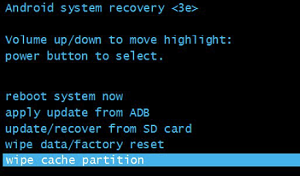
Wipe Cache Partition
- Use the Volume Up or Volume Down button to swipe through the options.
- Head to where you have the Wipe Cache Partition option, then press the Power button to confirm it.
- Without hesitation, your Xiaomi phone will restart and the cache partition will be cleared.
7. Hard Reset Your Device
Hard resetting the Xiaomi phone with the underlying issue is another cost free solution you could implement. When you do this, all content and settings (installed) that might be responsible for the issue are automatically cleared leaving behind the preinstalled apps, data and configurations. You can hard reset your Xiaomi device by following the detailed steps shared below:
- On your home screen, locate and tap on the gear icon to launch Settings.
- Select the Backup and Reset tab on the subsequent screen. Depending on the Android version you are operating on, this tab may be available underneath the Personal or Additional Settings panel.
- Next, click on Factory Data Reset > Reset Device.
- Your Xiaomi phone will automatically return to factory mode.
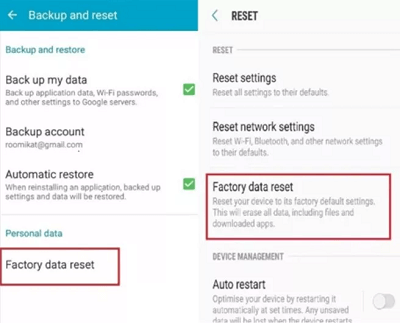
Hard Reset Your Device
FAQs about Xiaomi Phone Won’t Turn On
1. How to force start Redmi?
Force starting is one of the troubleshooting techniques for refreshing a device, as it clears bugs and removes unwanted data (junks) from the RAM. This technique is similar to restarting your device, but doesn’t require you to interact with the power screen. You just have to long press a button while your device goes off and comes on by itself.
Here’s how to force restart your Redmi phone:
- Long press the Power button until the screen goes blank.
- Keep holding the button till you find the Android logo on your display screen which signals that the device is turned on.
2. How do I restart my Xiaomi phone without power buttons?
Without holding the power button, you can easily command your Xiaomi phone to go off and on. This can be done using the Quick ball feature on your device. Here is how to go about this:
- Head to the Settings menu and select Additional Settings when the subsequent interface pops up.
- Swipe down the option on the next screen and select Quick ball.
- Turn the toggle beside Quick ball and an assistive touch icon will appear on the side of your screen.
- Click on the assistive touch button and click the Power button.
- Next, select the Reboot icon to restart your Xiaomi phone immediately.
Final Words
When you notice your Xiaomi phone won’t turn on, the guide above should come in handy. Our most preferred solution from the list is the one involving iMobie DroidKit. The software not only fixes the boot loop issue but also clears corrupted data that might be responsible for Xiaomi won’t turn on issues. It can solve almost all Android-related issues without much trouble. Free get iMobie DroidKit to have a try!
Free Download * 100% Clean & Safe
Product-related questions? Contact Our Support Team to Get Quick Solution >


