How to Root Android Device Using KingRoot
Do you still feel confused about how to use kingroot?No more confusion anymore. In this post, tips and tricks on how to root Android devices using KingRoot are introduced. Keep on reading and figure them out.
DroidKit – Root Android Phone Easily
Free download PhoneRescue for Android to root your Android phone quickly and easily.
Although it may seem that you can customize your phone in any way you want, your access to certain features is restricted. The only way to block ads that are displayed in apps or delete system files is to root the device.
This process gives you the superuser access to your phone and lets you utilize the full potential of your phone. Apps like KingRoot enable you to go through the entire process automatically and avoid rooting the device manually or with a PC.
Consequently, you don’t have to be a tech wizard to root your phone, since you just have to install the KingRoot app and the whole process can be completed in just a few moments. In this article, we are going to show you how to root an Android phone with the KingRoot app, so let’s get started.
What Is Root and What Can It Do?
When people learn about rooting, they may not be sure what it means, why you need it, what benefits it can bring, etc. Generally speaking, speeding up your phone, deleting apps you don’t want to use, or installing those that are incompatible with the device’s OS are among the benefits of rooting an Android phone.
Also, it will be easier to back up your data if you are using a rooted Smartphone, and your battery will last longer. Customizing the OS is yet another option you will have at your disposal since gaining root access means that you can change almost anything in the device’s UI.
Preparing to Root an Android Phone
Rooting is an advanced feature, so you need to do a few things before rooting.
- Backup your phone at first. Rooting a device will wipe its memory and you will lose all the data you failed to backup. So, before you install the KingRoot app on your phone, and use it to gain superuser access to your phone you should backup all files you want to keep. You should also create a backup of the ROM you’re currently using in case you want to unroot the device.
- Keep the device is a high power state. It is difficult to know how long the rooting process is going to last which is the reason why you should charge your phone beforehand. As a general rule of thumb, you shouldn’t start rooting an Android phone if you have less than 60% of the battery left.
- The next thing you will have to do is to Enable the USB Debugging option. Locate the About Phone menu in the Setting app, and tap on the Developer options at the bottom. Then you will see there is a USB debugging button, just turn it on and all will be fine.
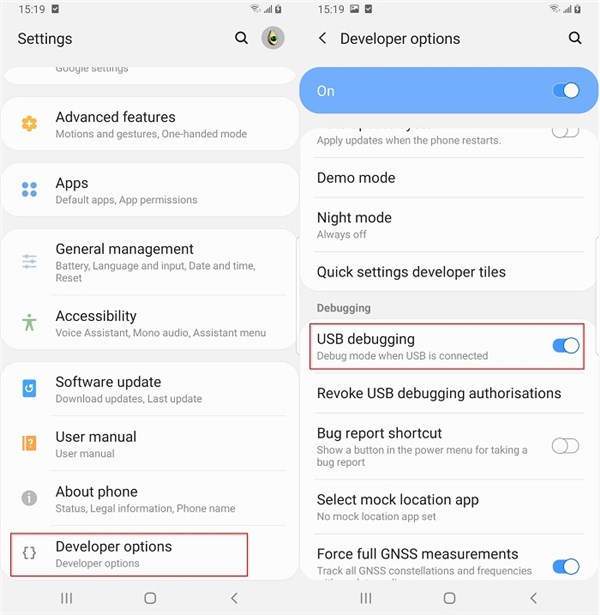
Enable Debugging on Android Phone
Afterward, you will be able to see the Enable the USB Debugging option, so just tap on the toggle switch next to it to activate it.
- Like all other Android rooting apps, the KingRoot app cannot be downloaded from the Google Play Store because it is not compliant with the platform’s terms and conditions. As the result, you will have to make some adjustments to your phone’s security settings.
Activating the Unknown Sources option will enable you to download an app to your phone from different destinations. You can do this by opening the Settings app, expanding the Security menu, and tapping on the Device Administration option.
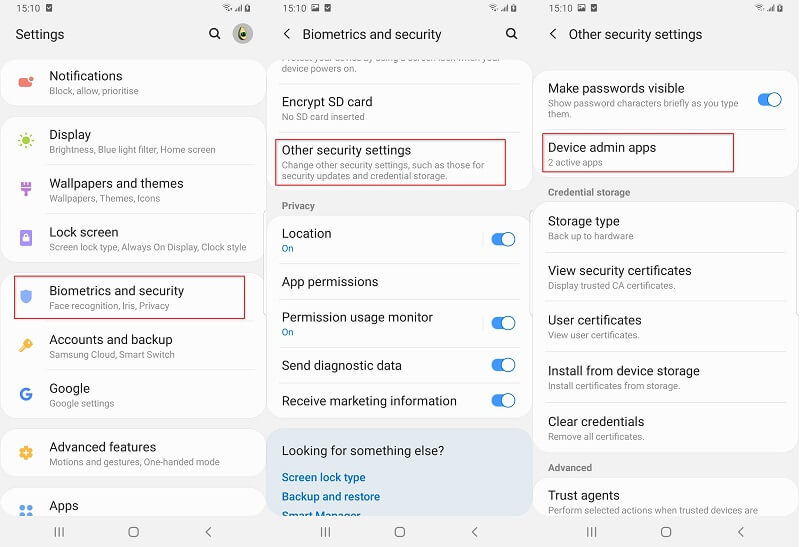
Activate Unknown Sources on Android Phone
Toggle the Unknown Sources feature on, and head back to the main window of the Settings app.
Rooting an Android Phone with the KingRoot
After you enabled USB debugging and allowed the device to accept downloads from unknown sources you can start the installation process of the King Root app.
Step 1: Go to the manufacturer’s website and download the Android version of this app, and follow the on-screen instructions to install the app on your phone. Once the KingRoot is installed on your phone, you should tap on its icon to launch it.
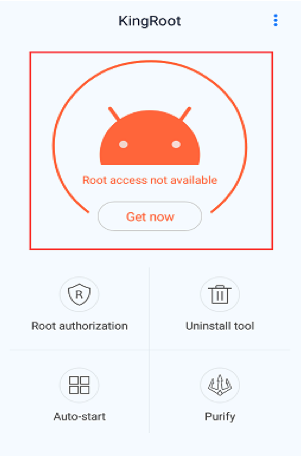
Root Android Phone without Computer with KingoRoot – Step 5
Step 2: You will see the Root Access in Unavailable message after you open the KingRoot app, and you should tap on the Try to Root button that is located directly below this message.
This will initiate the rooting process, and the progress bar will be displayed on the screen that enables you to monitor how much time it will take to root your phone.
Step 3: The app will display the Root Successfully message on the screen if it doesn’t encounter any problems during this process, and as soon as it does, you will be able to start using your root privileges.
However, the KingRoot is not going to install the SuperSU app automatically which will make managing the apps that require root access more difficult. You’ll still be able to unroot your phone even without the SuperSU app since the KingRoot offers this option.
You can remove the root permission by launching the KingRoot app, and finding the Root Authorization menu that is located in the Setting section of the app. Afterward, you just have to tap on the Remove Root Permission option and tap OK to confirm the changes.
The app should display the ‘Root Has Been Removed’ message if the unrooting process was successful. KindRoot will shut down automatically after it unroots your device.
Bonus Tip. Root Android Device with PhoneRescue for Android
Here we give you another way to root your Android phone – use DroidKit. With this tool, you can do more than just root a phone. For example, you can restore Android data from the device, SD card, and from Google account, including WhatsApp, message, contact, etc.
Besides helping users to root their devices, it is also a comprehensive Android management software. You can use it to transfer Android data to your computer easily. If you accidentally forget your Android screen password, don’t worry, using DroidKit can help you unlock your device without losing data. Not to mention that it also has features like bypassing FRP lock and repairing Android devices.Now, let’s try to root your Android phone with it.
Step 1. Download and launch DroidKit on your computer, connect your Android phone to the computer with a USB cable and choose Deep Recovery from Device under Data Recovery category.
Free Download * 100% Clean & Safe

Choose Deep Recovery from Device from Recover Lost Data
Step 2. Once your device is detected, you will see the interface below. Data Recovery helps recover 10 types of data from Android devices. By default, it has checked all the file types. You can just select the type of data that you’d like to recover. And then please click Next.

Select the Data Type You Need to Recover
Step 3. DroidKit will detect and distinguish your device status (Root/Unroot). If your device is not rooted, you will see the interface below. To launch Deep Recovery, it is necessary to root device at first. Please click “Root Now” button.
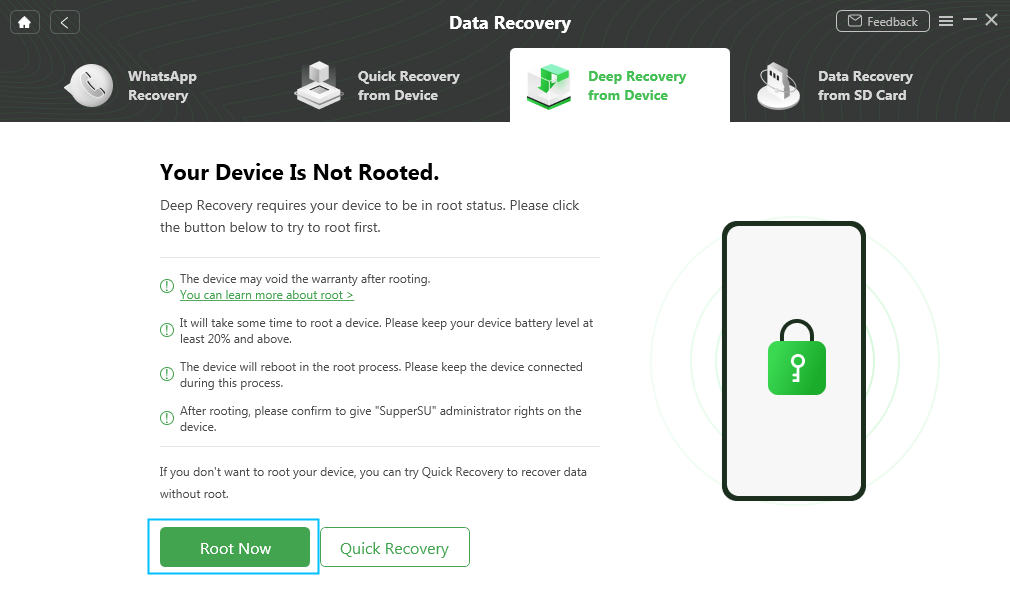
Tap on Root Now to Continue
Step 4. After that, the rooting process will begin. You’ll be notified once the rooting finished.
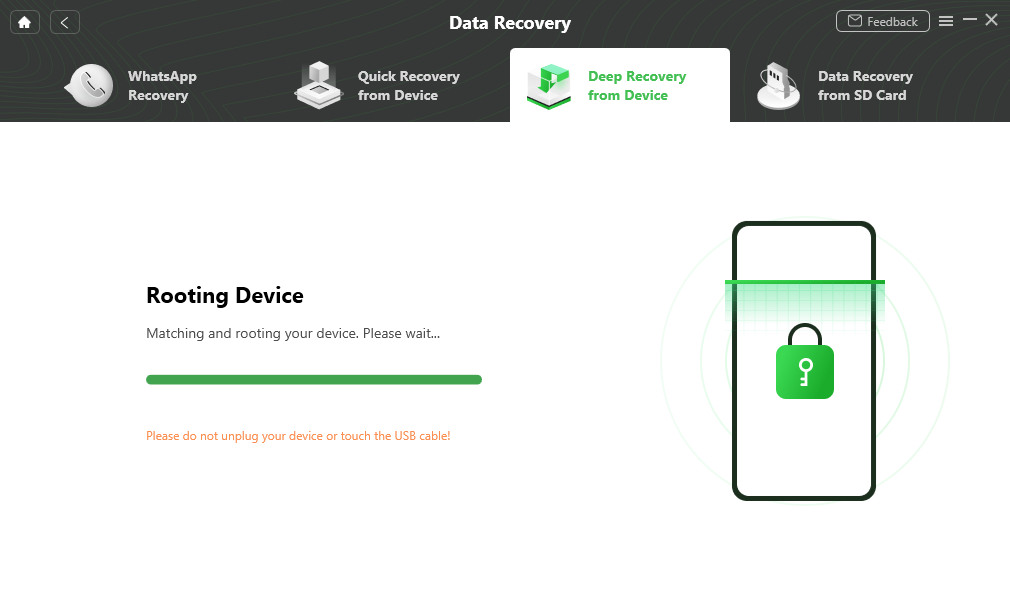
Rooting Your Phone
Frequently Asked Questions
Why is KingRoot not rooting my phone?
The root process depends on the model of your device, the network you are using, the firmware you downloaded, etc. This means that all these factors can cause root failure.
How long does it take to root a phone using KingRoot?
Usually, the rooting process will be completed within 30-60 seconds. However, if there are network or firmware problems, etc., it may take longer, ranging from ten minutes. If the waiting time is more than half an hour, then the rooting process may have failed or is stuck.
What to do when KingRoot root access is unavailable?
Considering this situation, you can try other free root software, such as iRoot.
The Bottom Line
Even though it requires some preparation, rooting an Android phone with the KingRoot app is an easy task almost anyone can complete. Once you’ve managed to install the app on your phone, you just have to tap on the Try to Root button to start the rooting process.
However, you should keep in mind that the KingRoot app is not compatible with all Android phones or all versions of the Android OS. That’s why we recommend you download and use DroidKit.
Free Download * 100% Clean & Safe
Product-related questions? Contact Our Support Team to Get Quick Solution >

