How to Unlock Phone without Password [Solved]
How to unlock phone without password, if you forget the password? Here in this guide, we will show how to unlock Android phone without password in 6 simple and reliable methods.
Android Tips
Common Android Tips
iMobie DroidKit – Unlock Android Phone without Password in 1 Click
When you forget the password, how to open phone without password? Just free download iMobie DroidKit to unlock any Android screen lock, like password, PIN, pattern, etc. Supports all Android phones & tablets, including 20,000+ models like Samsung, Vivo, Motorola, etc.
Setting a password, pattern lock, PIN, fingerprint, or Factory Reset Protection on an Android phone is a common way to prevent our important data or private info from being prying eyes. However, if you forget your password, pin code, or pattern lock, get your Android phone broken with a screen cracked, and enter the wrong password several times, you won’t be able to access your phone and the files on the device.
Then, is it possible to unlock a phone without password? If you’re searching for a way or unlocking tool to get into a locked Android, you can find the best solution in this guide. The following 5 simple methods and video guide will show you how to unlock Android phone without password in detail. Choose the one that fits your situation best:
| Method | Best For | Difficulty |
| 1-Click Unlock Tool | Most Android phones | ⭐ Easy |
| Unlock Samsung Phone | Samsung device users | ⭐⭐ Medium |
| ADM Remote Unlock | Devices with Find My Device enabled | ⭐⭐ Medium |
| Google Account Unlock | Users with synced Google accounts | ⭐⭐ Medium |
| Factory Reset to Unlock Phone | Last resort for locked devices | ⭐⭐⭐ Hard |
Each method has its pros and cons – if you want the easiest and fastest solution, the 1-Click Unlock Tool is highly recommended to unlock phone without password.
How to Unlock Phone without Password in 1 Click
Many unlocking methods may have restrictions on the Android system version or device model, how to unlock any phone password? In this case, you can take a look at iMobie DroidKit – Android Phone Toolkit.
DroidKit provides you with an Android phone unlocking tool to unlock any phone password and unlock any screen locks, including numeric passwords, patterns, 4-digit/6-digit/custom PIN, face recognition, or fingerprint ID unlocking, etc. Why choose DroidKit to unlock phone without password? Here are some of the reasons.
iMobie DroidKit – Unlock Any Android Phone Password
- Unlock all types of screen locks on an Android phone in minutes.
- Unlock 20,000+ models of Android phones & tablets.
- No technical knowledge is required; No need to root your device.
- Bypass FRP lock if forget your Samsung Google account password.
Free Download100% Clean & Safe
Free Download100% Clean & Safe
Free Download * 100% Clean & Safe
Now, let’s check how to unlock Android phone without password with the following steps:
Step 1. Connect your Android phone to the computer.
Get iMobie DroidKit free downloaded and install it on your computer > Run it > Connect your Android phone to the computer via its USB cable > Choose Screen Unlocker.

Choose Screen Unlocker
Step 2. Start Unlocking Screen
Read what this Android phone unlocker can help with you and head to Start button.

Start to Unlock Screen
Step 3. Click on the Remove Now button.
Then DroidKit will prepare the Device Configuration File for your device. Once prepared, you will see the interface below > Click Remove Now button.

Click Remove Now Button
Step 4. Confirm the device brand you need to unlock.
Select your device brand and head to Next. DroidKit will give your instructions to put your device into recovery mode and wipe cache partition on your device.

Select your Device Brand
Step 5. Lock screen removal succeeds.
Once you finished the above steps, DroidKit will start removing the screen lock. Wait a minute, you will see the Screen Lock Removal Completed as below.

Lock Screen Removal Completed
How to Unlock Android Phone without Password [Samsung]
If you are using a Samsung phone or tablet, you have one more method on how to unlock Android phone. You can use Samsung Find my mobile to unlock if you forget your pattern, PIN, or password. And this is a way that you can unlock your phone remotely. But note that you need to sign in to your Samsung Account on your device. Here are the steps of how to unlock phone without password.
Step 1. Go to Samsung Find My Mobile
Visit Find My Mobile and Sign in with Samsung Account.
Step 2. Click Unlock from the Options
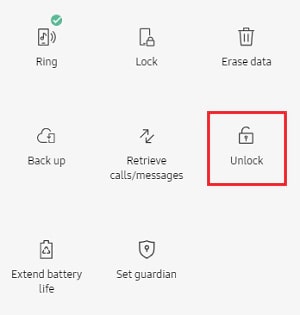
Select Unlock Option
Step 3. Confirm to Unlock
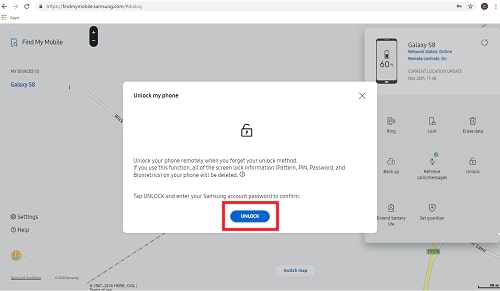
Tap Unlock Again to Confirm
Step 4. Finish Verification and Samsung Phone is Unlocked
Now, all of the screen locks, including pattern lock, PIN code, password, and Biometrics will be deleted on your Samsung phone.
How to Unlock Phone without Password via ADM Remotely
How to unlock an Android phone without password? If you have enabled Android Device Manager on your phone before locking it, then you can take advantage of ADM to unlock your Android phone. It allows you to unlock your phone password remotely, even when your phone is lost. Note that your phone needs to be run on Android 4.4 and above.
Here are the steps of how to unlock Android phone without password with ADM:
Step 1. Visit Google Find My Device on your computer or another smartphone, Sign in using your Google login details that you also used on your locked phone.
Step 2. Choose the device you want to unlock > Select Lock > Enter a temporary password and click Lock again.
Step 3. Once it completes, you will see a confirmation below the box with the options: Ring, Lock and Erase. Also, you will see a password field on your Android phone, just enter the temporary password.
Step 4. Lastly, go to your Android phone’s lock screen settings and disable the temporary password.
How to Unlock Phone without PIN/Pattern via Google Account
Google account can also help you solve how to unlock phone without pattern, pin, or other screen lock types. Every Android phone allows us to enter the wrong passcode five times, and then it will be locked. At this time, you will receive a message showing that you have to wait for 30 seconds. In this way, if your phone is running Android version 4.4 or lower, then you will be able to unlock the Android phone by using the Forgot Pattern feature. And here is how to unlock phone without password via this feature.
Step 1. Enter a wrong code 5 times on your device > Tap Forgot Pattern at the bottom of the lock screen.
Step 2. Enter your backup pin, and then tap OK. Or sign in with your Google account, and tap Sign in. Your device should be unlocked now.
Further Reading: You can also unlock Android tablet by reading How to Unlock Tablet Screen without Google Account >
How to Unlock a Phone without Password via Factory Reset
Factory reset will be your last method, if you have failed with the above ways to solve how to open phone without password. All the Android phones can be unlocked in this way. But before you do that, you’d better back up all the data on your device, since it will be erased after factory reset. If you have backed up your phone, you can follow the guide on how to unlock Android phone without password. Here we will take Samsung phone as an example.
Step 1. You need to long-press the Volume Up, Power, and Home buttons at the same time.
Step 2. Your phone will enter recovery mode. You can use the Volume Up/Down buttons to move and choose the Factory Reset option.
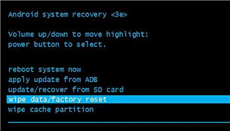
Move to Wipe Data/Factory Reset
After the factory reset, you will find the screen lock has been removed successfully.
FAQs About How to Unlock Android Phone without Password
1. Is it possible to unlock a phone without knowing password?
Yes, it’s possible. You can use methods like Google’s Find My Device (if enabled), Samsung’s Find My Mobile, or third-party tools like iMobie DroidKit to unlock your phone without a password, depending on your device model and settings.
2. Why can’t I unlock my Android device?
You may be locked out due to entering the wrong password too many times, a forgotten pattern or PIN, or a system glitch. In some cases, security settings like FRP (Factory Reset Protection) can also prevent access even after a reset.
3. How to unlock android phone password without factory reset?
To unlock your phone without resetting it, try:
- 1-click unlock software that bypasses lock screens without erasing data
- Google Find My Device, if set up
- Samsung’s Find My Mobile, for Samsung users
These options help retain your data – factory reset should be a last resort.
The Bottom Line
That’s all about how to unlock Android phone without password. As you can see from the methods above, iMobie DroidKit can be your best choice to unlock Android phone. Because it supports all Android screen locks and Android device models, and all you need to do is click on buttons. With DroidKit, you can re-enter your device almost immedaitely. So, don’t hesitate to give iMobie DroidKit a free try now.
iMobie DroidKit – Unlock Any Phone Password
Complete Android solution that includes Android phone unlocker to help you get into a locked Android phone without root, no matter if you forgot password, PIN, pattern, fingerprint or face recognition, etc.
And, 20,000+ models of phones and tablets are supported, including Samsung, Motorola, Google Pixel, Huawei, etc. And it even supports the latest Android 13.
Free Download100% Clean & Safe
Free Download100% Clean & Safe
Free Download* 100% Clean & Safe
More Related Articles
Product-related questions? Contact Our Support Team to Get Quick Solution >


