Is My Phone Rooted? How to Check
When you buy a used Android phone and you notice something wrong while installing software. Then this is the time to find out if your phone is rooted. This article will tell you in detail how to check if your phone is rooted or not.
Vital Android Tips
Android System Tips
Android App Tips
Hi,
I just got a second-hand Samsung S8 a couple of weeks back and observed some malicious behavior on it each time I tried installing an app from Google Play Store. A friend suggested I check if it’s rooted or not. I don’t understand what it means. Is there anyone who understands the term and how I can check if the phone is rooted?
Sounds familiar? Many users do not know whether their phones are rooted or not when they use Android phones. Sometimes Android is attacked by malware and viruses, or the phone crashes and you don’t even know what’s causing it.
We are here to help you out.
This article explains in detail how to check whether your Android OS is rooted. Continue reading to see what the guide entails.

Is My Phone Rooted
What Is A Rooted Android Phone?
A rooted Android phone has administrative restrictions lifted, and any operation can be executed without limitations. What this means, in essence, is that users can uninstall system apps, download & install apps from unknown sources without difficulty, update operating systems from untrusted sources, and more.
However, rooting your Android OS has its merits and demerits. Below we will list them out so you know why you should or shouldn’t root your device:
Advantages of Rooting Android OS
Rooting your phone grants you full control of the device, and here are some benefits you enjoy:
- Freedom to alter system settings and preinstalled apps.
- Ability to install unknown apps from untrusted sources.
Disadvantages of Rooting Android OS
- It voids your device’s warranty causing the manufacturer to charge you for repairs even when you are within the warranty period.
- Rooted Android OS is easily exposed to malware and virus attacks. Hackers may even have access to the details on your device.
- A single mistake while rooting your device will brick it. This means your phone will start malfunctioning and could stop working abruptly.
How to Check If My Phone Is Rooted?
Here are some simple techniques you can use to check if your device is rooted or not:
1. Check via Settings
On your mobile device, head to the Settings tab and click on it. A new interface will immediately come up. Scroll down to where you have About Phone, tap on it and select Status Information on the next screen.
Next, click on Phone Status. If your device is unrooted, you will find an official tag underneath. Official tags signal that the system hasn’t been tampered with. However, should you see a custom tag, it means the device has been rooted.
Official tag varies from one Android model to another. We advise that you check the manufacturer’s website to confirm whether or not the tag on your device is valid.
2. Use Root Checker App
With the aid of a root checker app, you can verify whether your Android is rooted. This third-party software is an installable tool available to Android OS users in free and pro versions.
Navigating around the root checker app is straightforward. Here is the detailed guide to follow if you wish to verify your device is rooted:
- Launch Google Play Store on your device and enter Root Checker in the search field.
- Select one of the versions, either free or paid. A new screen will come up. Kindly click the Download button to install it.
- Now head to Settings > App, and select Root Checker.
- Next, click on the Get Started button and select Verify Root. The app will automatically scan your device to confirm if it’s rooted or not.
- Wait a moment for the app to complete the scanning. If your device is rooted, a message will pop up stating that you have root access.
3. With Terminal Emulator
Another option you’ve got after using the root checker app is the terminal emulator. It’s a powerful app designed by Linux to help you verify the root status of a device. The terminal emulator works for both Windows and Android OS. One challenge with using this app is the need for coding skills. You must understand programming to operate the terminal emulator.
Here is the stepwise guide to check if your device is rooted or not using Terminal Emulator:
- Install Terminal Emulator on your phone from the appropriate platform.
- Enter the character “su” and tap on the Enter button to proceed.
- Next, you will be directed to another page where you confirm your device’s root status. Should you receive the error message “command not found”, it means your device isn’t rooted. However, if you get “#” error message, then the device is rooted.
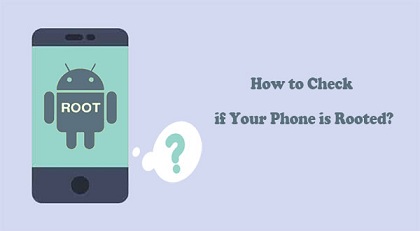
3 Ways to Check If Your Phone Is Rooted
Can I Unroot A Rooted Device?
Yes, you can! However, you must have an effective third-party app that supports such services. There are many software/apps available on the internet that you can use. Some of them include SuperSU, KingRoot, etc. You can also use the file manager on your device to unroot it.
SuperSU
SuperSU is a popular app dedicated to unrooting Android OS. It helps you manage rooting without compromising the data on your device. Using this tool is simple, fast and cost-free. It’s lightweight and readily available for download on Google Play Store.
To unroot your Android device using SuperSU, follow the detailed instructions below:
Step 1. Install SuperSU from Play Store and open it for root management on your device.
Step 2. When it opens, locate the Settings tab and click on it. On the next page, scroll down to the Clean Up section, and select Full unroot.
Step 3. Immediately, a new window will pop up explaining the terms and conditions of unrooting your device. If your device was rooted using a traditional method, simply click on Continue to proceed. However, if it wasn’t, you are required to complete a verification process after clicking continue.
Step 4. Once done with the above, reboot your device to complete the unrooting process. Check your device now, it should start working properly.
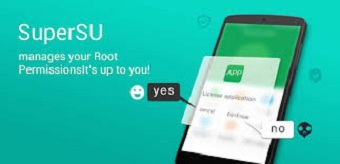
SuperSU
How to Protect Phone from Rooting?
Protecting your phone from rooting is quite a straightforward task to engage in. Here are some quick tips you could employ to do that:
- Add Security Measures: Protecting your Android OS with password or any security code is helpful as it prevents third parties access to your device. Every Android comes with one or more security measures such as passcode, password, face unlock, patterns and more. Kindly select one to protect your phone.
- Installing Apps from Trusted Source: There are countless malicious websites you could visit to install apps, that exposes your device to rooting. We recommend that you install your apps from Google Play Store and any other trusted source.
Frequently Asked Questions
For a better understanding of this topic, here are some extended knowledge questions and answers for you:
1. Can my phone be rooted without me knowing?
Sure! Your Android device can be rooted without you knowing about it. There are several platforms with malicious codes that you might visit, and they will expose your device to rooting. Alternatively, a close friend or relative can root your device in your absence.
Regardless of how your device got rooted, we strongly advise that you protect your device as often as possible. Some security techniques you can implement include;
- Addition of security measure.
- Installation of apps from trusted sources.
- Installation of antivirus.
2. Banking app says my phone is rooted but it isn’t. What to do?
If your banking app says your device is rooted whereas it isn’t, there might be an issue with your operating system. Did you update your OS recently? If so, that could be the problem. Most of the recent OS updates are usually in the beta version. Try reinstalling the update.
Should the problem persist, consider unrooting the device. Better yet, you can take it to the nearest phone store for repair.
The Bottom Line
Now you know what rooting means, the merits, demerits, and how to check if your phone is rooted or unrooted. Additionally, we introduced how to unroot a rooted device, and how to protect your device from rooting. Make use of the guide appropriately and see the results. All the instructions provided are straight and easy to comprehend.
More Related Articles
Product-related questions? Contact Our Support Team to Get Quick Solution >

